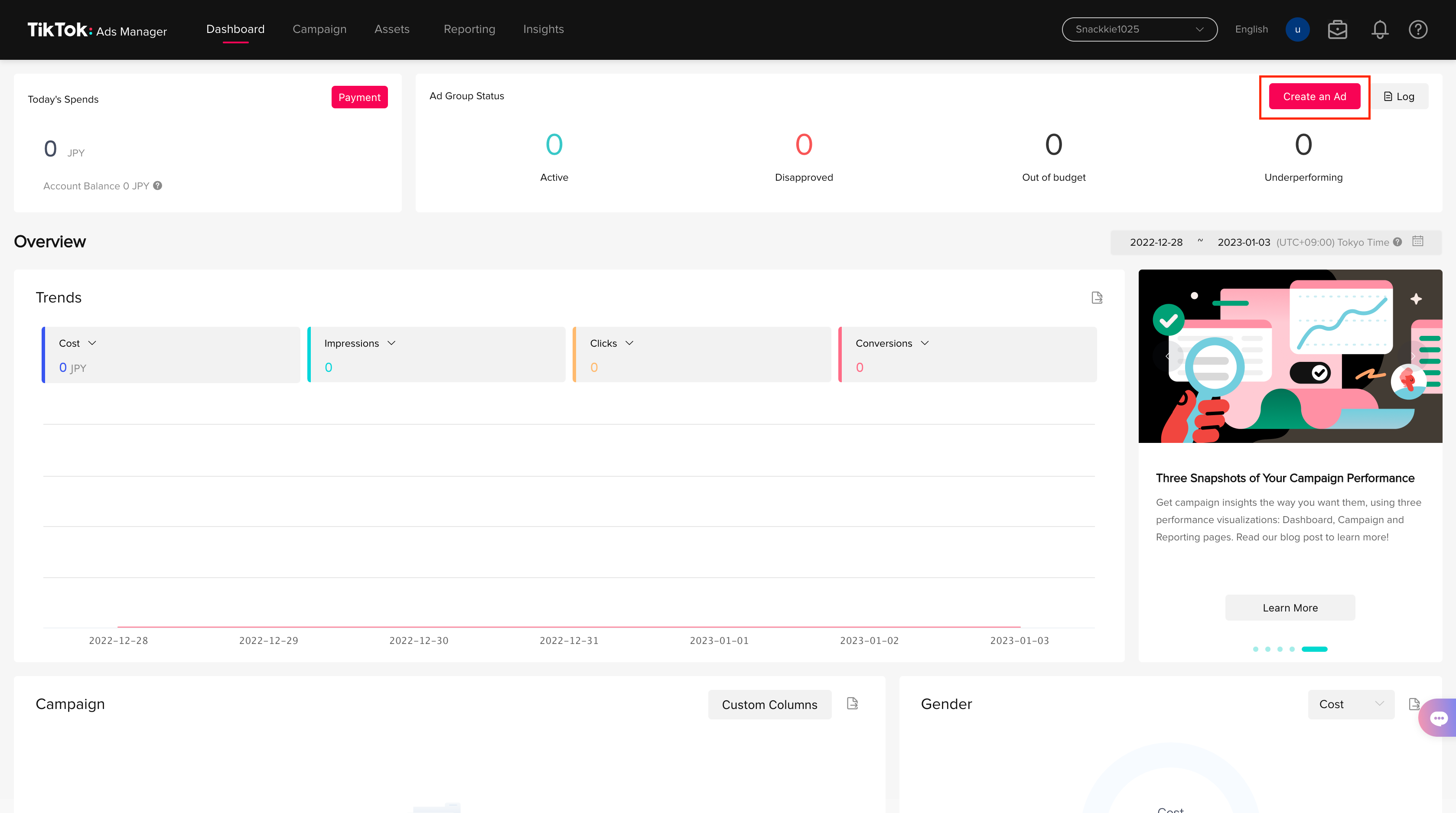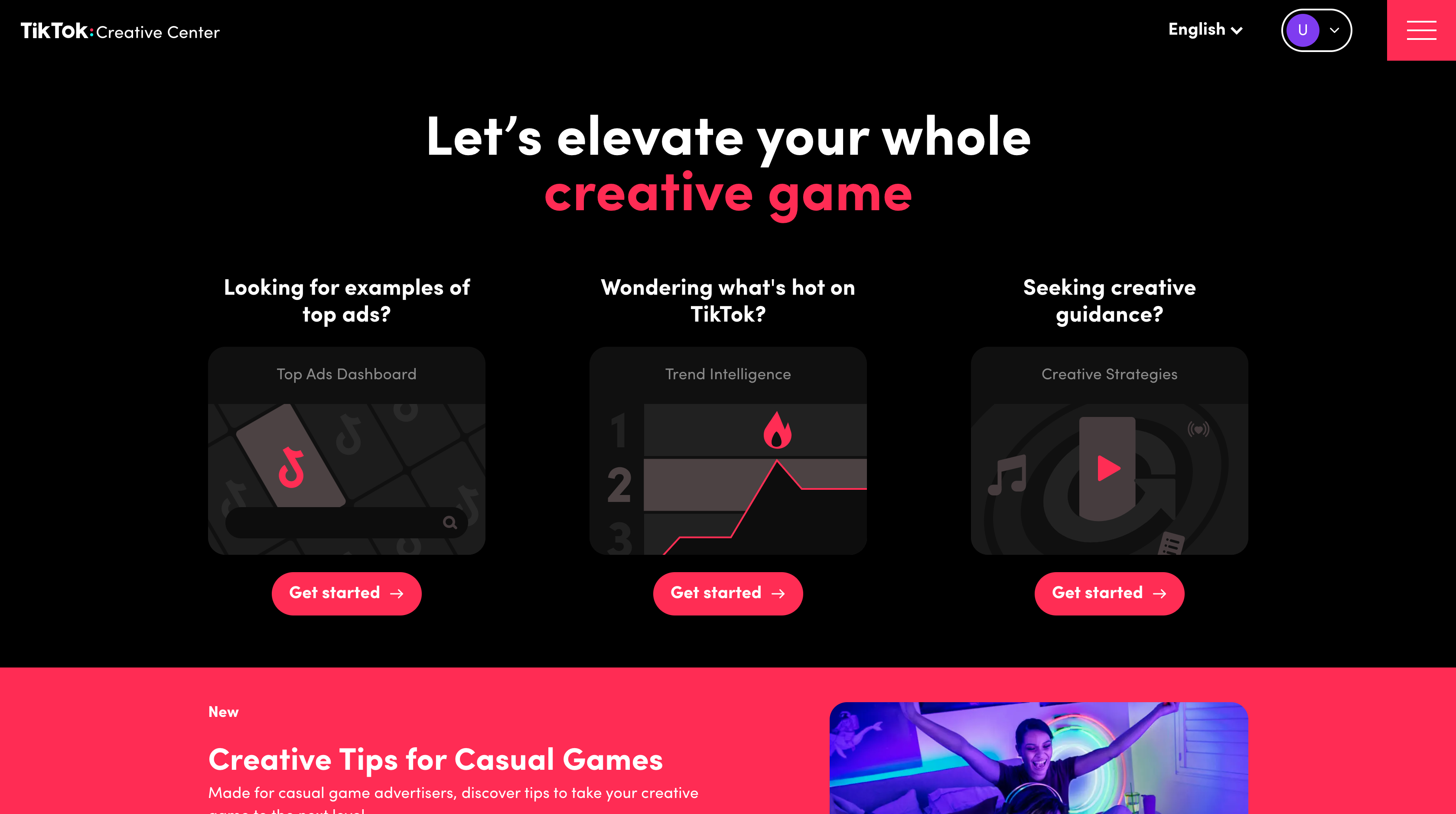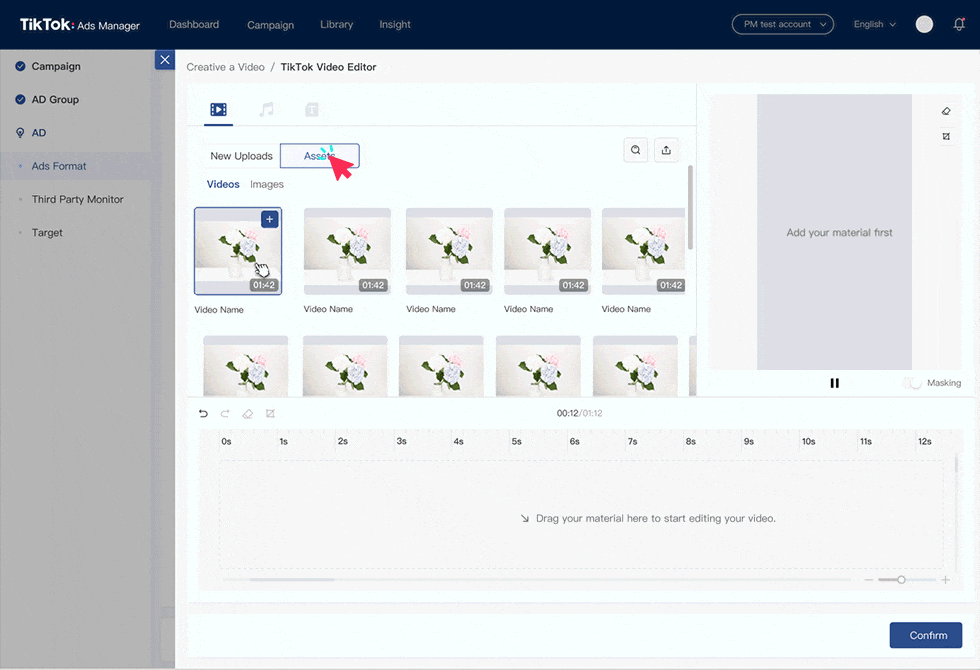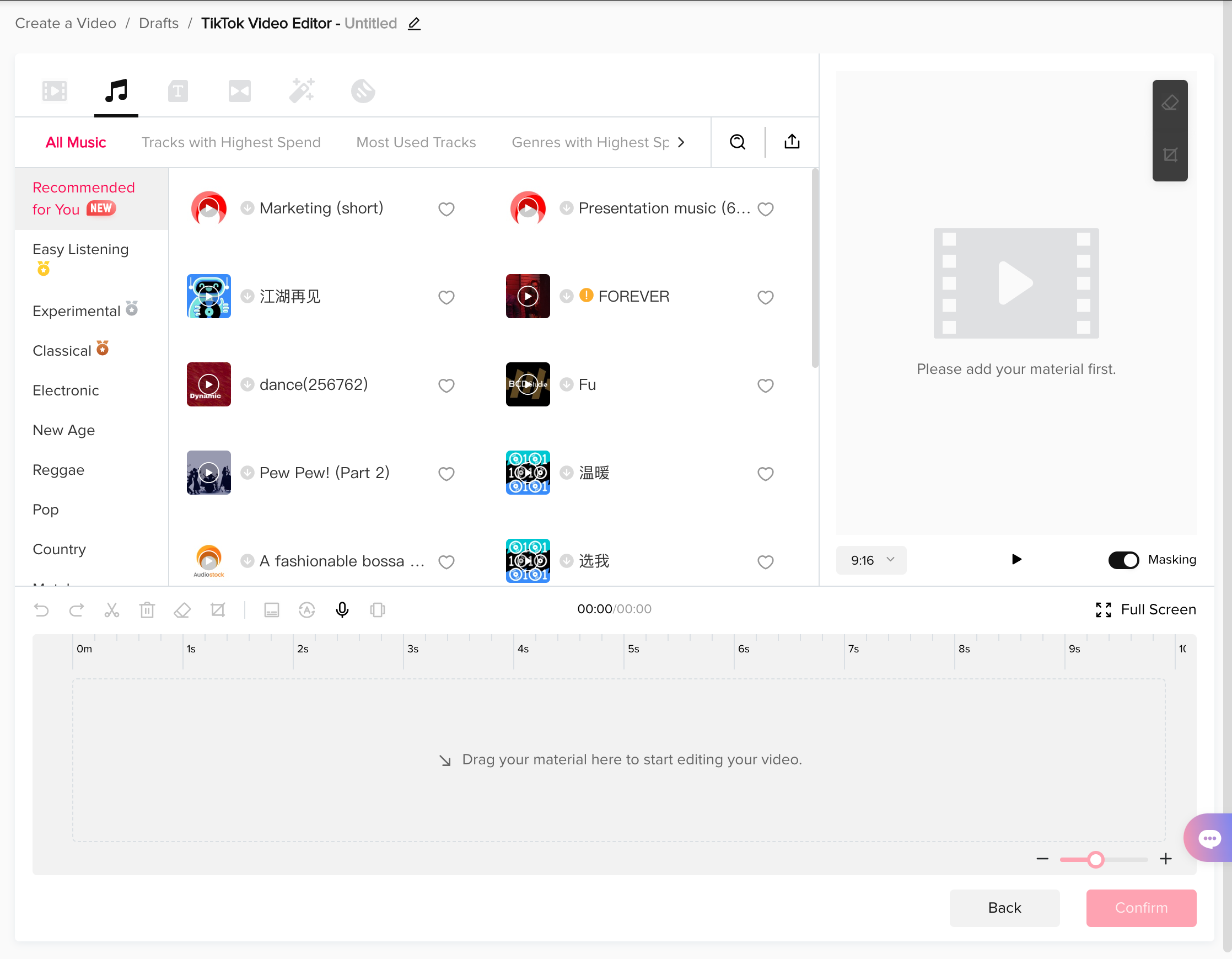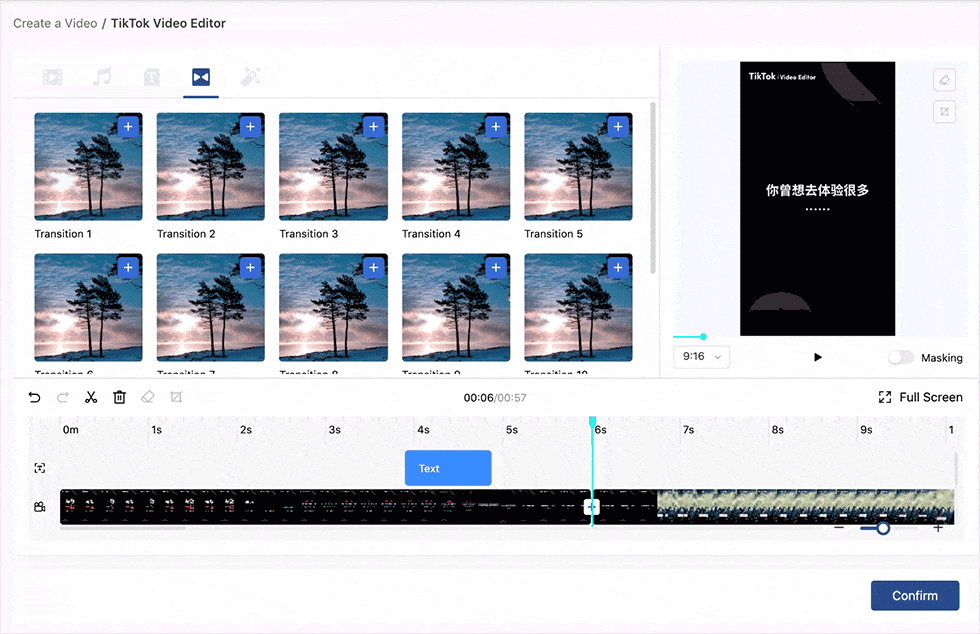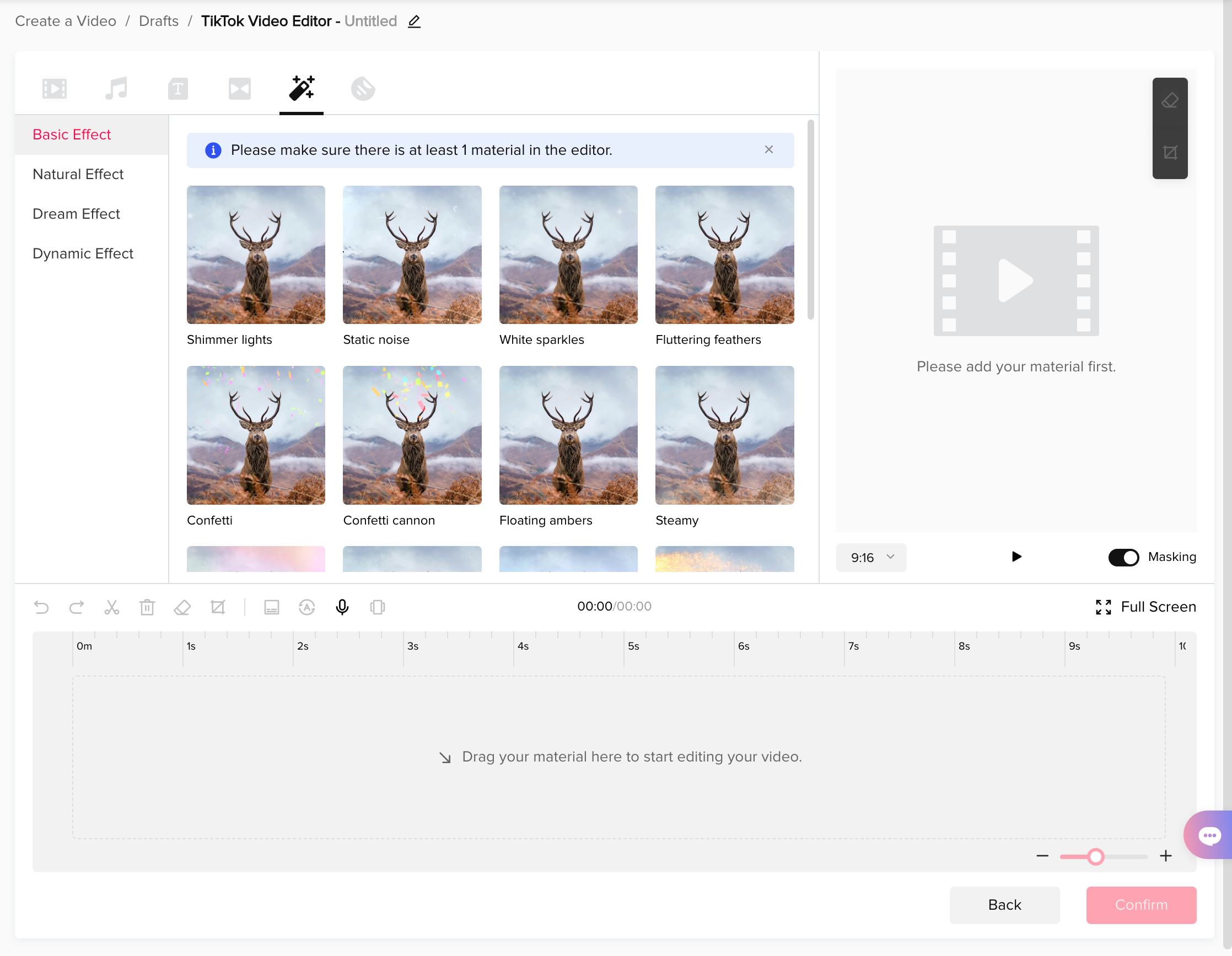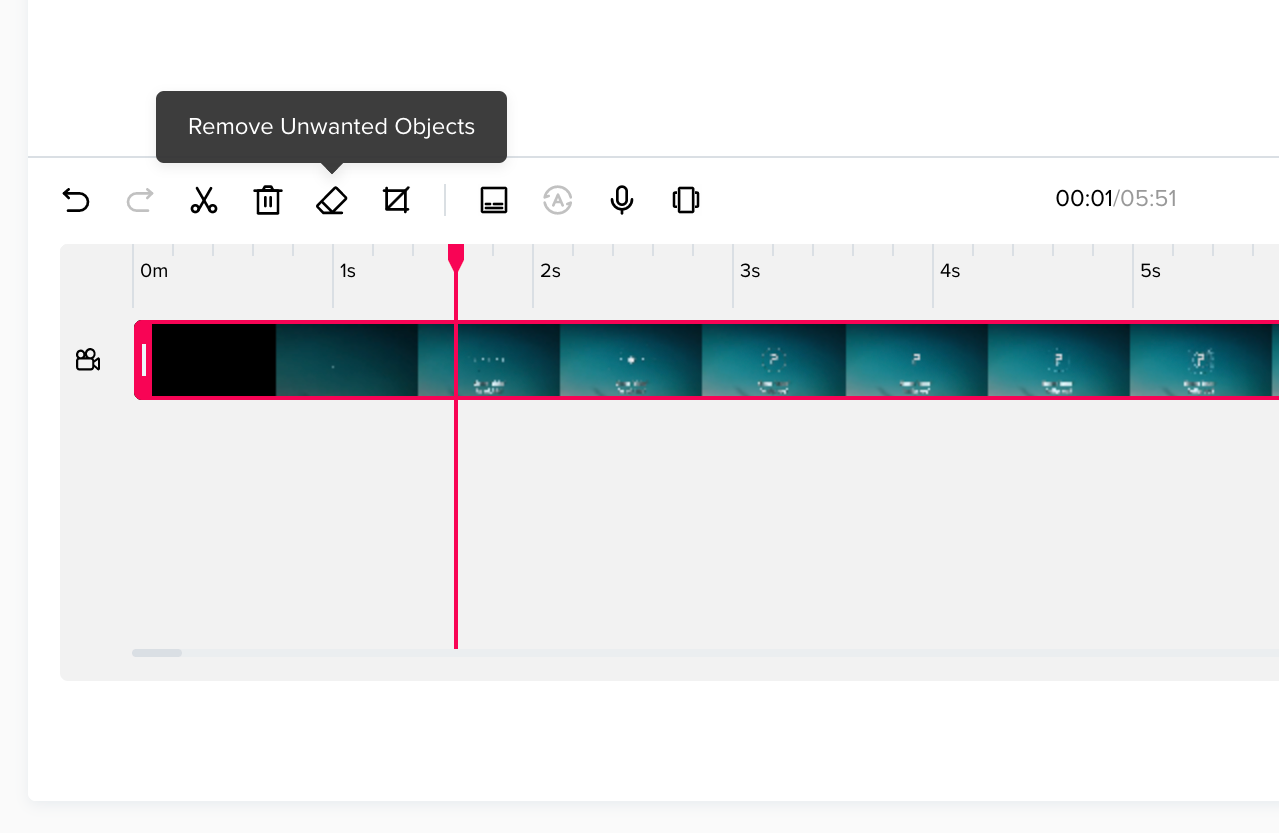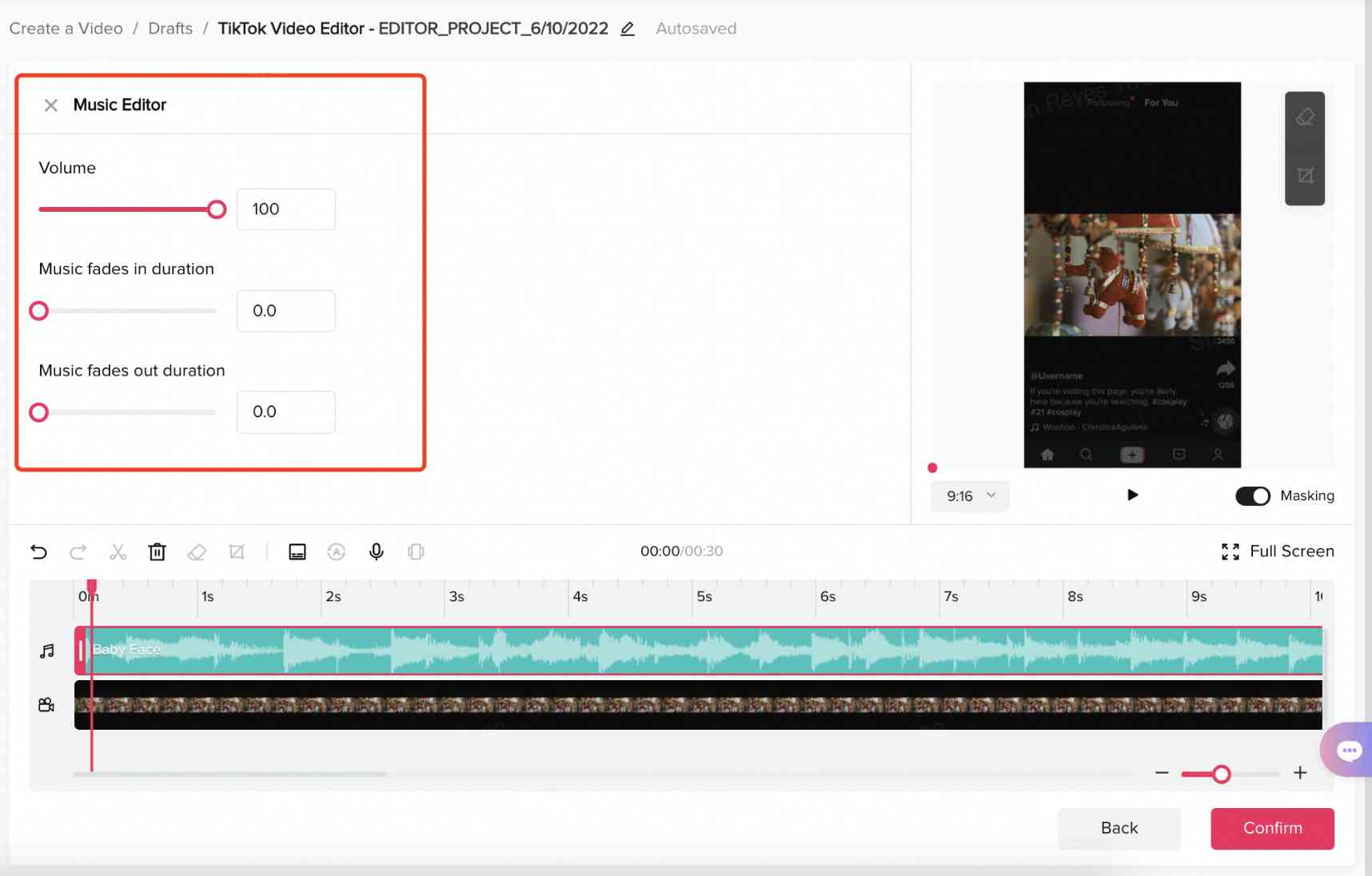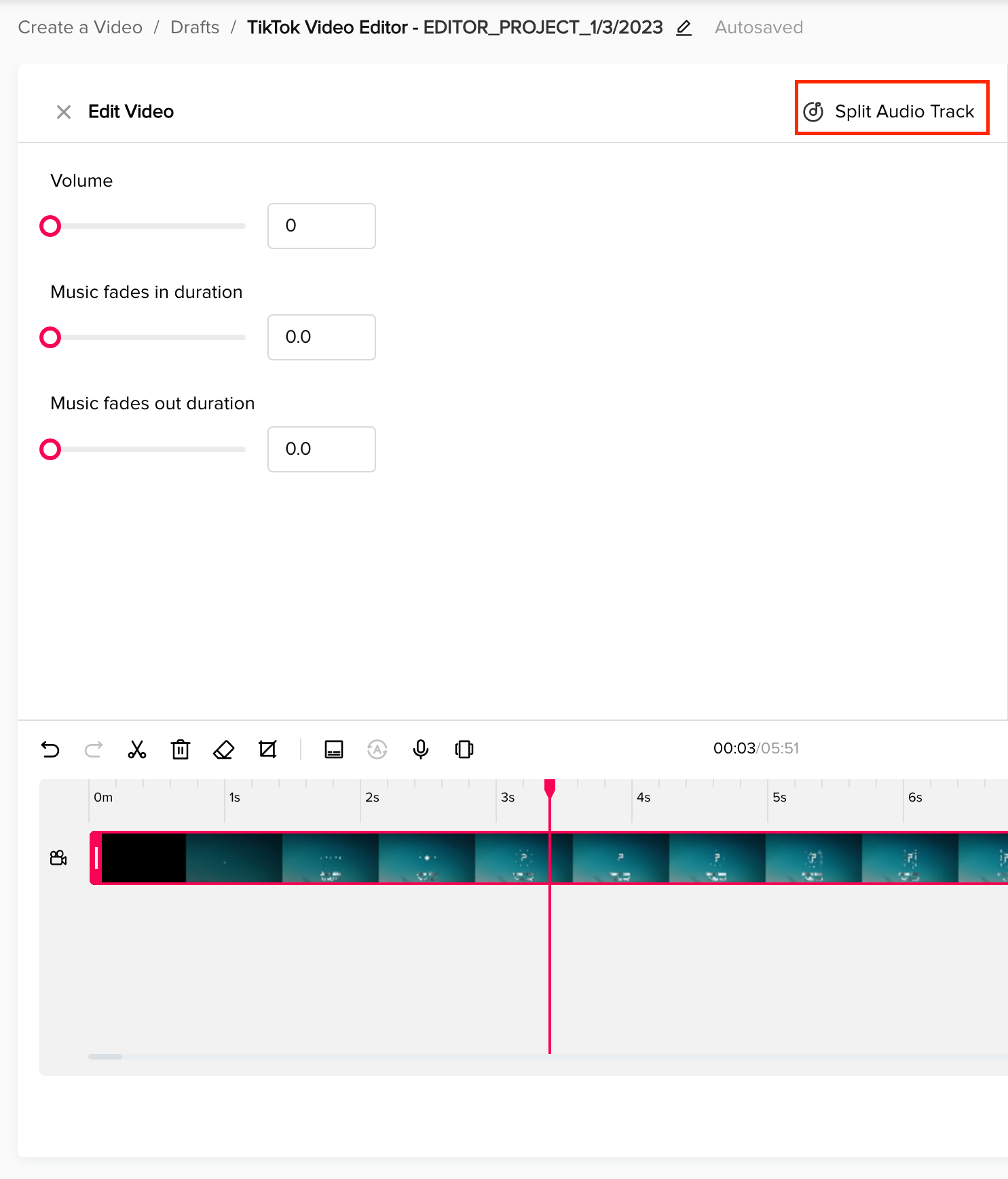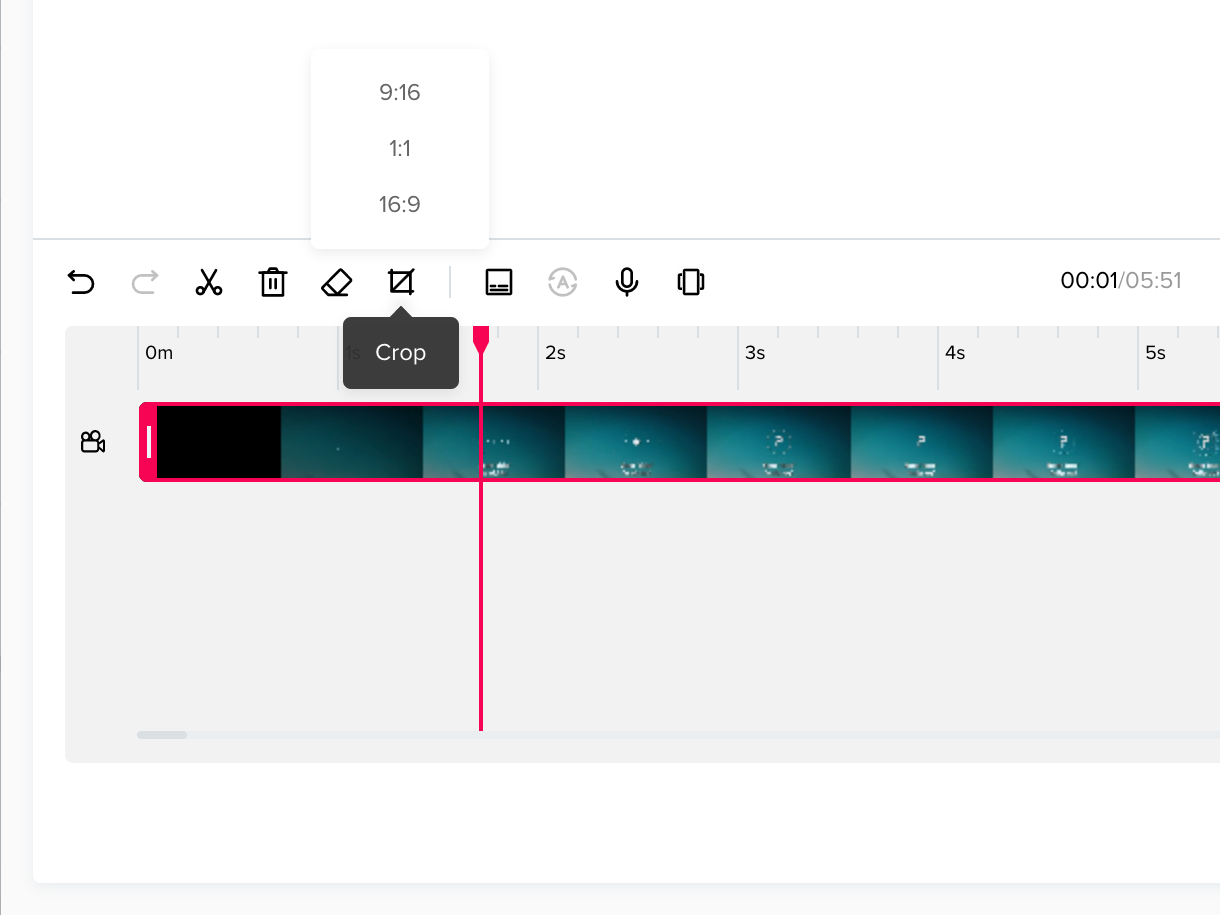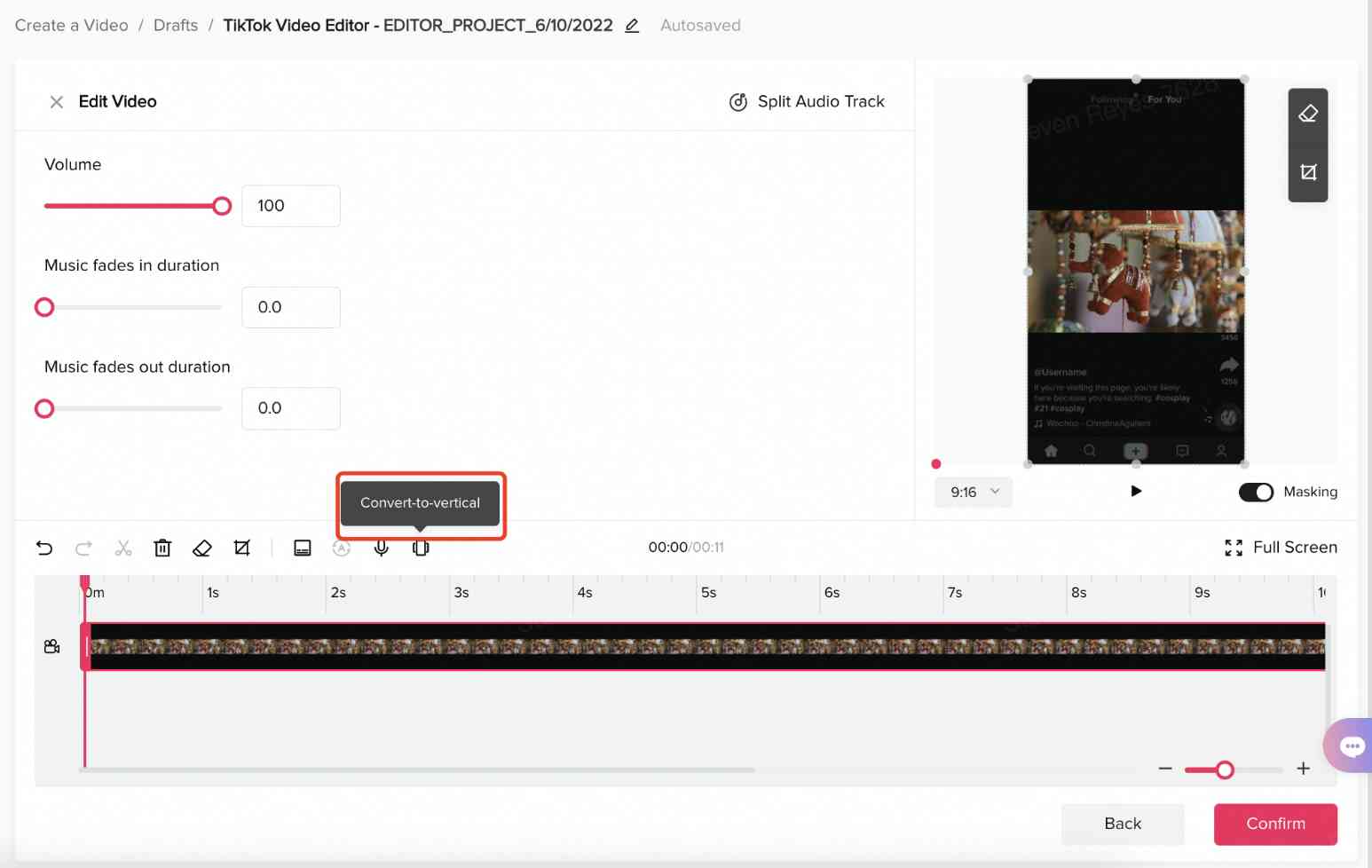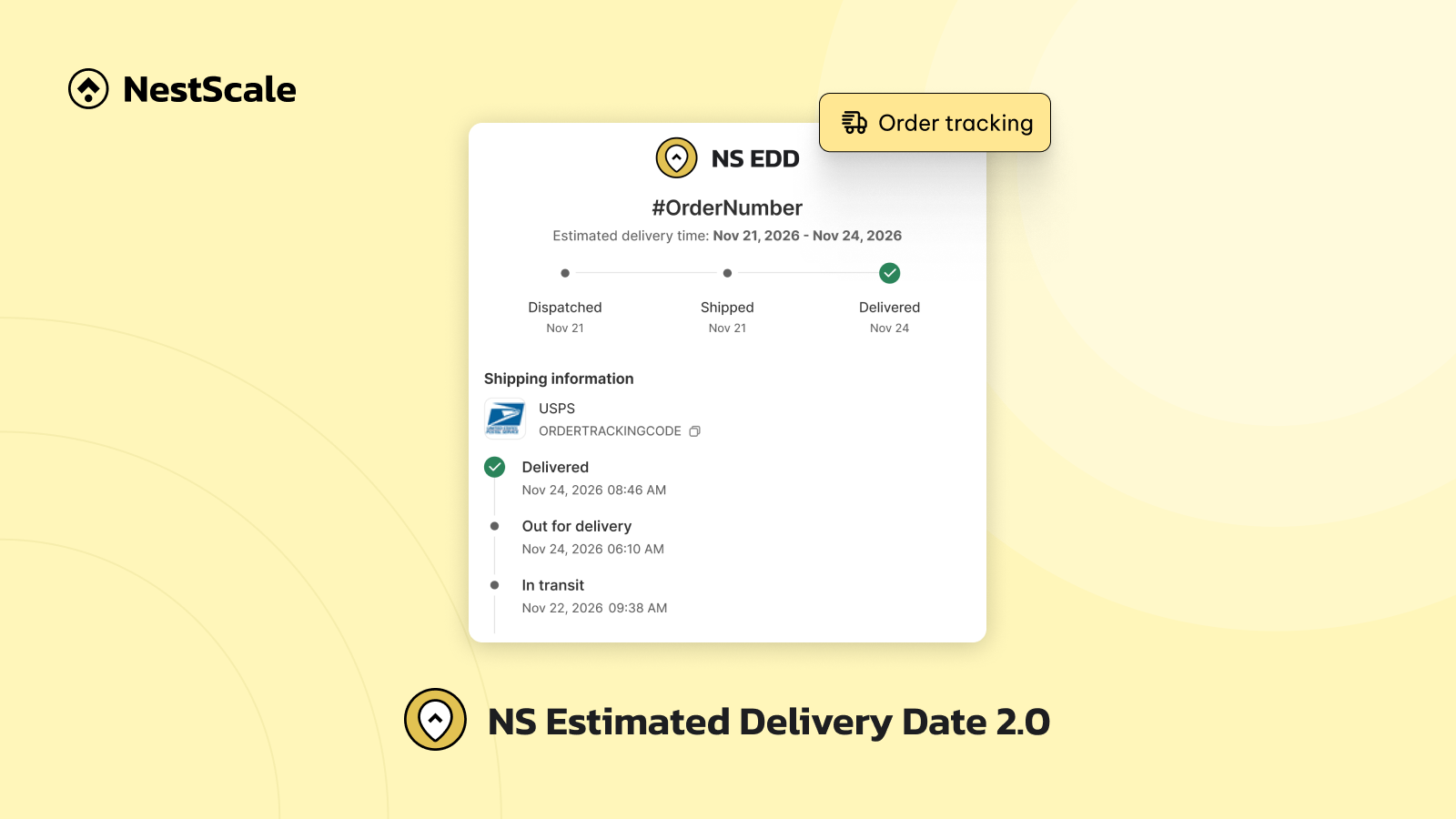Are you ready to step up your TikTok game? Then you’ve arrived at the right place! In this blog article, we’ll help you understand TikTok Video Editor and how to develop advertising that will capture your audience, generate conversions, and make a long-lasting impact!
What TikTok Video Editor can do?
Creating engaging promotional video content was formerly time-consuming and costly. To shoot a short video, you’d need a full production crew, technology, a location, talent, and frequently weeks or months of pre and post-production. These prices were frequently unaffordable for organizations that did not have substantial creative departments or advertisement resources.
Different from other TikTok video editors, TikTok has changed everything with its own amazing tool: TikTok Video Editor. It is an advanced and powerful online editor that provides advertising with a range of TikTok-style editing tools.
One of its biggest advantages is providing native-feeling content with effects, subtitles, soundtracks, etc. Here are 3 main advantages of TikTok Video Editor that you shouldn’t miss out on:
- Flexibility
- Convenience
- Accuracy
How to access TikTok Video Editor?
TikTok Video Editor can be found under the ‘Create a Video’ menu on your TikTok Ads Manager dashboard.
TikTok Video Ads Specs
In order to make your video ads become more informative but also neat, there are a few ads specs needed to be noticed:
- Placement: TikTok In-Feed Ads
- Ad composition: Video creative + ad display image + brand or app name (logo) + ad description + CTA button
- Aspect ratio: 9:16, 1:1, or 16:9
- Video resolution: Resolution must be a minimum of 540*960px, 640*640px, or 960*540px.
- File type: .mp4, .mov, .mpeg, .3gp, or .avi
- Video duration: Videos can be between 5-60s. TikTok suggests short videos of 9-15s.
- Bitrate: ≥516 kbps
- File size: within 500MB
- Profile image: Aspect Ratio: 1:1 (Type: .jpg, .jpeg, .png; Size <50 KB)
- App or brand name: TikTok supports 4-40 Latin alphabet letters and 2-20 Asian characters for App name and supports 2-20 Latin alphabet letters and 1-10 Asian characters for Brand name. Make sure your name is not too long since TikTok can cut off from the display area on the screen. (Side note: TikTok does not support emojis in app or brand name)
- Ad description: 1-100 Latin alphabet letters and 1-50 Asian characters. (Side note: TikTok does not support emojis or these special characters: “{ }” or “#” in the description)
6 Steps to create TikTok Video ads on TikTok Ads Manager
Step 1: Create video ideas to explode your audiences
You’ll never run out of inspiration on TikTok! A fresh idea is always just a few scrolls away thanks to the app’s dynamic digital landscape.
Visit the TikTok app to get your search for ideas started! Look up a few companies who are in your business or in a related area, and watch some of their most recent videos. Do you see any trends? Which videos are the most widely watched?
FYP might be considered an inspiration for you as well. Find out what is currently trending on TikTok. Is there a really catchy sound that everybody uses? What about a hilarious audio clip or a fantastic special effect?
Besides, you can make use of TikTok Creative Center to get ideas for your ads because of its data-driven guidance and creative insights for marketing.
Step 2: Choose the right materials to make smooth production
You can upload video and image files from your PC or choose from the already-existing resources in your library. To add video and image, select the film clip icon and upload your material.
After uploading or choosing the content you want to use, you will need to add your footage to your timeline. By doing that, you will create a media track that is used to organize and layer your footage, text, and music. When your assets are prepared, you can drag them into the editing area below the bar.
To add more footage, hover your cursor over the footage and click the + icon in the upper right corner of it. As a result, the video will be added to your timeline right away.
Step 3: Add a soundtrack to create emotional connections
Click on the music note icon to enter the music editing page. You can choose between uploading your own sounds or using sounds from popular copyrighted music libraries. To add your own sounds, click the upload icon and select music from your desktop.
Otherwise, TikTok can recommend which soundtracks suited your style of video and even sync video to that sound. You also can browse music by Recommended for You, Metal, Children’s, Folk, Pop, etc. to find the best fit for your video.
When you want to add your music to the timeline, just drag and drop the track directly into the timeline or hover your mouse over the track and add by clicking the + icon.
Step 4: Add text & sticker to highlight key actions
Add text
Click on the text icon to enter the editing page. Choose the text’s design before adding it to your video then either drag it there or click + while your mouse is over the text to add text to the timeline. Once your text is in the timeline, double-click the media track to open the text editor and fill out the text box with your copy or choose the formatting options you want.
Use your mouse to resize or move your text in the video in the preview module by clicking the media track of your text and dragging it to the desired location.
Adding text to videos is known as a common method for delivering information, whether it’s to emphasize important details or to provide spoken captions and subtitles for hearing-impaired viewers.
Further, captions on the videos should not be too large or chunky and block the image of your ads. And make sure the text on your thumbnail is short but still has key information to improve your CTR.
Add sticker
- In the top menu, click the Sticker icon.
- Go through TikTok’s collection of stickers and pick from Stickers for TikTok (popular stickers on the platform), Stickers for Everyday Use, Commercial Stickers used to advertise your company or your goods, or Holiday Stickers.
- You have the option to drag or click + to add a sticker to the timeline after choosing one you like. The sticker can then be moved into a different position on the timeline or its layer can be changed. You can change the object’s size and position on the preview screen.
Step 5: Complete post-production to elevate your video
To perfect your advertisement, TikTok Video Editor provides the following features:
- Add effects and transitions
- Crop videos/images
- Erase objects from videos/images
- Adjust the volume levels of your music and videos
- Separate audio tracks from videos
- Format text
- Select an aspect ratio
- Auto-Caption
- Quick Translation
- Convert-to-Vertical
- Text-to-Speech
Transition
You can add transitions either by clicking the + icon in the media track, or by dragging your chosen transition to where you want it on the media track.
Effects
You can also choose from effects to layer over your video, by clicking the magic wand icon in the top toolbar. Make sure you have at least one asset loaded up to edit, otherwise the effects can’t be applied.
Object Eraser
You can remove objects from the frame by selecting the eraser icon from the toolbar. Use the white cursor to wipe over an object, then click the check mark to finish and start erasing.
Adjust the volume of a video track
- Choose the music or video’s media track.
- To see the editing options, click the media track.
- Use the slider to change the volume
Split Audio Track
Clicking on the media track and selecting ‘Split Audio Track’.
Format text
- Choose the media track for the text or subtitle.
- To open the text editor, click the media track.
- In the text editor, adjust the text and copy, font, font size, font color, background color, and font style using the available options.
- Click the media track, then move and resize the text box from the preview window in order to change its relative position and size.
Crop to a specific aspect ratio
TikTok Video Editor creates videos for mobile-first portrait orientation so you can easily adjust them to 9:16, 1:1 or 16:9 aspect ratio using the cropping tool.
Use Auto Caption to Add Subtitles
The auto caption feature identifies the speech in the original video and creates subtitles for the video automatically. To use it, select the media track you want to add subtitles. Then, choose the original language in your assets by clicking the Auto caption button. After clicking Generate caption, the track’s captions will be generated.
Quick translation
Quick Translation is a text translation tool that translates text into a chosen language. To use this feature:
- Choose the media track to which Quick Translation will be applied.
- Select Quick Translation and select the desired language.
- After you click Translate All, the translated text will appear in the track.
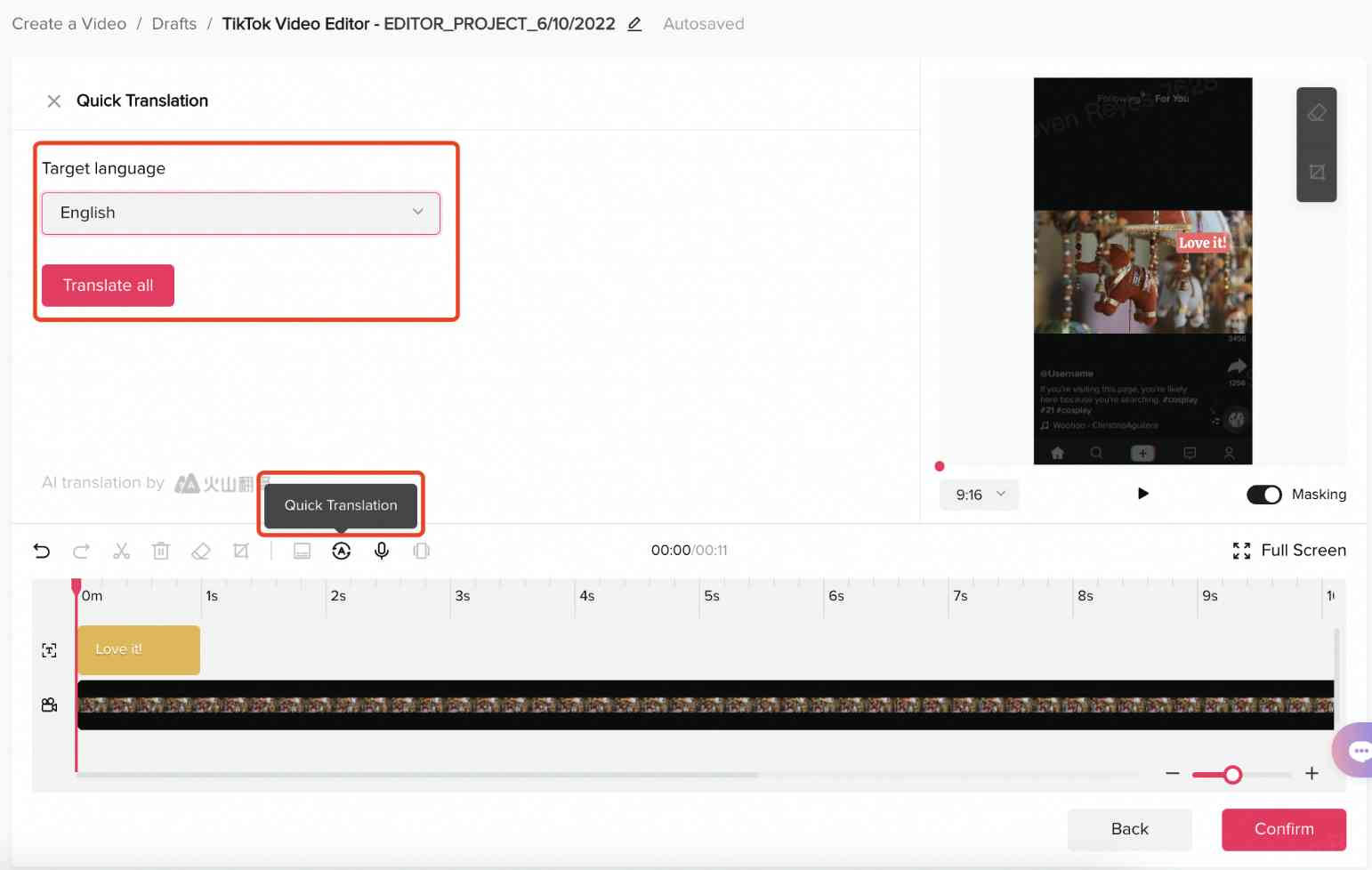
Convert-to-Vertical
With the Convert-to-Vertical function, the main scenes are identified and the scene is dynamically cropped from horizontal to vertical for the assets.
- Choose the media track to apply the feature.
- When you click the Convert-to-Vertical button, 4 vertical options appear.
- Select the option you like, then click Confirm.
Text-to-Speech
Text-to-Speech is a feature that supports transforming text into speech for advertisements. Also, advertisers can change the text’s content, narrator, and speed.
- Choose which media track will apply the Text-to-Speech.
- Select Text-to-Speech from the menu, then modify the text, narrator, and speed.
- Choose the Generate speech button, and the generated speech will appear on the track.
Step 6: Preview and confirm your video
You can see how your ads appear in the TikTok app with the Masking view. By doing this, you may make sure that crucial content and images can be seen through text and symbols.
TikTok Video Ads best practices to make great TikTok
Besides all the ad specs and features in TikTok Video Editor, some practices play important roles in your ads campaign, such as:
- Visuals: Be appealing enough to keep your audience’s interest but still have the core message that your brand wants to deliver.
- Sound & Caption: Harness the power of the trending sound because it will be brought to a larger audience by TikTok’s algorithm.
- CTA: Provide users with guidance on what to do next and create a sense of urgency to increase conversions.
Let’s create TikTok video ads that actually convert
It might be difficult to launch an effective marketing campaign on TikTok, but with the right strategies and resources, your company can potentially become famous.
So why wait? Contact us for more advice or share your ideas with NestAds to get the most effective TikTok Ads solution for your business!