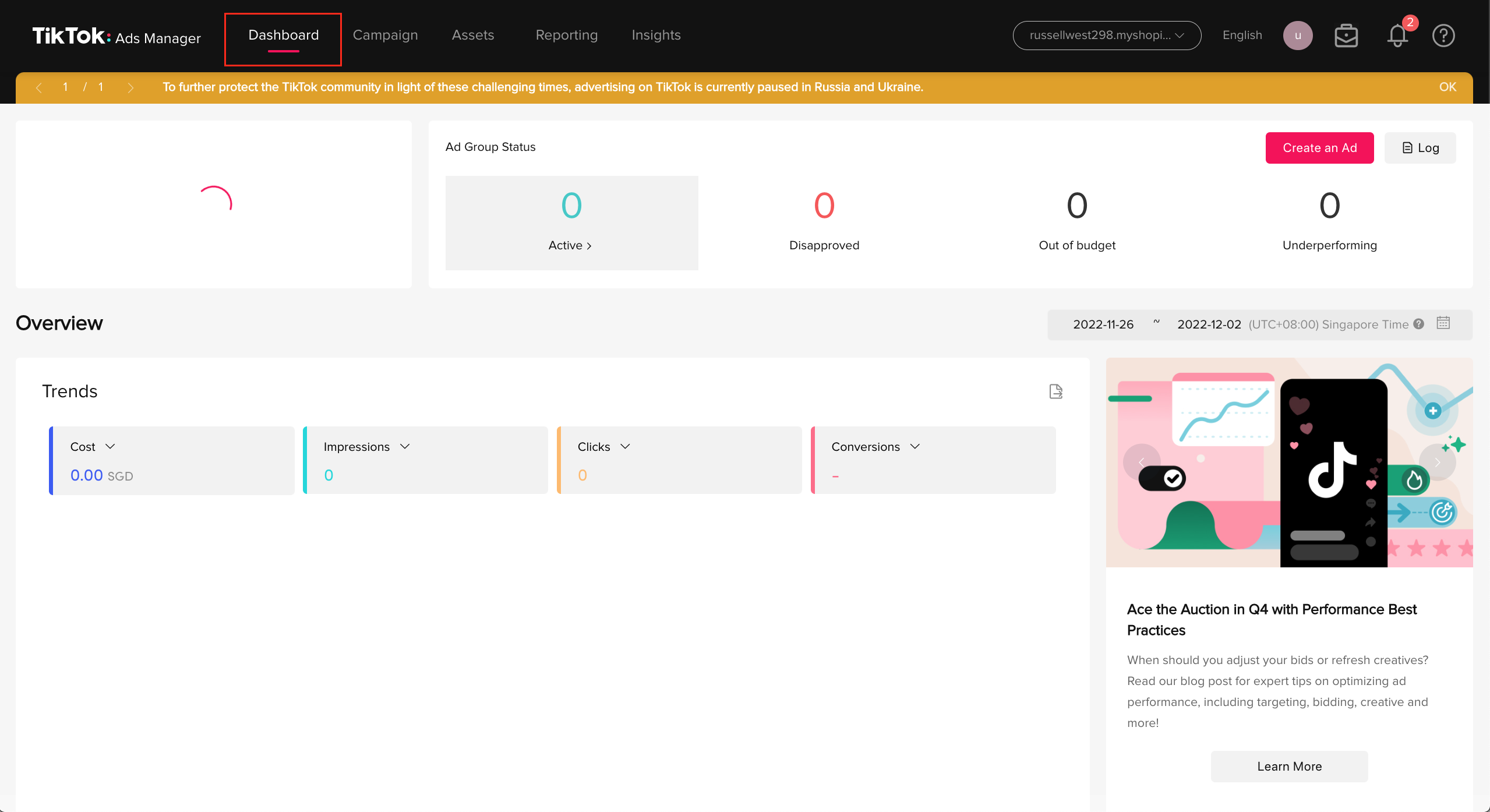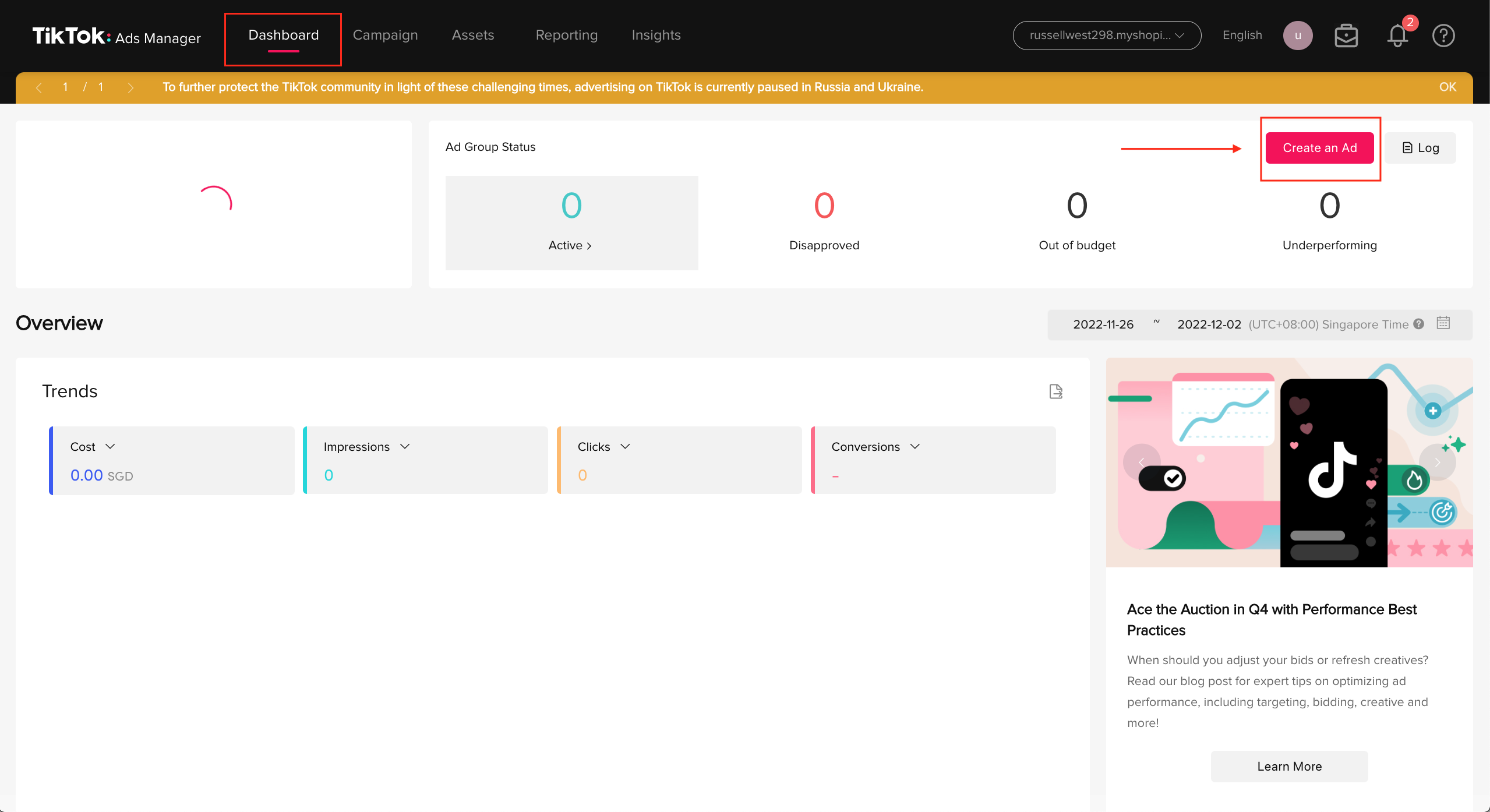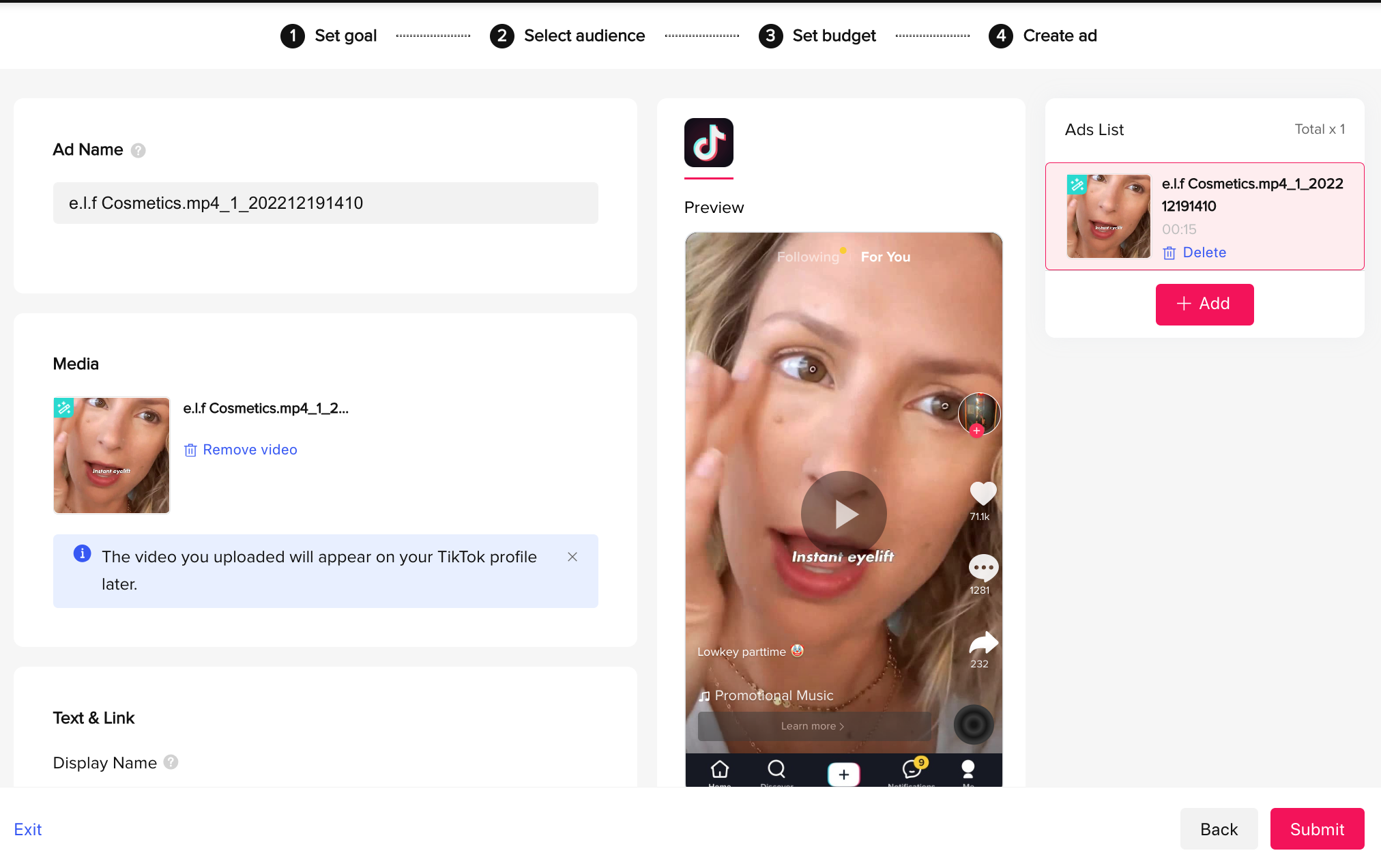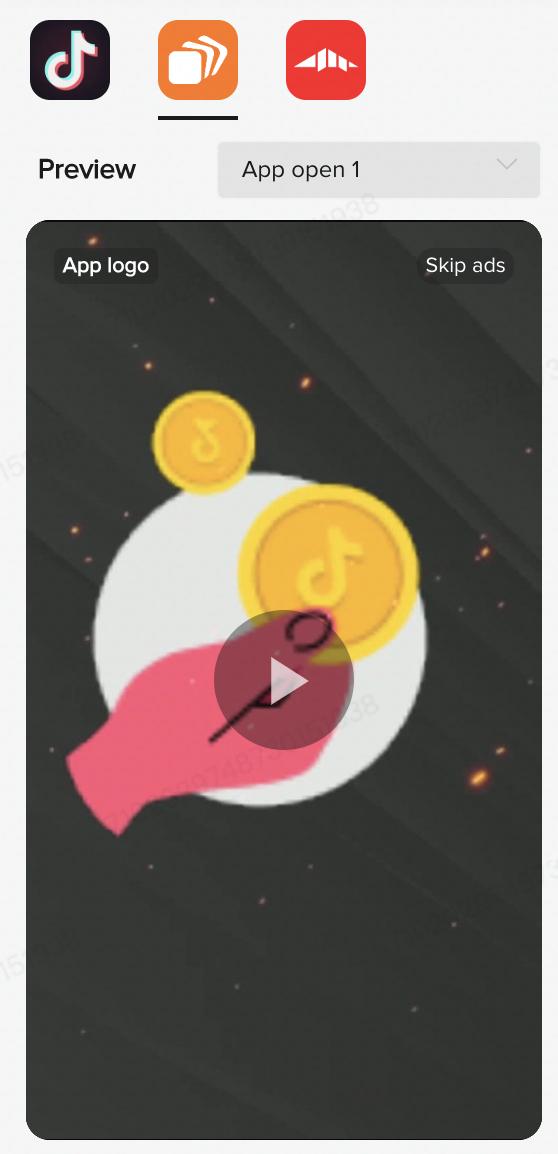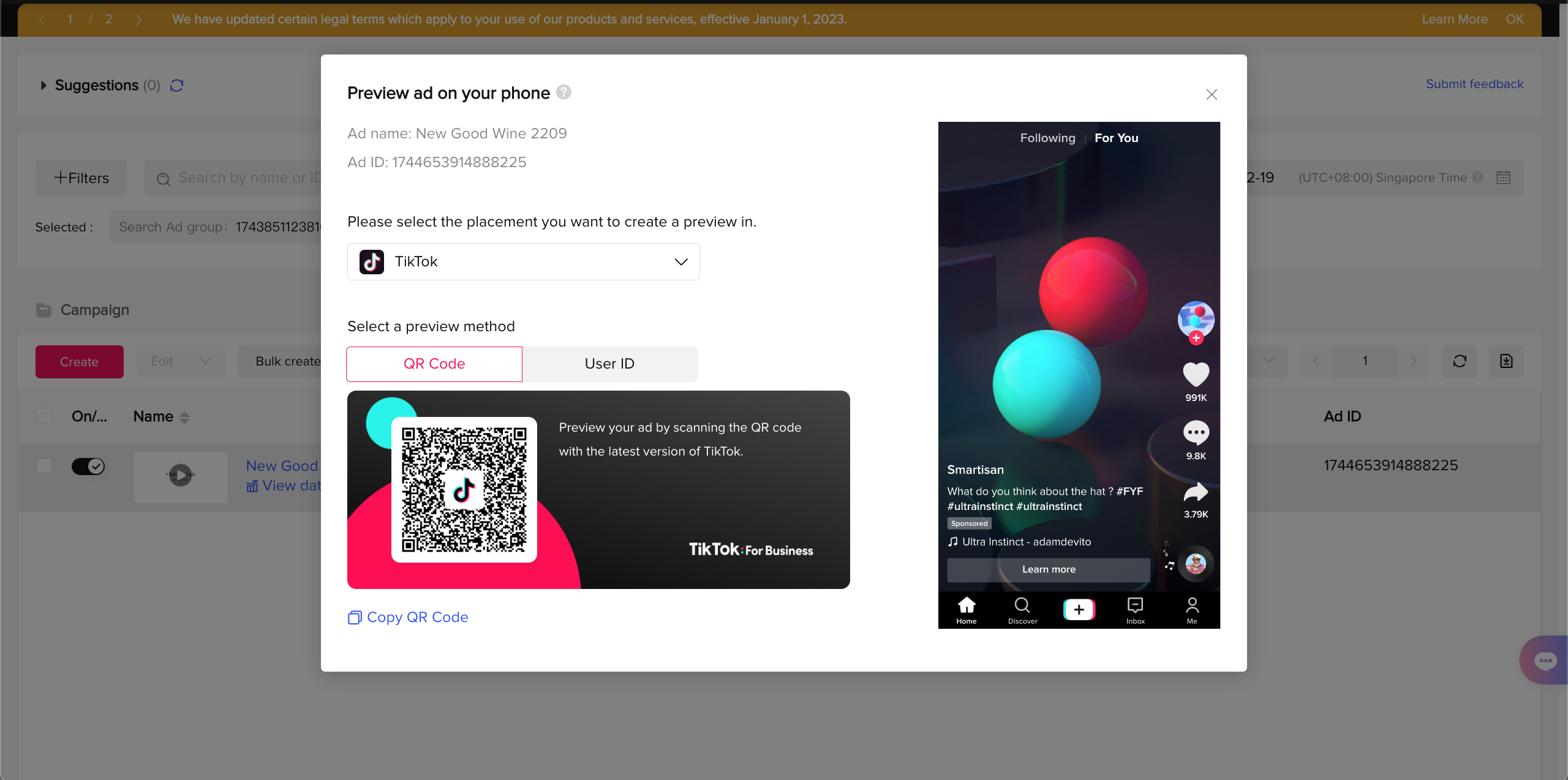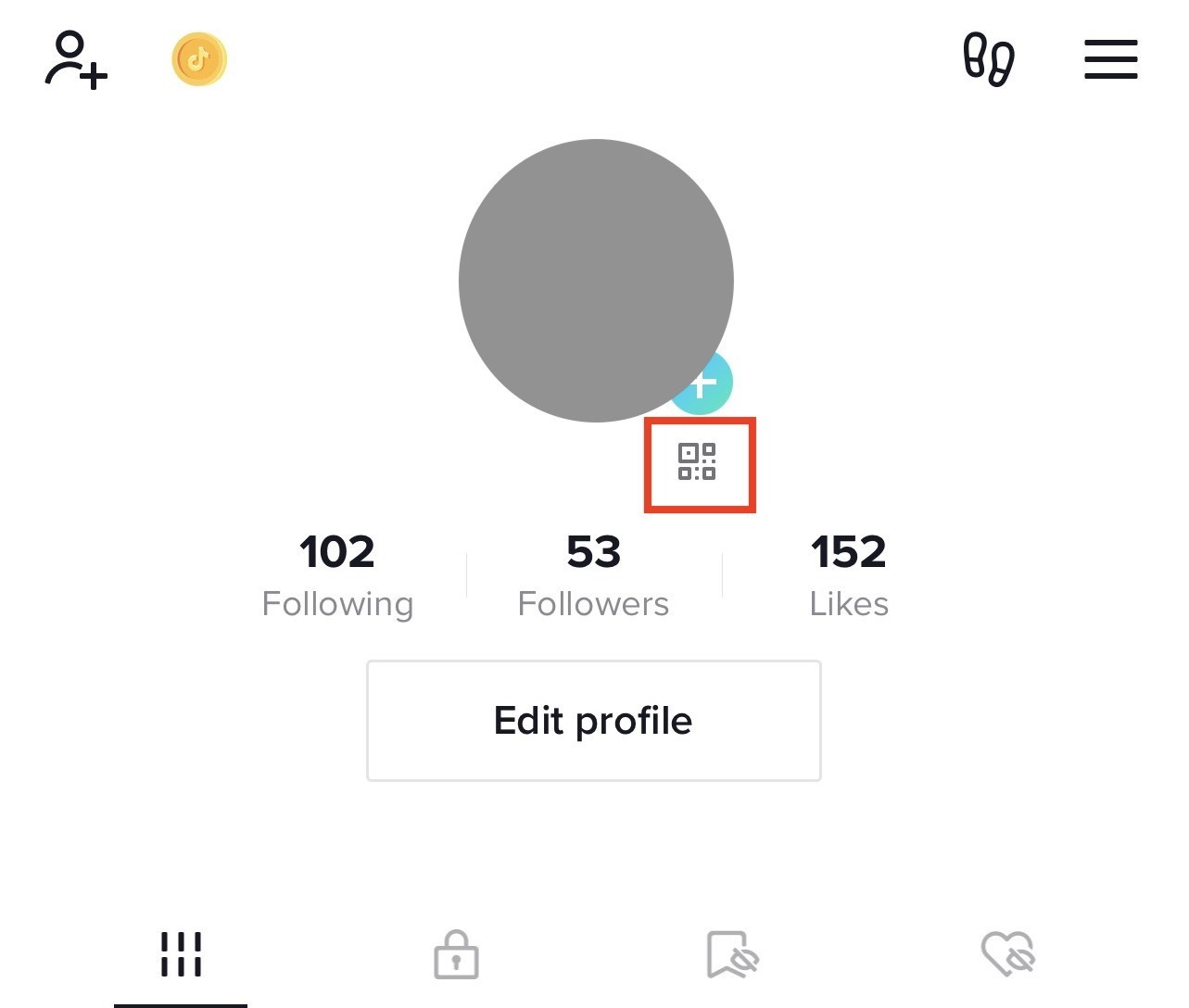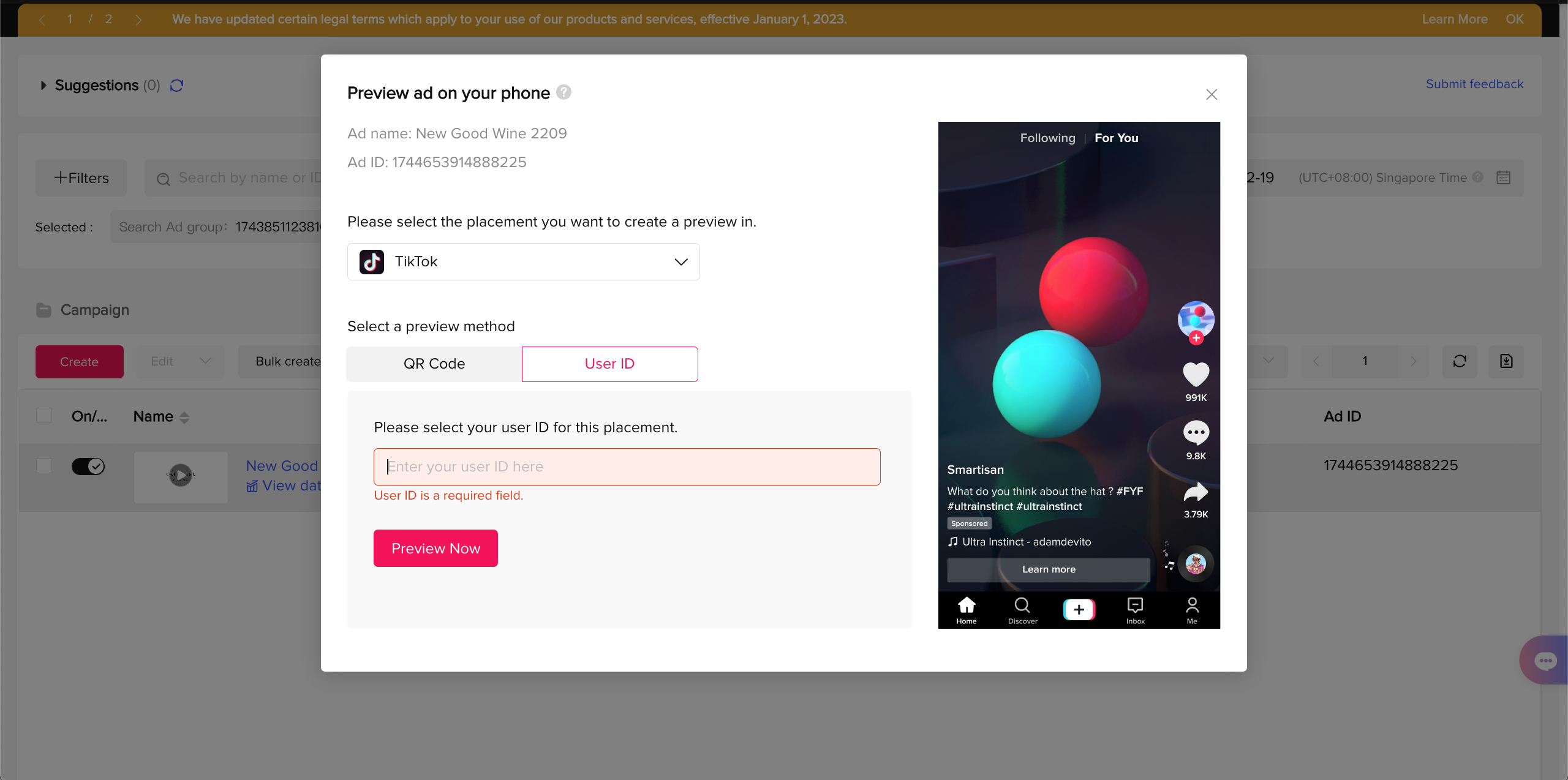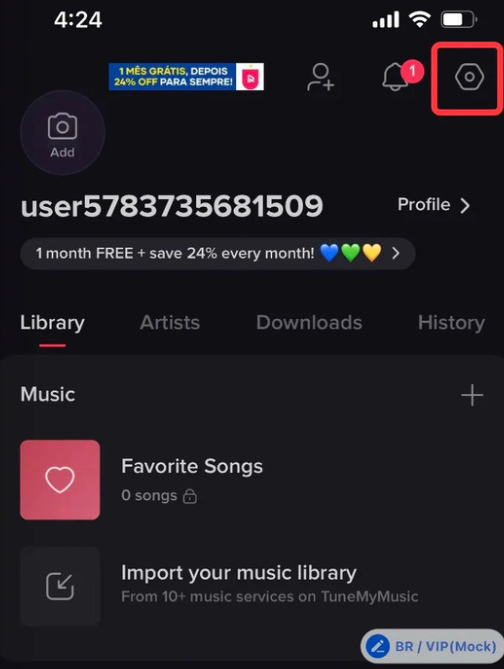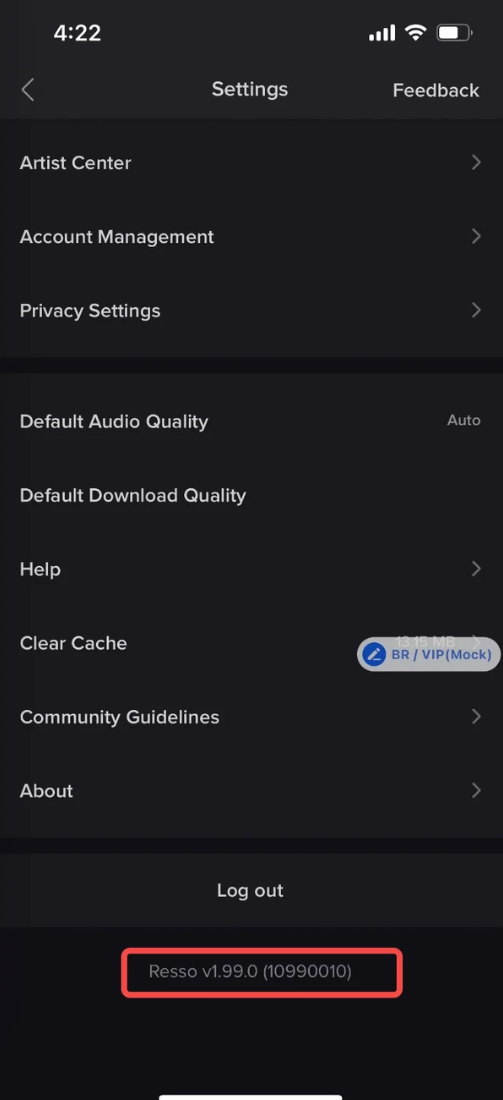Have you ever wondered how your TikTok video advertising will appear in front of your target audiences? It’s definitely the most popular question when users run a TikTok Ad campaign. That’s why every business owner needs to preview TikTok Ads before officially launching their video.
Don’t worry if you are a newbie on this competitive platform, we are here to show you the ropes. Let’s discover how to preview TikTok Ads in 2 simple ways!
Why is previewing TikTok Ads necessary?
Previewing TikTok Ads will make your life easier! It will help you see what your TikTok Ads look like before completing the ad creation process. Previewing allows you to check the ad’s visual and audio elements, ensuring that they meet your quality standards. This step helps identify any technical issues, such as TikTok Ads not delivering, incorrect formatting, poor resolution, or audio problems, that could negatively impact the viewer’s experience.
While advertising on any social media platform, it’s important to know how your ad displays in front of the TikTok custom audiences. This perspective helps ensure that the narrative flows well, the message is clear, and the call-to-action is prominent and compelling.
Moreover, TikTok has specific advertising policies that need to be followed. Previewing your ad helps ensure it complies with these policies, reducing the risk of it being rejected or flagged after submission.
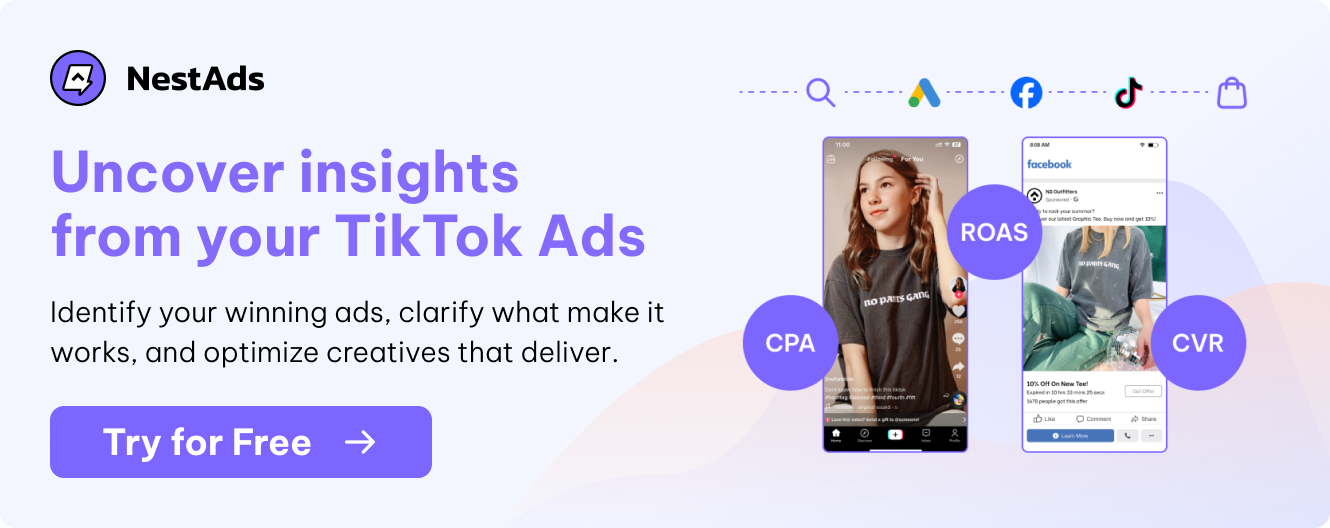
How to preview TikTok Ads on TikTok Ads Manager
If you intend to preview your ads during the ad creation process, here are the five simple steps you should follow:
Step 1: Access the Campaign page.
Step 2: Click Create to start building your campaign.
Step 3: After setting up your goal, selecting your audience, and defining your budget, upload your media to the Ad creation module.
Step 4: Access the Ad preview box that shows your TikTok Ad.
Step 5: Preview your video through TikTok Ads’ application from the Ad preview box.
- Tap on each app icon at the top to change app previews.
- Click on the arrows at the bottom to change ad format previews.
Keep in mind that the Ad preview is not created for a device specific, therefore you might recognize small changes in appearance while using different devices.
How to preview TikTok Ads on your mobile device
Apart from TikTok Ads Manager, TikTok also allows users to preview their advertising videos through their mobile devices. There are two ways to preview a TikTok Ad on your mobile device: using QR Code or User ID (UID).
Use a QR Code
Step 1: Generate a QR Code
First, you need to create a QR Code by following these steps below:
- Access the Campaign page.
- Go to your Ad list.
- Find your ad and then click the 3-dot symbol to open a drop-down menu.
- Click Preview.
- Choose TikTok as the placement where you want to create a preview.
- Select QR Code as the preview method.
- Scan QR Code to use the TikTok application.
Step 2: Scan QR Code from the TikTok application
After generating a QR Code, it’s time to scan it to preview your TikTok Ad. You just need to follow our recommended steps:
- Open the TikTok app.
- Tap the QR Code scanner icon on the top right corner of your screen.
- Scan the QR code you’ve created on TikTok Ads Manager.
- Click Preview Ad.
- Swipe through the For You feed until you see your ad.
- After seeing an Ad preview disclaimer popup, tap Continue to preview your ad.
Please note that you are not allowed to preview Catalog Sales Ads or Collection Ads by using QR Code method. TikTok is the only placement that supports the QR Code preview method.
Use a User ID
Using a User ID is also another simple method to preview your TikTok Ad.
Step 1: Access the Campaign page.
Step 2: Go to your Ad list.
Step 3: Find your ad and then click the 3-dot symbol to open a drop-down menu.
Step 4: Click Preview.
Step 5: Choose the placement where you want to create a preview.
Step 6: Select User ID as the preview method.
Step 7: Enter your User ID.
Step 8: Click Preview Now.
Step 9: Go to the same app on your phone as the one you choose for your ad placement. If you select Automatic Placement, you can preview your ads in any of the apps available on TikTok Ads Manager.
Step 10: Refresh the home screen page of the app you opened on your phone and you will see your Ad preview.
How to get your User ID?
In order to obtain your User ID, you can used these two methods including:
- Chat method: Obtain your User ID using the feedback section of settings.
- Settings method: Obtain your User ID by tapping on the settings page.
Chat method
You can find your User ID by using the Chat Method via Resso – the first standalone music streaming platform from ByteDance. Just do these steps below and you will see the results.
Step 1: Download and log in to Resso.
Step 2: Go to your Me page.
Step 3: Click the wheel icon in the top-right corner to access your settings.
Step 4: Doubleclick the Resso version and the system will automatically show your User ID (UID).
Step 5: Click the UID to copy the number.
Settings method
Apart from the Chat method, You can get your User ID by using the Settings method through the TikTok application.
Step 1: Download and log in to TikTok
Step 2: Go to your Me page.
Step 3: Click the 3-dot symbol in the top-right corner.
Step 4: Scroll down until you find your app version number at the bottom of the page.
Step 5: Tap on the version number, and your User ID will appear. You will be noticed when your User ID is copied to your clipboard.
Important notes you shouldn’t miss while previewing TikTok Ad
Before starting to preview your video ad, you should be noticed some important notes:
- TikTok only allows you to preview approved ads.
- Make sure the content and TikTok Ads targeting options are relevant and engaging for your target audience.
- A preview is available for 10 minutes. If you want to preview it again, you need to restart the process.
- Make sure that your device connects to a corresponding VPN.
- If you want to try an “App Install” ad, you need to use an Android or iOS device for previewing, based on the destination app store.
- You don’t have to pay for the ad previews.
- If you choose to place your ad on BuzzVideo, your ad will appear randomly in their ad placements.
If you’re struggling to make an impact with your TikTok Ads, it’s time to unlock the secrets to success with our comprehensive TikTok Ads course. Best of all, you can access this valuable resource for free and start mastering your ad strategies today!
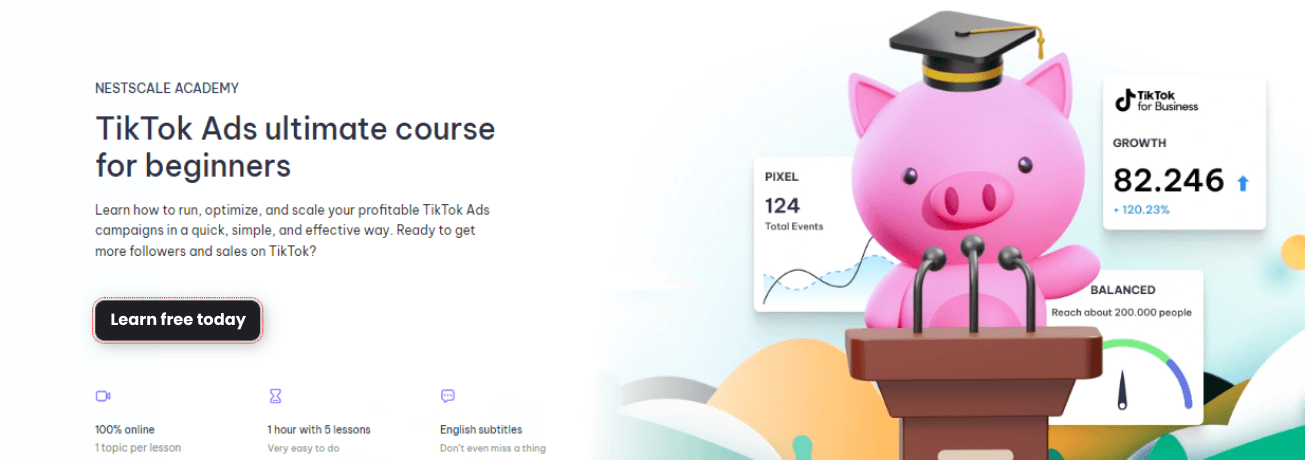
Always preview TikTok Ads for the best marketing campaign
Understanding how to preview TikTok Ads is recognized as an important part of the creation process. Never forget to verify your TikTok Ad one more time before bringing it to your audience!
However, if you’re looking for an even smoother experience with TikTok Ads, our experts at NestAds are here to assist. We can help you manage payments, optimize your budget, and enhance your campaign performance. Book a demo today and get ready to create your best TikTok ad ever!