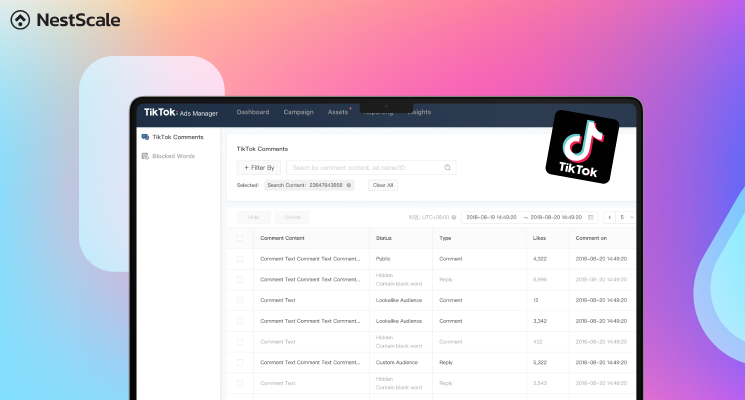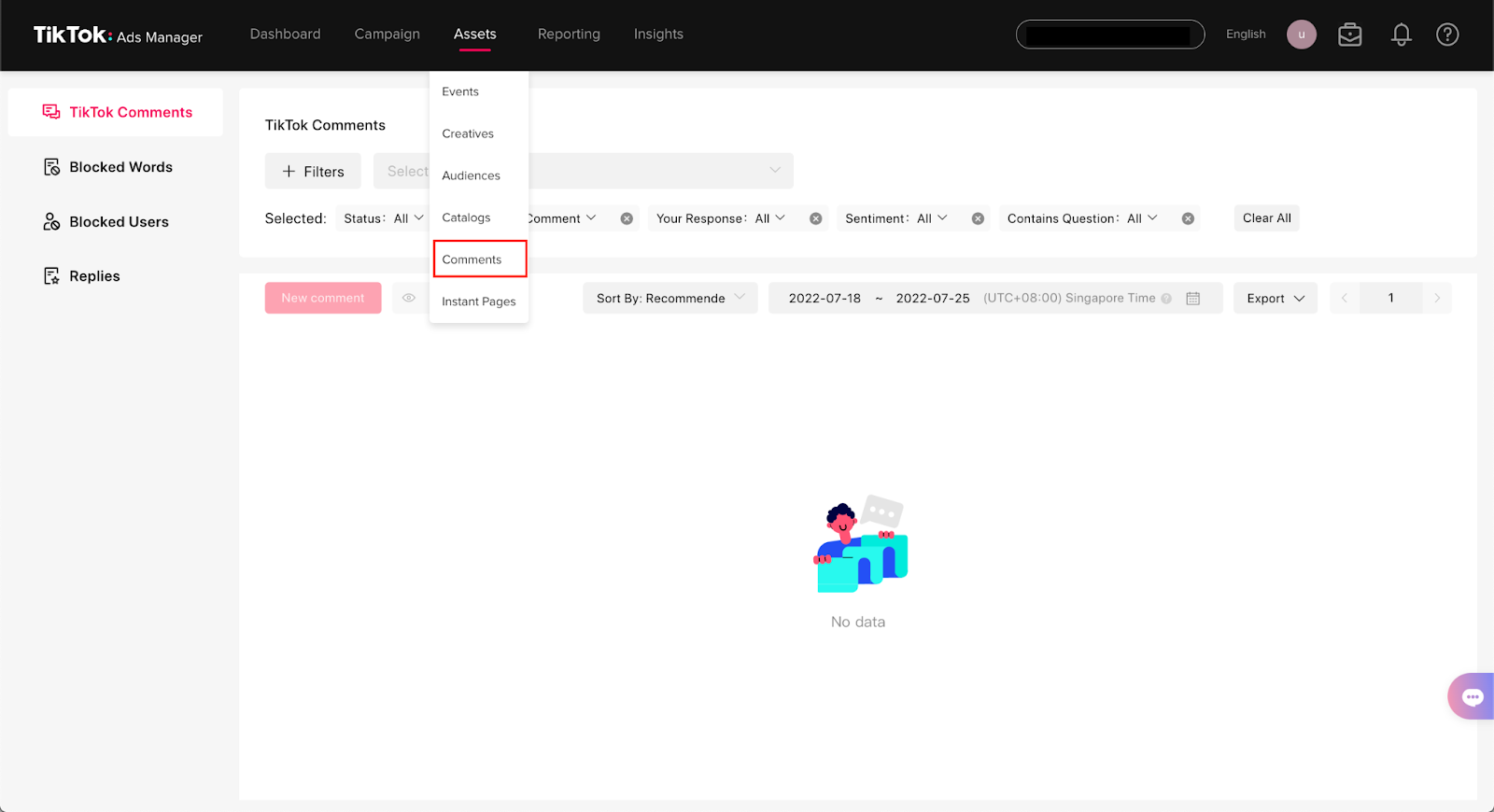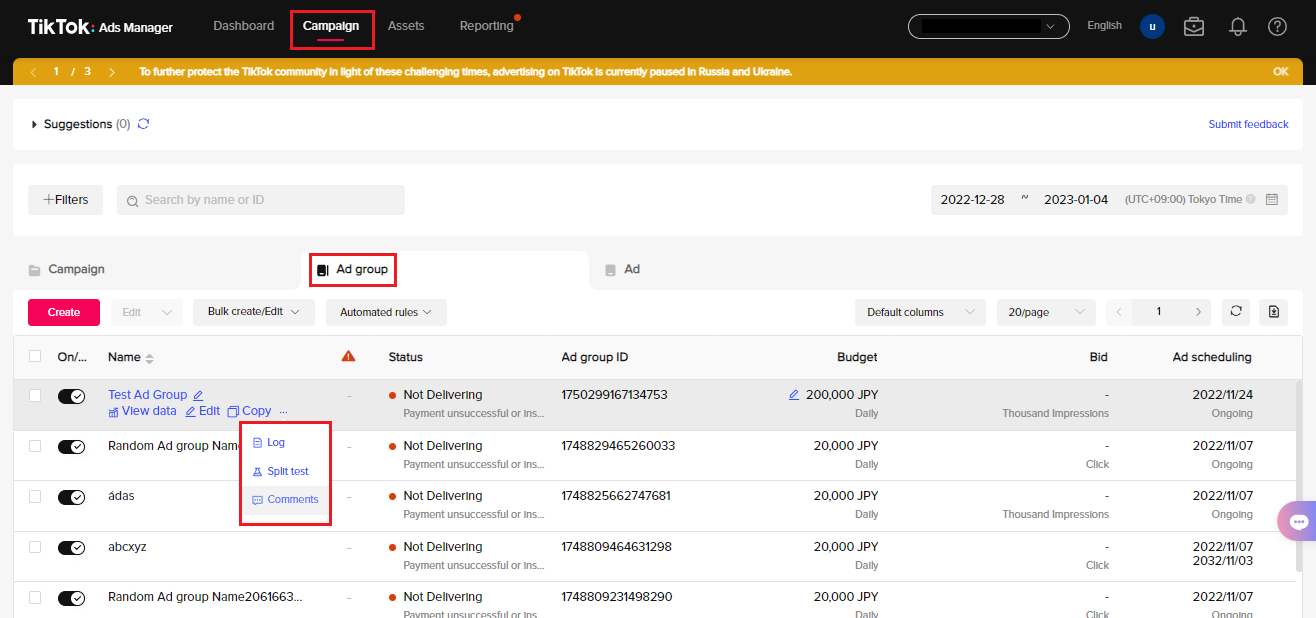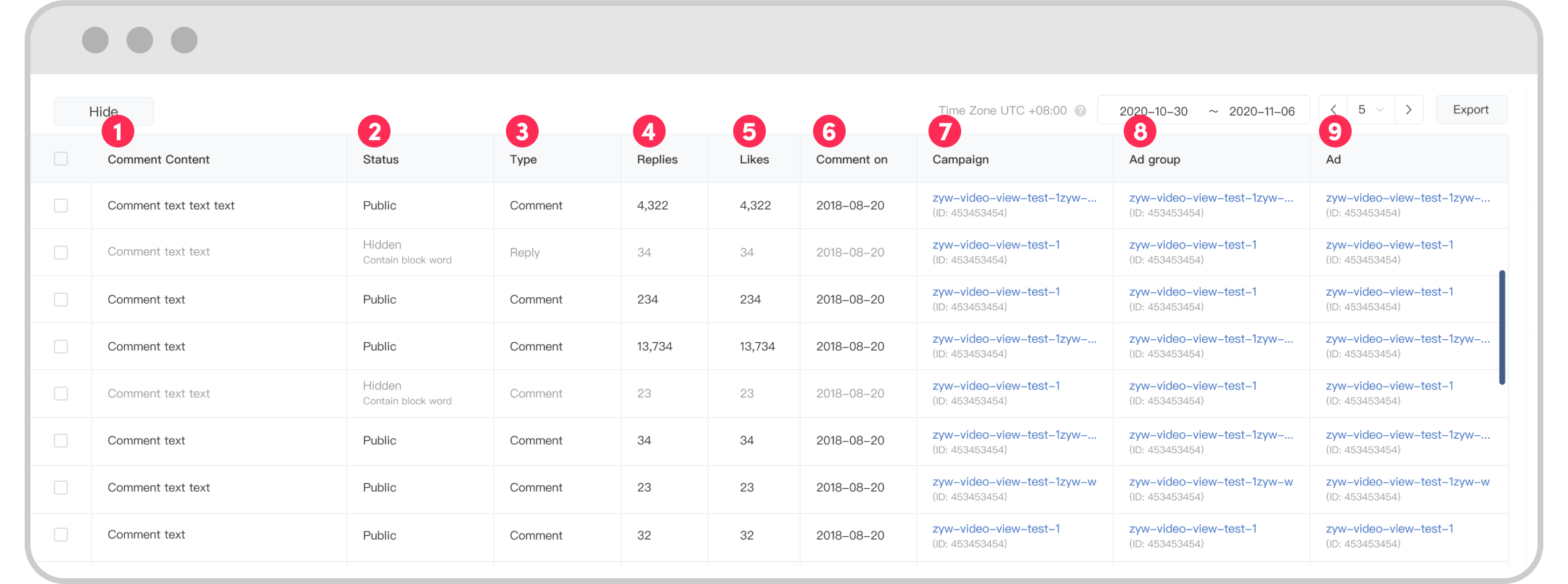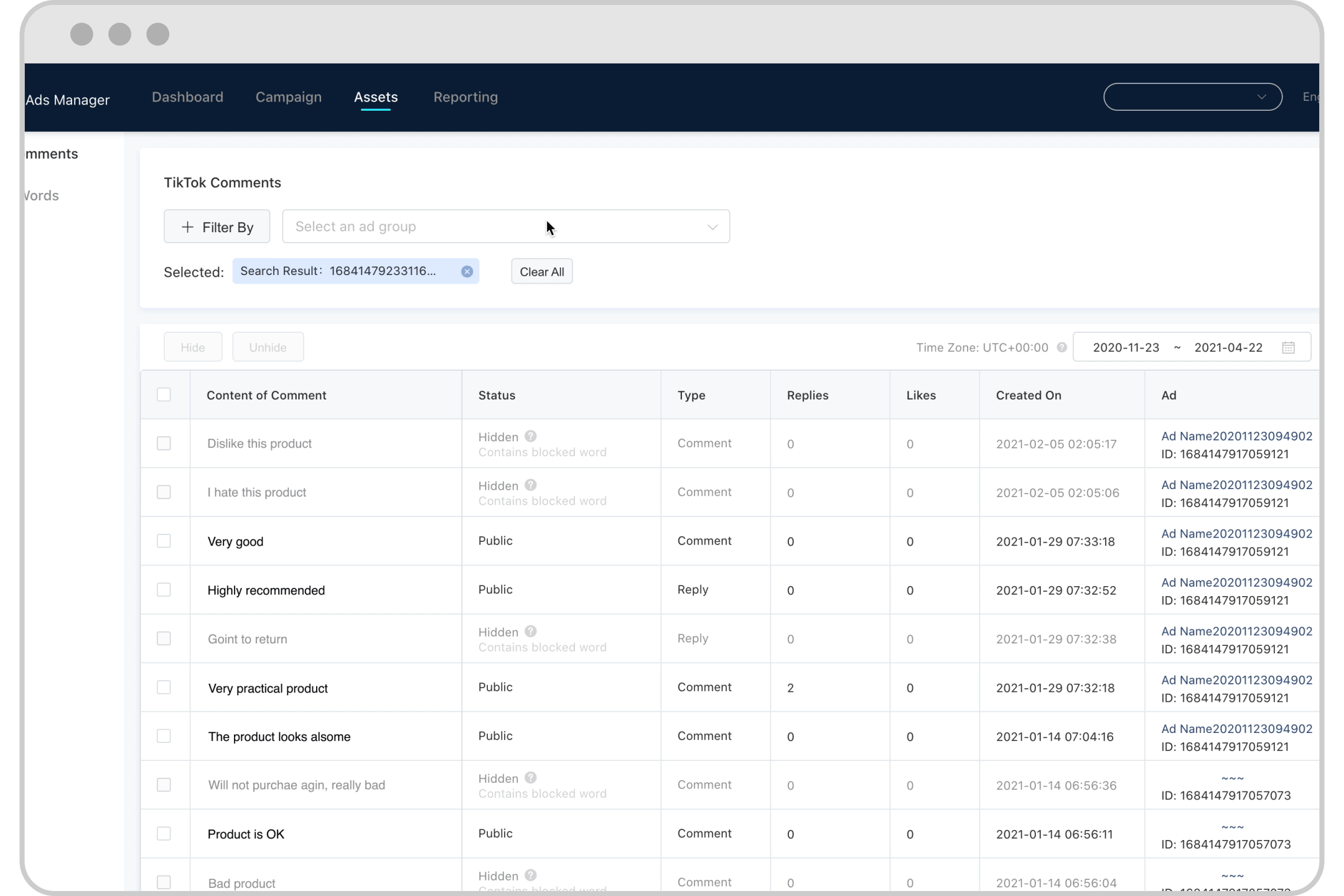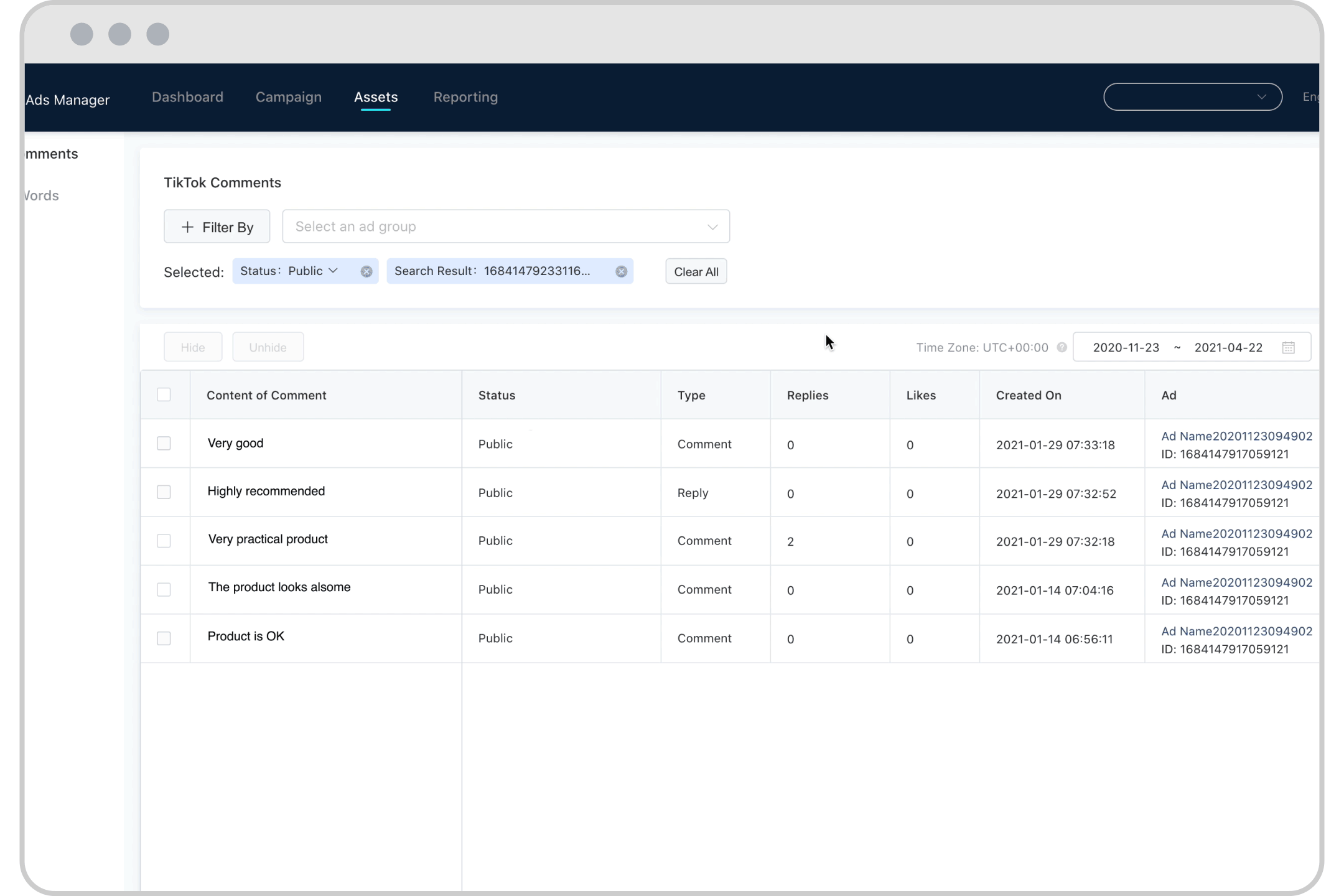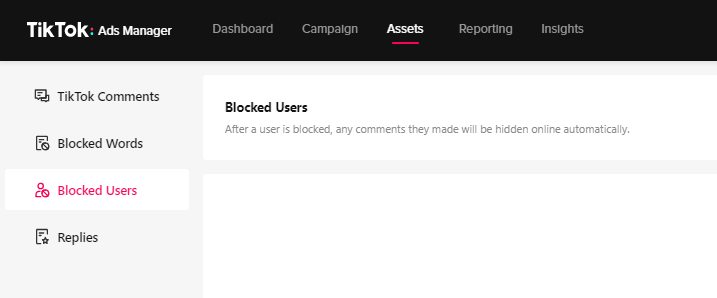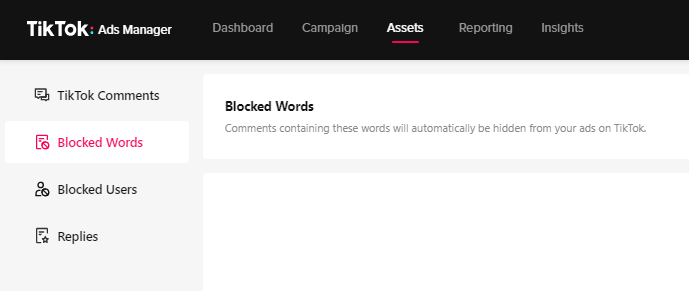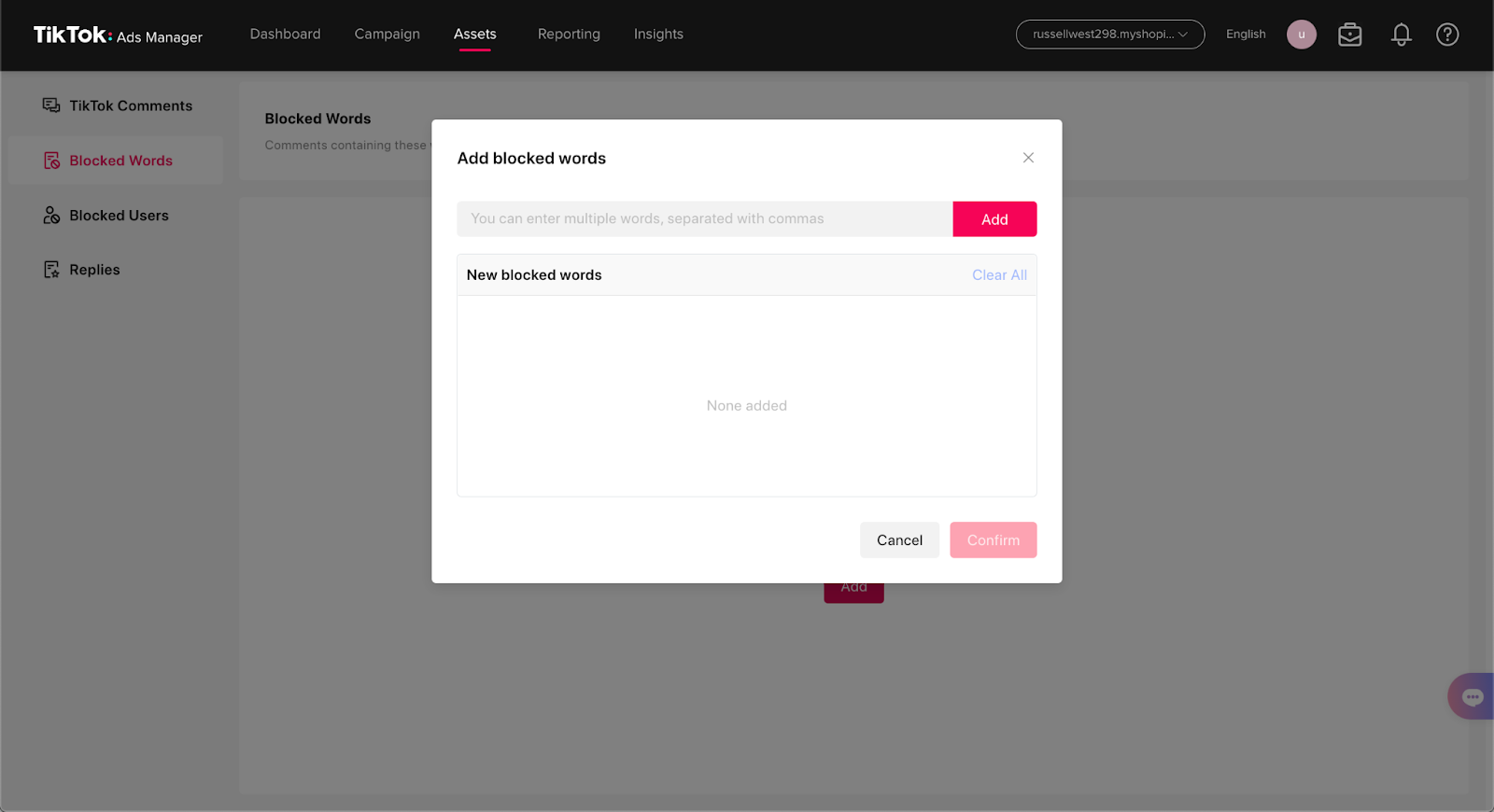When running TikTok ads, it is obvious that you would want to foster engagement with your customers, as well as timely answer your customer’s concerns. That’s why keeping track of TikTok ads comments is of huge importance. Comments, in this case, are huge parts of your ad strategy as they indicate the user’s interests or concerns about your brand or your product.
However, you might miss a large number of comments, which leads to poor interaction with your users. If you’re in a situation where you’re struggling with managing TikTok ads comments, this post is tailor-made for you. Let’s dive in!
How to see comments on TikTok ads
You can definitely view your TikTok ad comments manually by clicking on each individual post. However, for brands that have a tight posting schedule, large customer base, or many products to sell, this approach would be highly time-consuming and inefficient.
That’s why we would recommend you set up your TikTok Ads Manager first. Here, you will be able to view, filter, reply to, like, pin, export, hide and block the TikTok comments made on your ads using the Comment Management tool. These tools also let you manage comments one at a time or in bulk.
To register a TikTok Ads Manager account, gain access to its website first. You will see two options to sign up by email address or phone number, so choose whichever method suits you more. Afterward, fill in the verification code to complete the registration. Finally, you just need to finish some verification steps before you can gain access to the Comment Management tool.
The Comment Management tool can be accessed in two ways:
- Go to Assets > Comments
- Go to Campaign > Select an Ad Group, click the three dots > Comments
View TikTok ads comments
To do this, choose the TikTok Comments section from the sidebar and then click on the Select an ad group bar to pick an Ad Group from the list. Otherwise, search by name to find a comment.
In the TikTok Comments module, the following dimensions about each comment are available:
- Content of comment
- Your response: Replied, Pinned, or Didn’t Reply or Pin
- Sentiment: Positive or Negative
- Contains Question: Yes or No
- Status: Publish, Hidden or Hidden (Contains blocked word)
- Type: Comment or Reply
- Number of Replies
- Number of Likes
- Created On
- Ad Name/ ID
- Ad Group Name/ID
- Campaign Name/ID
To view the detailed properties of a comment, select a comment and then under the Content of comment column, click the View Details button to watch the Ad, see the Ad Details, the Ad Group ID, and view Comments and Replies.
Filter TikTok ads comments
When you want to sort your comments for a specific ad group, you can filter them by Status or Type.
- Filter by Status: Click the Filter By button > Select Status > Check All, Public and/or Hidden > Click Apply.
- Filter by Type: Click the Filter By button > Select Type > Check All, Comment, and/or Reply > Click Apply.
Reply to comments
To reply to a comment, select the Content of Comment and click Reply, then you can type in your reply manually or use a saved response.
Note:
- The system will display your response as the Identity used to create the ad when it appears in the comment area.
- You’ll need to have permission to use the Identity that created the ad in order to respond to comments on Spark Ads.
- If you already have access to the Identity but do not have the authority to manage comments, you will be taken to the authorization page.
Like comments
- To like a comment: Choose the Content of Comment > Click Like.
Your liked comment will be indicated by a solid heart icon, marked as Liked, and included with the label “Liked by creator.”
- To unlike a comment: Click the Liked button.
Pin comments
Pinning comments is the easiest action as you only need to select the Content of Comment and click Pin.
Note:
- You can replace a pinned comment with a new one on the top of the ad.
- To pin comments to the top of Spark Ads, you must have permission to use the Identity that created the ad. Contact the TikTok account’s owner to obtain authorization.
- If you already have access to the Identity but do not have the authority to manage comments, you will be taken to the authorization page.
Export TikTok ads comments
- Export a single comment: Click the check mark next to the Content of Comment > Click the Export button.
- Export comments in bulk: Select individual comments or all > Click the Export button.
However, please do note that:
- The export will contain all supported comment dimensions.
- The only format supported is XLS.
Hide comments
If you want to change the visibility status of:
- Single comments: Choose a comment and then depend on its status to select Hide or Unhide. The status of a comment that contains a blocked word cannot be changed.
- Multiple comments: Click the box next to the Content of Comment column > Select Hide or Unhide.
How to turn off comments on TikTok ads
Sometimes, the comment section can make you feel overwhelmed to moderate or it contains a few comments that sound negative. Therefore, if you want to disable comments on your TikTok ads, check the following guidelines:
- Go to Assets > Comments > Select an Ad Group and click Edit > Find the Placements and choose Advanced settings > Turn off the User Comment > Click Save.
Whenever you feel like turning the comments on, just repeat the action and switch the User Comment to ON to enable your TikTok ads comments.
How to manage block on TikTok ads comments
Block users
You can block users from having all of their comments on your ads automatically hidden. A blocked user can still comment but their comments are only visible to them. You must use the TikTok ID of the user to block them from your TikTok Ads account.
- To block a user, open the Content of Comment and click Block User. Otherwise, go to Assets, click Comments and choose Block User.
- To unblock a user and make their comments visible again, click the Unblock User button.
Manage Blocked words
The Comment Management tool allows you to automatically hide comments on your ads that include Blocked Words.
To create a Blocked Words list, you will need to go to Assets > Comments and select the Blocked Words module. You may add, update, delete, and export blocked words from the Blocked Words page.
- Add a Blocked Word: Click the Add button > Type in your Blocked Words (separated by commas) > Click Confirm.
Note: Blocked Words supports a maximum of 500 words and 30 Latin characters for each blocked word.
- Edit a single Blocked Word: Select a word to remove > Click Edit under the Action column > Update the text and click Confirm.
- Delete a single Blocked Word: Select a word to remove > Click Delete under the Action column.
Note: The comments that have the Hidden (Blocked Word) status will become Public after a blocked word has been deleted.
- Export a single Blocked Word: Check the box next to the Blocked Word column > Click the Export button.
You can apply all the actions above in bulk by selecting all the Blocked Words or making a selection by checking the box next to the Blocked Word column. Similarly, to remove or export Blocked Words from the list, click Delete or Export respectively.
FAQS
Q: How to see and respond to the comments under my TikTok ads?
A: To see your TikTok ads comments, first go to Assets then click Comments. Or you can go to Campaign, click the three dots in the Ad Group level and find Comments.
In terms of responding to comments, visit the Content of Comment in the TikTok Comments module and click Reply.
Q: Where can I see comments on TikTok ads?
A: Comments are visible in the Comments section when you visit the Assets page.
Q: How do I stop comments on TikTok ads?
A: Go to Assets > Comments > Select an Ad Group and click Edit > Choose Advanced settings from the Placements > Turn off the User Comment > Click Save.
Q: Can I export or download TikTok ads comments?
A: You can get an export of your TikTok ads comments by clicking the check mark next to the Content of Comment or selecting all comments, and then clicking the Export button.
Drive engagement with TikTok ads comments
When your business advertises on TikTok, monitoring TikTok ad comments are a great way to learn from and have a deeper connection with your potential customers.
With the basic guidelines above, you won’t get lost in a stack of comments and will be able to interact dynamically with your audience. To simplify the TikTok ad management process and focus on what really matters, check out our app now and receive free support from experienced experts.