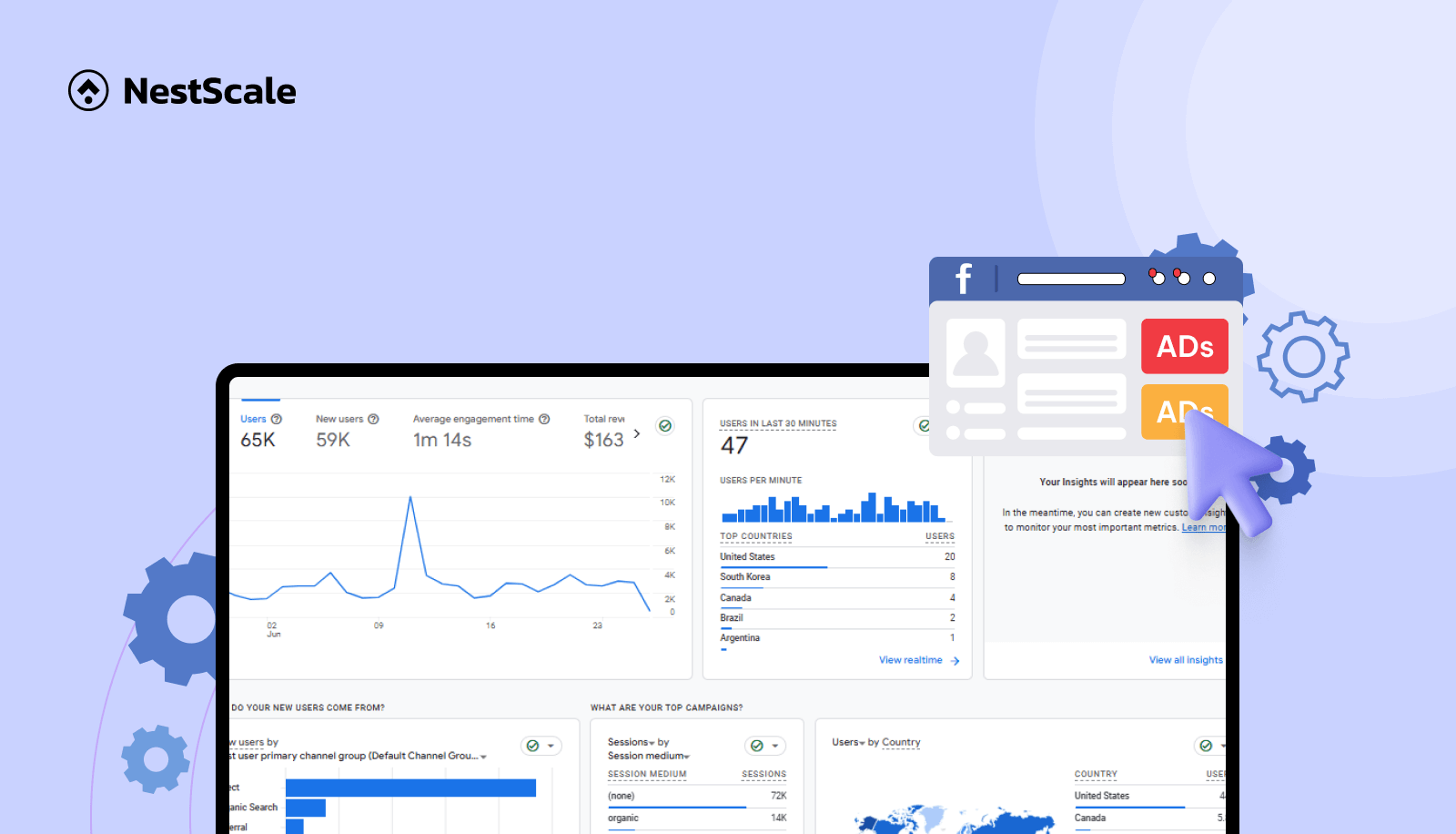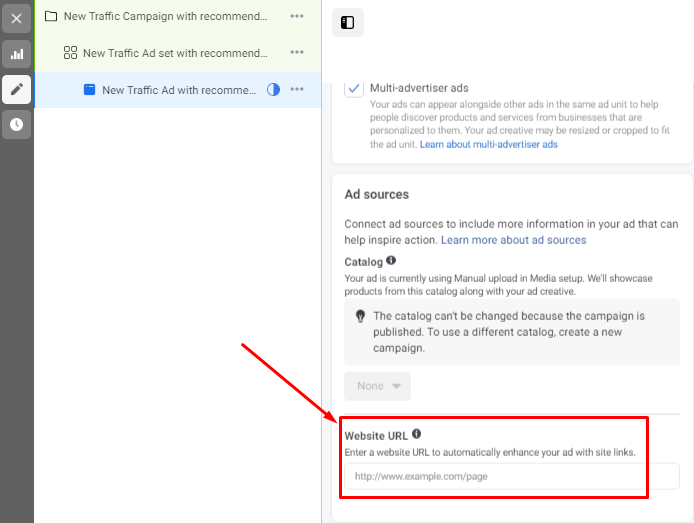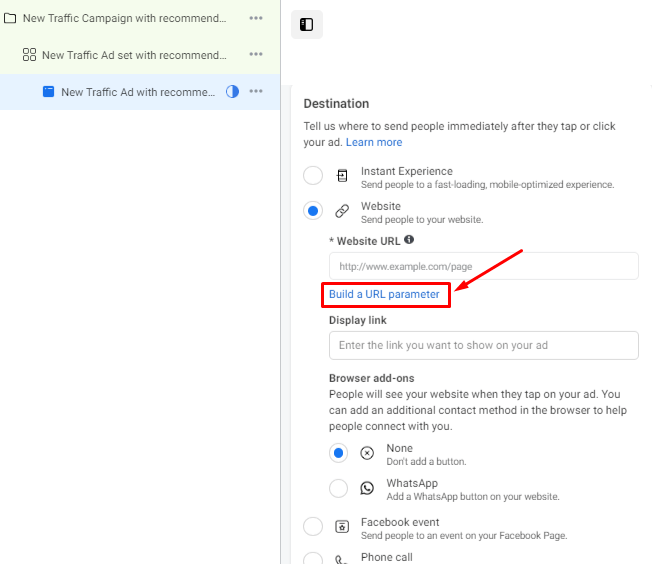Running ads, especially Facebook Ads, is a crucial activity for boosting sales for Shopify Merchants. To ensure these efforts yield good results, it’s important to continuously track and measure your ads performance. One popular tool to track Facebook Ads is Google Analytics 4, known for its versatile tracking capabilities.
But how do you connect and track your Facebook ads in Google Analytics? How do you analyze your metrics, and what should you pay attention to? Is GA4 the best solution for Shopify merchants when it comes to tracking ads? These are common questions that many merchants have. In this article, we will address all these issues step-by-step. Get ready to dive in!
How to connect Facebook ads to Google Analytics 4?
In order to track your Facebook Ads in Google Analytics 4, here are the steps you must ensure to take:
Setting up your data streams
Firstly, you should start by ensuring your Shopify store has already connected to GA4 through a data stream. This connection is crucial for tracking the interactions users have with your site after clicking on a Facebook ad. To make it simpler for you, we recommend you connect your Shopify store directly to GA4 through the Google & YouTube app on the Shopify app store.
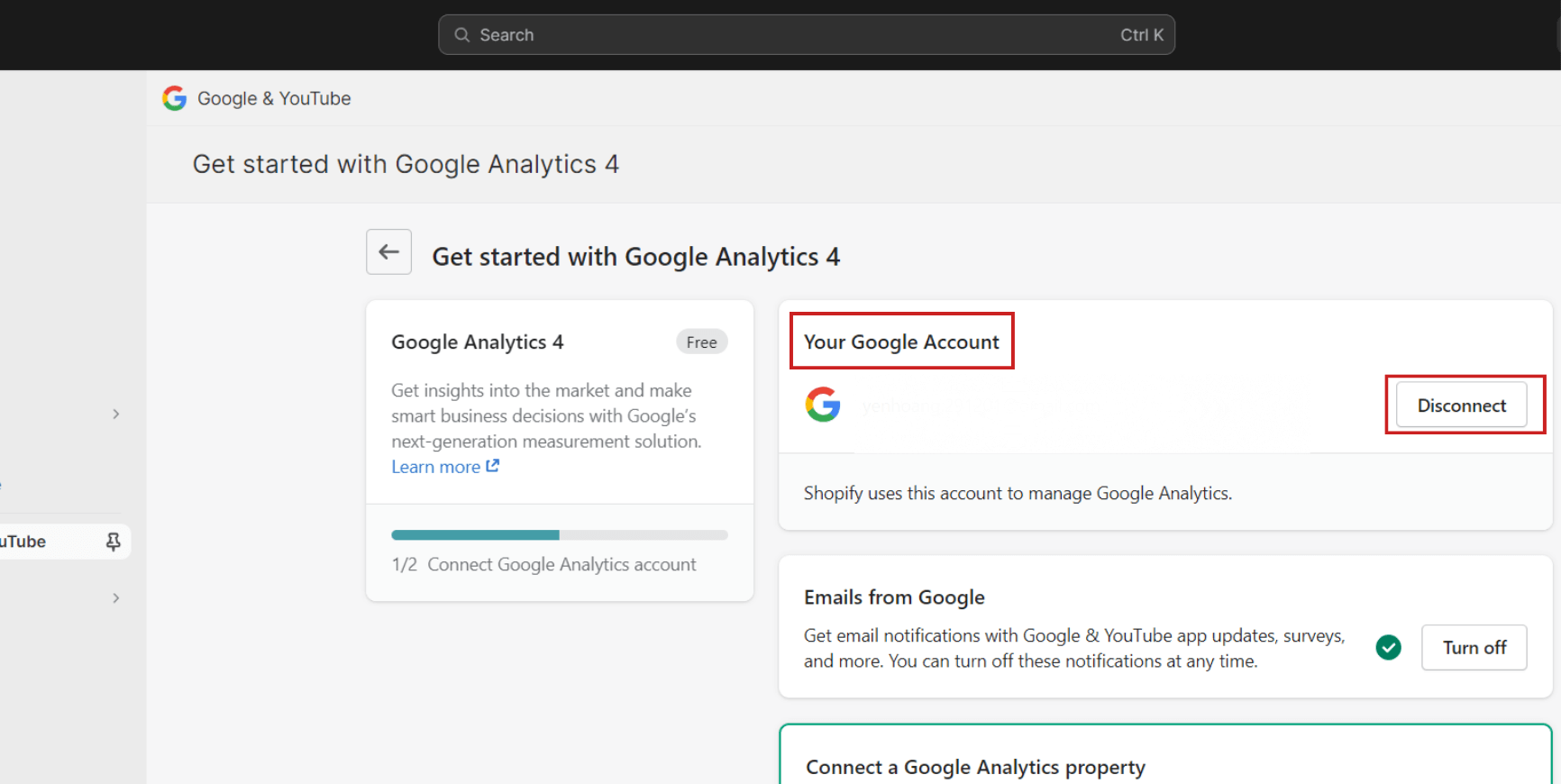
Create a UTM parameter on Facebook for your website
Use UTM parameters to tag your website URLs. This practice allows GA4 to accurately attribute website actions to the corresponding Facebook ad campaigns.
In your campaign, choose the ad you want to generate URL parameters for. Then, click on Edit.
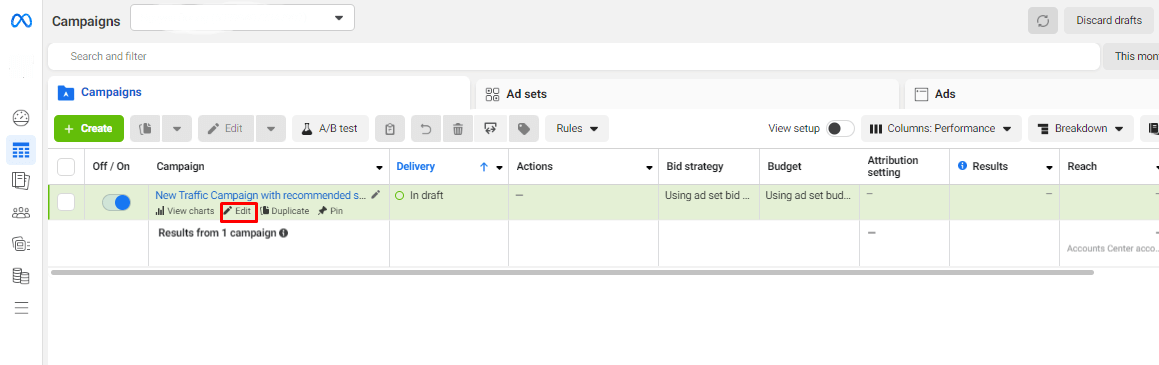
In your ad setup, add your website URL in the ad sources. This will help Facebook track conversions for your ads and generate your URL with the necessary parameters.
In the Destination section, specify where you want to send your viewers immediately after they click on your ad. Click on Build a URL parameter so that GA4 can read the sources of the traffic.
Then, modify the URL parameters based on your needs. We usually recommend using a format like this:
- Campaign Source: Facebook (or facebook_ad for more detail and better distinction from other sources)
- Campaign Medium: adset.name
- Campaign Name: campaign.name
- Campaign Content: ad.name
This helps ensure that your tracking is precise and easily distinguishable. For example: https://www.yourshopifystore.com/?utm_source=facebook&utm_medium=cpc&utm_campaign=spring_sale&utm_content=ad_variation_1
After setting up your UTM, Google Analytics will assign the traffic to the right source for Facebook.
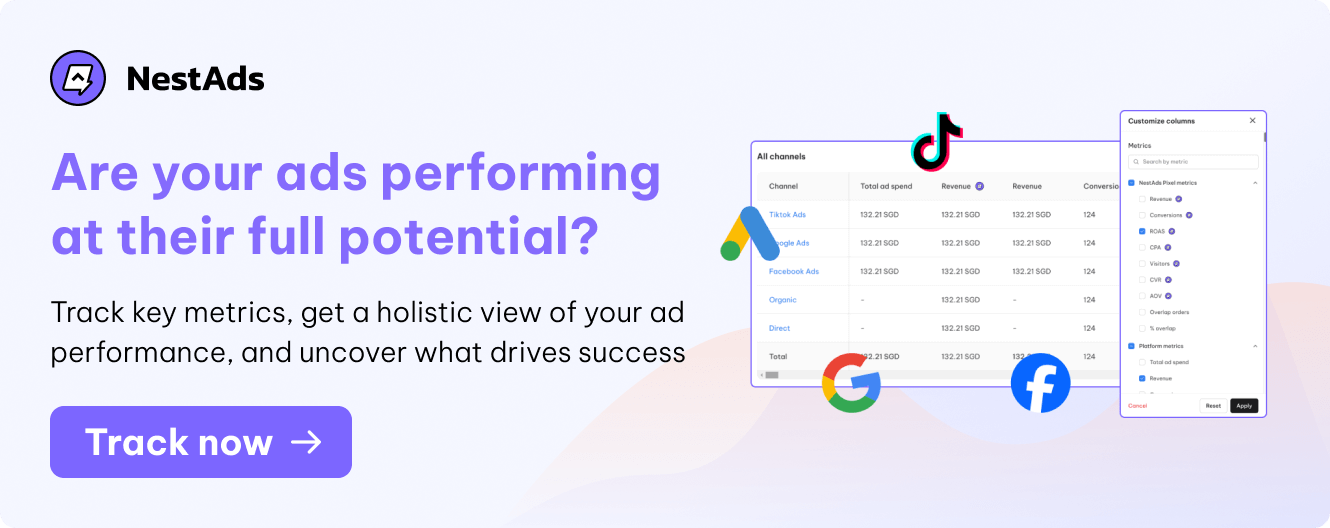
How to track and analyze Facebook Ads in Google Analytics 4?
After creating your URL parameter, you can now track the metrics from your Facebook ads within your GA4. In GA4, click on Report > Acquisition > Traffic Acquisition.
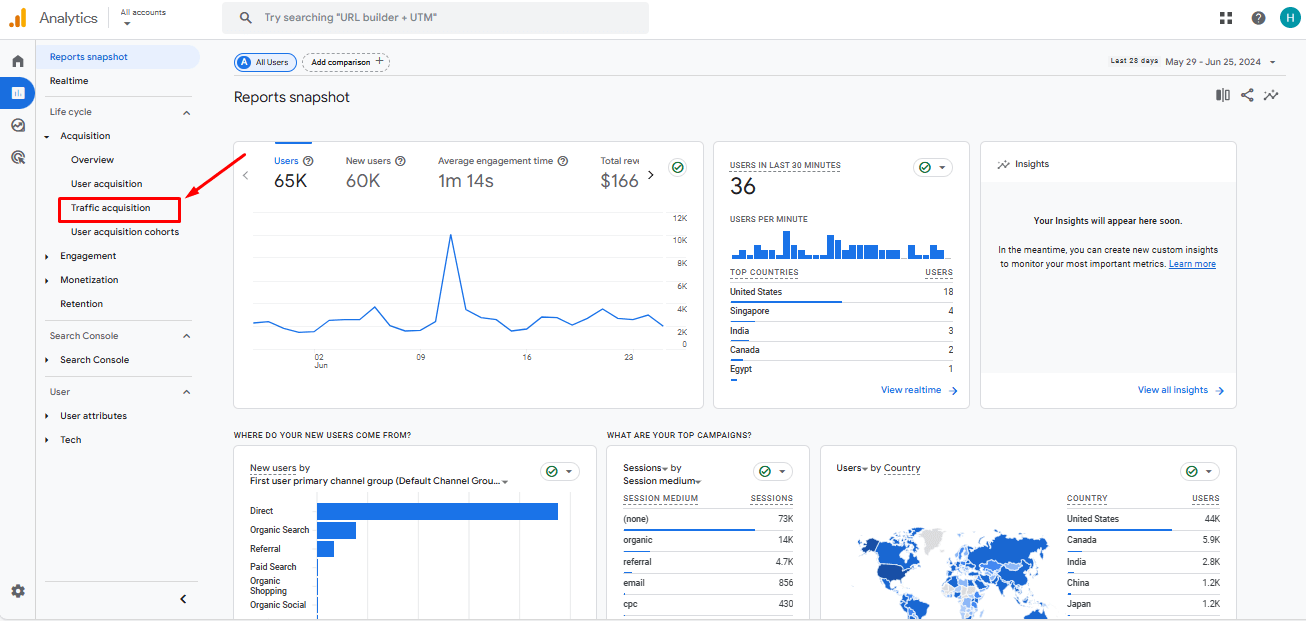
To see your Ads data, you can change the dimension to the session source/medium or Session campaign. By doing this, GA4 will display the whole source for you.
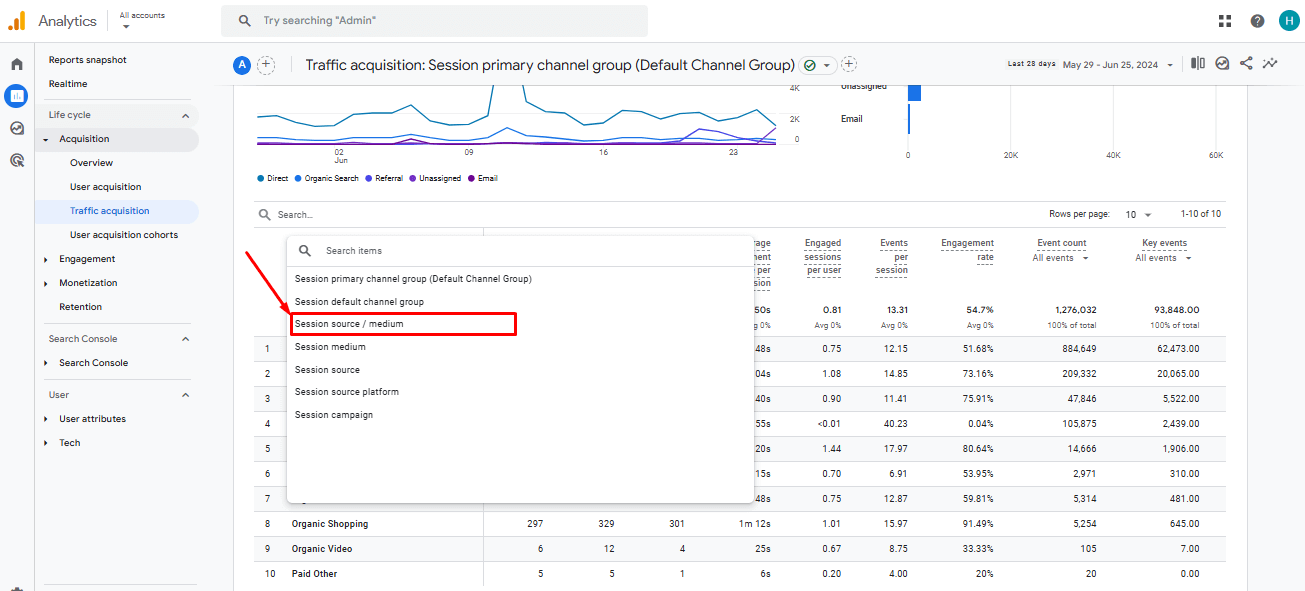
Based on your personal needs and objectives, you will want to choose different metrics to track. However, to leverage the full capabilities of GA4, we recommend focusing on the View and Purchase Revenue metrics. The View metric helps you understand how effectively your ads are driving traffic to your store, while Purchase Revenue shows the actual revenue generated from conversions.
By analyzing these metrics, you can determine whether your ads are performing as expected. This approach ensures that you’re not just attracting visitors but also converting them into paying customers.
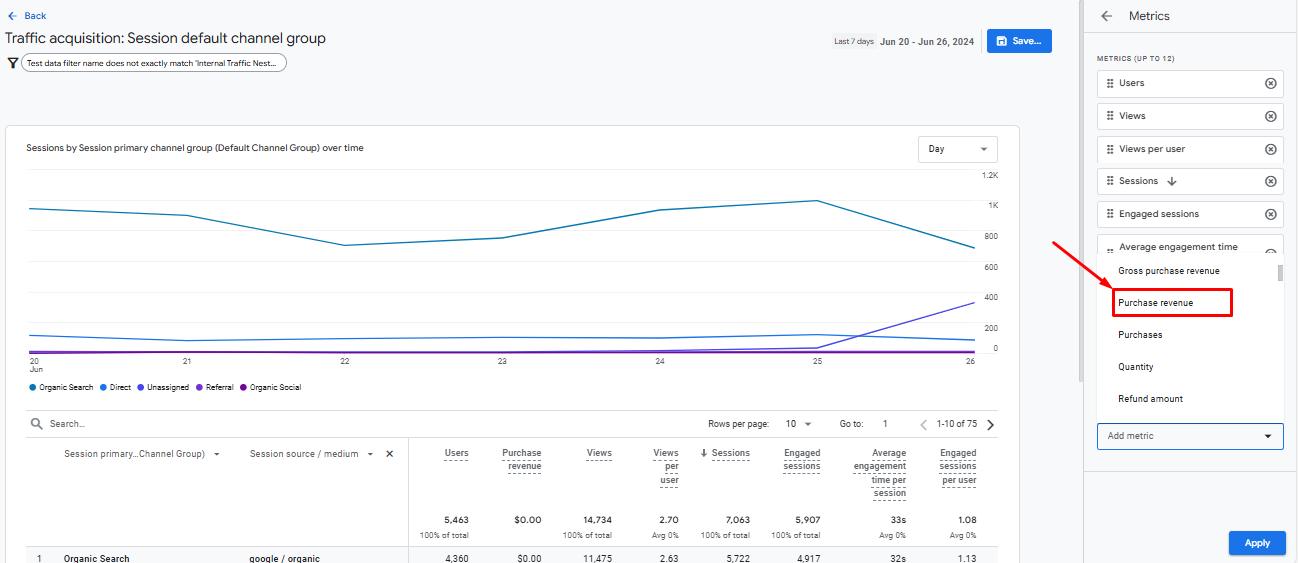
Pros & Cons of tracking Facebook Ads in Google Analytics 4
Understanding the advantages and limitations of GA4 can help you decide the right tool for your Facebook ad tracking. Here’s a detailed look at both sides:
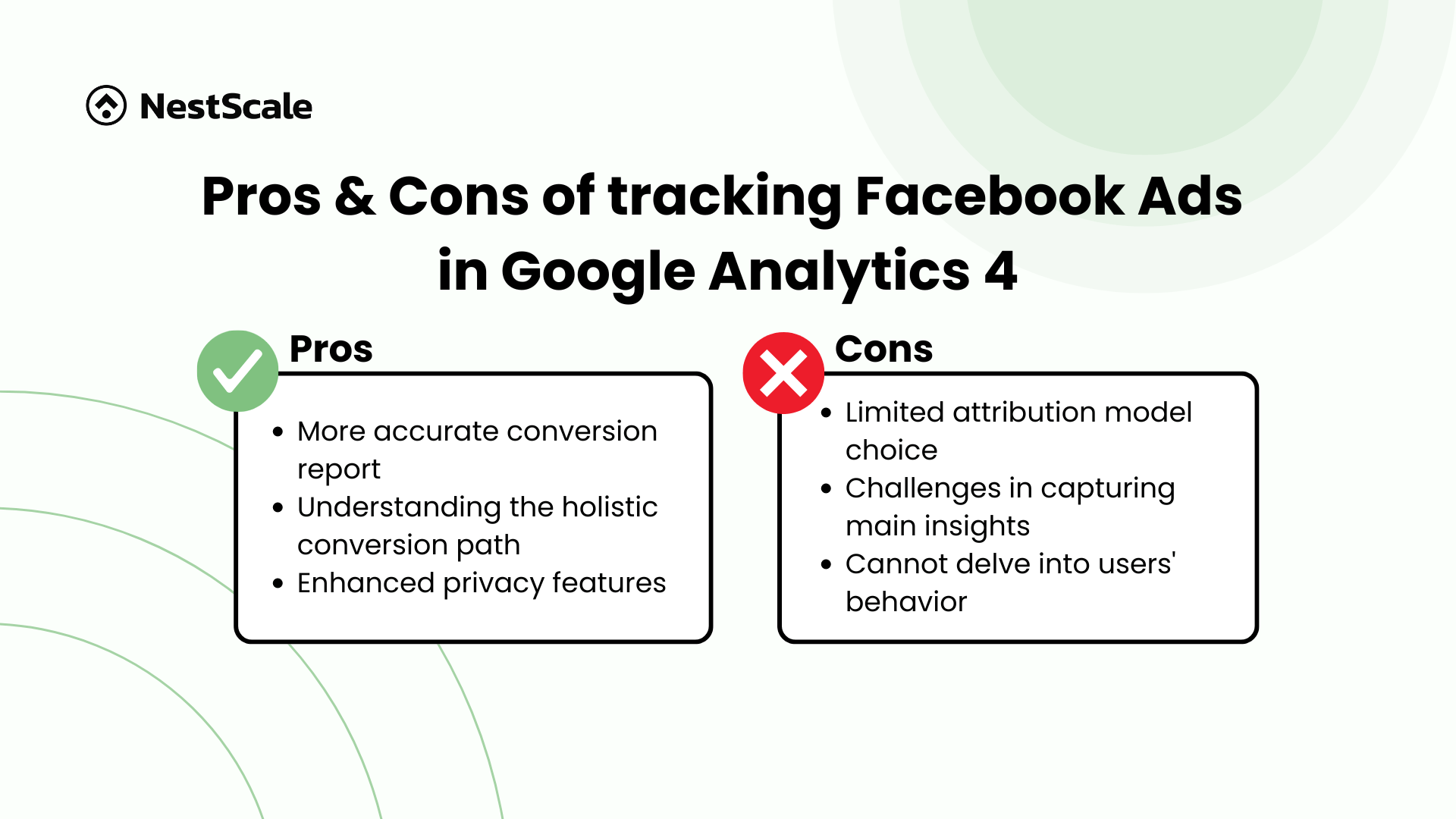
Pros
Using GA4 offers several benefits, including more accurate conversion tracking, comprehensive conversion paths, and enhanced privacy features:
More accurate conversion records compare to Meta Ads Manager
Meta Ads Manager, while a powerful tool for ad management, is known for its discrepancies in attributing conversions accurately to the corresponding ads. It’s estimated that the conversion records from Meta Ads Manager can be off by approximately 5% to 20%. This variance can lead to misinterpretations of campaign effectiveness, causing Shopify merchants to potentially make ill-informed decisions.
Utilizing a third-party tracking tool like Google Analytics 4 provides a supplementary layer of data validation. By comparing results from Meta Ads Manager and GA4, you gain a more accurate view of your ad performance.
Understanding the full and comprehensive conversion path
A common challenge in digital marketing is understanding the full conversion path — from initial ad exposure to the final purchase. GA4 addresses this by providing detailed insights into the user journey, allowing you to trace a user’s steps across multiple touchpoints and sessions. This capability is essential for understanding how different marketing activities contribute to conversions and overall sales.
By centralizing data in GA4, you can see how users interact with various channels before they convert, providing a holistic view of the marketing funnel. This comprehensive perspective is crucial for optimizing marketing strategies and ensuring efforts focus on the most effective tactics.
Enhanced privacy features
In an era where data privacy is paramount, GA4’s design aligns with the latest regulations, like GDPR and CCPA, ensuring that user data is handled responsibly. This privacy-centric approach does not compromise the depth of insights gathered. Instead, it provides peace of mind for both merchants and consumers, knowing that their data is not only secure but also used in compliance with legal standards.
Cons
While GA4 has robust tracking capabilities, it may not be perfect for every business. Let’s explore some of the challenges you might face:
Limited attribution model choice
While GA4 offers robust tools for tracking and analyzing data, it does have limitations in its attribution models. Currently, GA4 provides only two attribution models: the last non-direct click and data-driven. While this simplification can make the tool more user-friendly, it may restrict your ability to compare different perspectives.
Additionally, merchants might find that the default attribution settings in GA4 don’t perfectly match the dynamics of social media traffic, which tends to be more volatile and less linear than traffic from other sources. This misalignment could lead to challenges in accurately measuring the impact of social media campaigns.
Challenges in capturing main insights
One of the initial challenges when integrating GA4 with Facebook ads is accurately identifying the source of traffic. Traffic may stem from various origins such as direct Facebook ads, organic posts, or other linked social media channels. This distinction is crucial for merchants who need to measure the specific impact of paid advertising campaigns versus organic engagement.
Properly configuring GA4 to differentiate these sources involves additional setup and a keen understanding of tagging and filtering within GA4’s interface, which can pose a steep learning curve for those not well-versed in analytics.
Cannot delve into users’ behavior
GA4’s shift to an event-based model does offer detailed insights into user behavior, but it also requires a comprehensive setup to fully leverage this feature. For Shopify merchants looking to understand specific behaviors triggered by Facebook ads, such as product views or cart additions, it is essential to define and track each relevant event meticulously.
This process can be daunting and may require continuous adjustments to ensure that all critical interactions are captured and attributed correctly.
Are there better tracking options for Shopify merchants?
While GA4 offers extensive tracking capabilities, if you want to optimize your ads, the data complexity and the lack of e-commerce metrics might not provide the actionable insights you need. In this case, a more tailored alternative solution for analyzing your efforts will be more suitable for you.
Check out NestAds—our exclusive ad tracking and attribution platform made just for Shopify merchants. By integrating directly with Shopify, NestAds simplifies the user experience while delivering powerful insights.
With NestAds, you can accurately attribute sales to the right advertising sources, whether they come from Facebook, Google, or other platforms. NestAds also helps you capture essential metrics such as ROAS, CPA, and conversion rate, giving you a clear view of how your ads are performing.
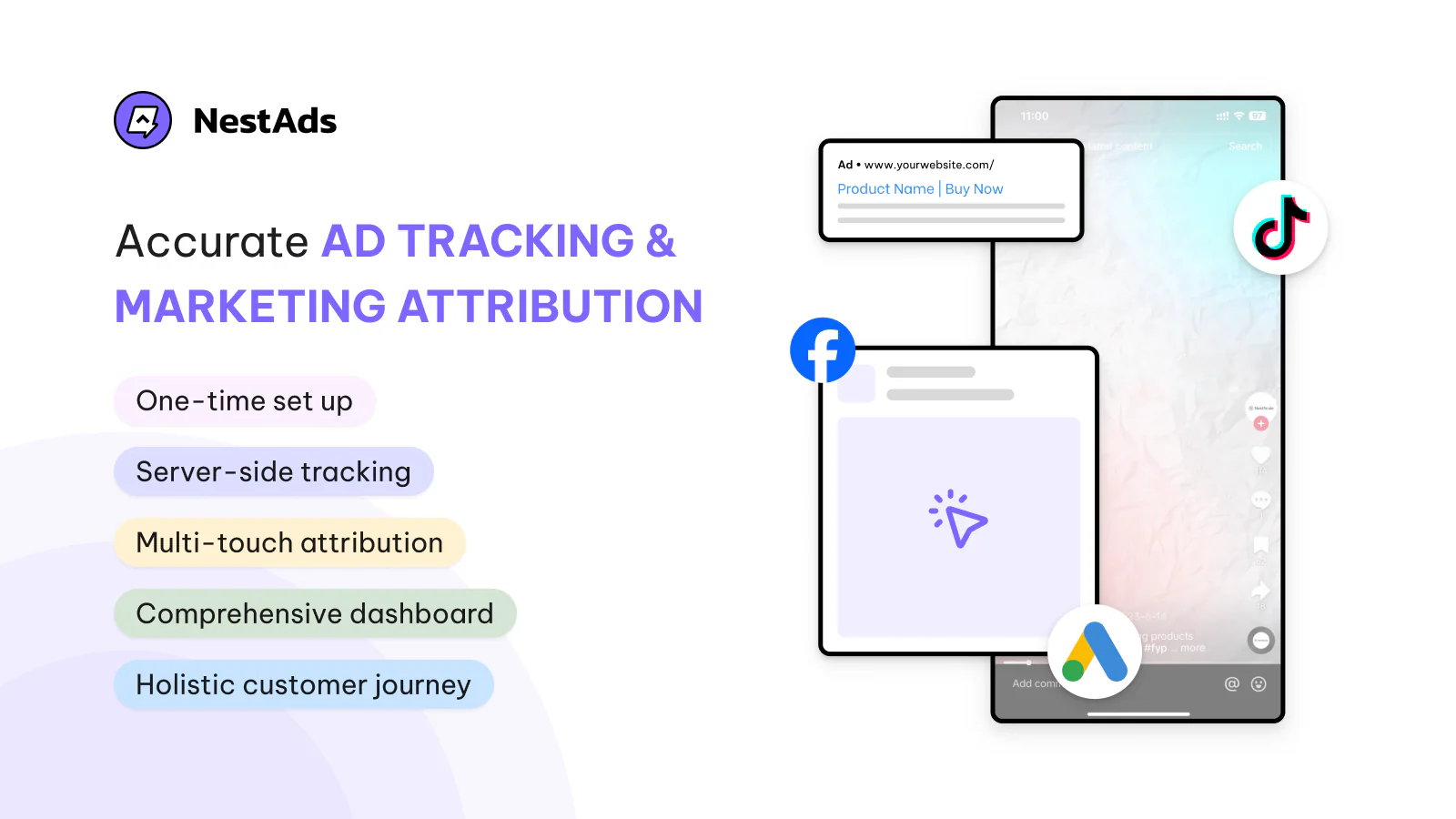
Considering NestAds could be a step toward more precise and effective ad management. Explore how NestAds can empower your Shopify business to fully harness the potential of your advertising efforts.
FAQ
Why there are data differences between Meta Ads Manager and GA4?
The discrepancies between Facebook and Google Analytics data are mainly due to differences in tracking mechanisms, attribution models, and how each platform defines and records user interactions:
- Attribution models: Facebook may attribute conversions to any ad interaction within a specific timeframe (up to 28 days), while Google Analytics typically attributes conversions to the last non-direct click. This difference can result in each platform reporting different conversion numbers for the same ad.
- Tracking methods: Facebook uses a pixel that tracks users across devices and platforms, leveraging its extensive user login data. Google Analytics primarily uses cookies and has started integrating more user ID tracking, which might not be as extensive as Facebook’s cross-platform capabilities.
- Session definitions and timeouts: Google Analytics sets a 30-minute timeout by default for sessions, which can lead to different session counts compared to Facebook.
Why are Facebook ads not showing up in GA4?
If your Facebook ads are not showing up in GA4, it could be due to several reasons:
- Incorrect UTM parameters: Ensure that your Facebook ad URLs are correctly tagged with UTM parameters. Without proper UTM tagging, GA4 may not recognize the traffic as coming from Facebook ads.
- Tracking issues: The Facebook pixel and GA4 might not be correctly implemented on your website, or there could be errors in the tracking code setup.
- Filtering and configuration: Check if there are any filters or configurations in GA4 that might be excluding Facebook traffic from your reports.
- Ad blockers: As mentioned, ad blockers can prevent tracking codes from capturing data, impacting the visibility of Facebook ads in GA4.
Can I track the real-time performance of Facebook ads in GA4?
Yes, you can track the real-time performance of Facebook ads in GA4 to some extent. GA4 offers real-time reporting features that allow you to see active users on your site, the pages they are viewing, and the events being triggered. If you have set up UTM parameters for your Facebook ads, you can monitor the traffic and interactions from these ads as they happen.
However, this real-time data is basic and might not provide the deep analytical insights available in more comprehensive, processed reports. For detailed performance analysis, you’ll still rely on the standard reporting features in GA4, which can include a delay due to data processing times.