If your products come in different sizes, colors, or materials, you likely want to show the price for each variant directly on the product page, without customers needing to click on each variant to view its price.
This article will guide you on how to add variants on Shopify with different prices, using an easy, no-code method. This feature allows customers to see the price for each option right away, enhancing their shopping experience and simplifying decision-making.
Step 1: Set Up NS Color Swatch Variant Images
Before you can add variants on Shopify with different prices, install the NS Color Swatch Variant Images app by following these steps:
1. Go to the Shopify App Store, search for NS Color Swatch Variant Images, and click Install.
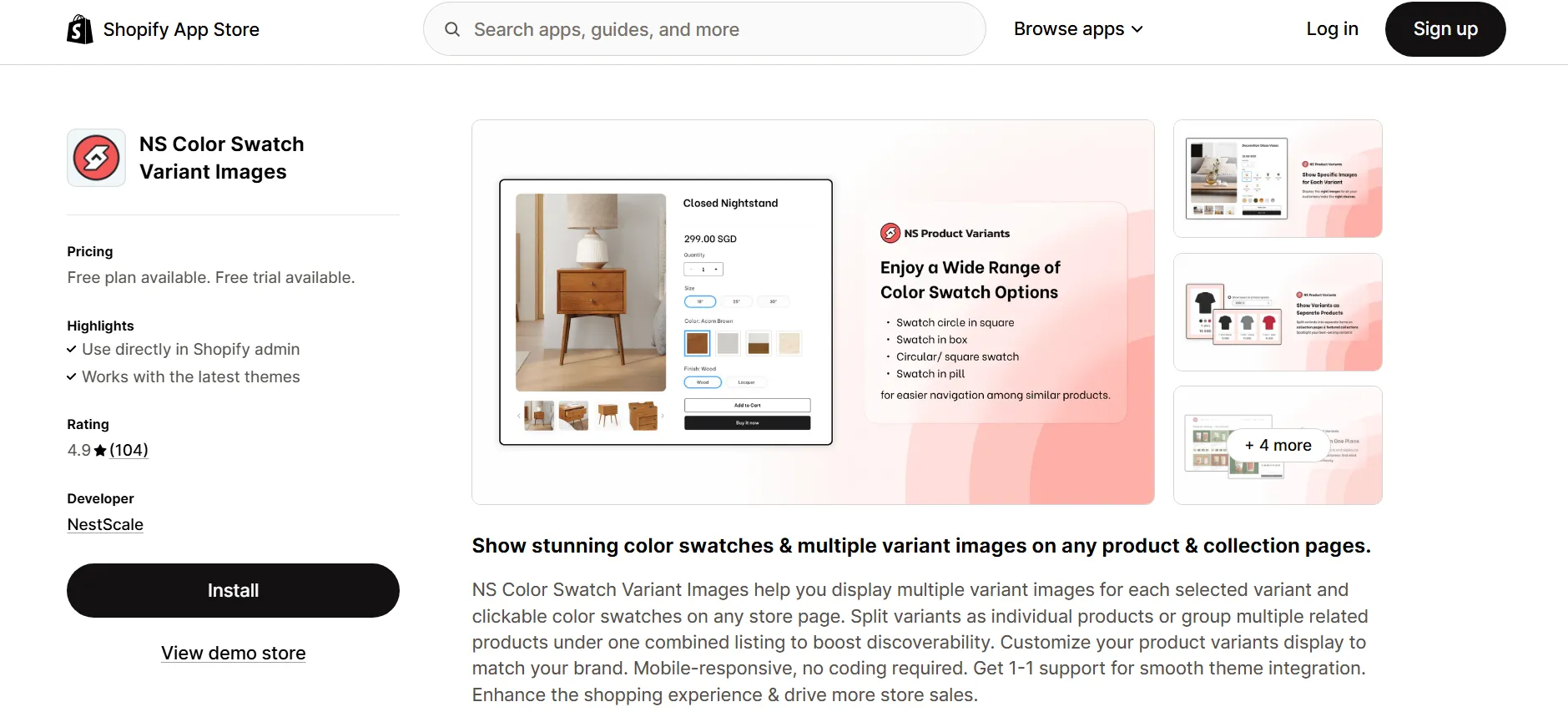
2. After installation, open the app from your Shopify admin panel and follow the quick Get Started guide.
3. Click Embed App to open Shopify’s theme editor, toggle ON the NS Color Swatch Variant Images switch, and save your changes.
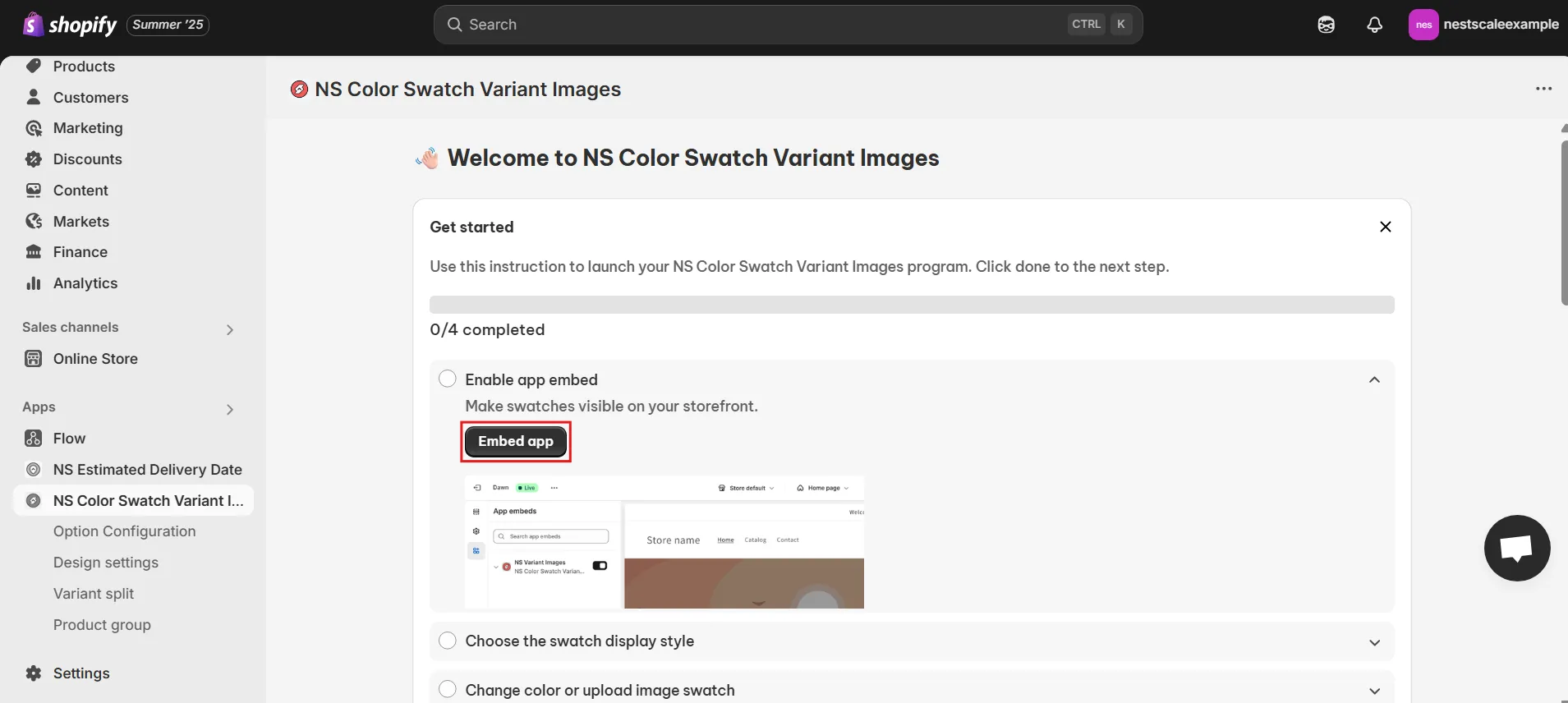
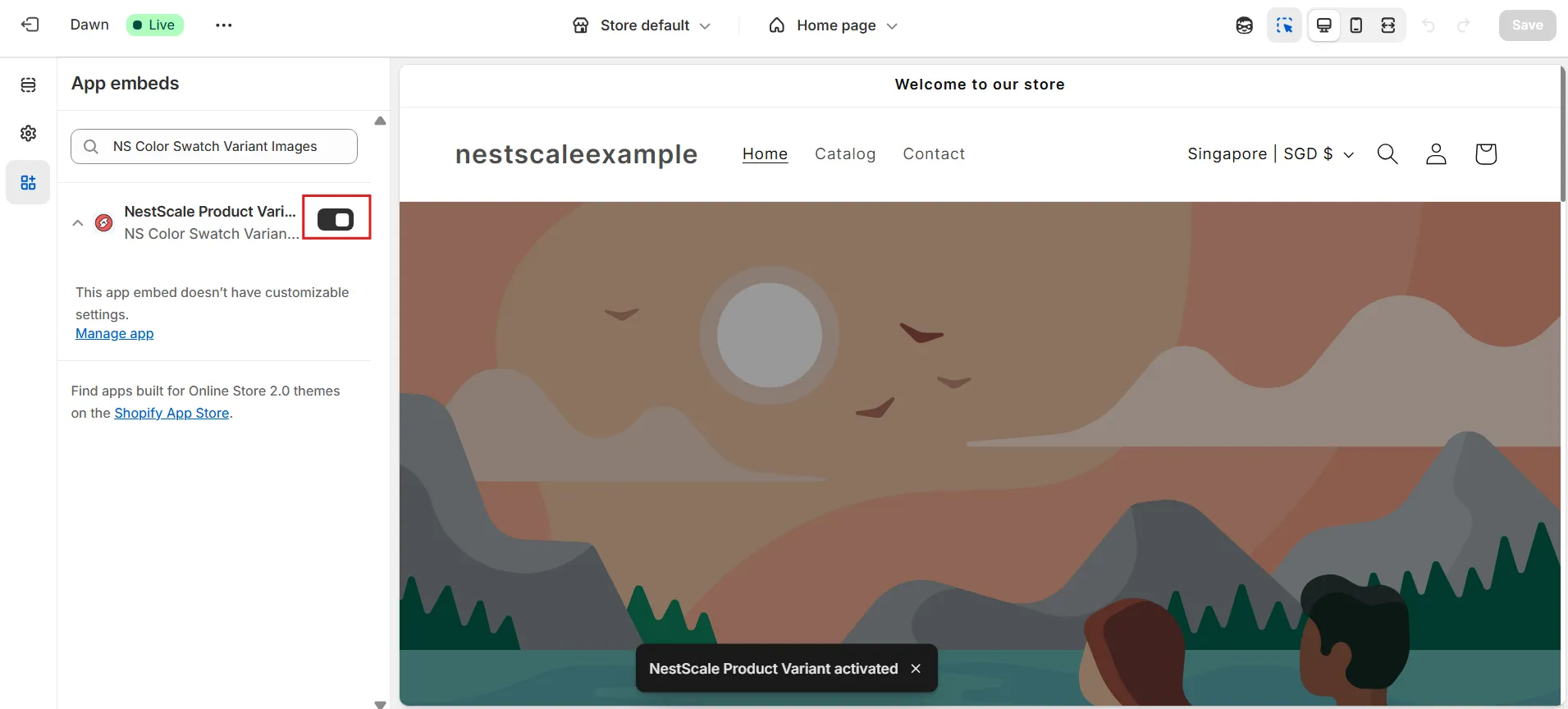
Step 2: Add variants on Shopify with different prices
1. In the left-hand menu, go to Option Configuration.
2. Choose the variant (e.g., size, color) for which you want to display a different price. If it’s not already listed, click Add Product Options to create new ones.
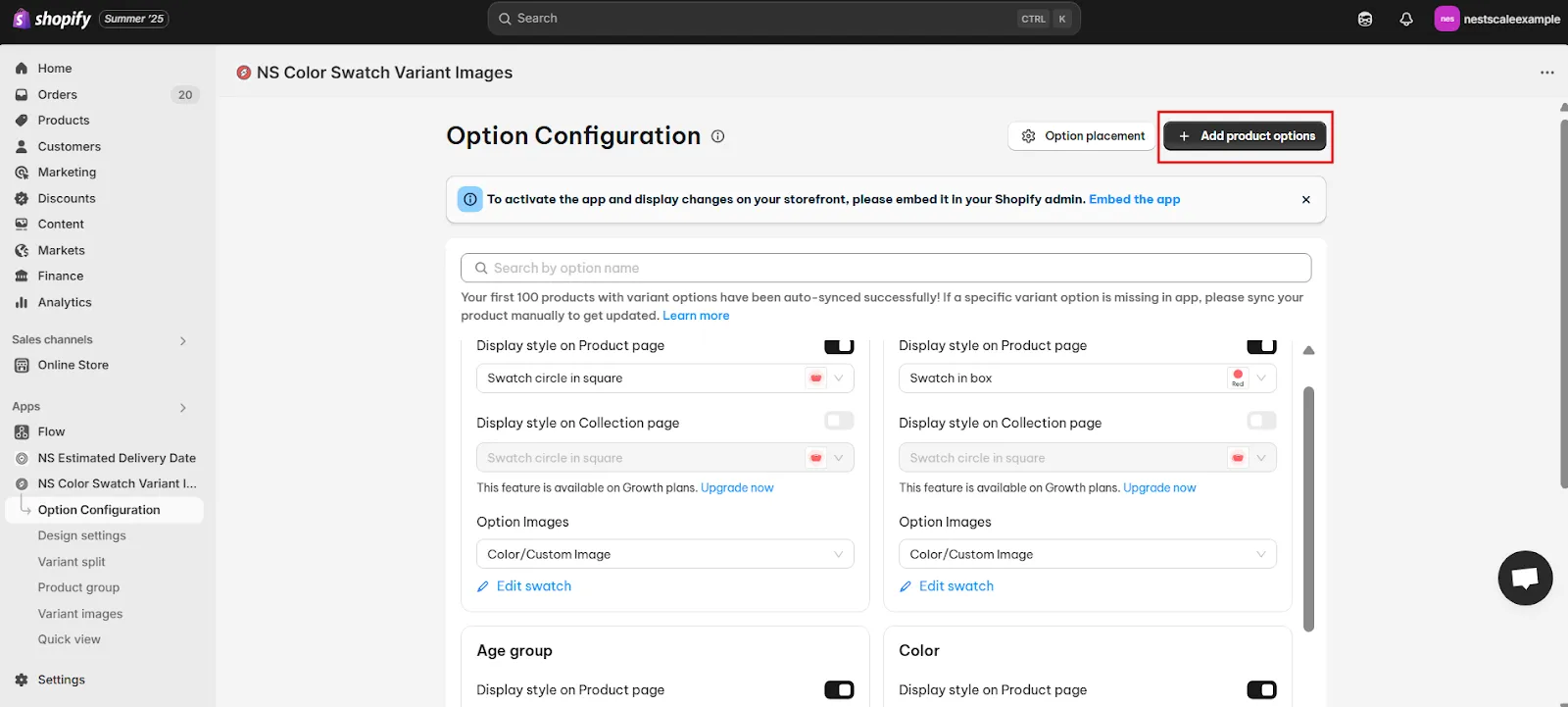
3. Select the product and click Done.

4. Display on the Product Page
- Toggle ON the Display Style on Product Page option.
- In the shape dropdown menu, choose Swatch in Box to display a clean, boxed variant image along with its price.
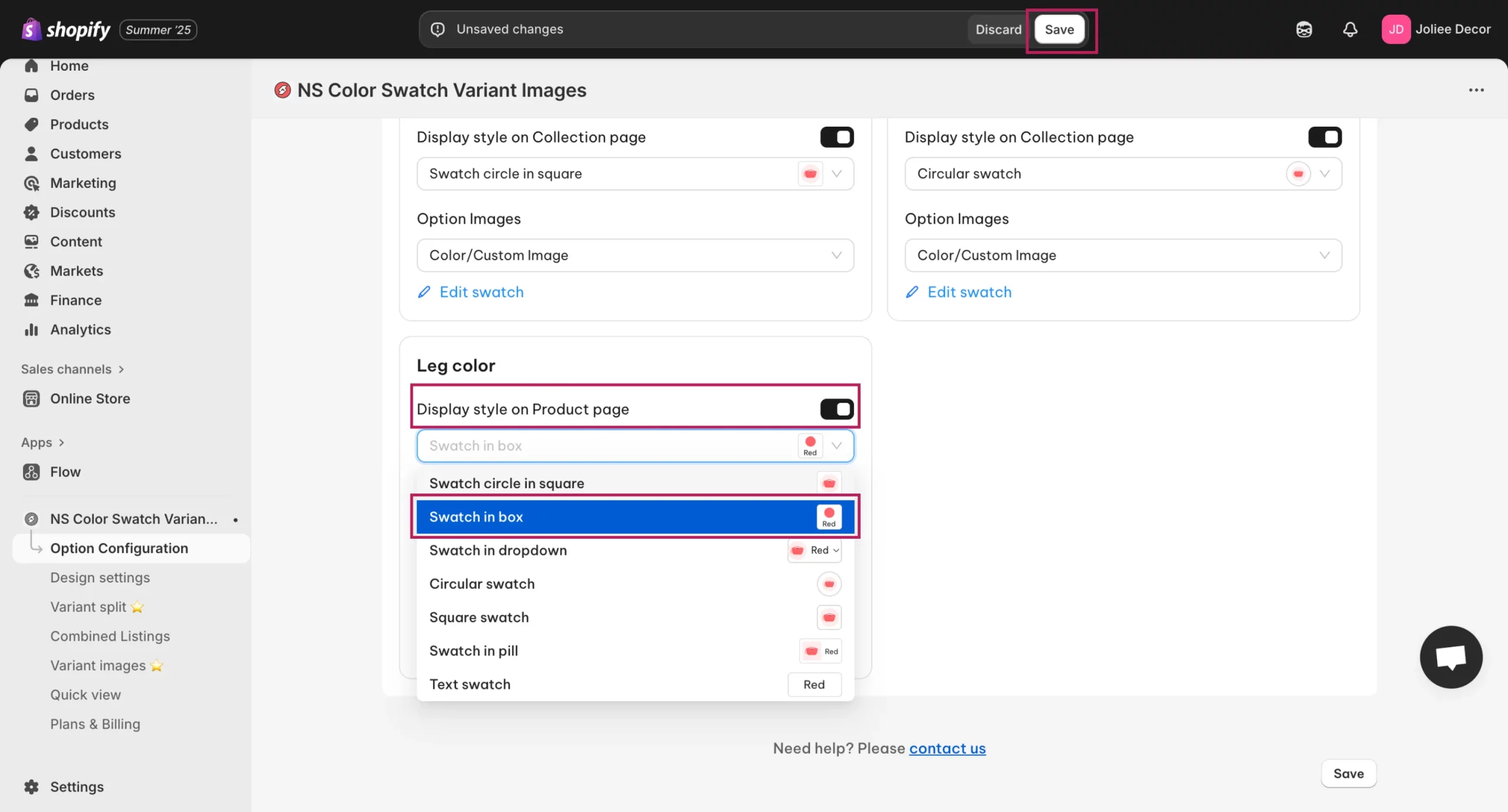
5. Display on the Collection Page
- Toggle ON the Display Style on Collection Page option.
- In the shape dropdown menu, choose Text Swatch for a straightforward text-based display of variant colors or sizes.
📍Note: To enable this on the collection page, you’ll need to upgrade to the Premium Plan.

6. Enable “Show Price” for Each Variant
👉On the Product Page:
- Go to Design Settings → Product Page.
- Under Swatch in Box, click Customize.
- Tick the Show Price box to display each variant’s price on the swatch itself.
- Customize the swatch style as desired, then click Save.
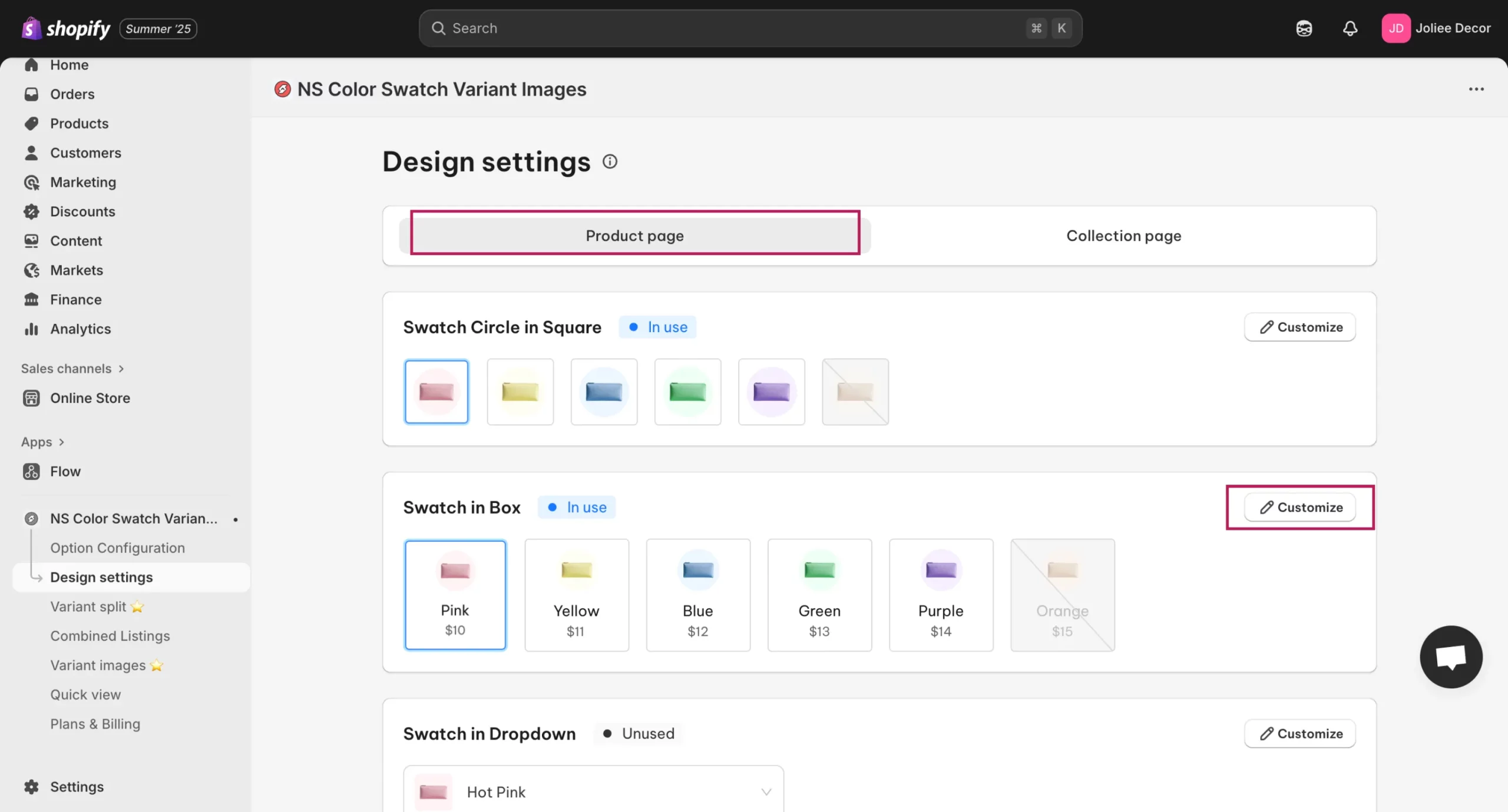

👉On the Collection Page:
- Go to Design Settings → Collection Page.
- Scroll to Text Swatch and click Customize.
- Tick the Show Price box to display the price alongside each variant.
- Customize the text and swatch style as needed, then click Save.


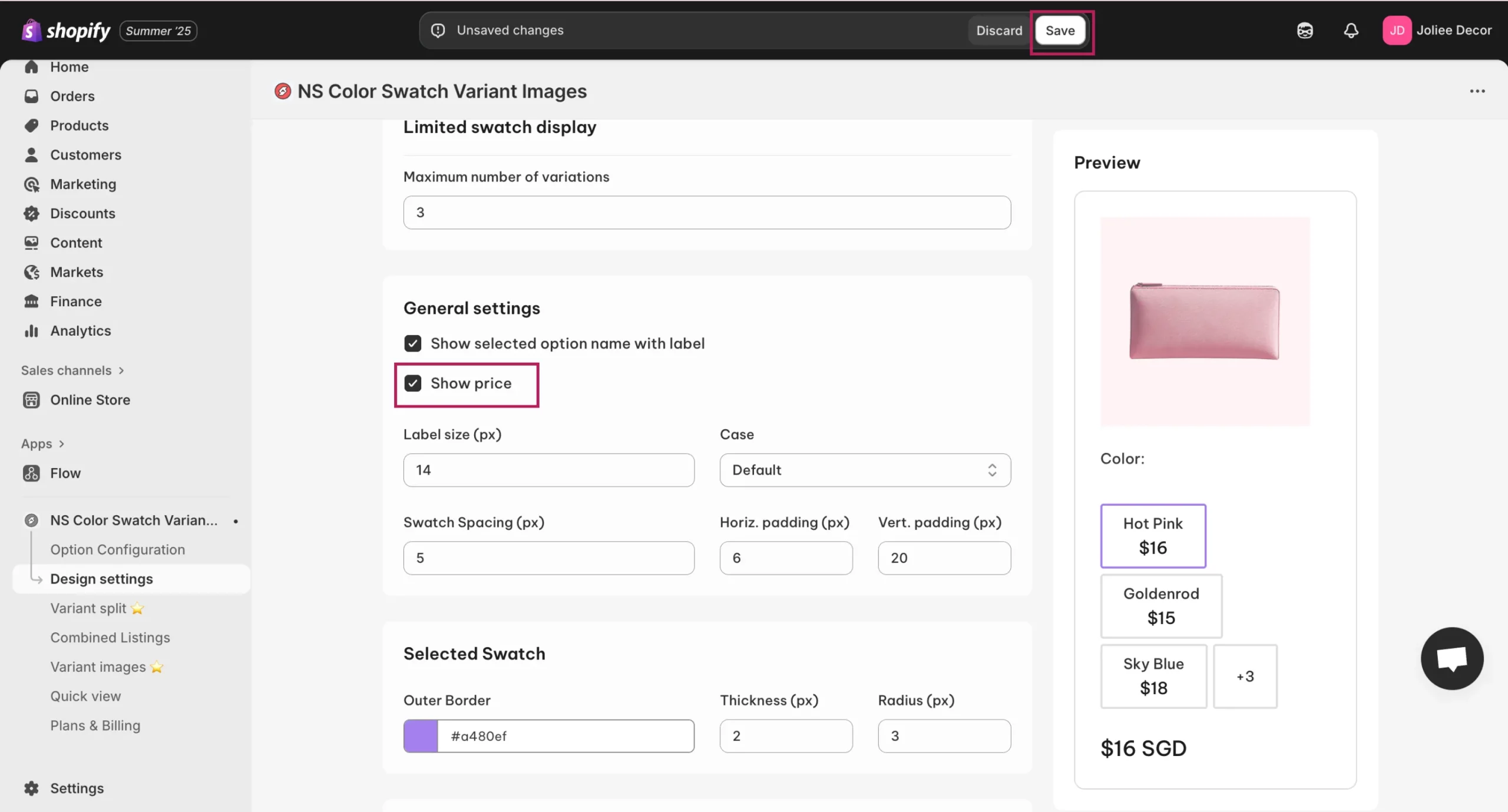
Step 3: Preview the Results
Now, go to your storefront and check both your product page and collection page. You should see the price displayed for each variant, right next to the color or size swatch, without needing to click into each variant.

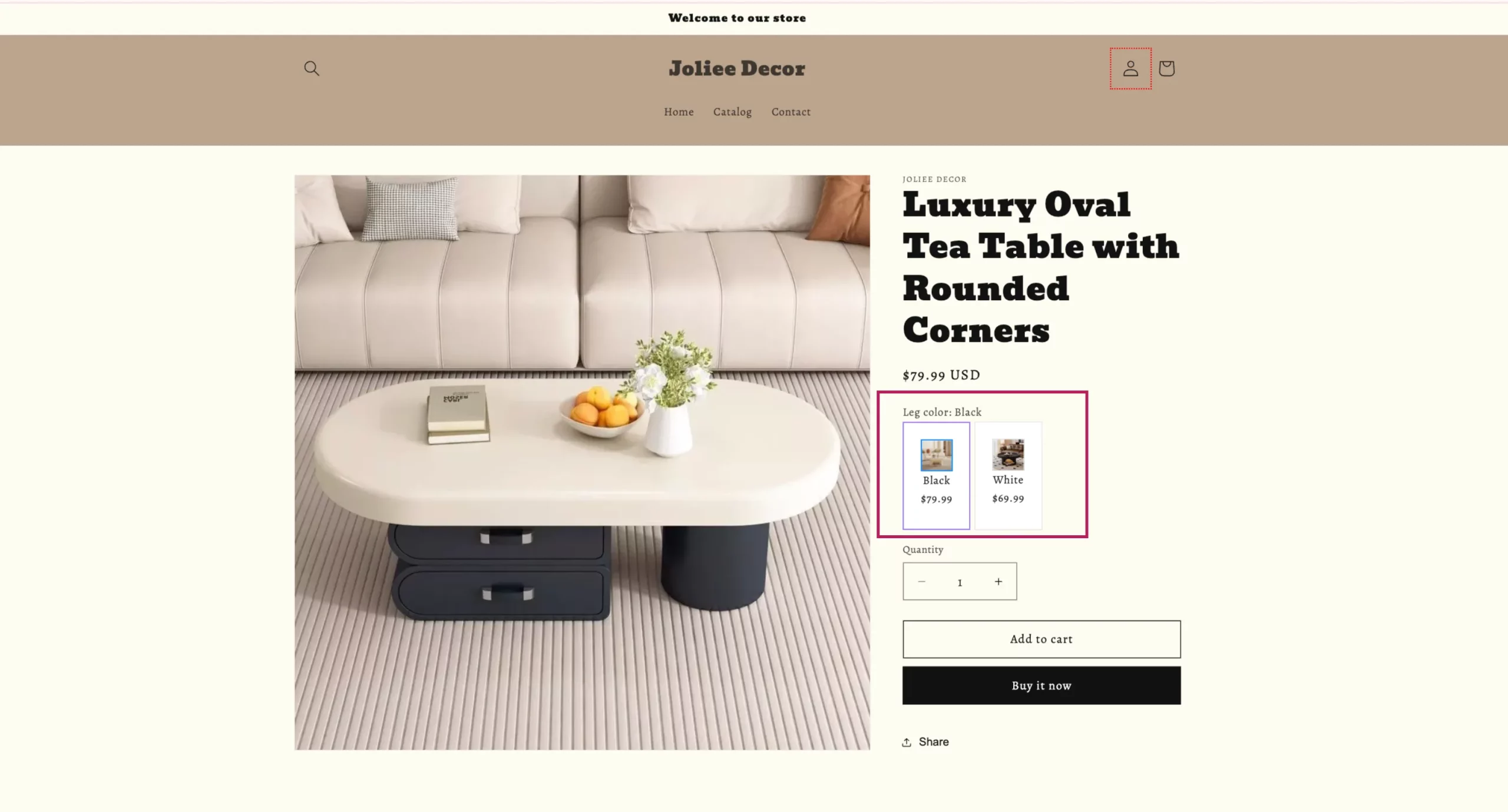
FAQs
1. Can I show color swatches on the collection page?
Yes. Shopify by default only shows product thumbnails on collection pages, but with the right setup, you can display color swatches directly under each product. This makes it much easier for customers to preview all available options without having to click into the product page, which improves browsing and reduces drop-offs.
With NS Color Swatch Variant Images, you can enable swatches on collection cards in just a few clicks. The app lets you decide whether to display swatches as solid colors or actual variant images, and you can even control which collections they appear on. This way, your store not only looks more professional but also gives shoppers a faster way to explore different variants.
Watch the full step-by-step video tutorial here:
2. Will the product image change to the selected variant when a swatch is clicked?
Yes. When customers click on a swatch, the main product image automatically updates to match the selected variant, so they immediately see the right color or style. This creates a smoother shopping experience and helps reduce confusion between similar products.
With NS Color Swatch Variant Images, you have full control over how images switch, whether you want to use dedicated variant images as swatches or map them manually for full consistency. The app ensures that the swatch and the product image always stay in sync, both on product pages and on collection pages, giving your customers a clear and accurate preview of what they’re buying.




















































