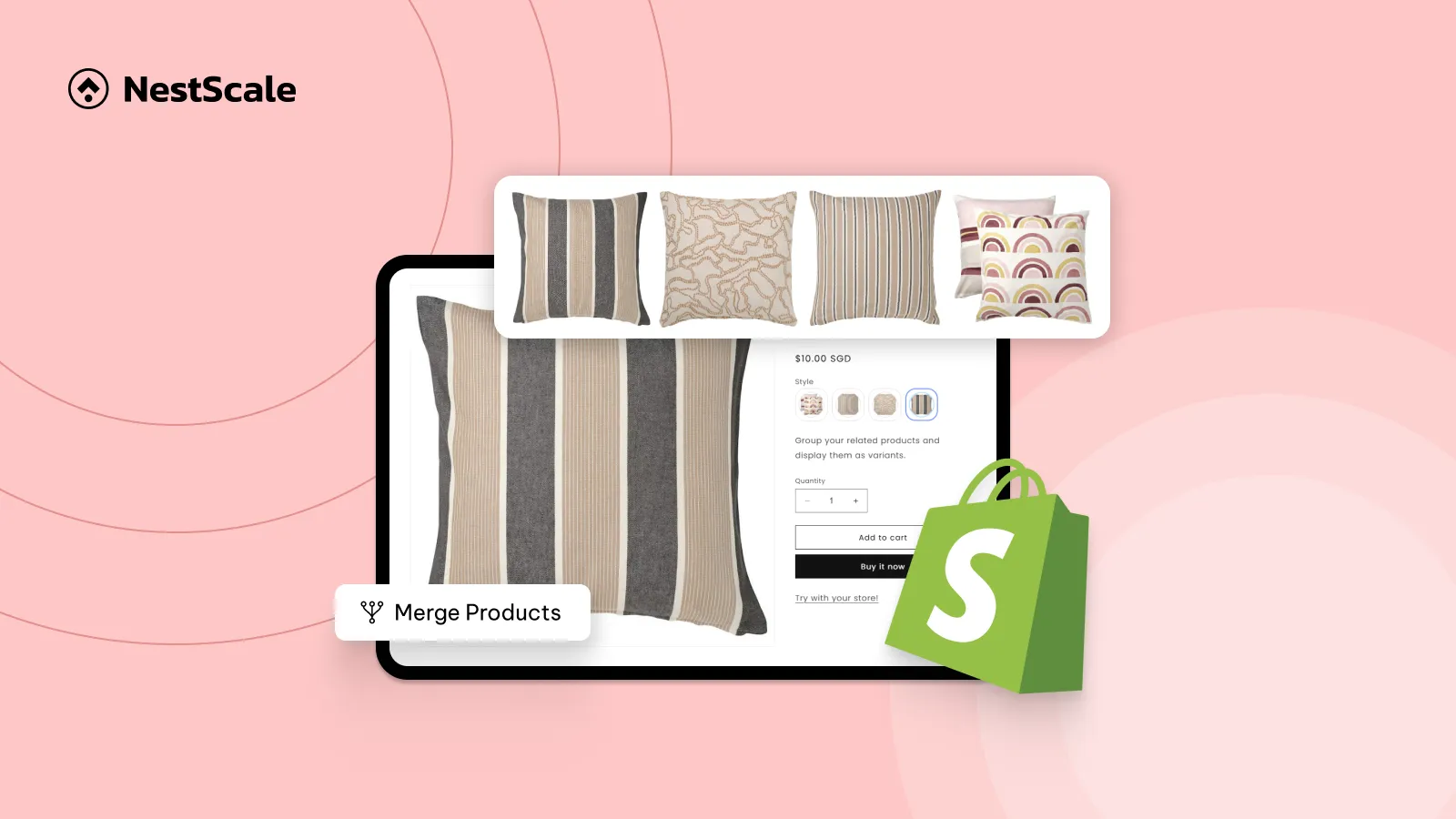Combined products allow linking products together, similar to variants, but when clicked, they take your customer to a different product, which can be useful for organizing products and collection pages. Yet, this feature is not available by default in the standard plan of Shopify, but you can still implement it with a Shopify App. So, in this tutorial, we’re going to show you how to merge products in Shopify into variants using the NS Color Swatch Variant Images app.
📝 Small notes before we get started
- You need to have your products all set before following this tutorial.
- To merge products, you need to upgrade to the Growth or Pro plan of NS Color Swatch Variant Images.
- As you choose to use a Shopify app, you can always contact the support team for any troubles during the implementation process.
Step 1: Install & set up the app
1. Go to the Shopify App Store and search for NS Color Swatch Variant Images (or click the direct link below).
2. Click Install and open the app from your Shopify admin.
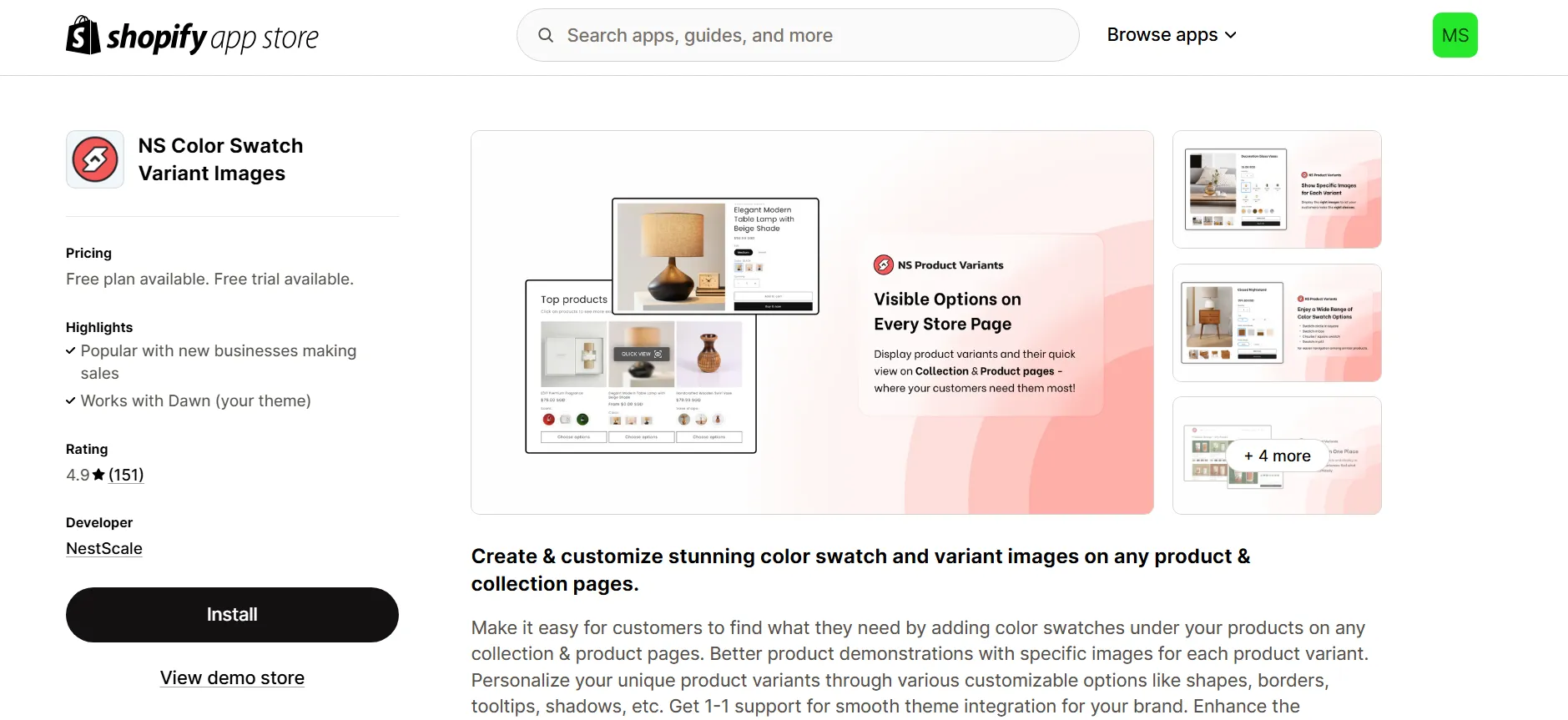
3. Follow the step-by-step instructions in the onboarding process provided by the app.
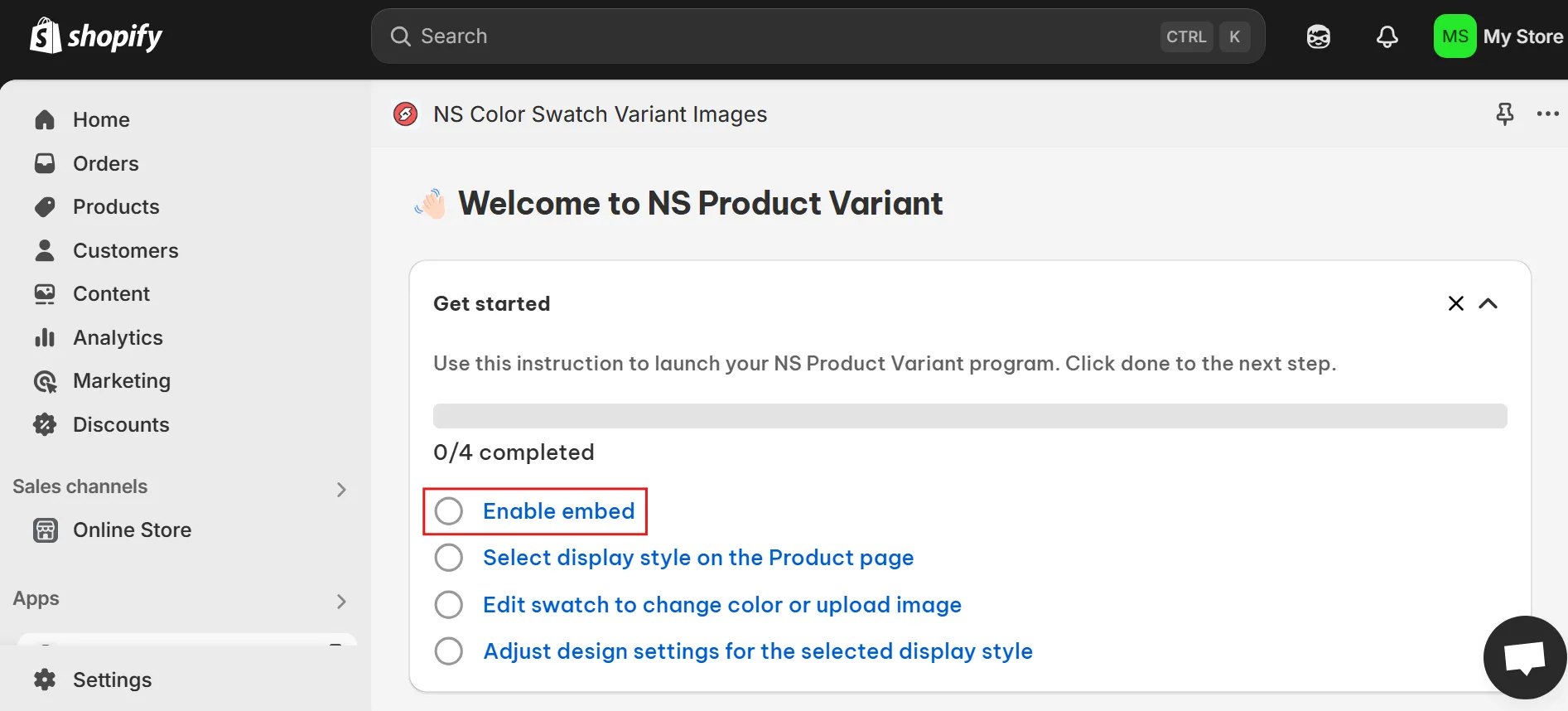
4. Navigate to App Embeds, toggle the switch to enable NS Color Swatch Variant Images, and click Save.
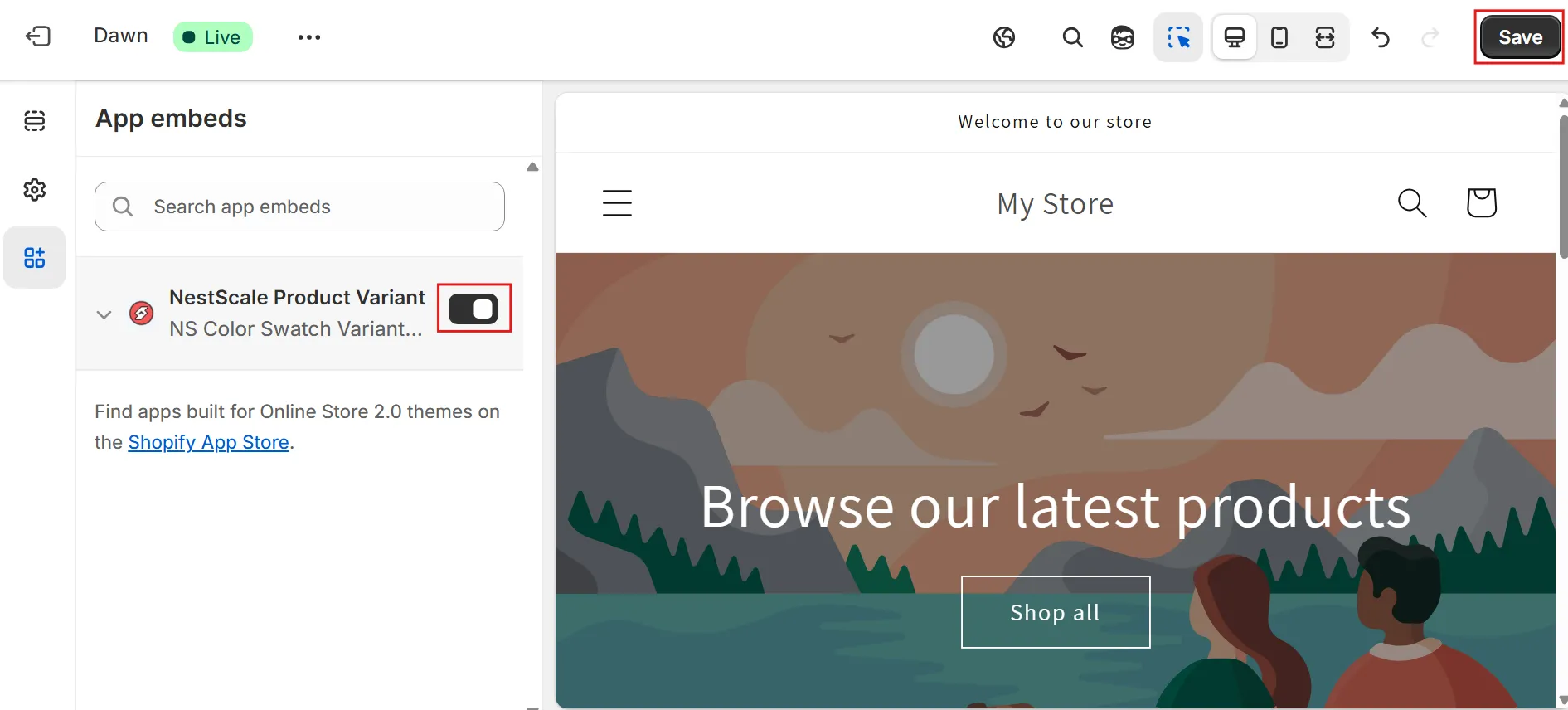
Step 2: Merge products into variant swatches using the “Product Group” feature
1. In the app dashboard, go to the Product Group section in the left-hand menu.
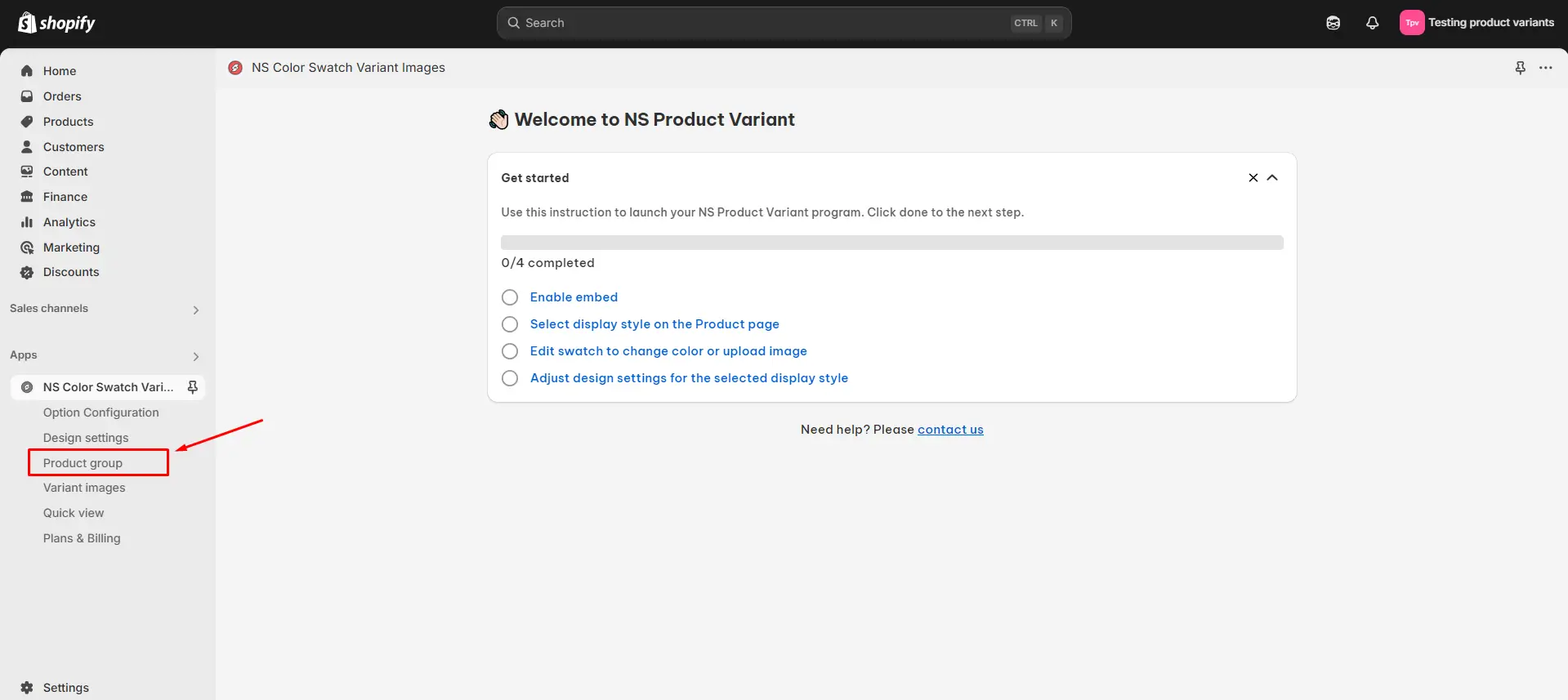
2. Click Create Product Group to start merging products.
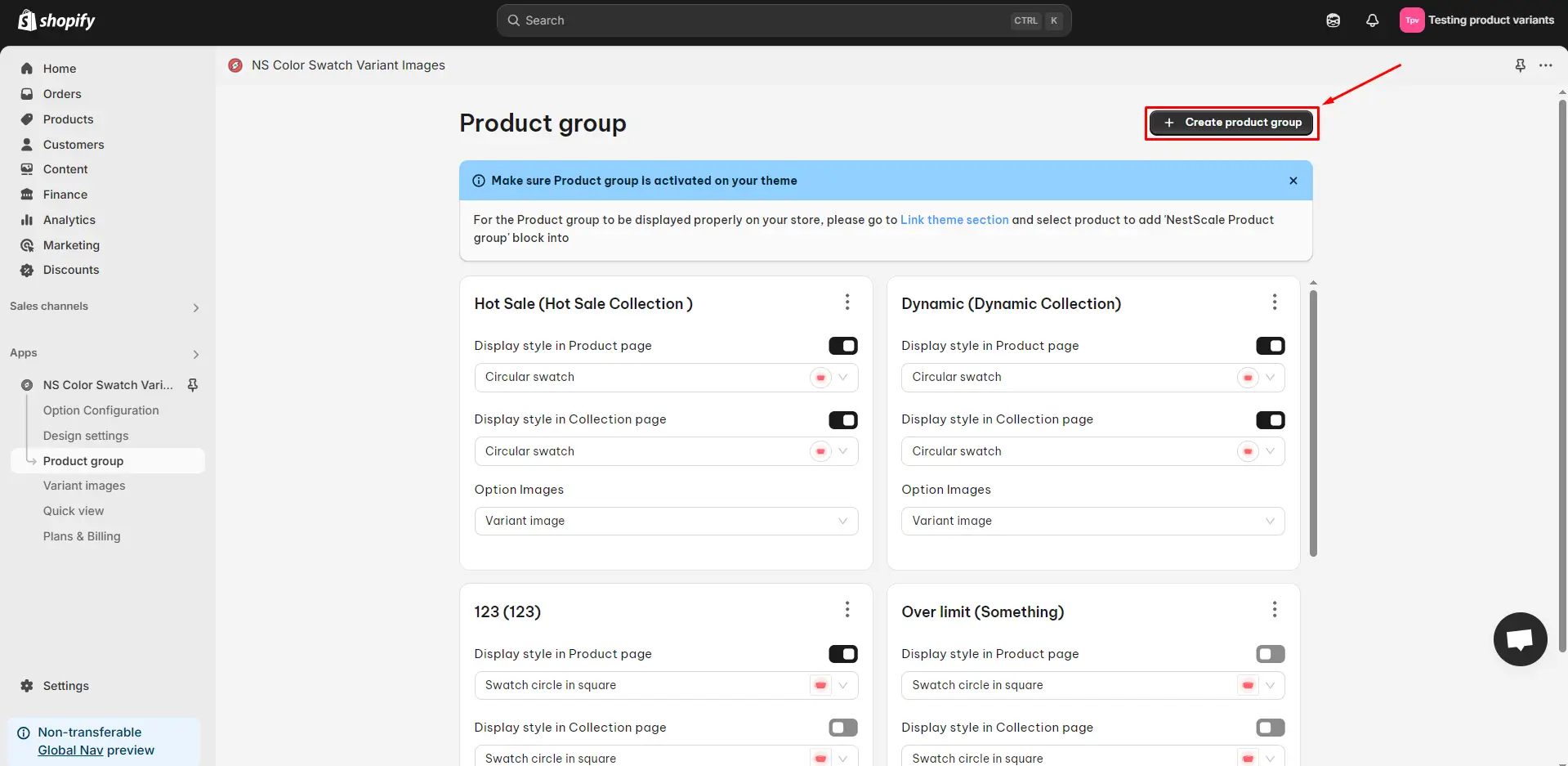
3. Provide a Product Group Name and an Option Name (e.g., Color or Style):
- The Product Group Name is used internally for easier management.
- The Option Name will appear on the storefront, so you should choose a clear and customer-friendly label.
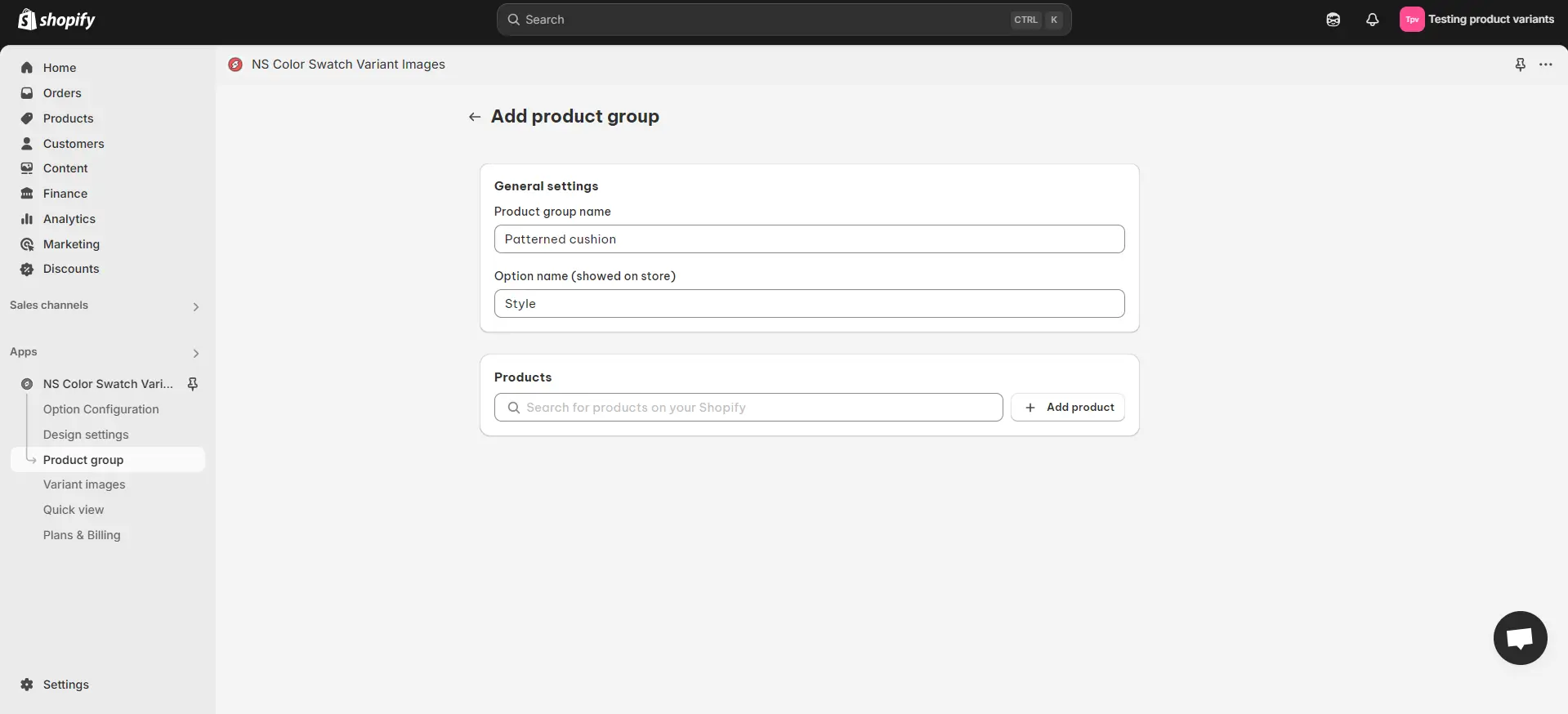
4. Select and add the products you want to combine under a single listing.
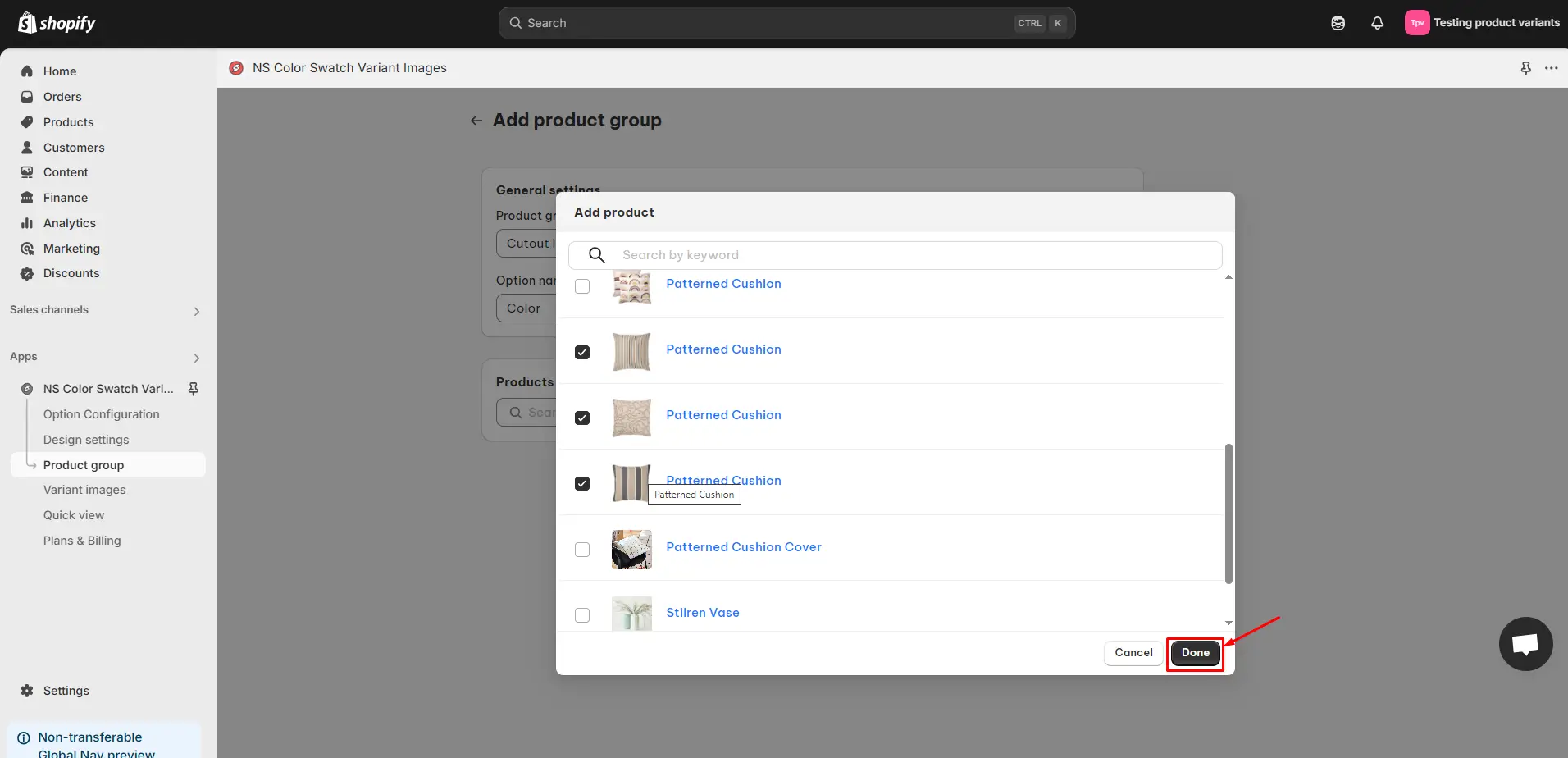
5. Once the products are added, return to the Product Group dashboard and choose a display style for both the product page and collection page, depending on where you want the combined listing to appear.
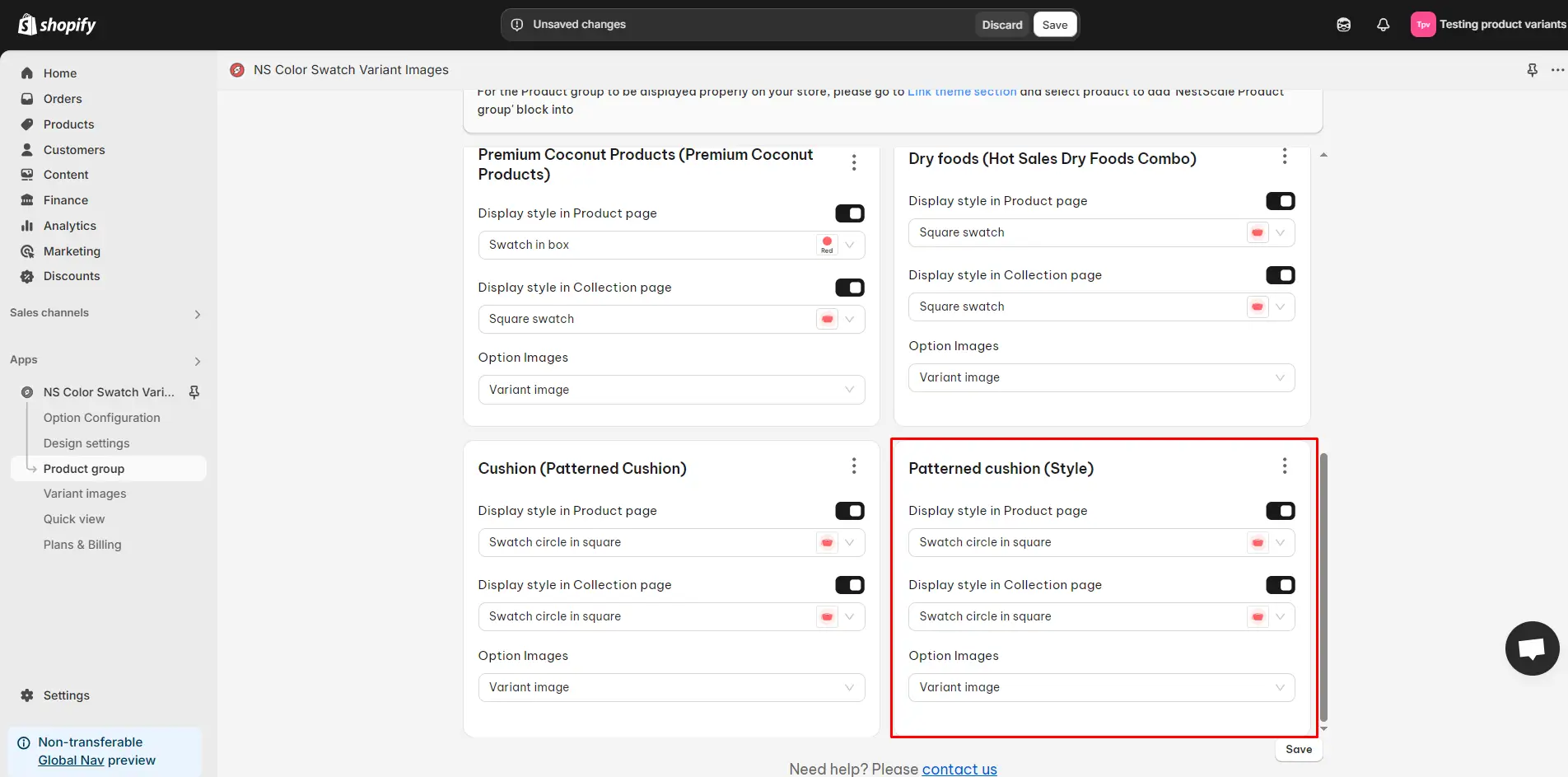
6. Click Save to apply the changes.
Repeat the steps above to create more combined product listings as needed.
At this point, the swatches will follow the app’s default settings. If you’d like to match the variant design to your store’s branding, let’s continue to the next step.
Step 3: Customize variant swatches of your merged products
1. Open the Design Settings tab from the left menu.
2. Locate the swatch style you previously applied to your product group, and click Customize.
💡 Tip: Look for the “In use” label to identify the currently active swatch style quickly.
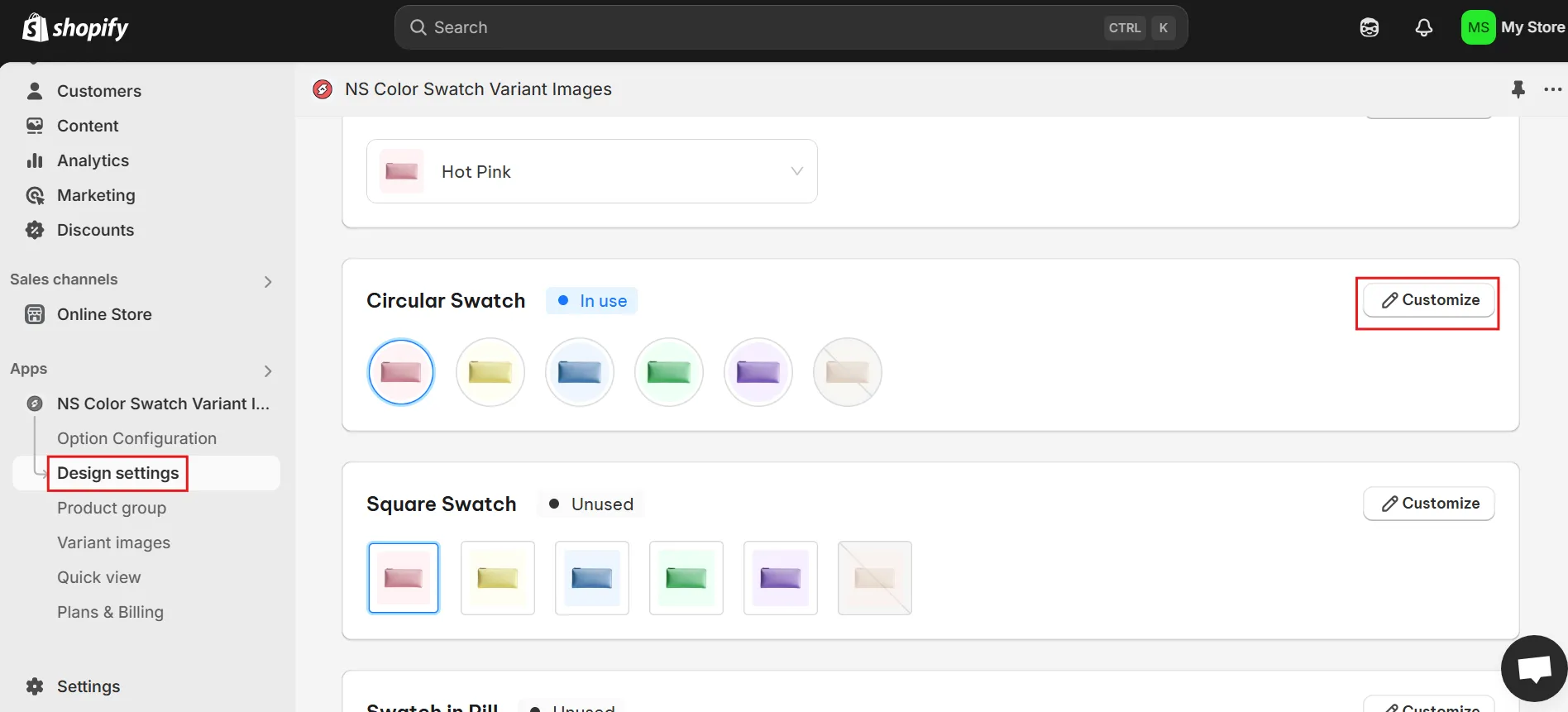
3. Personalize your swatches by adjusting the following design options:
- Swatch size
- Background color
- Border color
- Hover effect
- Tooltip display
- Variant description text
💡 Tip: Use the Preview panel to see your changes in real time before applying them.
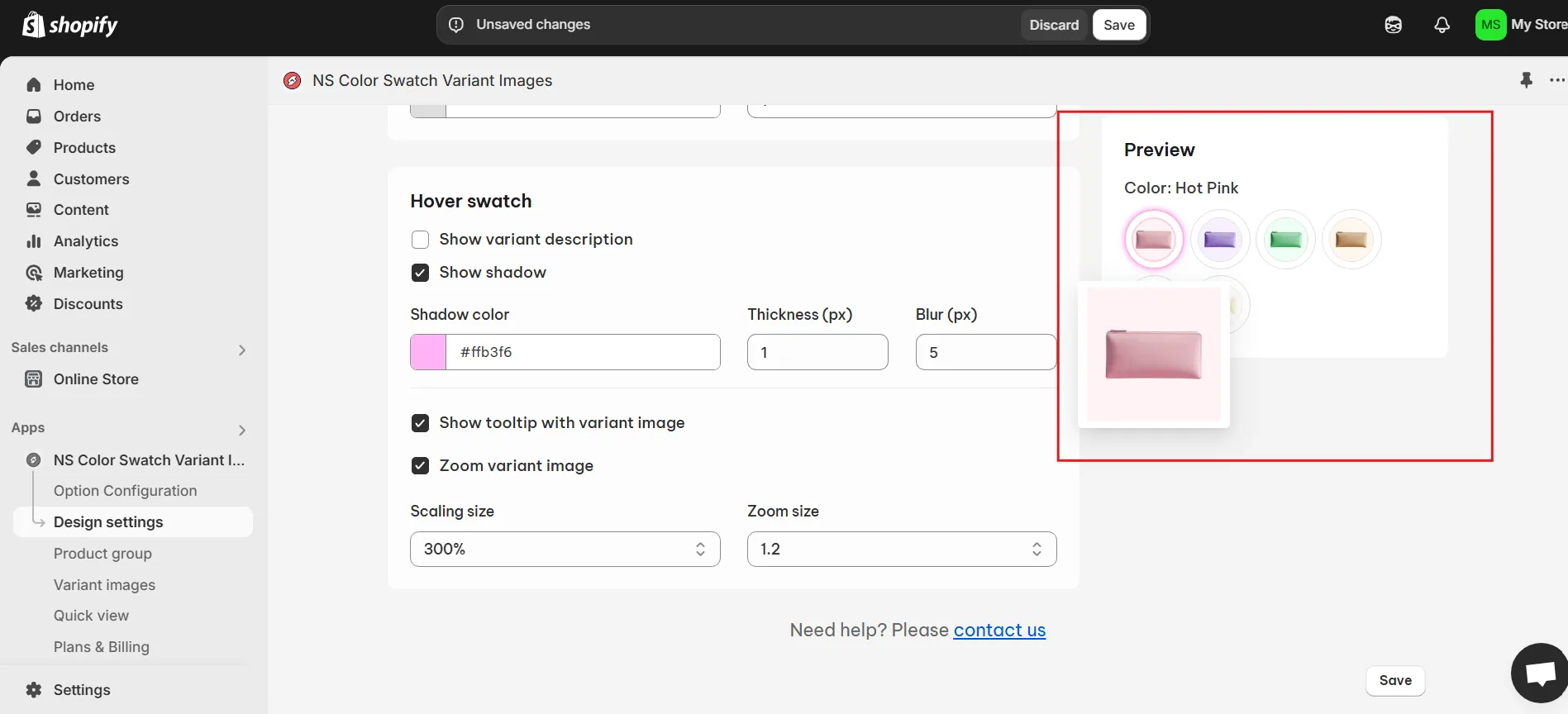
3. After finishing your design tweaks, click Save.
4. Visit your online store to view the new combined product listing with customized variant swatches.
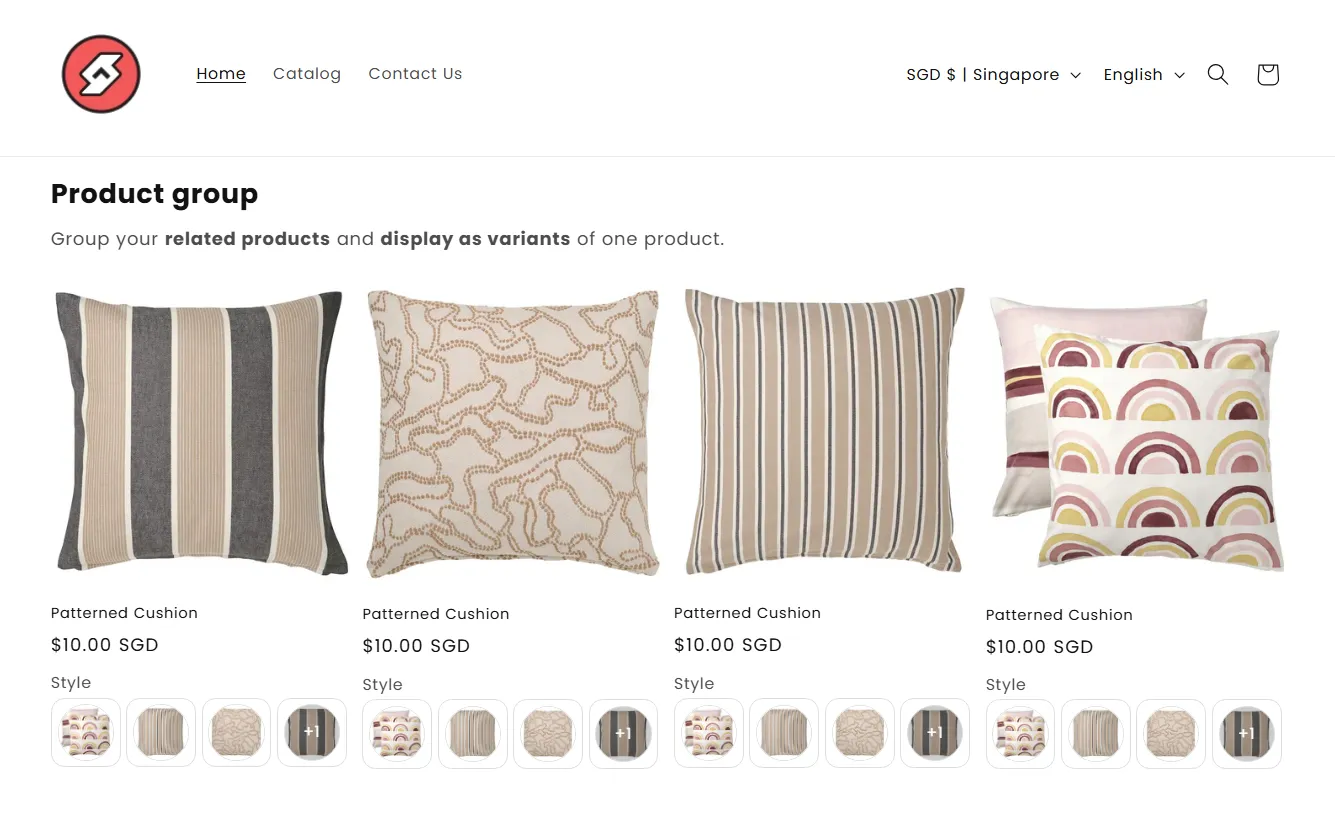
FAQs
How can I make variants into swatches after merging products into variants?
When you use NS Color Swatch Variant Images, the app will automatically assign image swatches for your product variants after combining listings, based on the main image of each product in Shopify.
Do I need to delete my product listings after merging them?
No, you don’t need to delete the original product listings after combining them. If you’re using an app like NS Color Swatch Variant Images, you can group products visually as variants while keeping them on separate product pages (with their own URLs). This approach gives you more flexibility, especially for SEO and tracking performance, while still offering a unified shopping experience.
Can I merge related products in different colors or sizes?
Yes, you can still merge products when they have different variant options. Apps like NS Color Swatch Variant Images combine your product listings while remaining their individual product pages like the beginning with their own colors or sizes, so this is not a problem.
Can I merge products into variants without losing reviews?
Yes, if you’re merging products using NS Color Swatch Variant Images, each product retains its original reviews since each product page remains the same as when it was separated.
However, please note that when you merge products in Shopify, it doesn’t automatically transfer reviews between them. And if you’re using a third-party review app, check whether it supports review syncing across merged or grouped products.