Optimizing your digital marketing strategy hinges on the influential connection between Google Analytics 4 (GA4) and Google Ads. Marketers often face the challenge of seamlessly linking GA4 to Google Ads, particularly when navigating the complexities of this integration. In this guide, we’ll simplify the process. We’ll explore the link between GA4 and Google Ads, emphasizing its importance for informed marketing decisions. Additionally, we’ll provide a step-by-step guide to facilitate a smooth connection.
No more delays – let’s delve into the essentials and pave the way for a more synchronized and effective digital marketing approach!
Why do we need to link GA4 to Google Ads?
Many people also wonder about this question, but the answer is simpler than you might think. Linking Google Analytics 4 (GA4) to your Google Ads account provides several key advantages. These will have a significant impact on enhancing your digital marketing efforts. Let’s break down why connecting GA4 to Google Ads matters.
Get a deeper campaign performance analysis
When GA4 is linked to Google Ads, you can monitor the performance of your Google Ads campaigns directly within Google Analytics through the Acquisition report. This consolidated view allows you to assess key Google Ads metrics like click-through rates, conversion rates, and user behavior, enabling you to make better data-driven decisions to optimize your ad campaigns.
Elevate the target audience’s understanding
Integrating GA4 with Google Ads allows you to create specific audiences based on user behavior, preferences, and interactions on your website. These detailed audience segments can be imported into Google Ads, enabling you to customize your ad content and target specific user groups which help increase the relevance of the ads, leading to higher engagement and conversions.
Optimize your conversion tracking
Importing conversions from GA4 into Google Ads ensures accurate tracking of your website’s valuable actions, such as purchases, sign-ups, or form submissions. By understanding which ads are driving actual conversions, you can allocate your budget effectively, focusing on the campaigns that deliver the best results.
Incorporate user journey data seamlessly
Linking GA4 to Google Ads provides a complete picture of the customer’s journey. You can analyze user interactions both before and after they click on your Google Ads. This end-to-end visibility helps you identify touchpoints that lead to conversions and understand user behavior post-conversion.
Some requirements in GA4 & Google Ads integration
To link GA4 to Google Ads, you’ll need to ensure you have the right permissions in both accounts. This connection is intelligent, consolidating data from your website and ads. It provides a more comprehensive understanding of how everything is performing.
GA4 requirements
In GA4, you need either Editor or Admin permissions in the specific area where you want to check out your Google Ads data. These permissions allow you to start and manage the link between GA4 and Google Ads. Whether you’re monitoring ad performance or studying user behavior, having these permissions in GA4 puts you in charge. It ensures that you make the most of this connection to enhance your insights and strategies.
Google Ads requirements
On the Google Ads side, it’s important to give Admin access to the Google Account you’re using. This step links GA4 and Google Ads more smoothly and securely. Admin access gives you the power to set up and maintain the connection easily, making sure data flows seamlessly. Getting permissions right on both sides sets the stage for a well-coordinated link between GA4 and Google Ads. This coordination makes it easier to gain valuable insights and improve your ad strategies.
How can we link GA4 to Google Ads?
With editor permission and admin access already in place for the GA4 property you intend to link, here are steps to guide you. These steps will help you through the process of linking GA4 to your Google Ads account:
Step 1: Scroll to the Admin section > Product Links > Google Ads Links > Link
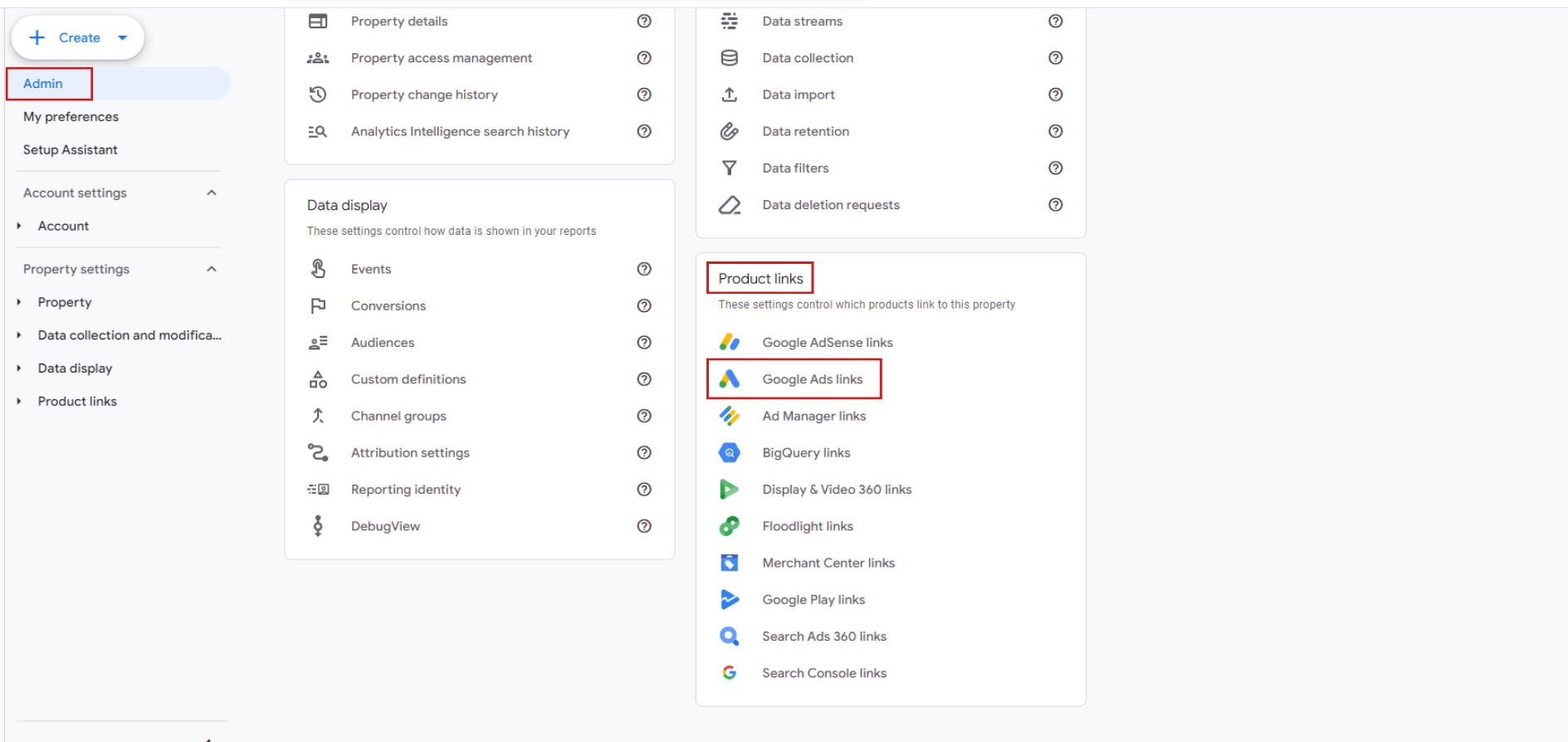
You can find the Link button at the top of the right corner
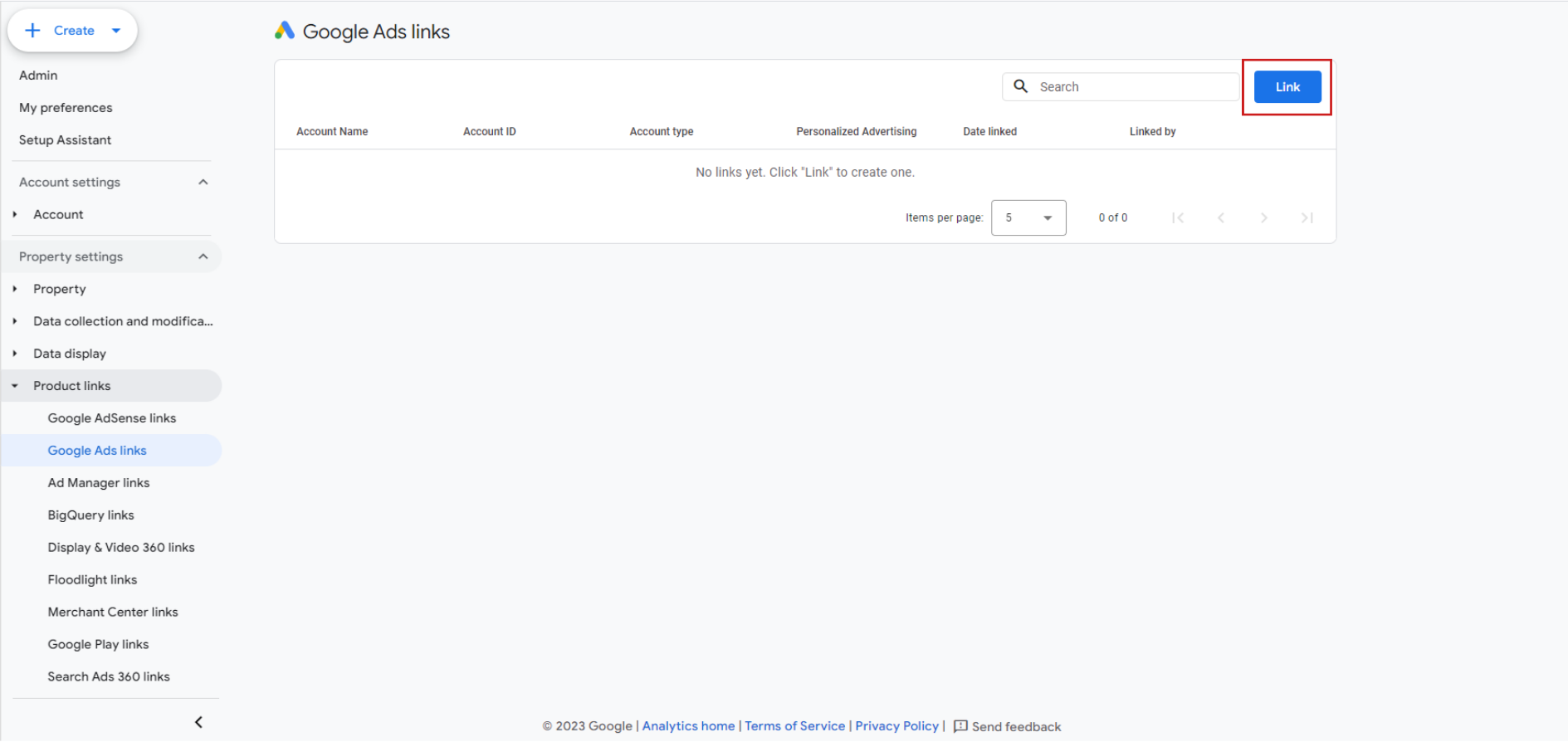
Step 2: Then the Link Setup interface will pop up on your screen, click on Choose Google Ads accounts to link the Google Ads account that you have admin access to
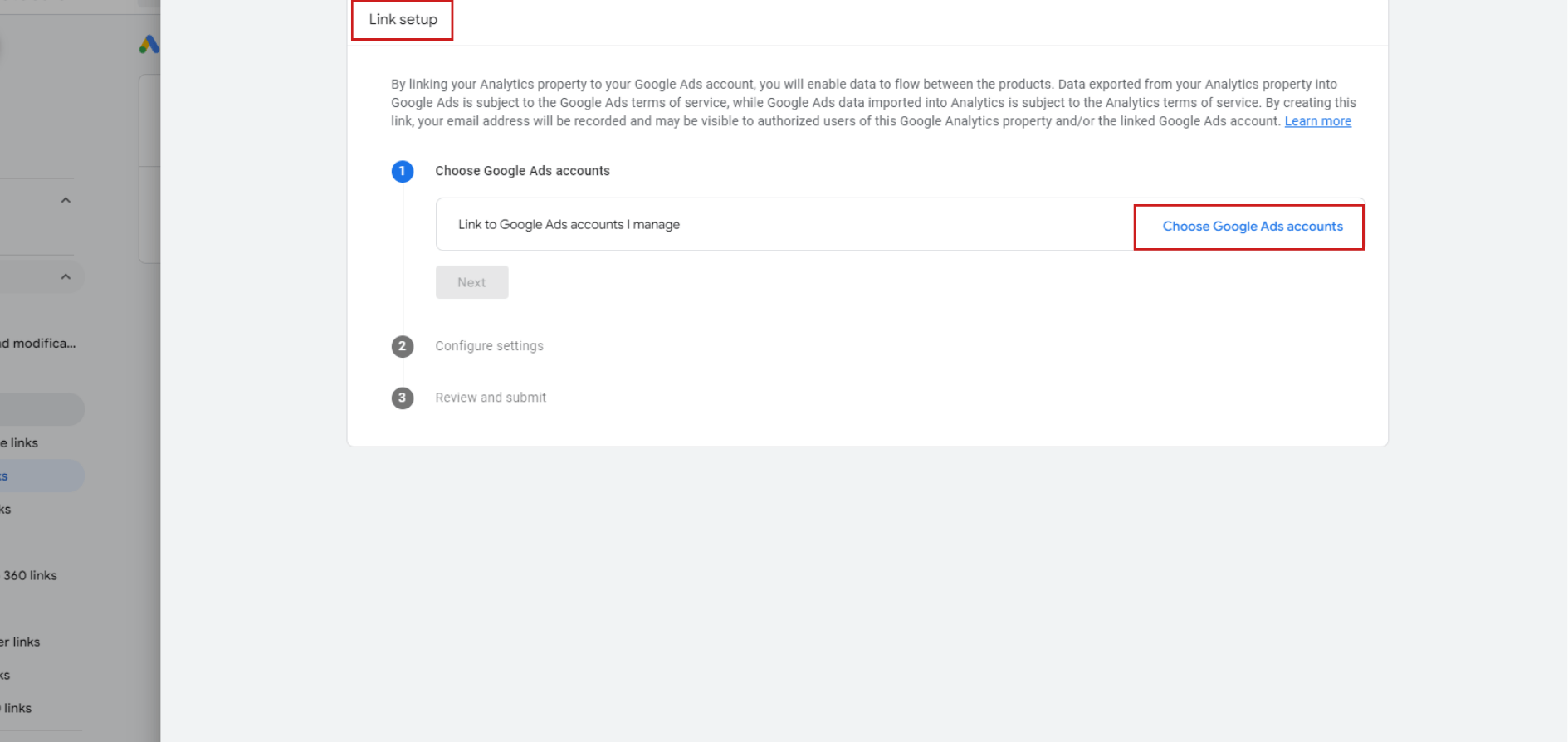
After selecting the Google Ads account you want to integrate, click on the Confirm button
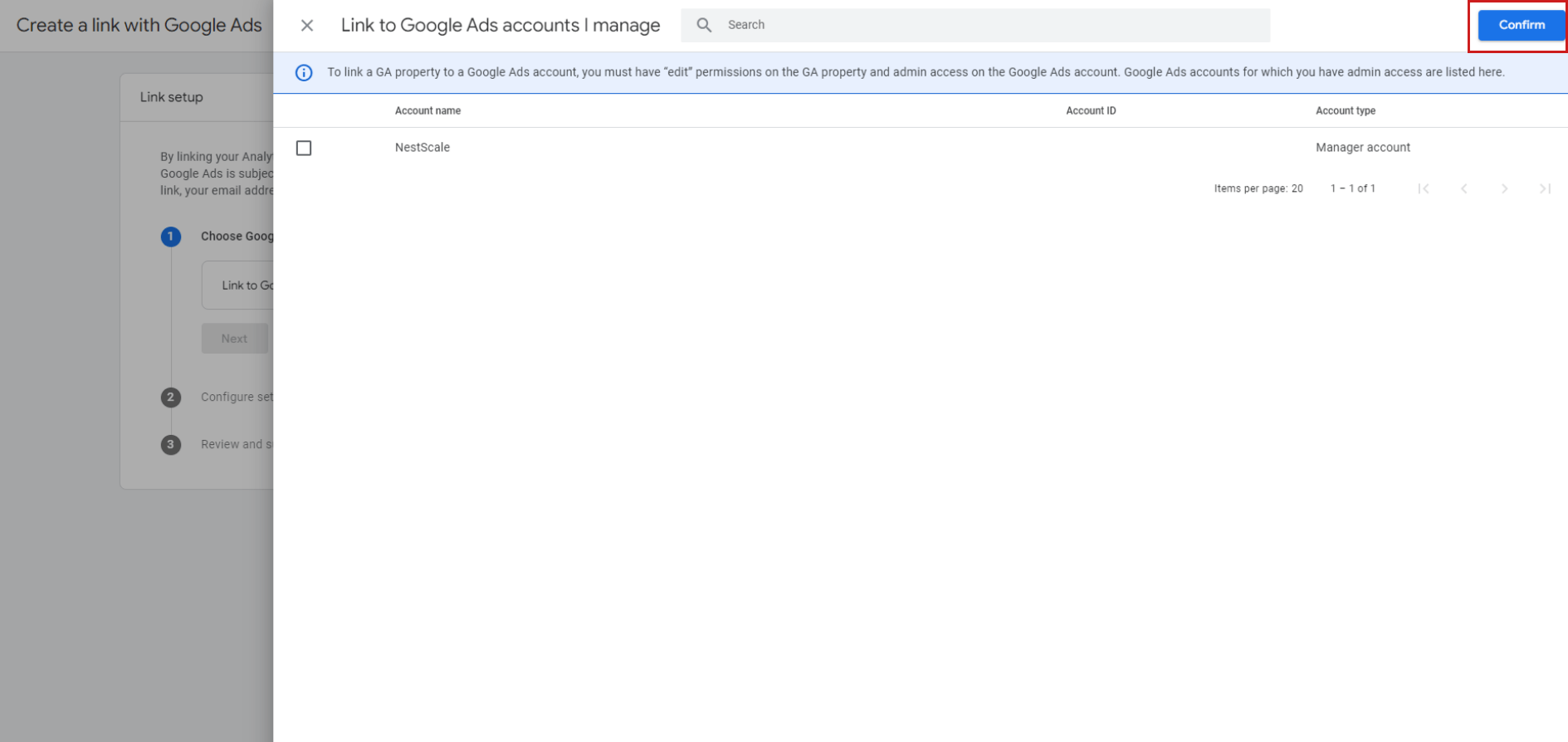
Step 3: Next to the Configure settings section, turn on the Enable Personalized Advertising status, then go to the Enable Auto-Tagging > Enable auto-tagging on selected Google Ads accounts (recommended) > Next
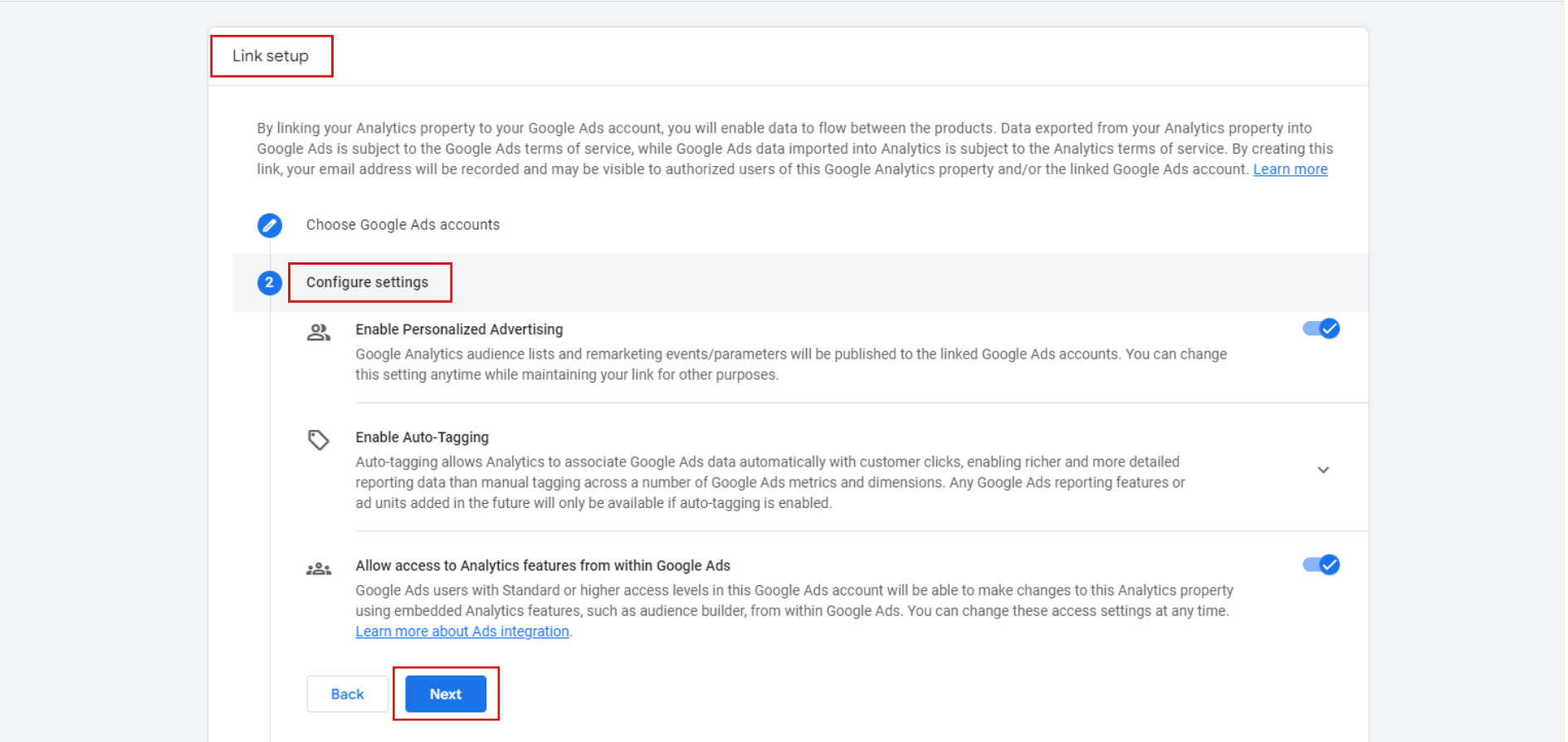
Here are several heads-ups that cannot be ignored if you have thought about disabling these two functions Personalized Advertising and Auto-Tagging of GA4:
- When you turn off the Personalized Advertising status, the user list and significant events or campaigns will not be published. This applies to the Google Ads account that is integrated with the platform.
- When you choose Leave my auto-tagging as they are instead of the first option, GA4 cannot automatically align the Google Ads data with customer clicks. This selection hinders the platform’s ability to synchronize data effectively.
Step 4: Finally, you should review all those settings and submit to complete the integration process. Scroll to the Review and Submit section > Click the Submit button
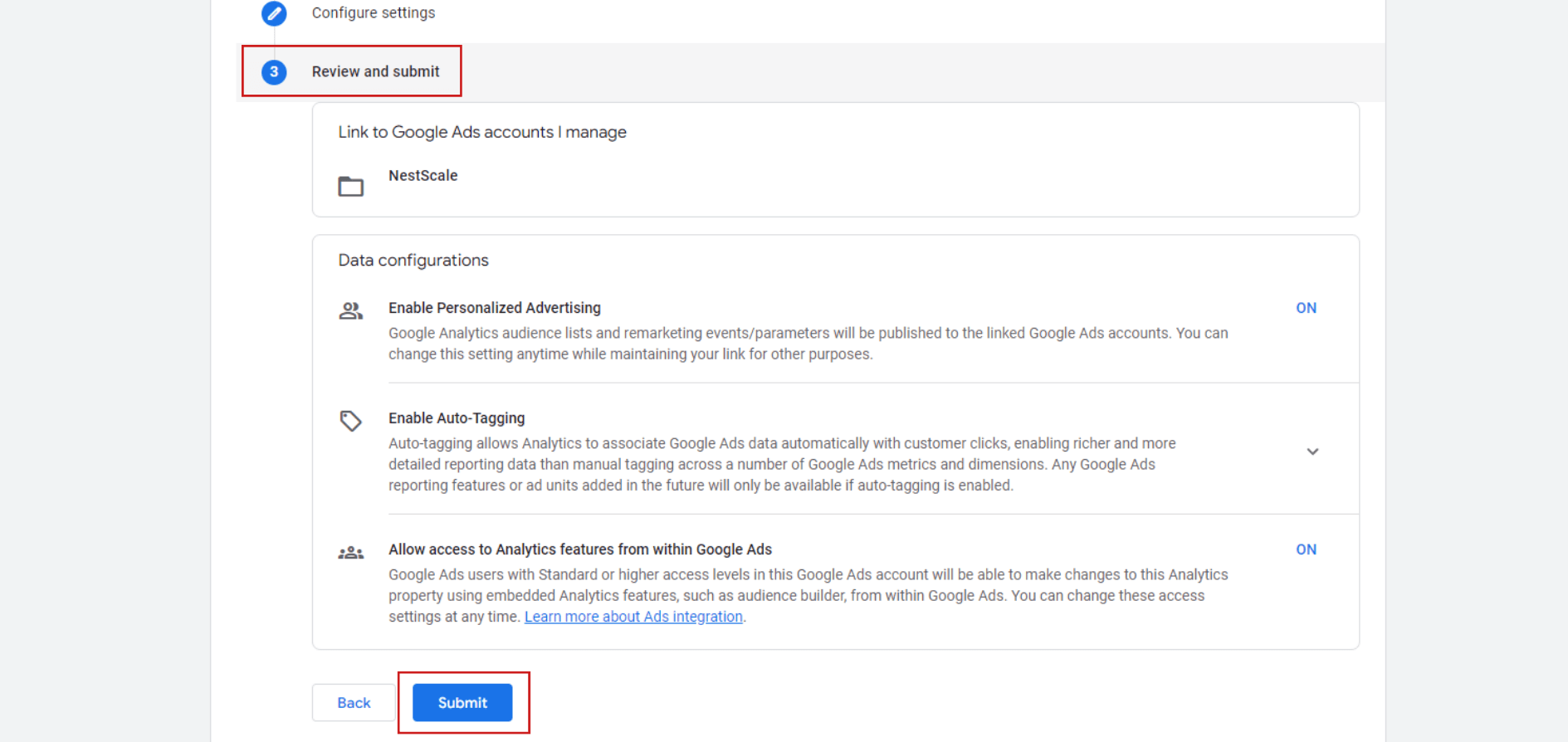
You will now observe a Link Created notification highlighted in green. Please be aware that it may take up to 24 hours for the data to appear, so there’s no need to be concerned if it doesn’t show up immediately.
Differences in data between GA4 and Google Ads
Linking Google Analytics 4 (GA4) to Google Ads offers a gateway to valuable insights, but it comes with its share of challenges. One of the most prominent disadvantages users encounter is the significant differences in transaction dates between GA4 and Google Ads.
GA4 and Google Ads Dates
The confusion stems from how Google Ads and GA4 handle transaction dates. Google Ads links conversions to the date of the click, focusing on when users engage with an ad. While Analytics associates them with the date of the actual conversion, pinpointing when users complete a specific action. This difference can make it tricky, as conversions might be counted at different times causing timing variations, making it challenging to align data seamlessly between the two platforms.
Attribution Models
Differences in attribution models between Google Ads and GA4 introduce complexity to data interpretation. Google Ads typically uses the last-non-direct-click model that gives all credit for the final interaction before conversion, prioritizing immediacy. However, GA4 attribution models adopt a data-driven approach that considers multiple touchpoints, providing a more comprehensive viewpoint. These divergent approaches contribute to discrepancies in reported conversions, impacting the assessment of campaign effectiveness.
Different Metrics
The difference between Google Ads metrics and GA4 metrics affects how data is handled and reported. Google Ads, designed as an advertising platform, emphasizes user interactions tied to ads like clicks and impressions. While GA4, functioning as an analytics tool, prioritizes broader engagement metrics such as sessions, engaged sessions, and views. This difference in focus on metrics can result in variations in reported performance.
Is there another way to avoid these discrepancies?
Navigating GA4 integration with Google Ads might seem complex. We all understand that process. Transitioning from Universal Analytics isn’t a mere upgrade; it’s a leap into a more robust platform. Integration poses challenges, with potential data discrepancies.
But fear not! Here’s where NestAds comes to the rescue, a stellar GA4 alternative designed to simplify your analytics experience. With it, you can seamlessly integrate GA4 with Google Ads without any worries about those complications and data differences. It helps streamline the process, offering a smooth experience.
Why struggle when NestAds makes it effortless? Trust a user-friendly solution tailored to simplify your analytics journey. Don’t let complexities hold you back!




















































