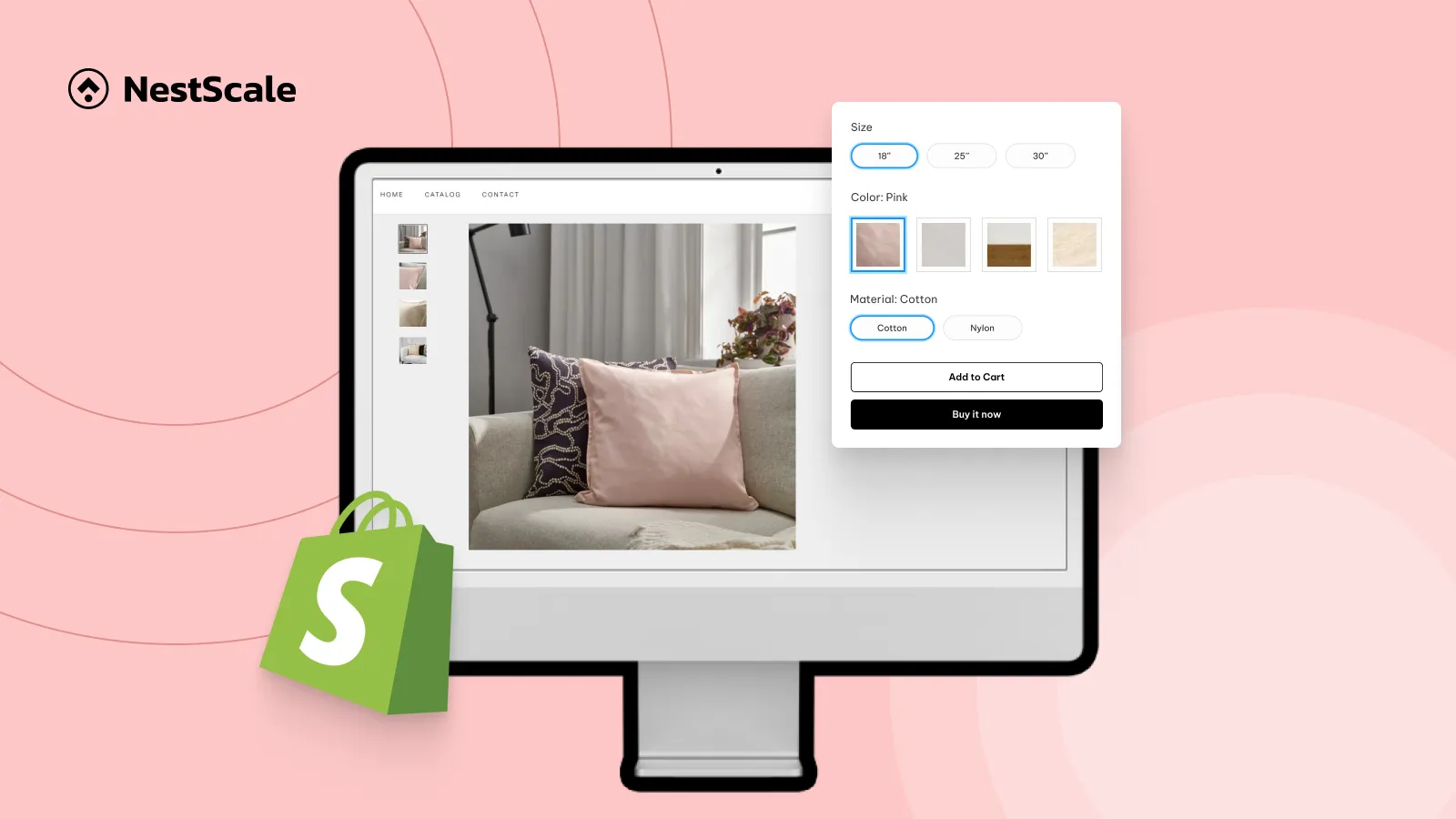If your Shopify store is showing the wrong product images or color swatch. This guide is written for Shopify merchants, developers, and theme customizers who want to fix these display issues quickly and accurately. Whether the problem comes from your theme, an app, or incorrect image assignments, we’ll walk you through step-by-step solutions to resolve it.
By the end of this guide, you’ll learn:
- What causes Shopify variant image and swatch conflicts
- How to fix Color Swatch and Variant Image Conflicts by Shopify Themes or Apps
What are the common causes of color swatch and variant image issues on Shopify?
Before jumping into the fixes, let’s take a look at the most common reasons why your color swatches or variant images might not work as expected on Shopify.
- Variant has no assigned image
If a Shopify variant has no assigned image, the variant image will not show or switch correctly on the storefront. This issue commonly arises when images are uploaded only to the product gallery but not properly assigned to individual variants in the Shopify admin.
- Theme lacks native support for swatches or image switching
If your Shopify theme lacks native support for color swatches or variant image switching, it means it can’t display color options as clickable swatches or automatically update the product image when a variant is selected. This is common in older or non–Shopify 2.0 themes that don’t include built-in swatch or image-switching functionality.
- Conflict with third-party apps or custom code
Conflicts with third-party apps or custom code can disrupt swatch or image functionality. Some apps override Shopify’s default behavior, causing swatches not to work or images not to update properly when a variant is selected.
- Cache not reflecting recent updates
Sometimes your fixes (like assigning images or switching themes) don’t appear right away because your browser is showing an older version of the page.
How to fix color swatch and variant image conflicts in Shopify
Depending on whether the issue comes from your theme or an app, here’s how you can fix color swatch and variant image conflicts in Shopify step by step.
Conflicts with Shopify themes
Step 1: Verify variant image assignments:
- Go to the Shopify Admin > Products.
- Select a product.
- Scroll down to the Variant section.
- Add a variant image to each variant.
- Save your changes.
Step 2: Test with a known-compatible theme
- Switch to a Shopify 2.0 theme, such as Dawn version 13 or newer
- Alternatively, check with your theme developer to confirm if dynamic image switching is supported.
- Test your product in the free Dawn theme to isolate if your current theme is the issue
Step 3: Disable apps or custom JS temporarily
- Temporarily disable apps one by one and reload your product page.
- If swatches begin working, note the conflicting app.
- Contact the app developers to check for compatibility.
Step 4: Clear cache or open a new incognito session
- Hard refresh your browser: Windows: Ctrl + F5 | Mac: Cmd + Shift + R
- Clear cache in your browser settings
- Test the product in Incognito Mode or on another device
Conflicts with apps
Step 1: Install and Embed the App
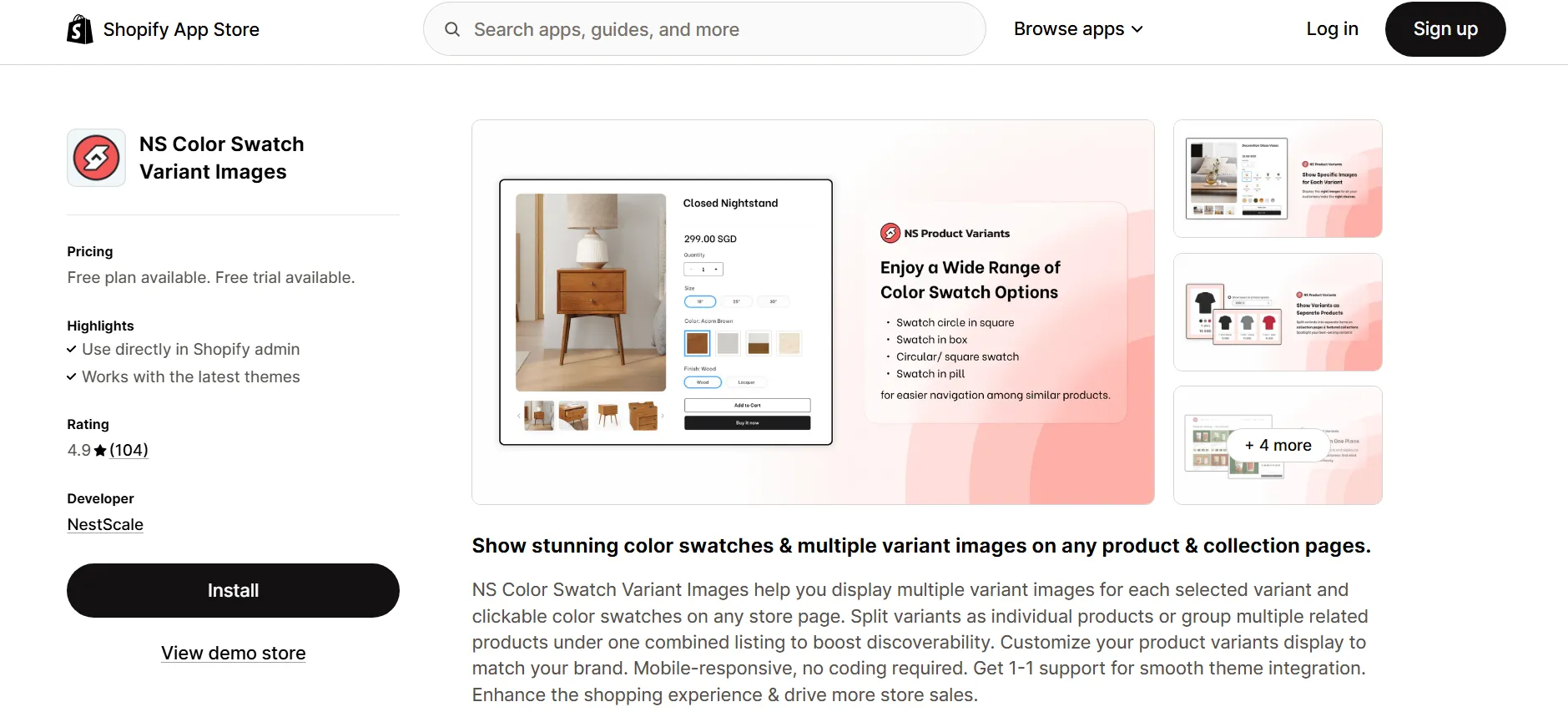
2. Open the app from your Shopify admin and complete the Get Started guide.
3. Click Embed App, toggle the app ON in your theme editor, and click Save.
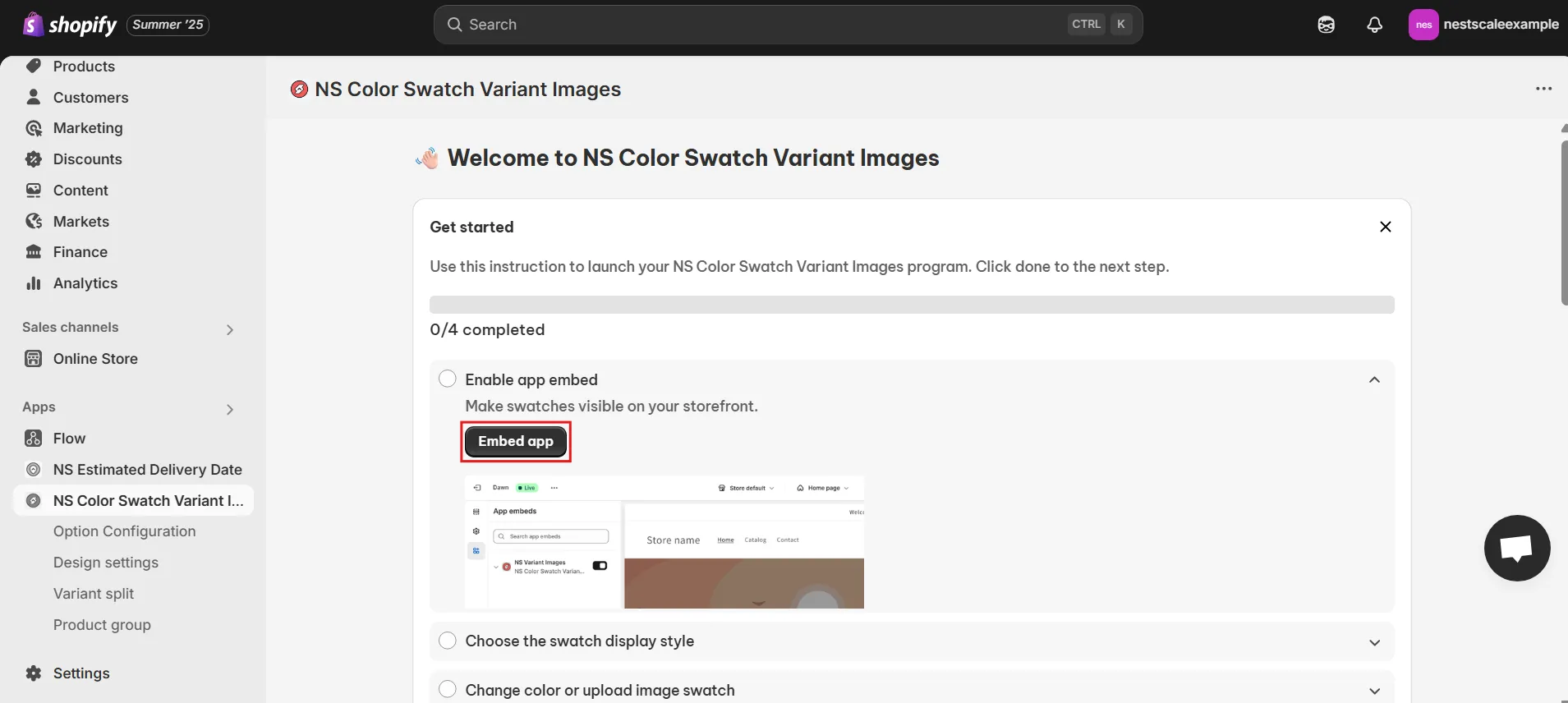
Step 2: Set Up Color Swatches
1. In the app’s dashboard, go to Option Configuration or click Choose Swatch Style.
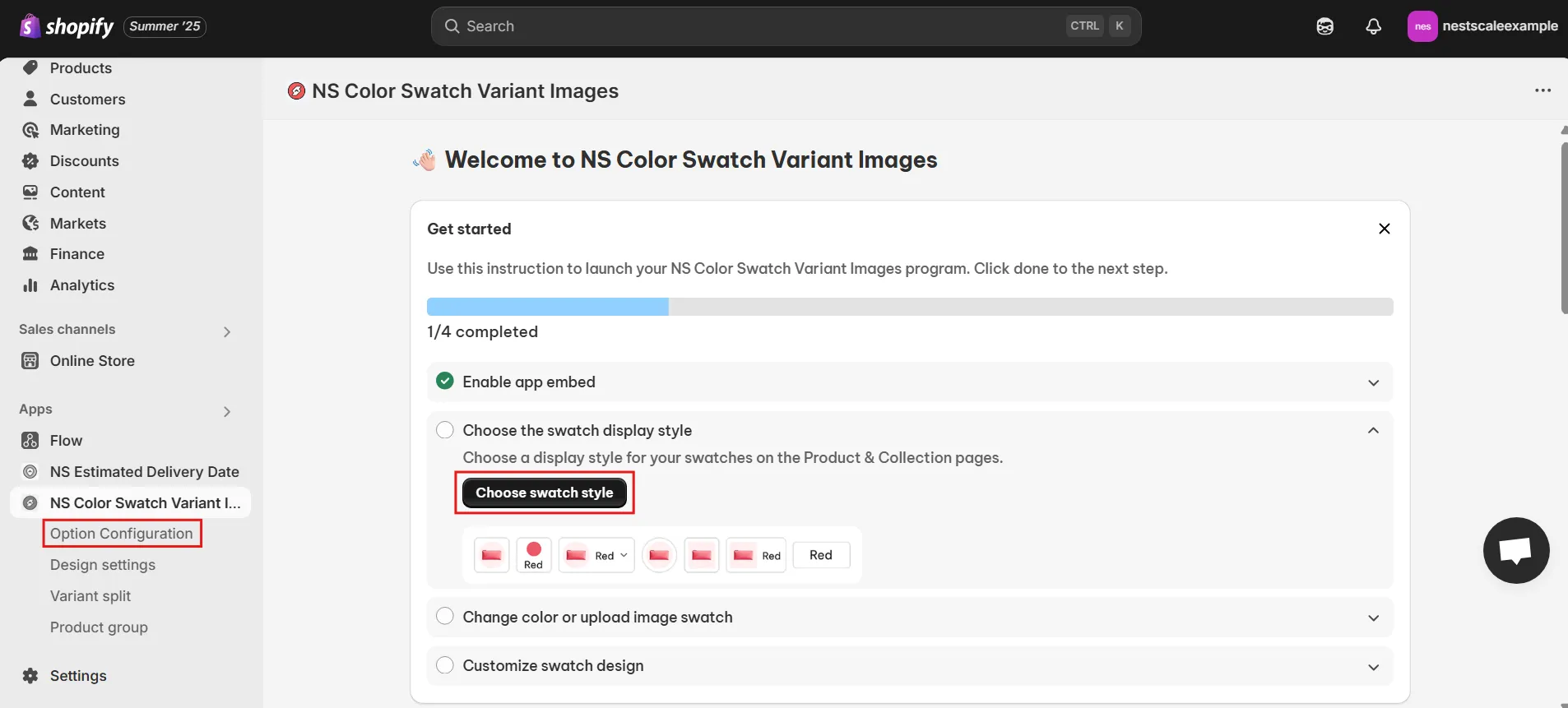
You just click Add Product Options and select the products you want to add swatches to, and click Done.
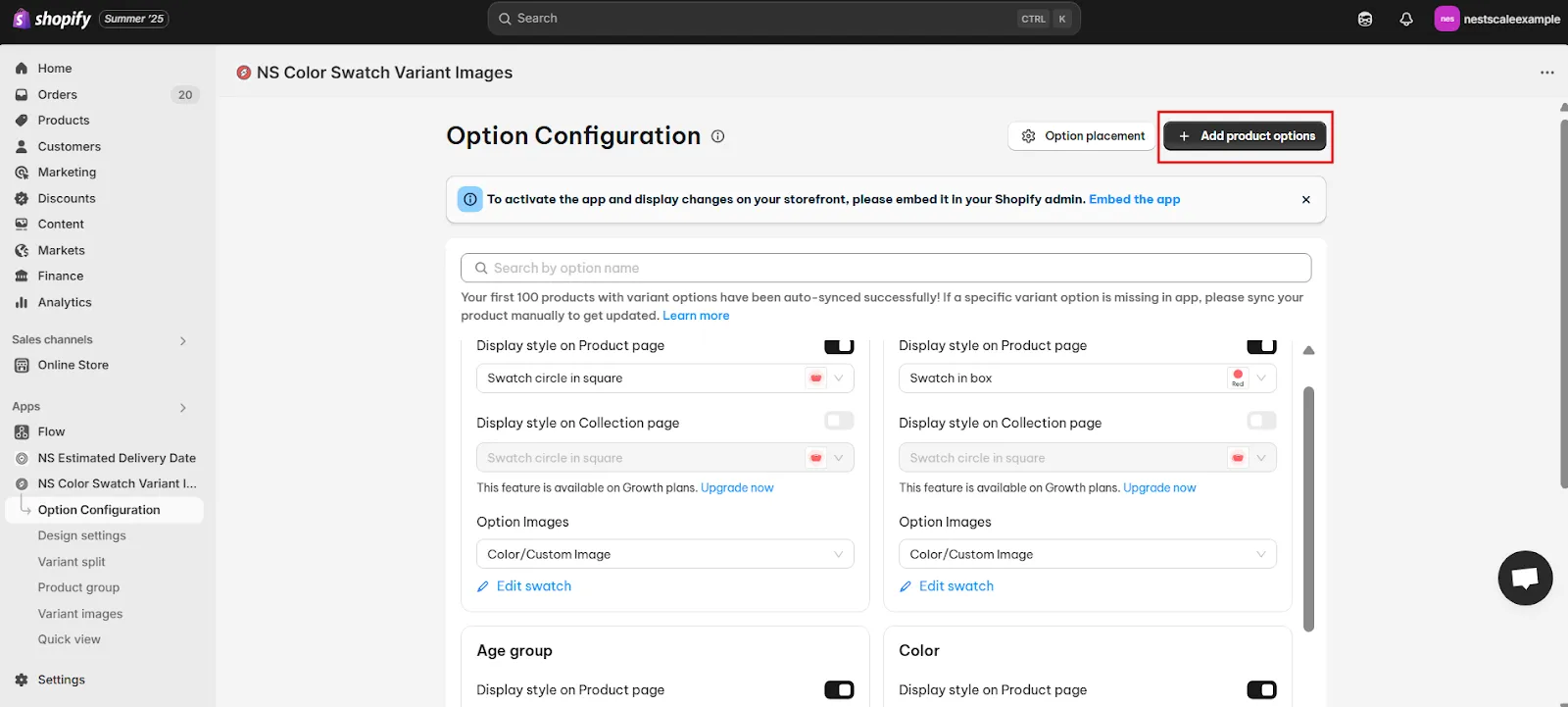
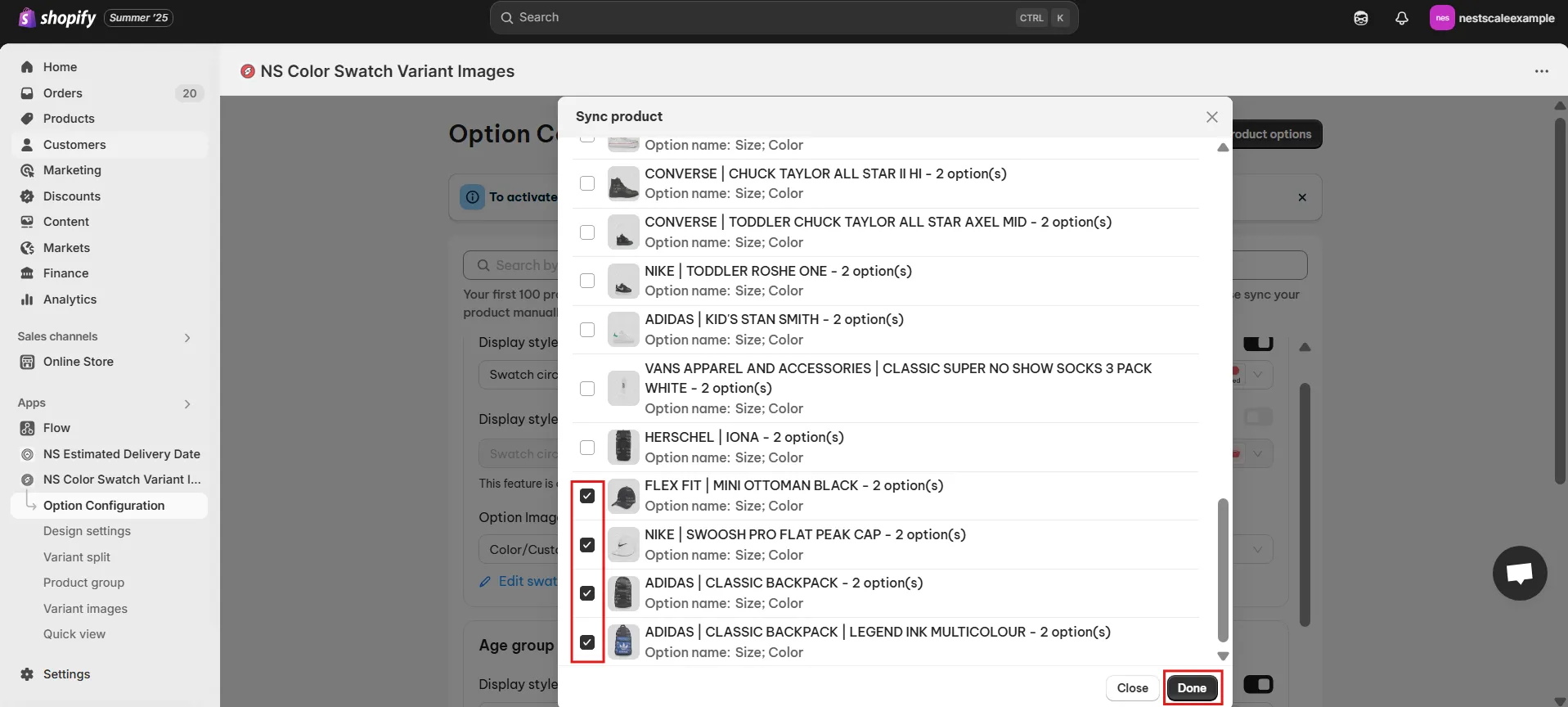
2. Toggle on the Display Style on Product Page for the color options you want to turn into swatches. This is a key step if you’re looking to make your Shopify color swatches look better and convert more.
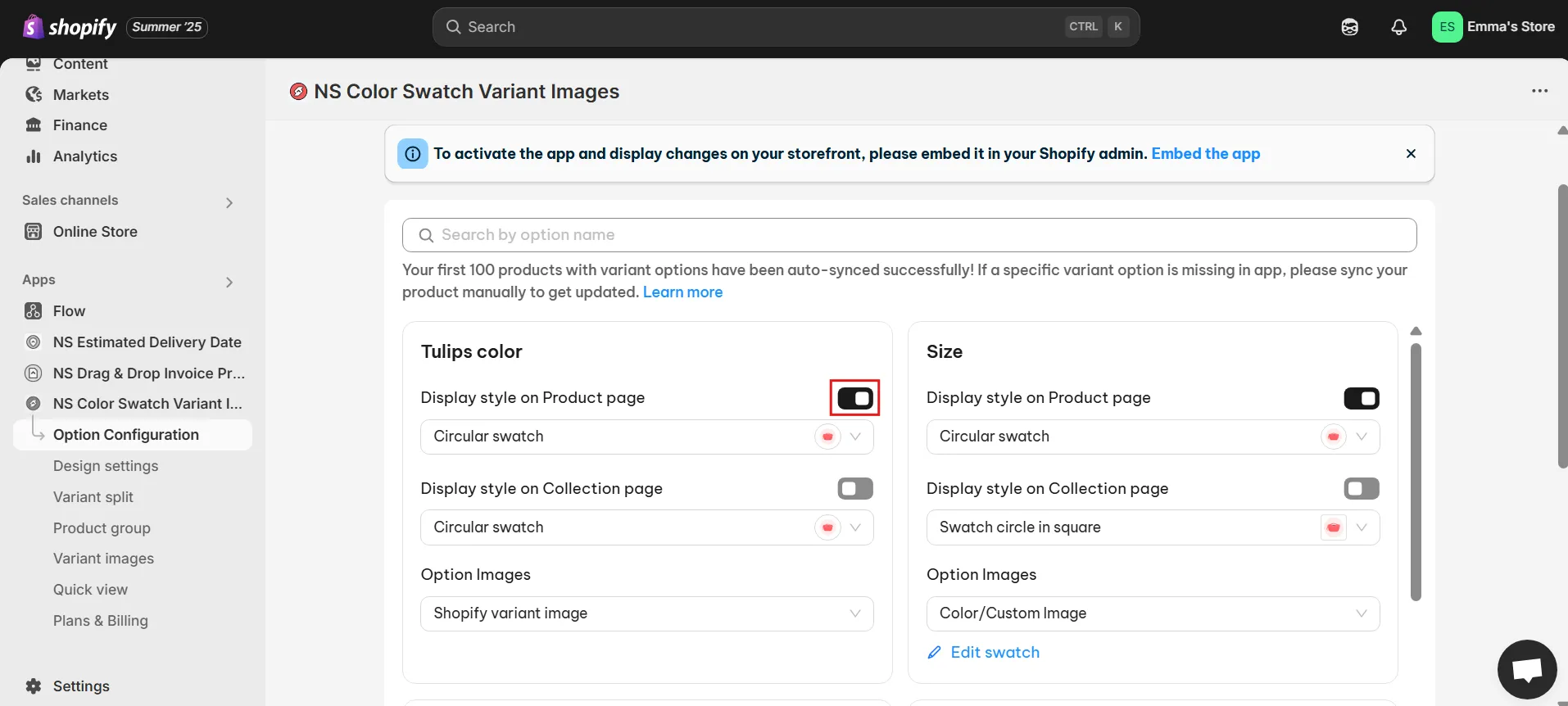
Step 3: Assign specific variant images to each variant
Now let’s get to the good part. Setting it up so each variant only shows its own images. This is a crucial step if you want to optimize your Shopify variant images for performance and conversions.
1. Inside the app, go to the Variant Images tab from the menu.
2. Click Add Product to start assigning images to variants.
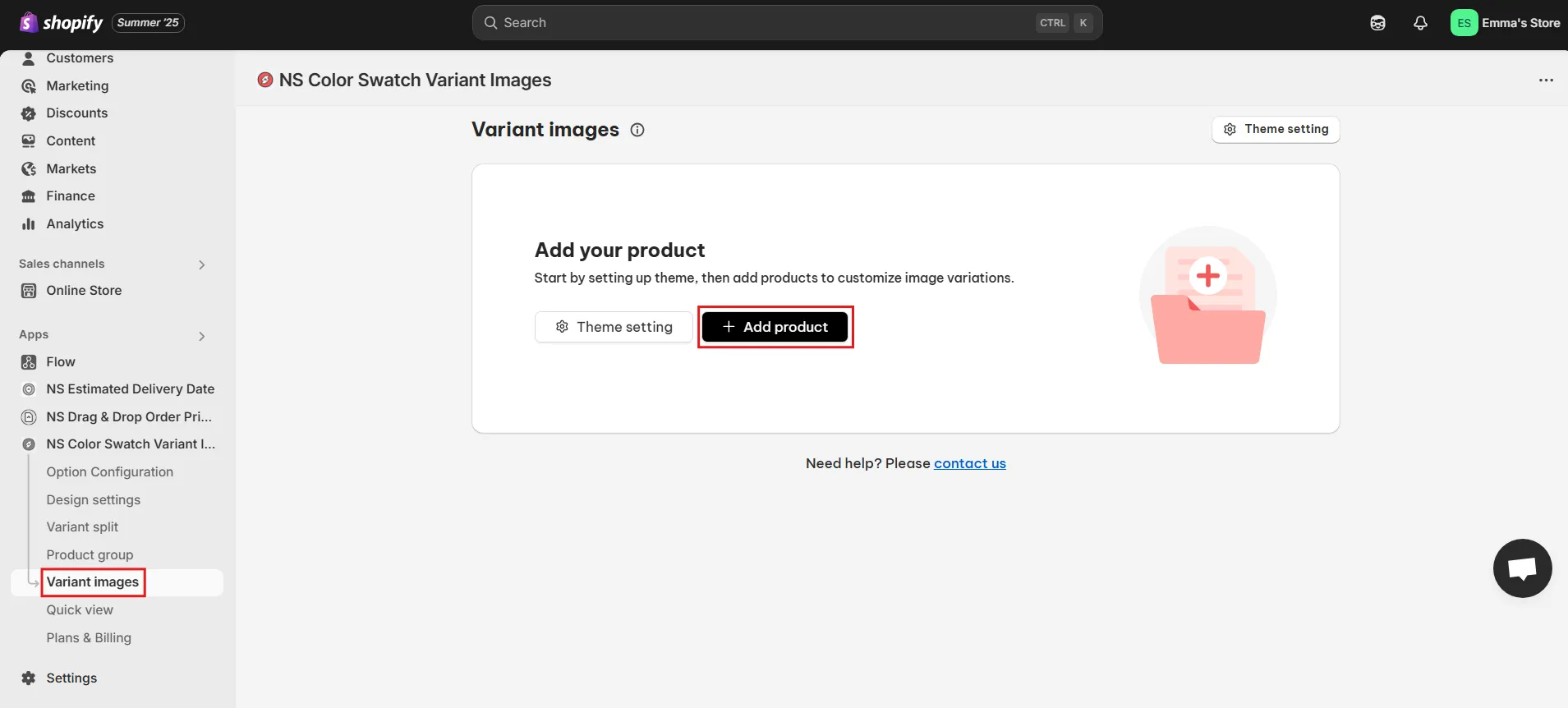
3. Choose the product you want to work on. Then, click Save.
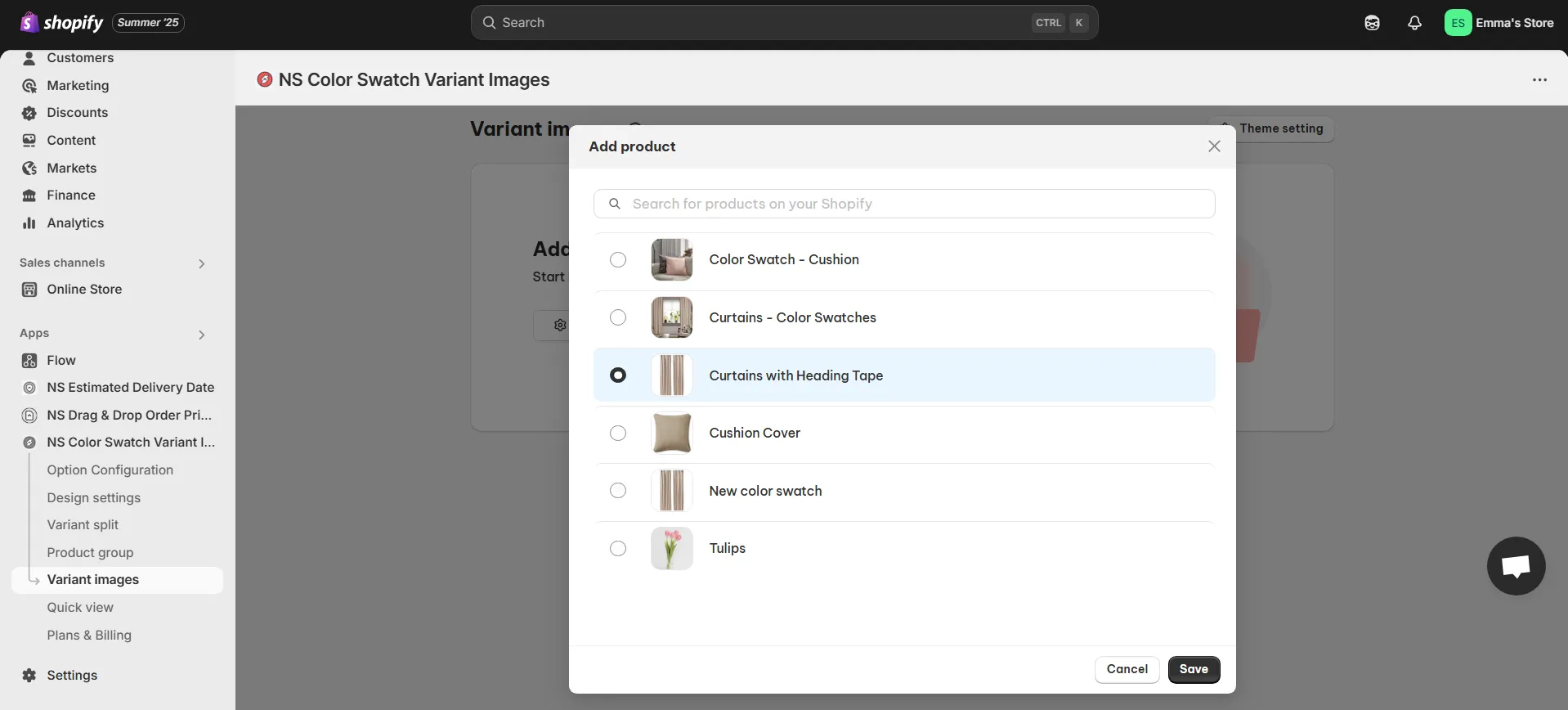
4. Next to each variant, click the pencil icon to assign images specific to that variant.
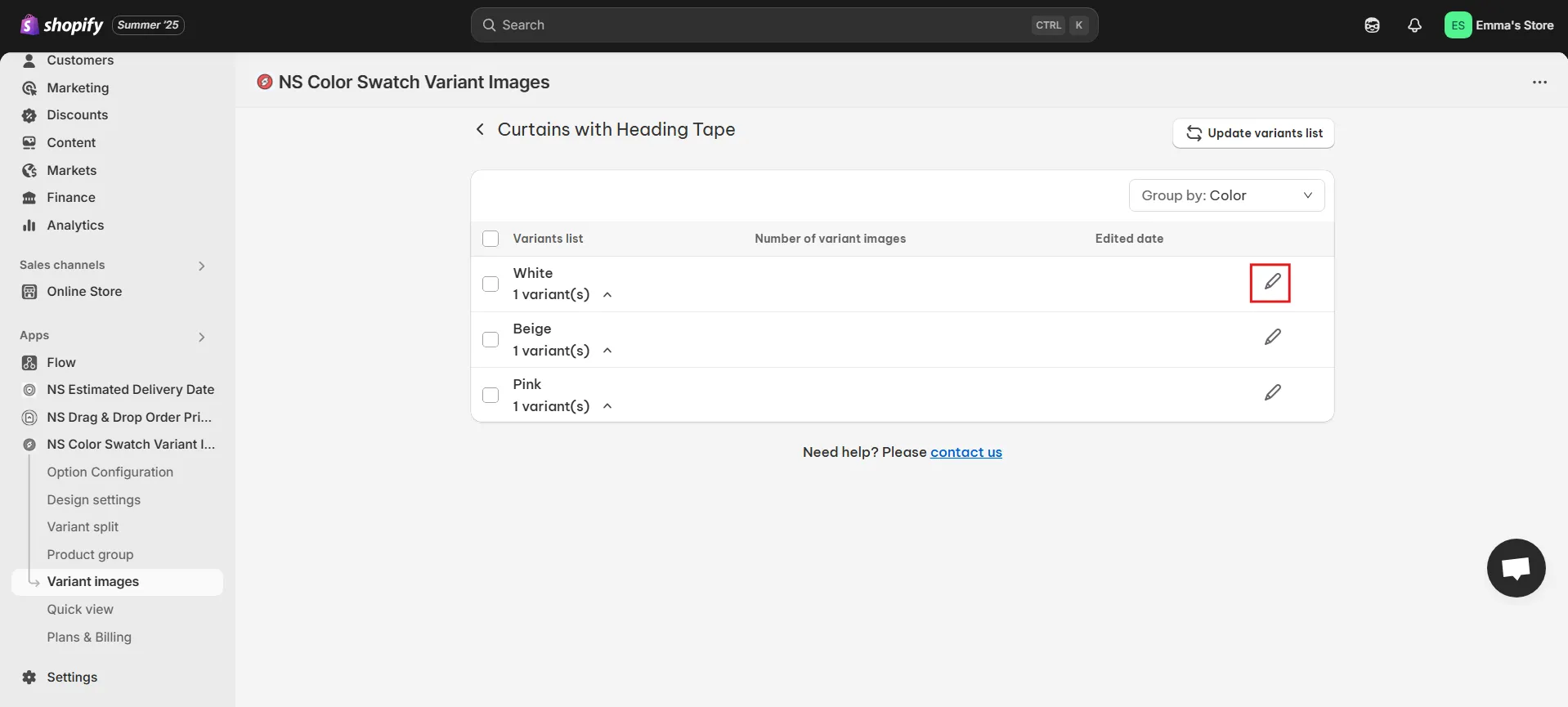
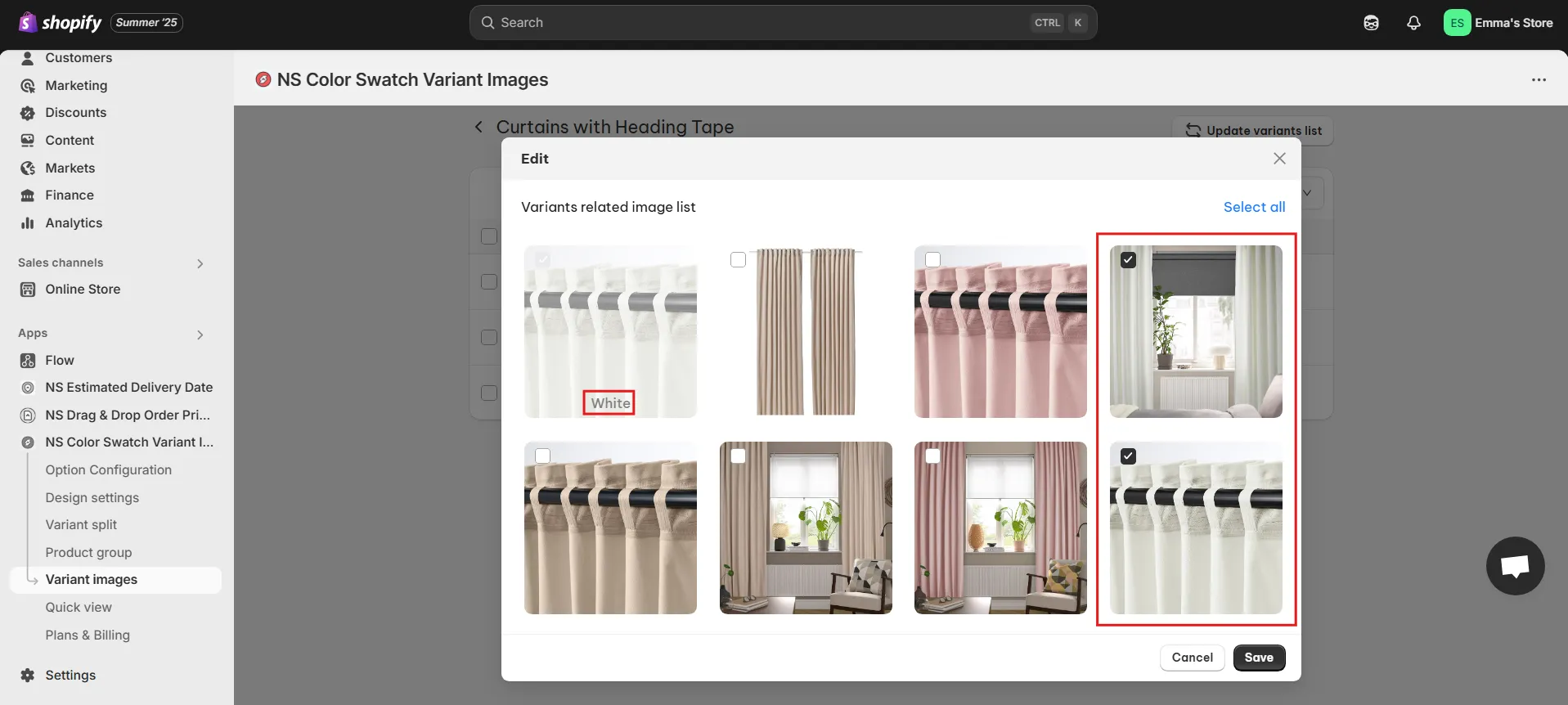
- Once you’ve matched images to all the variants you need, hit Save.
If you later add new variants, hit Update Variant List to refresh and match images.
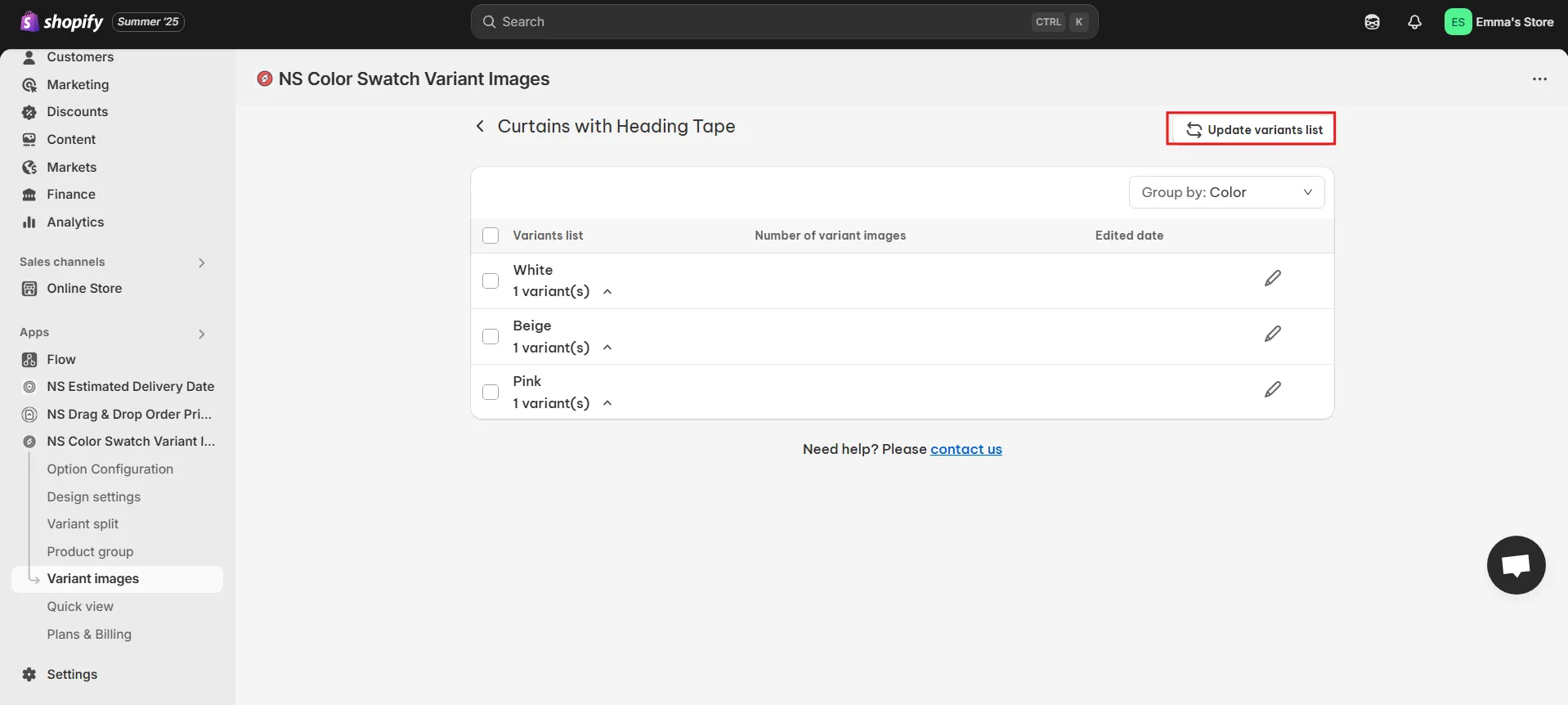
Step 4: Test & Verify Behavior
- In your storefront, click on each swatch variant to ensure only the images assigned to that specific variant are displayed.
- Check that no outdated or unrelated images remain visible.
- For the most accurate results, view your store in an incognito window or clear your browser cache to reflect the latest app behavior.
This ensures your Shopify swatches and variant images display correctly for all customers.
FAQs
1. Why are my variant images not changing when I click a color swatch on Shopify?
This issue usually happens when variant images haven’t been correctly assigned in the Shopify Admin, or your theme doesn’t support dynamic image switching. Another common cause is a conflict with third-party apps or custom code that overrides the default behavior.
To quickly fix the issue of variant images not changing, you can install the NS Color Swatch Variant Images app on the Shopify App Store. It allows you to assign images to each variant, display clean swatches, and fix theme compatibility issues with just a few clicks.
2. Can I customize the appearance of color swatches in Shopify without editing code?
Yes, you can easily customize swatch styles like circles, squares, text labels, or image thumbnails without touching any code. This allows you to match the look and feel of your brand while helping customers visualize product options more clearly.
With the NS Color Swatch Variant Images app, you can do all of this from a visual dashboard. It lets you choose swatch styles, apply them to specific products or collections, and preview changes instantly inside your Shopify store.