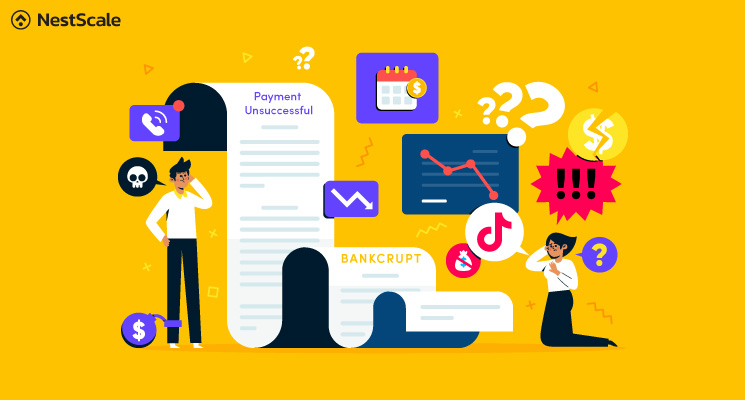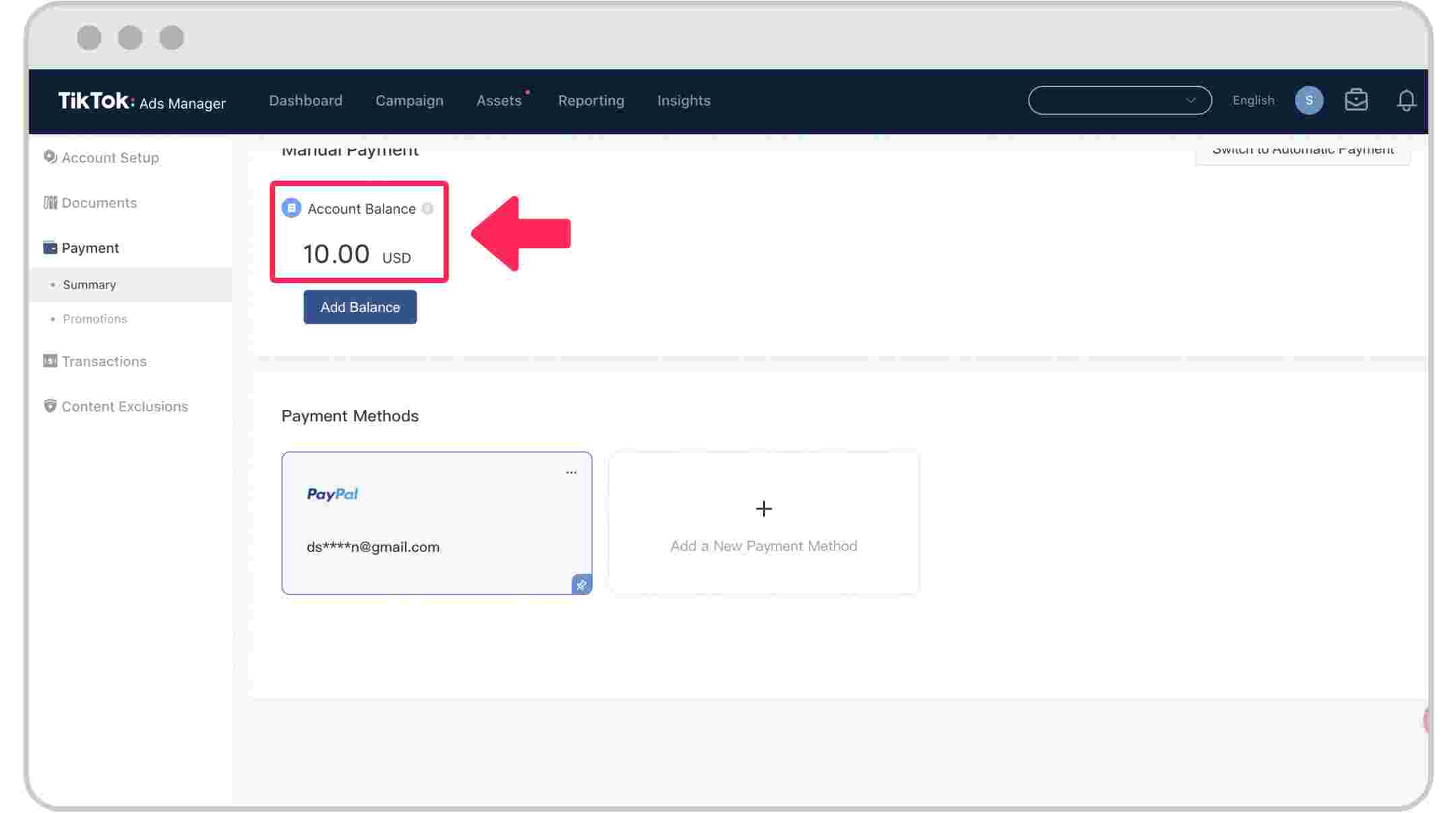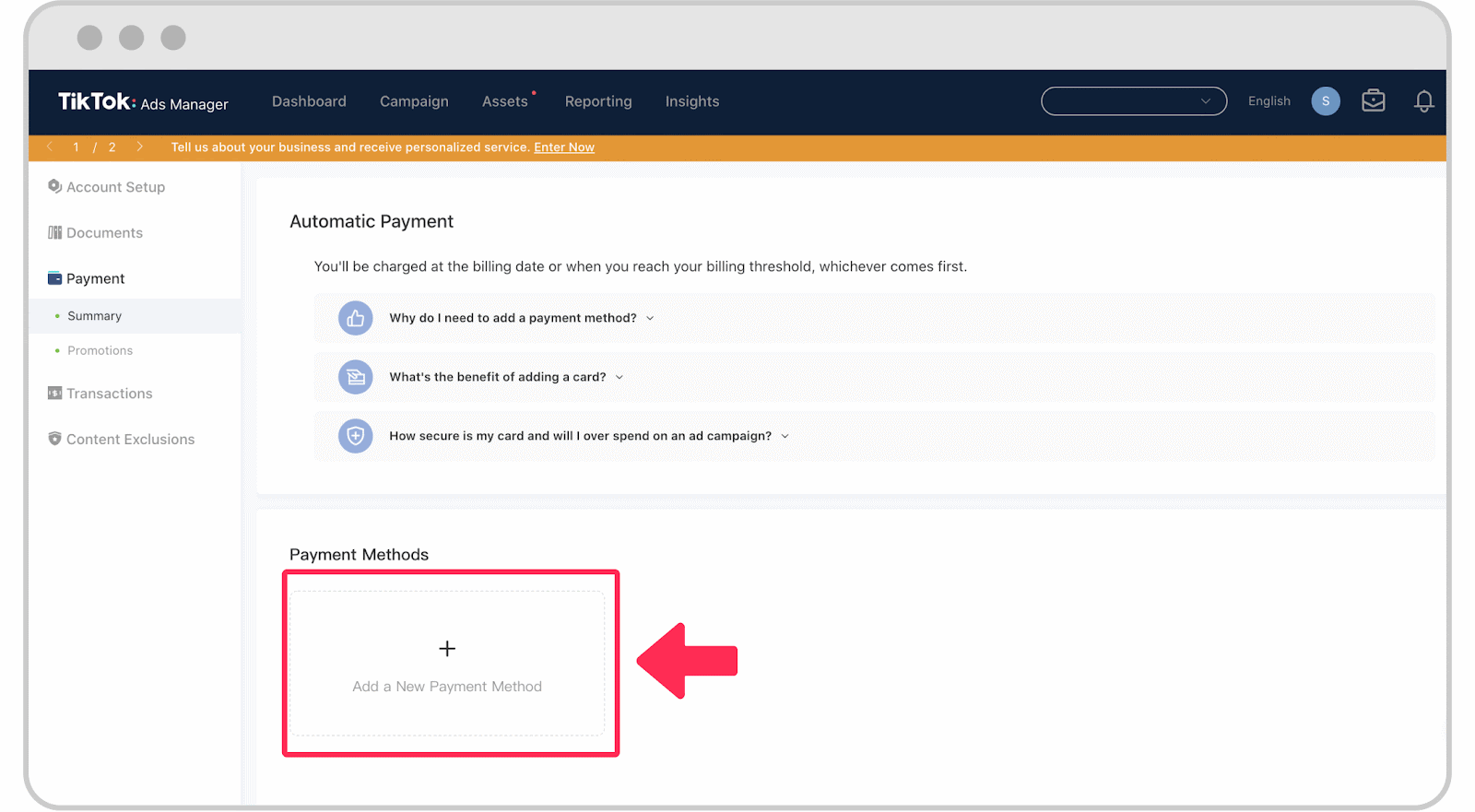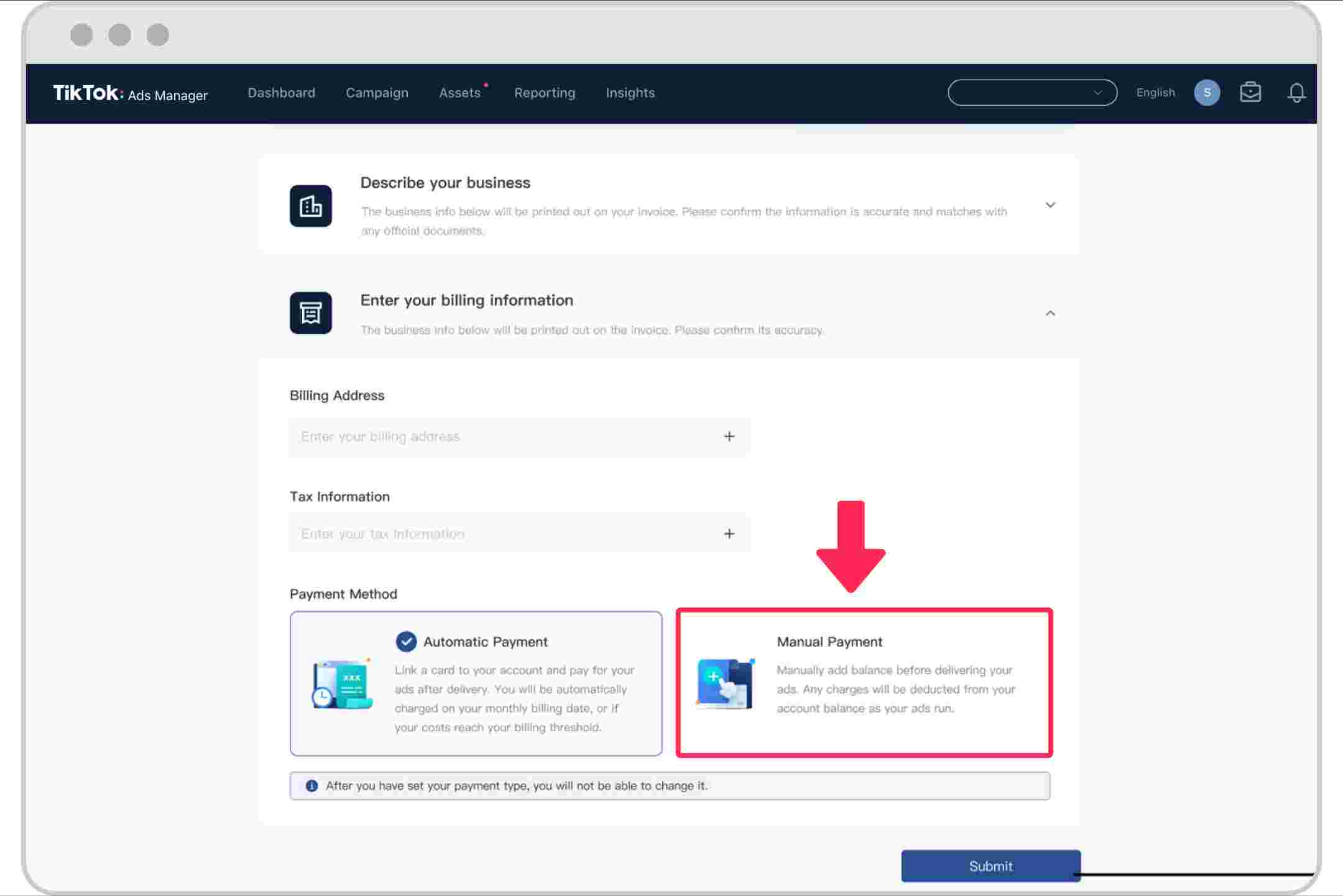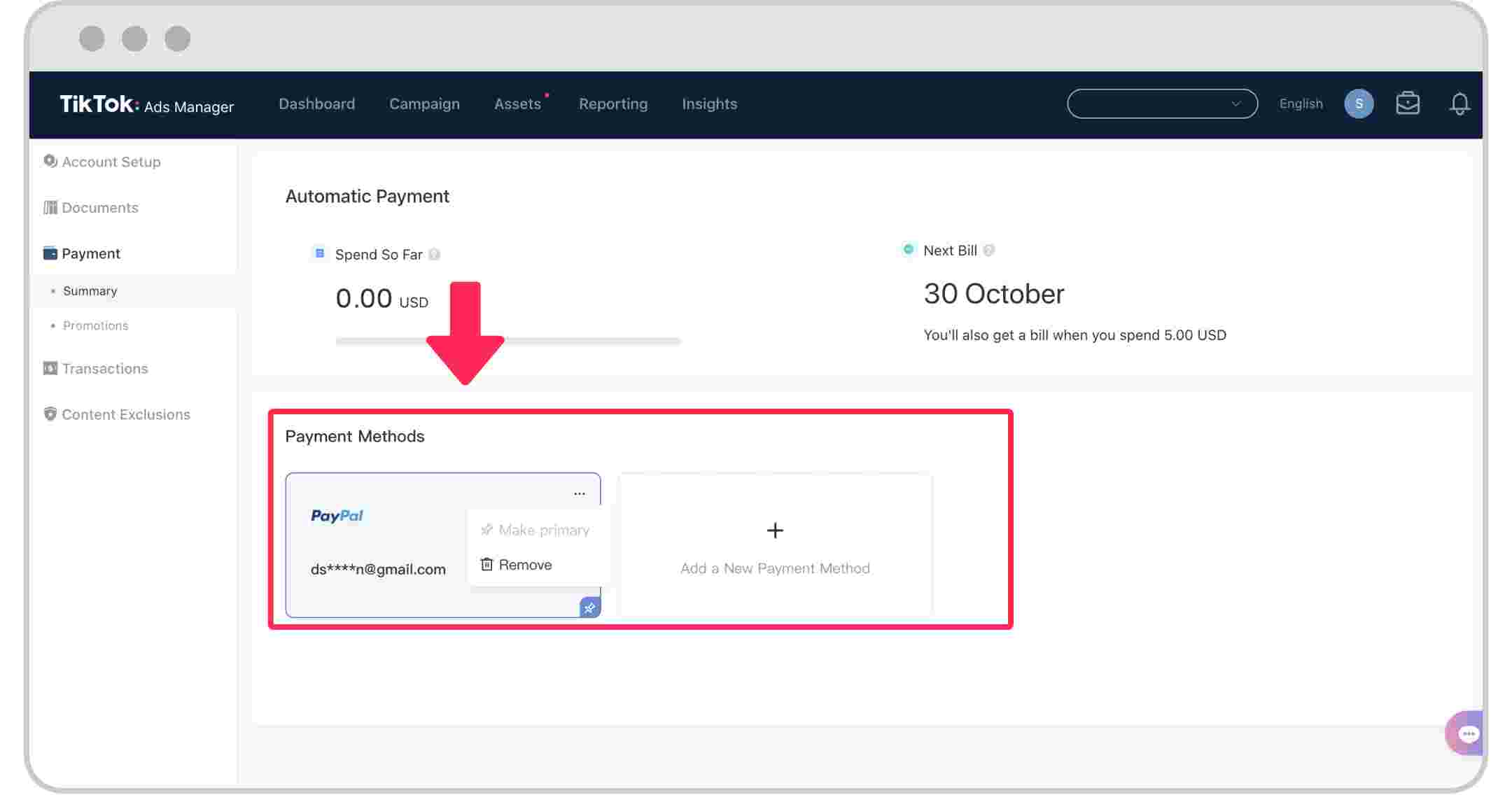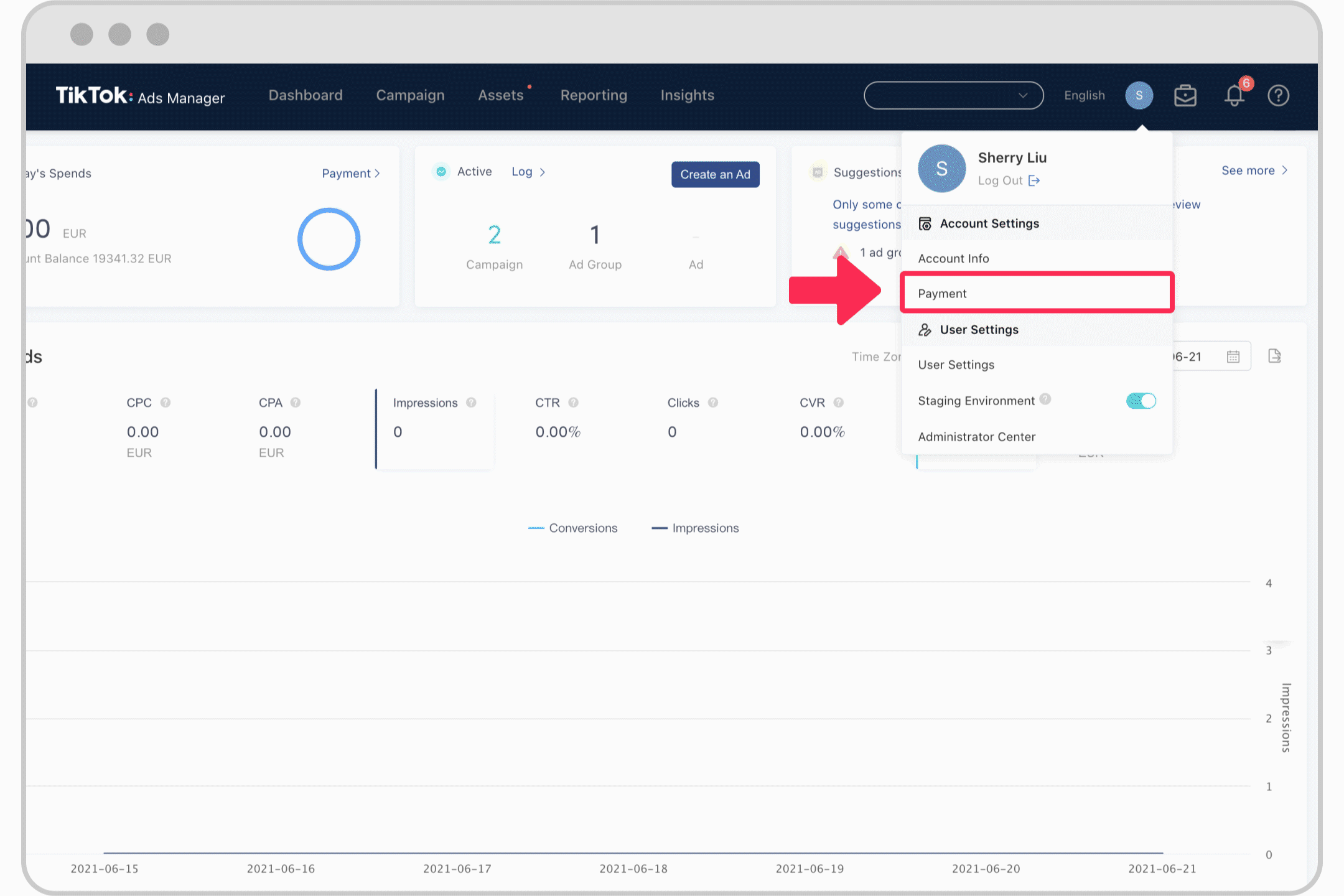When running TikTok ads, you may encounter a few problems, and payment-related ones are the most common issues that interrupt you from creating ad campaigns. Fixing TikTok ads payment unsuccessful issues is not a big deal, yet advertisers can find it very confusing at first. So, in this article, let’s dive into different reasons that lead to TikTok ads payment failure and get to know the easiest way to troubleshoot any TikTok payment problem.
To learn more about TikTok Ads and get tips for running them smoothly, check out our comprehensive TikTok Ads course. It covers everything from the basics to advanced strategies for scaling your campaigns. For the best results, we recommend reading this blog and watching our video series for a complete guide.
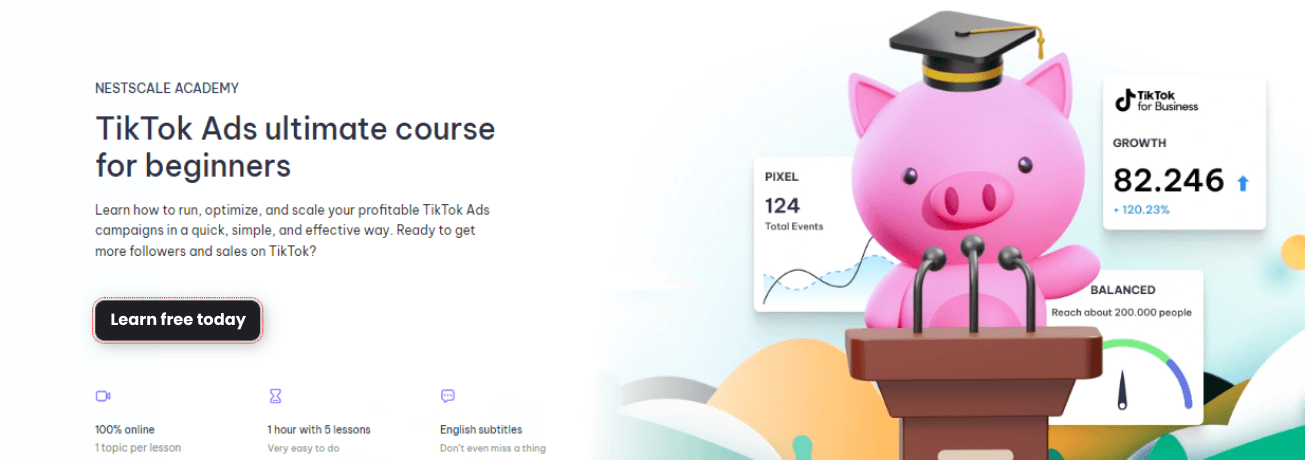
What happens if TikTok payment couldn’t be processed?
If you experience a TikTok payment problem, you will be notified by the platform and also be requested to try again or update your payment information. After a certain period of time, such as 24 hours, TikTok will review your payment again and complete the transaction. In case your payment is still unsuccessful, TikTok has the right to cease any ongoing ad campaign or disapprove any new ad campaign from your ad account.
6 reasons and solutions for TikTok ads payment unsuccessful
Your transaction may fail when your bank or payment provider encounters a problem while adding a payment source or processing your payment. This leads to several payment issues that need to be fixed including:
Unsupported payment
‘Your bank has disapproved this payment. Please use a different payment method or consult with your bank.’
This notification means that your bank doesn’t support the payment method you choose.
Solutions:
- Contact your bank and request additional information about the rejection.
- Try using one of the other accepted payment options to complete the transaction.
Unsuccessful payment
You will get one of two error messages for unsuccessful payments.
‘The payment was unsuccessful due to an abnormality. Please use another payment method. Please try again later or use another payment method.’
‘The payment was unsuccessful. Please try again or use another payment method.’
This means that your payment was declined. The reasons may include:
- Incorrect information
- Unsupported payment method
- Problem with your bank or payment institution
Solutions:
- Verify your bank or payment institution information is correct and try again.
- Use a different card or payment method to complete the transaction.
- Make sure your card supports 3D Secure Verification (3DS) and your 3DS verification is accurate. Otherwise, contact the card-issuing bank for 3DS issues.
If you still encounter problems, contact your bank or payment institution and ask for more details about the rejection. Do not try again for at least 24 hours if you are blocked from doing another transaction.
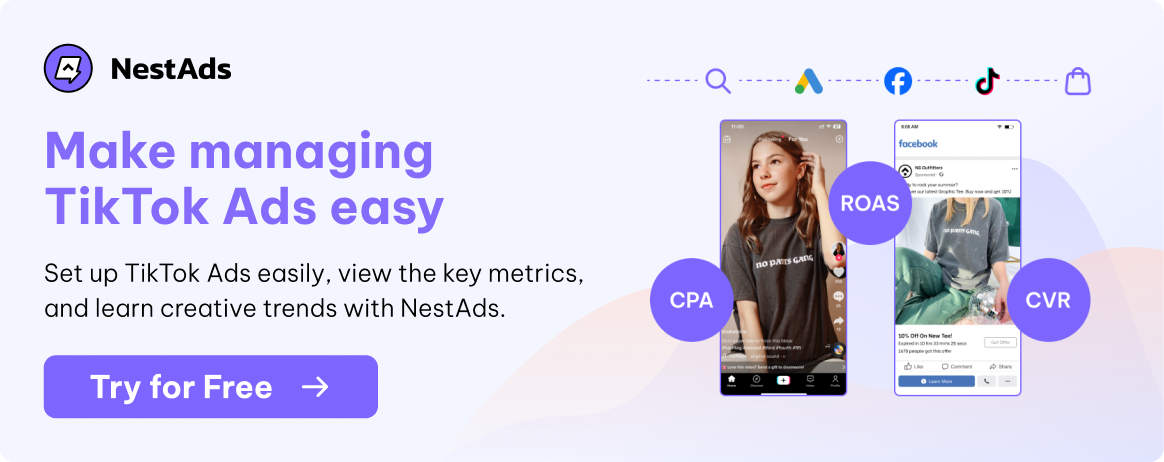
Invalid payment
In terms of invalid payment, you either use an invalid method or an invalid amount so you may find yourself encountering these notifications.
‘Invalid payment method. Please use another payment method.’
This appears when your payment method is expired or invalid.
Solutions: Use a new card or payment method to complete the transaction.
‘Invalid payment amount. Please double check the payment limit and enter a supported amount.’
When you have input an invalid amount, the notification above arises.
Solutions:
- Check to see if you have input an appropriate amount within the acceptable limit before retrying the transaction.
- Make sure that your chosen payment method has sufficient funds.
- Contact your bank or payment institution if you have additional problems.
Insufficient funds
‘Insufficient funds. Please check your balance or use another payment method.’
This error happens when you have insufficient funds to complete the transaction.
Solutions:
- Confirm that your selected payment method has sufficient funds and make sure that you haven’t exceeded your payment limit.
- Make sure that your payment method settings are accurate.
- Contact your bank or payment institution for more details about the payment failure.
- Use another card that is capable of 3D Secure Verification (3DS) and retry the transaction.
Unsuccessful authentication
‘User authentication was unsuccessful. Please consult with your bank or use another payment method.’
When the identity attached to your payment method couldn’t be verified, an unsuccessful payment will occur.
Solutions:
- Verify the information you have entered (i.e. cardholder’s name, email, address, etc.)
- Make sure your card supports 3D Secure Verification (3DS) and your 3DS verification is accurate. Otherwise, contact the card-issuing bank for 3DS issues.
- Use a different card or payment method to complete the transaction.
Payment information failure
‘This payment method has expired. Please use another payment method.’
‘There is an issue with your card status. Please consult with your bank or use another payment method.’
In case you receive this notification, contact your bank or payment institution for more details about the payment failure.
‘Invalid security code. Please double check or try again later.’
By noticing this problem, TikTok wants you to make sure your bank or payment institution information is correct and try again.
Prevent TikTok ads payment failure in a minute
According to what we learned above, payment failures are often caused by incorrect data entry, a bad network connection, or problems with bank authorization. So here’re some tips to avoid a failed payment.
Verify payment information
- Double-check the payment information you entered on TikTok Ads Manager.
- Assure your credit or debit card is valid and has not expired.
- Confirm your account has enough funds or available credit to cover the payment.
Check your internet connection and browser and clear your caches
- Try completing the payment in incognito mode after clearing your browser’s cache and cookies.
- The 3D Secure Verification page may not load if you are using a VPN or pop-up blocker, so turn them off.
- Use a different browser to complete the transaction.
- Clear the cache in the TikTok Ads Manager. Log into your Ads Manager account, then modify the URL by adding &reset cache=1 at the end.
Successfully set up your TikTok billing options
Before running a TikTok ad, you need to select a TikTok payment method. Just go to your profile icon, look for Account Settings and choose Payment.
Depending on what country/region you’re in, there are different options available but overall, TikTok offers advertisers three types of billing below.
Prepay
Before your ads can appear on TikTok, you must pay a 100% advance deposit into TikTok’s bank account. An invoice for the prepaid payment you made will be sent to you after that. Payment can be made via bank transfer, credit card, or other TikTok-accepted payment methods.
You’ll need to keep a sufficient balance in your account to cover the cost of your particular ad campaign both before and during the campaign’s running time. If your balance is insufficient, TikTok can halt any current ad campaigns and/or refuse any new ad campaigns. TikTok will not distribute any ads that are in excess of your balance.
After each campaign, your remaining payment will be carried over and deducted from the fees due and payable for the following campaign.
Automatic payment
With Automatic Payment (Auto-Pay), ad delivery charges will be automatically billed to your account when you reach your account’s billing threshold or bill date – whatever comes first. You can make payment via credit card, debit card, or any other payment method accepted by TikTok.
If a payment attempt is unsuccessful more than twice, TikTok reserves the right to cease active ad campaigns or reject new ad campaigns until you pay the bill.
Monthly invoicing
Monthly invoicing is a billing option that’s available to qualified businesses. If your business is eligible for this type of payment, you will receive an invoice for the Ad Buying Transactions on a monthly basis or after the order ends, due 30 days from the invoice date. Payments may be sent to the bank account shown on the invoice and can be made via bank transfer, credit card, or any other TikTok-accepted payment method.
Create TikTok ads without interruption
No more unsuccessful payments, now you can launch countless TikTok ad campaigns and broaden your presence on TikTok. But if you still want a smoother experience with TikTok ads, you can always rely on our experts at NestAds to support you with payment and optimize your budget as well as your campaign performance. Feel free to contact us and prepare to make the best TikTok ad ever!
FAQs
Q: How do I fix unsuccessful TikTok ads payment?
A: Identify the error that occurs to your payment, check the information you provided TikTok or use different billing methods to complete the transaction.
Q: Why is my payment canceled on TikTok?
A: Your payment may be canceled or failed in case of incorrect data entry, a bad network connection, or problems with bank authorization. Otherwise, TikTok may cancel any transaction if you violate TikTok Ads Platform Payment Terms.
Q: How do I add a payment method to my TikTok ad account?
A: You can add a payment in Ads Manager or in Business Center (if your ad account is owned by the Business Center).
From Ads Manager: Go to your Ads Manager > Choose Payment page and add a supported Payment Method to your account (i.e. credit or debit card)
From Business Center: Select Finance > Payment > Payment management and find the ad account that you want to add a payment method > Click Link payment method > Add card information and click Submit.