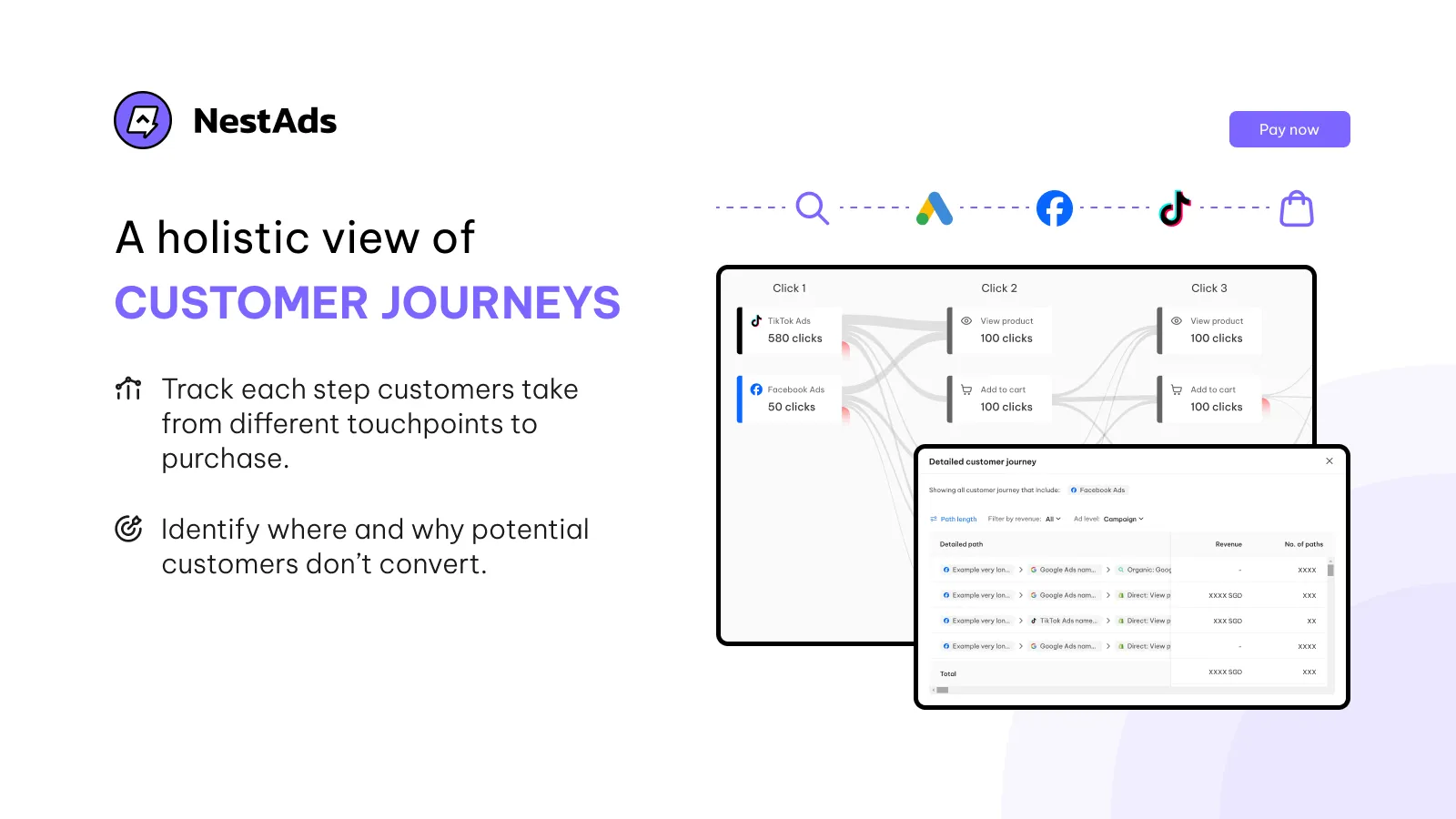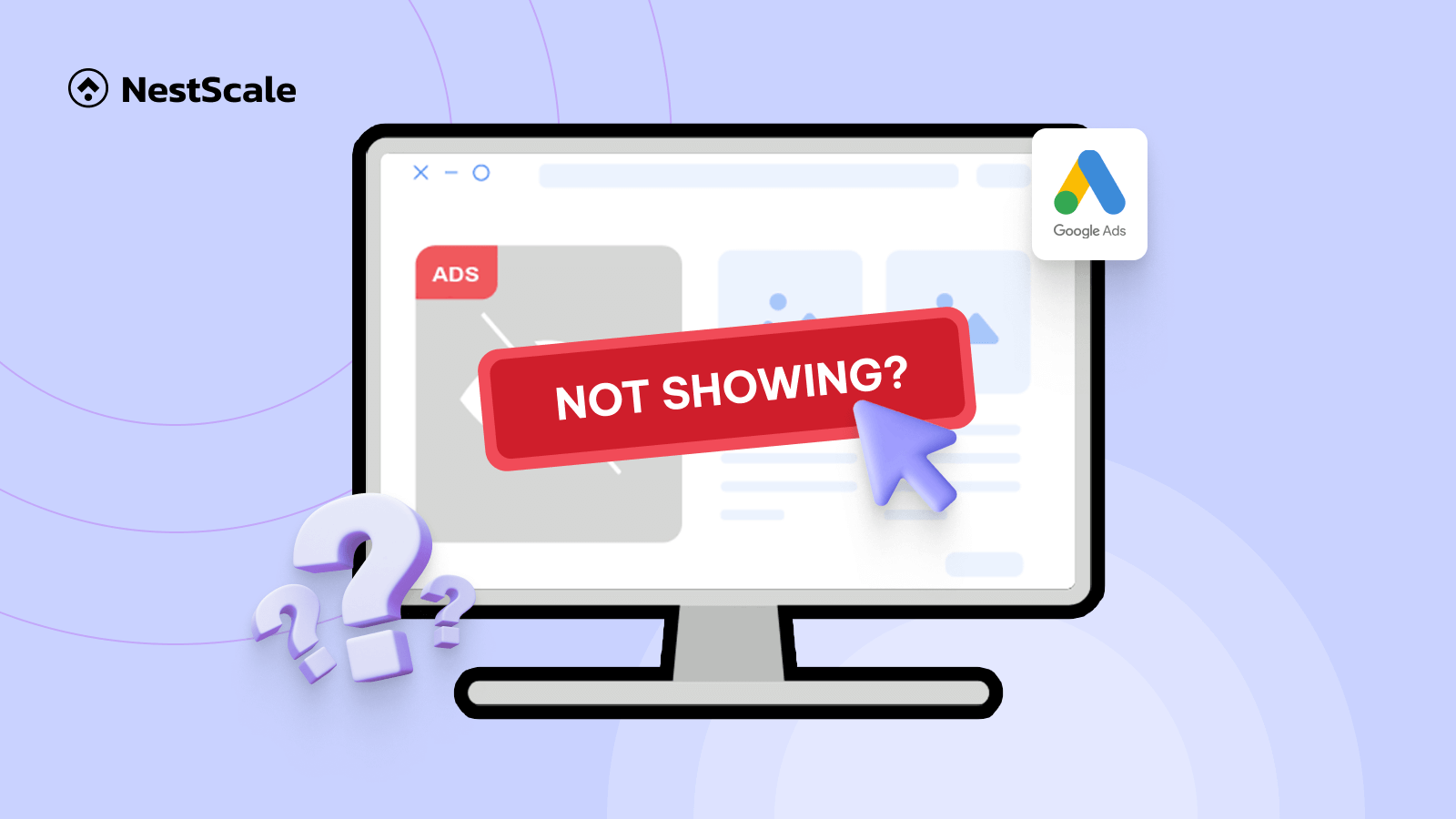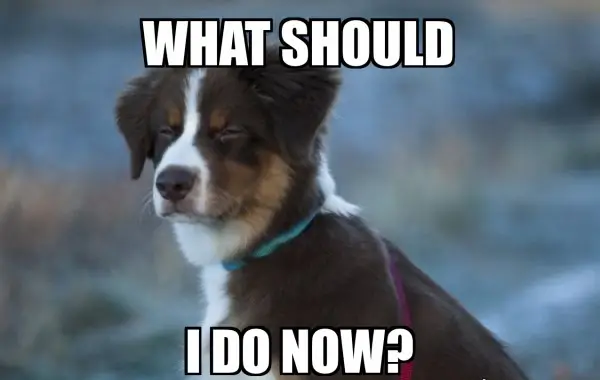You’re running your Google Ads campaign, but suddenly—your ads stop showing, and spending grinds to a halt. What now?
It’s a frustrating moment for many advertisers. You might wonder if you made a mistake or started tweaking your campaign in hopes of fixing the issue. But before you dive into panic mode, let us reassure you—this happens more often than you’d expect.
There could be a number of reasons behind it. It might be something with your ad account, a campaign-level issue, or simply Google running a routine check. Whatever the case, the most important thing is to identify the root cause and take the right steps to resolve it.
In this blog, I’ll walk you through the top 12 reasons your Google Ads might not be showing or getting impressions, along with practical solutions to get things back on track.
Let’s get started and sort this out together!
Google Ads not showing: Non-quality relevant reasons
If you’re confident that your ads are well-optimized, the content is strong, and the campaign settings are correct, the issue might not be with the ads themselves. Instead, it could stem from your account—what I call “non-quality related reasons.”
Here are some common factors that could cause your ads to stop showing:
Your Google Ads account is under review
If your ads were performing well but suddenly stopped receiving impressions, clicks, or spending your budget, your account might be under review by Google. Google stated before that it periodically reviews accounts to ensure the quality and security of the Google Ads environment:
We may periodically review accounts for security purposes and to verify billing information. If your account is under review your ads won’t show during this time period. This process is designed for your protection and to maintain the quality and security of Google Ads. Your ads will be eligible to show as soon as your account is out of review, usually within three business days.
While this is a routine process, your account is more likely to trigger a review if Google detects unusual activity—such as sudden spikes in spending or clicks, or if your account has been inactive for a long time.
What you should do:
If you suspect that your account is under review, the best thing you can do is wait – the process usually takes about three days. During this review, take some time to look through Google Ads policies to make sure your ads follow the rules and don’t break any guidelines.
If nothing changes, it’s a good idea to contact Google Support. They can help you figure out what’s causing the delay and guide you on what to do next.
Get trouble with payment
For Google Ads users on auto-pay, charges trigger either when you reach a set spending limit or the end of your billing cycle, whichever comes first. Smooth sailing depends on accurate, current payment details. No valid payment? No ad visibility.
What you should do
Google Ads makes it easy to stay informed about any billing issues directly within your dashboard. Simply navigate to the Billing section where you’ll find a comprehensive overview of your billing history.
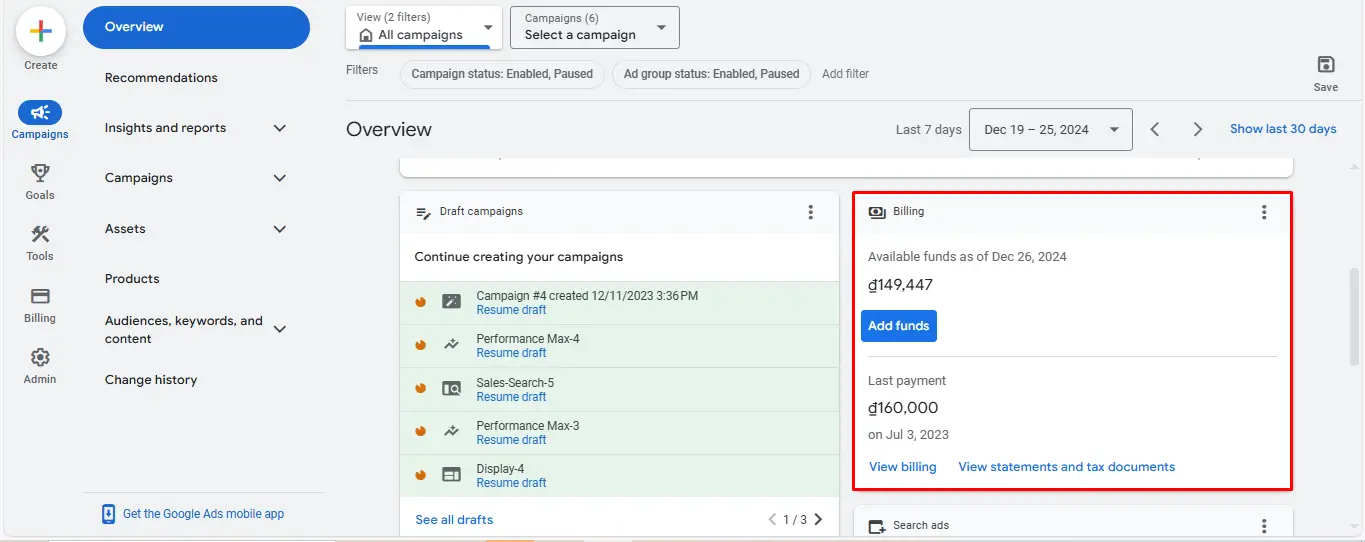
If a payment has been declined, you can click on the status for more detailed information about that specific transaction. For proactive management and uninterrupted ad delivery, I recommend regularly monitoring your billing activity.
Equally important is keeping a close eye on your budget. If your campaign spending exceeds your allocated budget before the scheduled end date, your ads will pause. To avoid this, regularly review and adjust your budget as needed to ensure your campaigns run smoothly.
Budget – bid matching issues
Google Ads considers both bid and ad quality in ad rank. Too high, and your budget evaporates. Too low, and competitors outshine you, and you lose your chance of getting impressions.
This is really confusing for advertisers, since it will be a journey of testing and experimenting with different amounts. Especially, if using Smart Bidding and setting targets based on CPA or ROAS without keeping an eye on past performance, this can restrict the effectiveness of your strategy, potentially leading to your campaign not serving at all.
What you should do:
Finding the right bid amount – one that balances your budget and maximizes your ad’s visibility – can be tricky. If you’ve run Google Ads for quite some time, a helpful tool in this process is the Google Ads bid simulator.
It allows you to forecast the potential impact of different bid adjustments, giving you a clearer picture of how much you might need to bid to see real results and improve your SERP ranking.
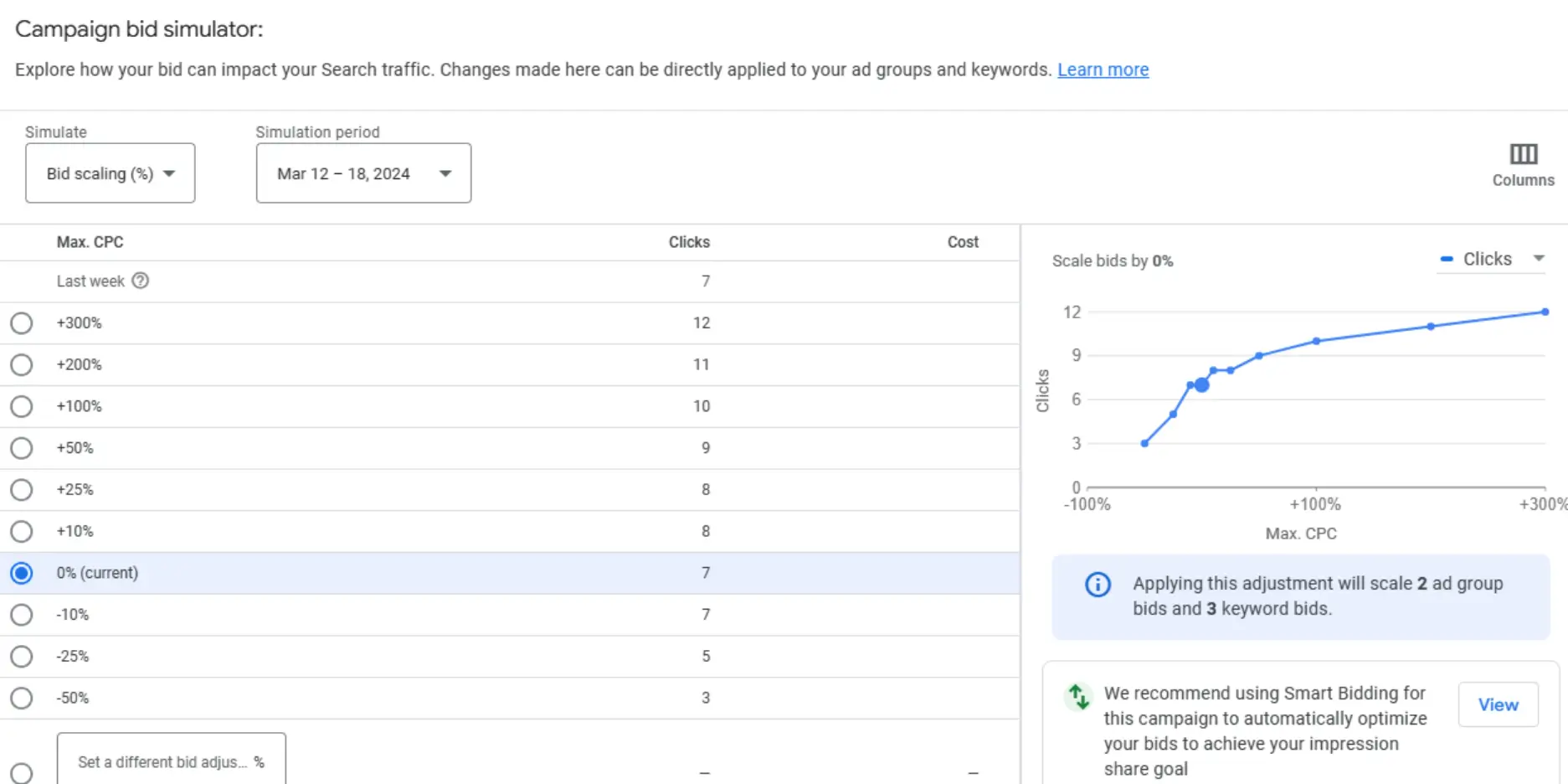
While the bid simulator is a valuable resource, it’s important to remember that it’s just one piece of the puzzle. For the most informed decisions, combine the simulator’s insights with a thorough understanding of current market trends, your specific industry landscape, and, of course, your own experimental data.
This holistic approach will help you determine the most effective bidding strategy.
Time range of the campaign
The time range you set for your campaigns really affects how well your ads perform. If you set a narrow time range, your ads might not be shown as often, and could miss out on times when your target audience is most active online.
On the other hand, even if you have a broad time range, if your impressions are flat, it might mean your bids are effectively shutting down your ads during the very times you want them to be running.
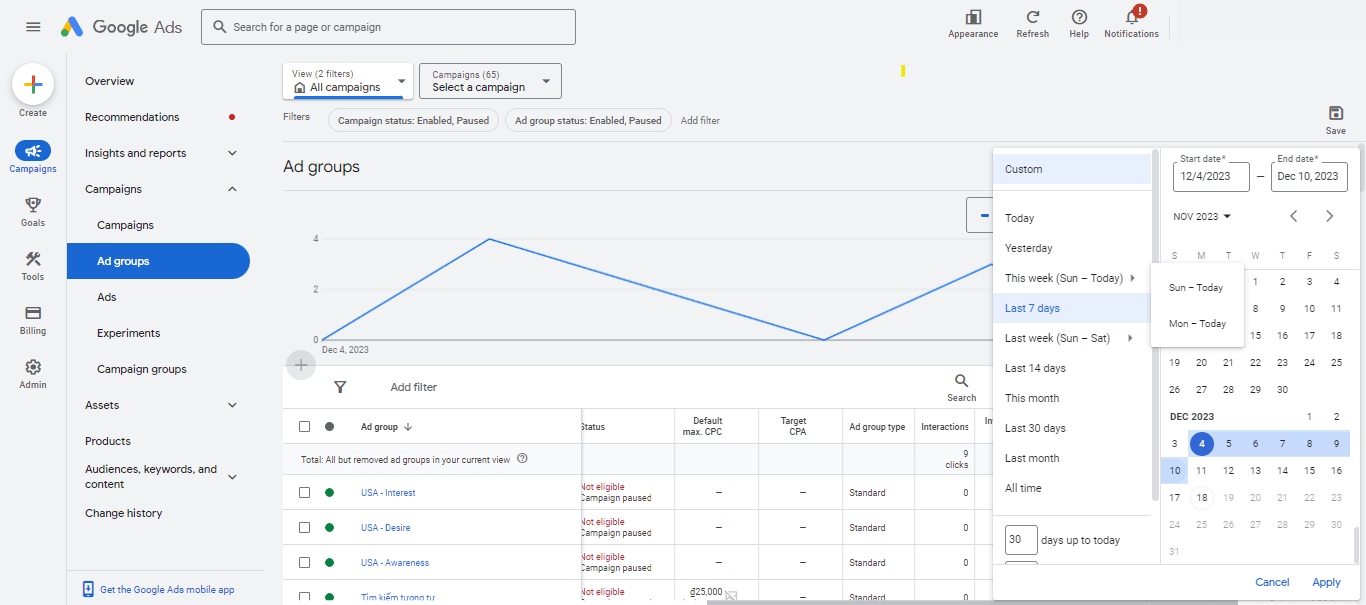
What you should do:
Choosing the right time range for your Google Ads campaign requires a strategic balance between maximizing reach and respecting your budget. Start by analyzing your target audience’s behavior. When are they most likely to be online and searching for products or services like yours? Analytic tools like Google Analytics or NestAds, accompanied by your ads data can provide valuable insights.
Additionally, consider industry trends and seasonality as well. If you’re unsure, begin with a broader time range and gradually narrow it down based on performance data. Don’t be afraid to experiment with different schedules and dayparting strategies to pinpoint the most profitable times to show your ads.
To adjust your campaign time range, follow these steps:
- Go to your Google Ads account.
- Locate the Campaigns section.
- Click the date range menu above the statistics table.
- Click Custom from the available options.
- Utilize the calendar interface to choose the desired campaign start and end dates.
- Select Apply to confirm your selection.
Negative keywords deactivate the active keywords
Utilizing negative keywords strategically at the ad group or campaign level can prevent ad display for irrelevant queries. However, unintended overlap between negative and active keywords within the same scope may contribute to ad visibility issues.
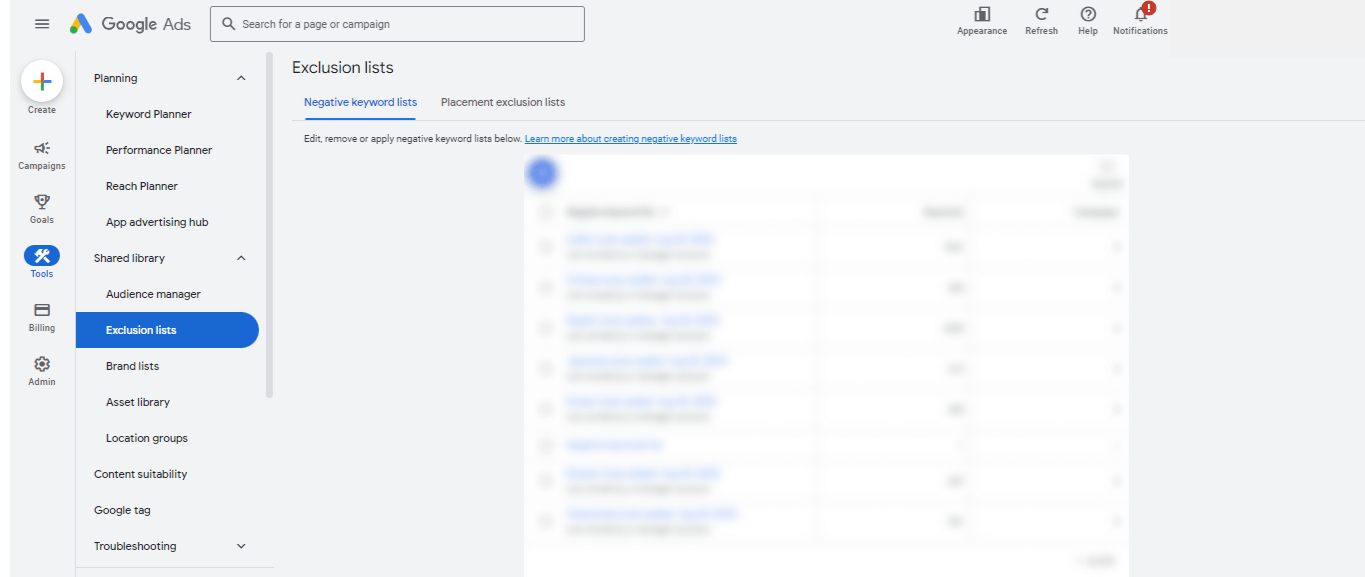
Imagine you’re targeting the exact match keyword “vegan sneakers” to reach eco-conscious shoppers. However, you’ve added “sneakers” as a campaign-level broad match negative keyword to avoid irrelevant searches. This blanket negative could accidentally block your ad from showing even for relevant searches like “best vegan sneakers.”
What you should do:
To fix this, here are 2 options you can do:
- Switch “sneakers” to a phrase match negative: This lets your ad still appear for “vegan sneakers” while excluding broader searches like “kids sneakers” or “Nike sneakers.”
- Create an ad group specifically for “vegan sneakers”: This allows you to use “sneakers” as a negative keyword within this group without affecting the original keyword targeting.
Low budget
When you’re working with a limited budget in Google Ads, the system sometimes restricts how often your ads are shown to prevent you from overspending. This is the main reason you cannot see your ads on SERP.
If your budget is reaching low, you might see a status of “Eligible (Limited)” for your campaign. This usually means your budget is too low to consistently show your ads, so they’re either being shown less often than they could be or are pausing intermittently.
What you should do:
To get a clearer picture of your campaign’s performance and budget utilization, take a look at your budget report. Analyzing how your campaign spending compares to your average daily budget will help you understand how your budget might be impacting your results. This can reveal whether your budget is sufficient to reach your advertising goals or if adjustments are needed.
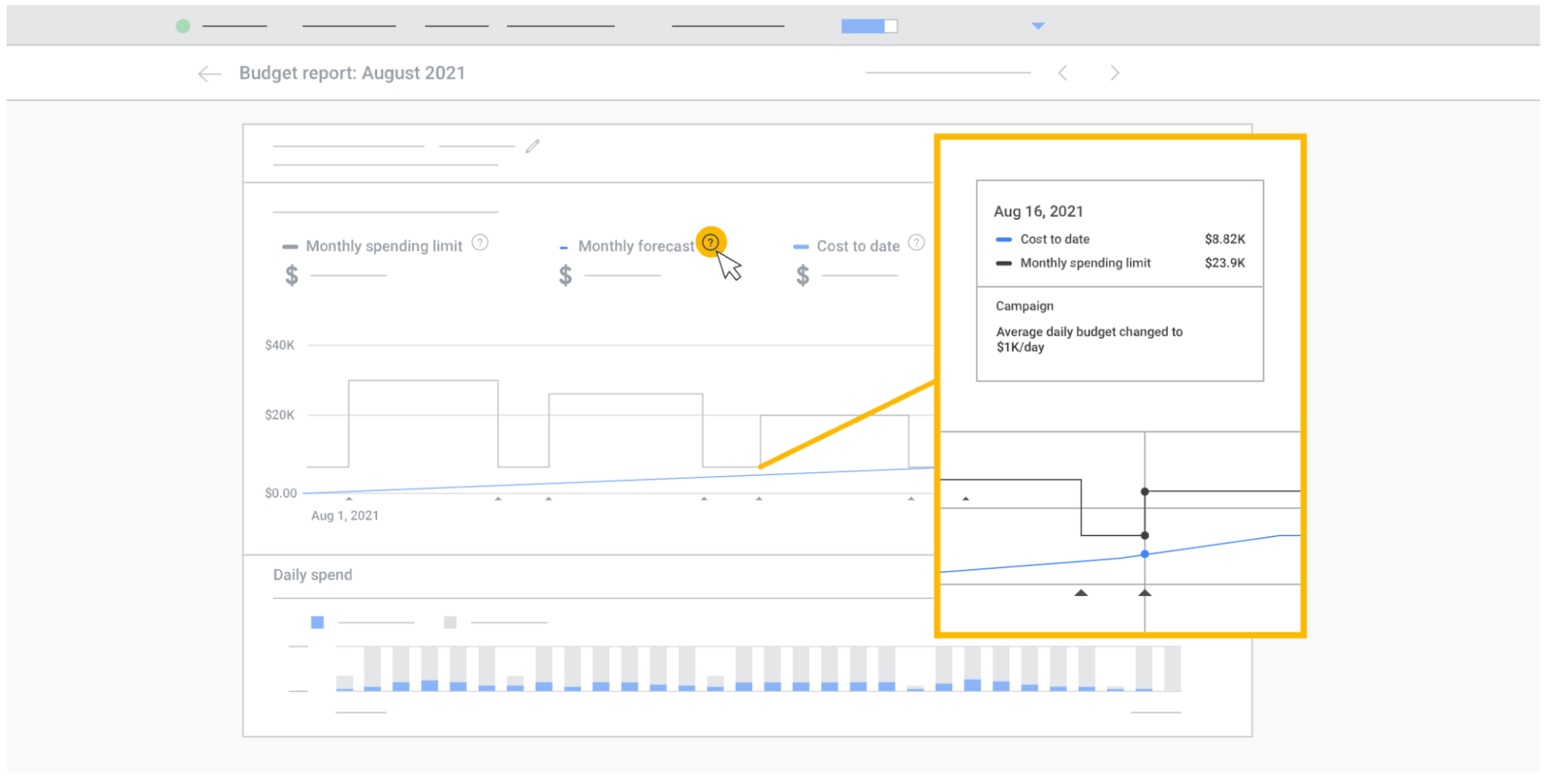
- Access the Campaigns tab.
- Within the Budget column, hover over your desired campaign or click the edit icon.
- The displayed window allows average daily budget adjustments and savings.
- Analyze optional ROAS improvement recommendations.
- Consider budget increases to ensure campaign consistency throughout the day and potentially address the issue of approved ads with no impressions.
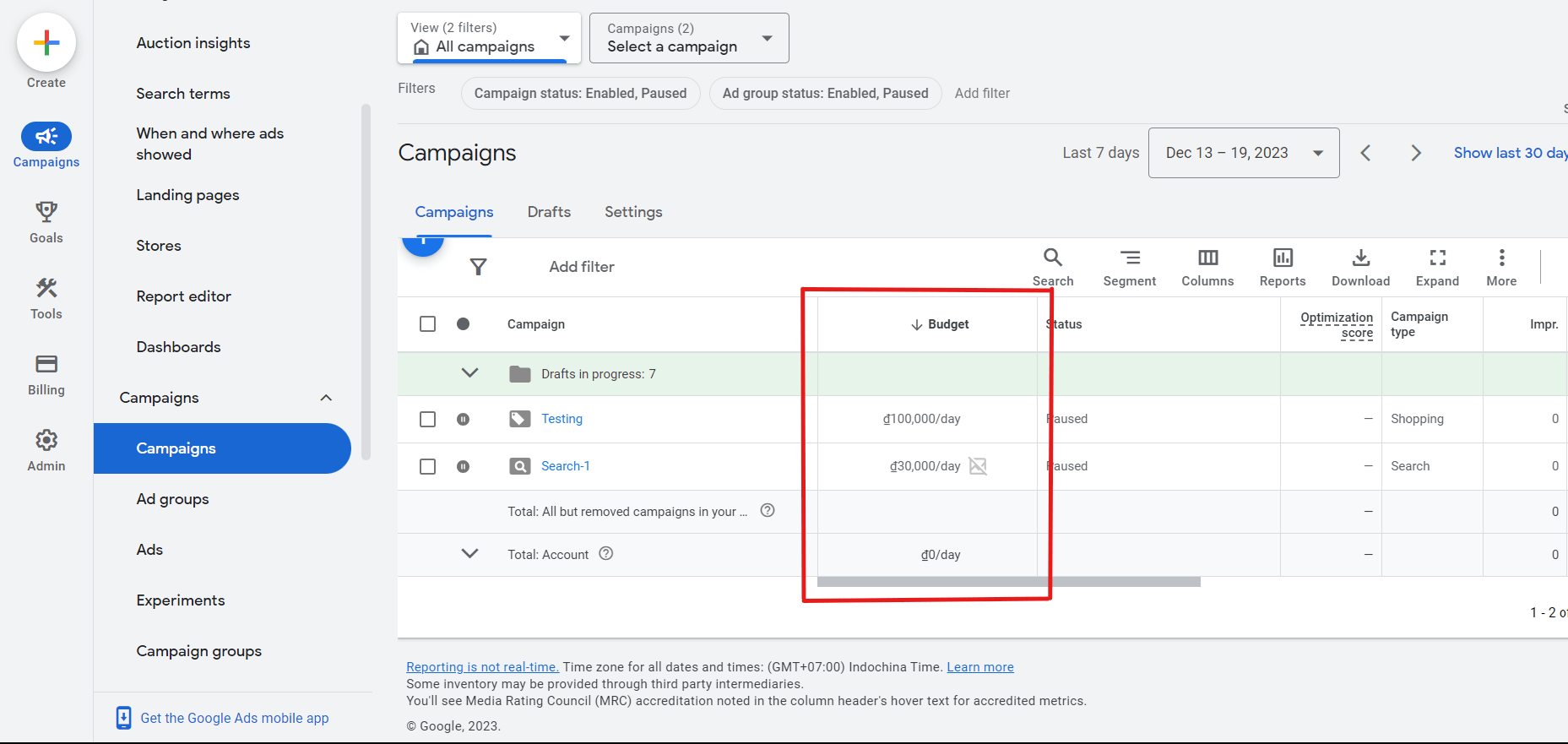
Google Ads not showing: Quality-relevant reasons
Okay, so we’ve checked your account settings and budget, and everything looks good there. If you’re still not seeing your Google Ads, the issue likely stems from what I might call “quality and relevance.”
This means we need to focus on optimizing your ads themselves – things like your targeting, ad copy, and landing page experience. This often requires a bit more effort, but it’s key to getting your ads seen by the right audience.
For the rest of this guide, we’ll dive into optimization strategies to help you improve your ad performance.
Too narrow targeting
Getting your Google Ads targeting right is a balancing act. You want to be specific enough to reach the right people, but not so narrow that your ads don’t get seen by enough potential customers.
Every targeting option you add, whether it’s demographics, interests, or location, refines your audience further. This is powerful, but it also means your potential reach shrinks with each layer.
Similarly, double-check your remarketing lists to ensure they’re working as expected and not unintentionally limiting your reach.
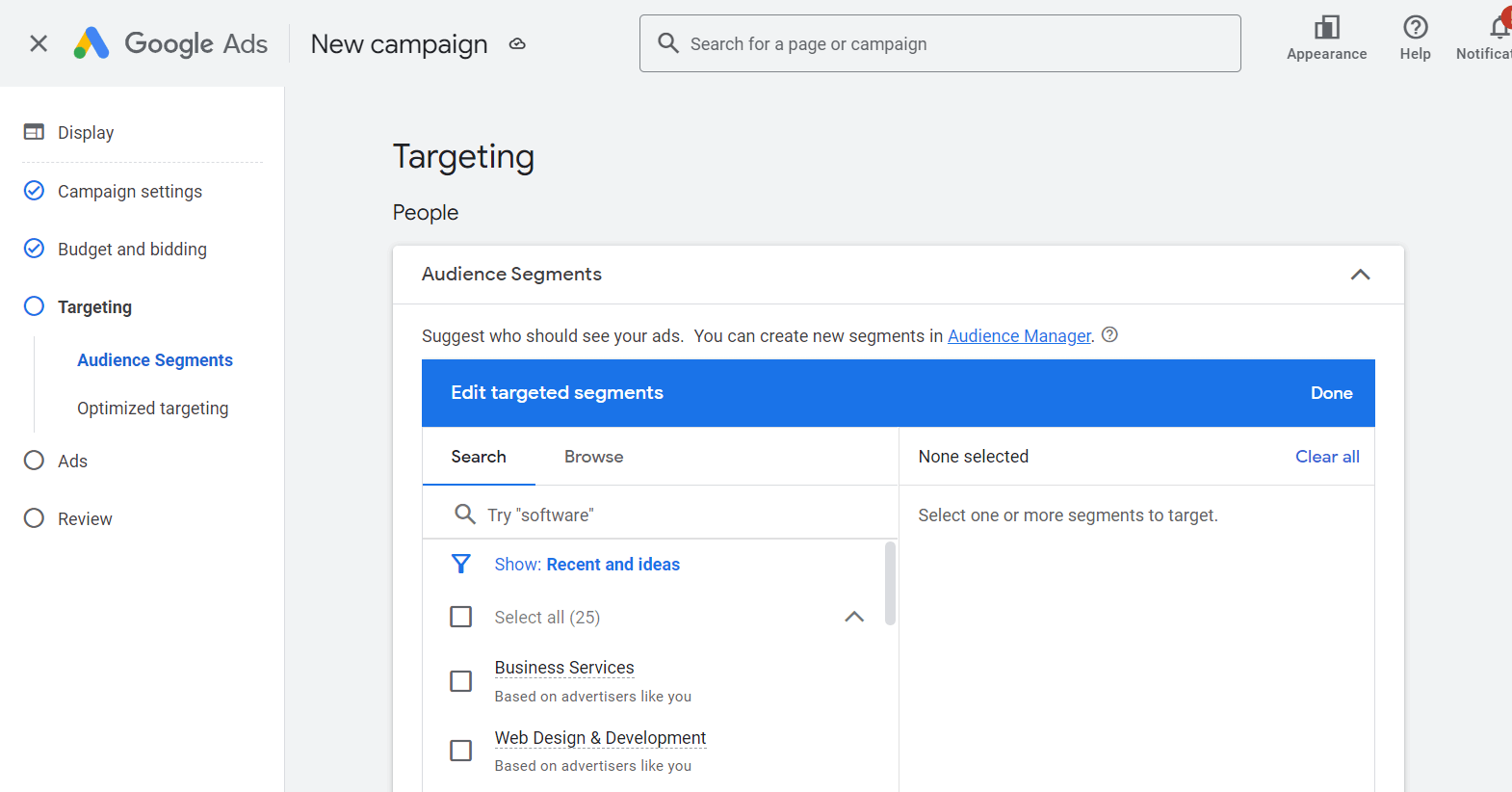
💡 Tip
As you set up your targeting, keep an eye on the estimated audience size to make sure you’re reaching enough people for your campaign to be effective.
What you should do:
- Keywords targeting:
- Low search volume: If your Search campaign is stuck, it might be targeting only a few low-volume keywords. For better performance, optimize your list.
- Negative keywords: Add these to control costs and show ads only for relevant searches.
- Search terms report: Analyze what queries triggered your ad impressions and clicks.
- Keyword match types: Use these to refine your ad audience further.
- Audience targeting: Google has minimum audience size requirements. Ensure your lists meet these thresholds for effective targeting. For example, Display Ads require a minimum of 100 active users within the past 30 days, while Search Campaigns demand at least 1000 active users.
- Location targeting: Targeting a single ZIP code, small radius, or low-population city can limit your reach.
Overlapping targeting
When setting up multiple campaigns in Google Ads, be mindful of how your targeting overlaps. If two or more campaigns target the same audience, they can end up competing against each other in the ad auction.
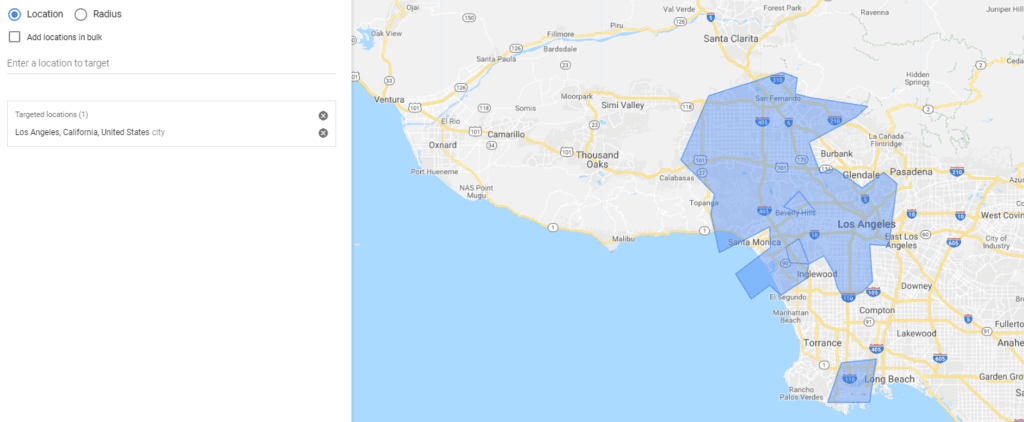
This can lead to what’s called internal bidding conflicts, where one campaign might consistently outbid the others. As a result, some of your campaigns might show a status of “Eligible but not running,” meaning they’re ready to go but are losing out to your other campaigns.
What you should do:
If you find campaigns targeting the same audiences, consider refining the targeting of each campaign to make them more distinct. For example, you could divide a broad audience into smaller, more specific segments, assigning each segment to a different campaign.
Alternatively, you could adjust bids and budgets to give each campaign a fair share of the available impressions. By addressing these overlaps, you can prevent internal competition and ensure that your budget is being used effectively across all your intended audiences.
Here is the step-by-step on how you can edit your targeting options:
- Go to your Google Ads account and select the Campaigns tab.
- Select the campaign for review and open its Settings tab.
- Assess targeting options (keywords, demographics, locations, audience) for potential overlaps.
- Identify areas for adjustments and click Edit on the desired setting.
- Implement necessary updates and save your changes.
Conversion tracking
If your automated bidding campaign, especially one optimized for conversions, isn’t showing ads as often as you’d expect, there are a couple of likely culprits:
- First, it might be struggling with a lack of conversion data. Automated bidding relies on conversion data to learn and optimize, so if your campaign isn’t generating enough conversions, the system might be hesitant to spend your budget.
- Second, there could be issues with your conversion tracking. If the system isn’t accurately tracking conversions, it won’t have the information it needs to make informed bidding decisions.
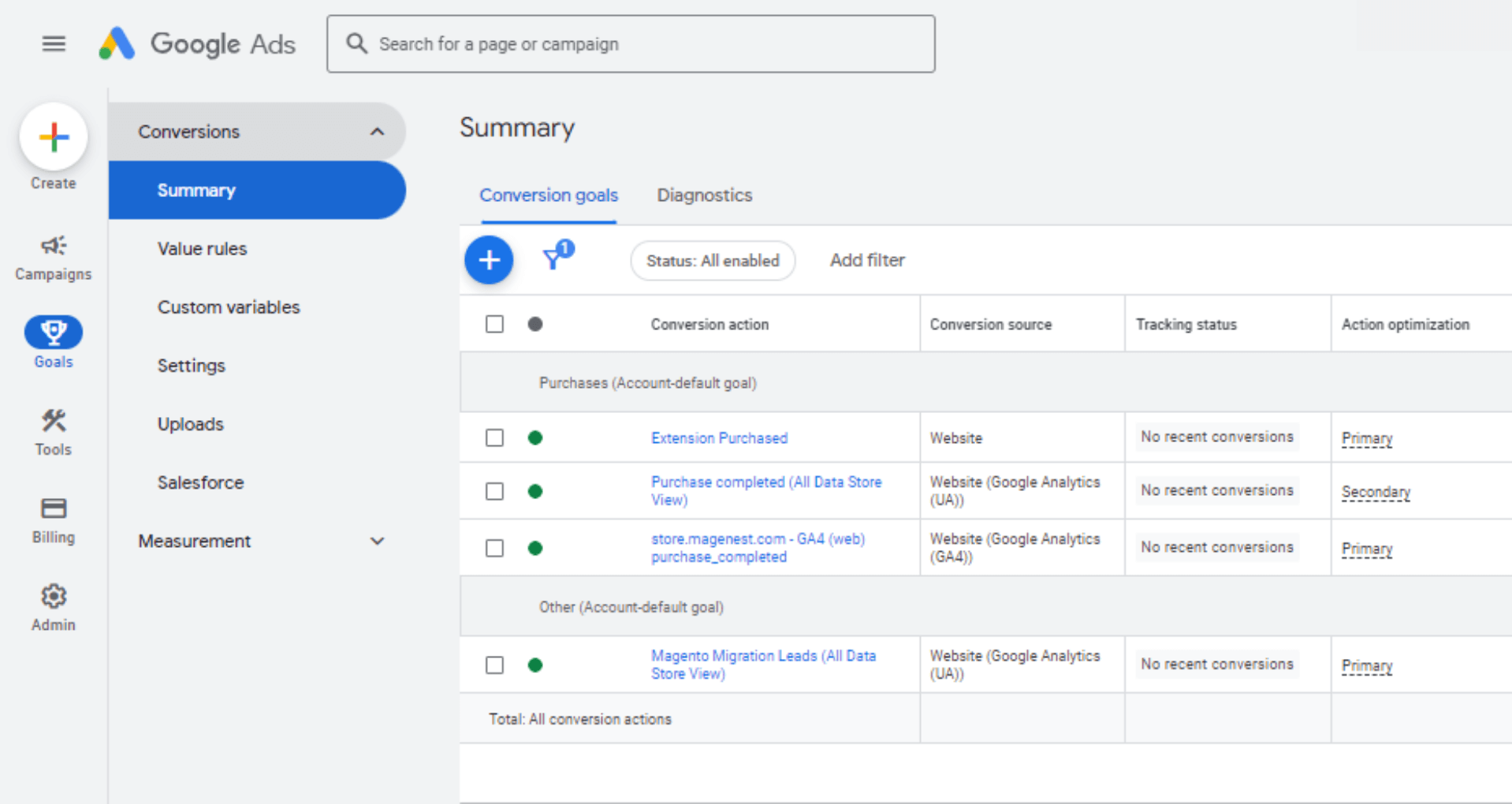
What you should do:
To troubleshoot this, you can:
- Employing the conversion tracking status troubleshooter to confirm and fine-tune your tracking setup.
- Take a look at the historical performance of the specific conversion action you’re targeting. Make sure it’s generating enough conversions on a regular basis to give the automated bidding system sufficient data to work with.

Low-quality Score, low ad quality
In Google Ads, your ad’s quality impacts user experience and ultimately, your campaign’s performance. Google will measure the quality of your ads based on a metric called Google Ads Quality Score. The ads with higher Quality scores tend to rank higher and cost less. Different ad types may have different quality indicators, but the principle remains the same: a good ad experience leads to better results.
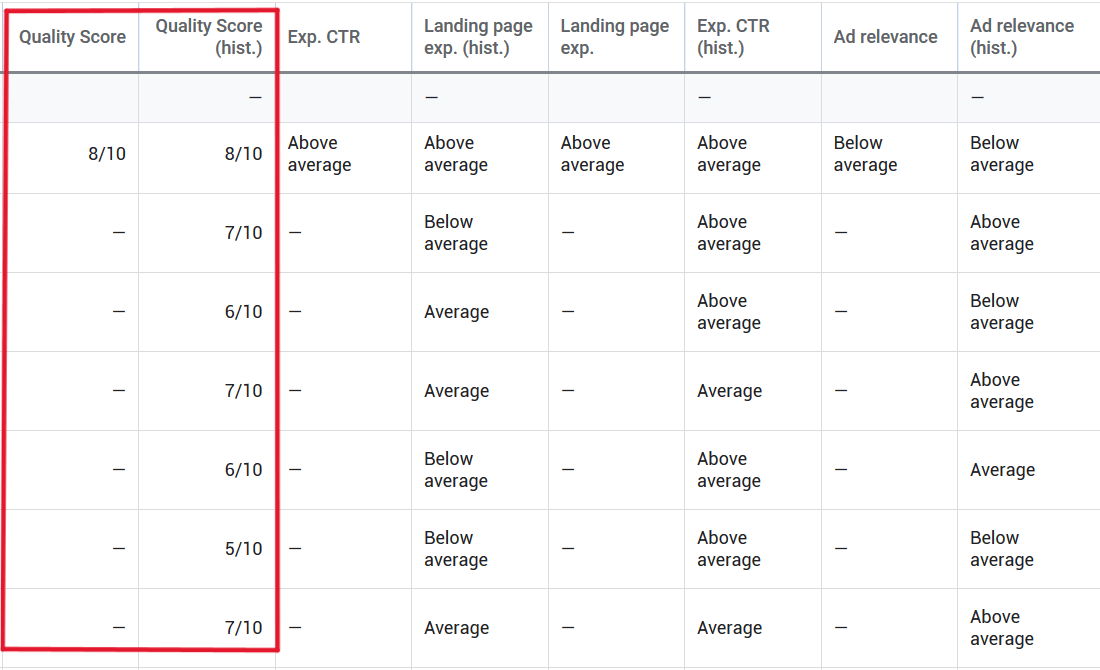
What you can do:
To enhance your Ad quality, you must focus on boosting your Quality Score. Neglecting the Quality Score is one of the most common mistakes in running Google Ads. A high score tells you your ad and landing page are relevant and valuable to users searching for that specific keyword.
Prioritizing relevant keywords, targeting clear intent in headlines, and organizing with SKAGs are the tactics that can help you enhance your Quality Score.
Auction market
Imagine a bustling marketplace where, instead of haggling over vegetables, advertisers compete for prime ad space. Every time someone searches for something online, a lightning-fast auction determines which ads appear. So, just like in a real market, the presence of other vendors (advertisers) can affect your chances of being seen.
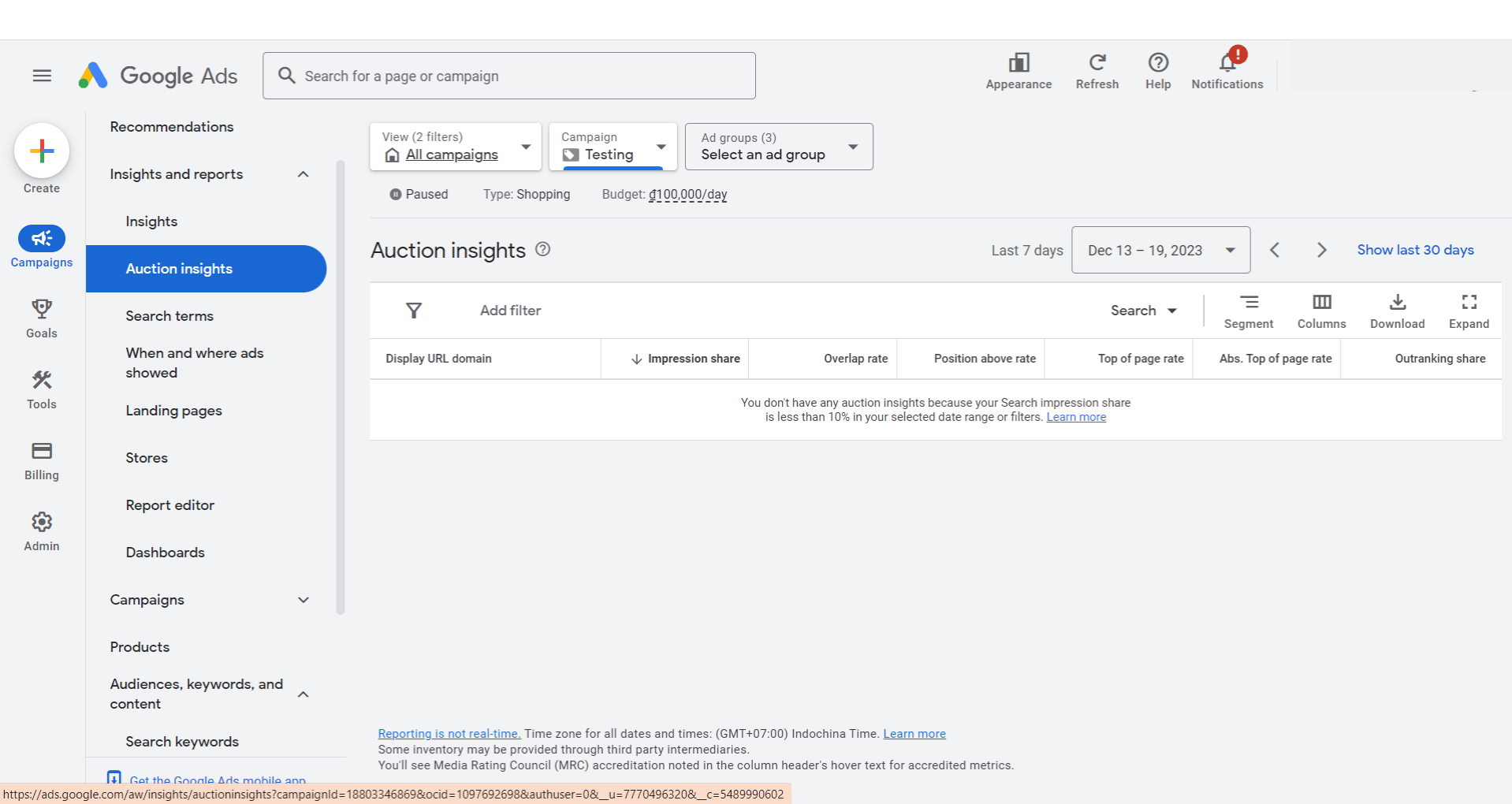
What you should do:
To assess your campaign’s performance relative to others in these auctions, utilize the Auction Insights report. This report provides valuable data to guide your decisions on bidding amounts and budget allocation for your ads.
Through a thorough analysis of the Auction Insights report, you can enhance your campaign’s effectiveness and ensure competitiveness in the auctions.
Your Click-through rate is too low
The reason why your Google Ads not showing can sometimes stem from click-through rate (CTR), the conversion rate of impressions to clicks. Google prioritizes user engagement, so a consistently low CTR for an ad or keyword can hinder its placement in the ad auction. To ensure consistent ad visibility, craft compelling copy that captivates your audience and drives clicks.
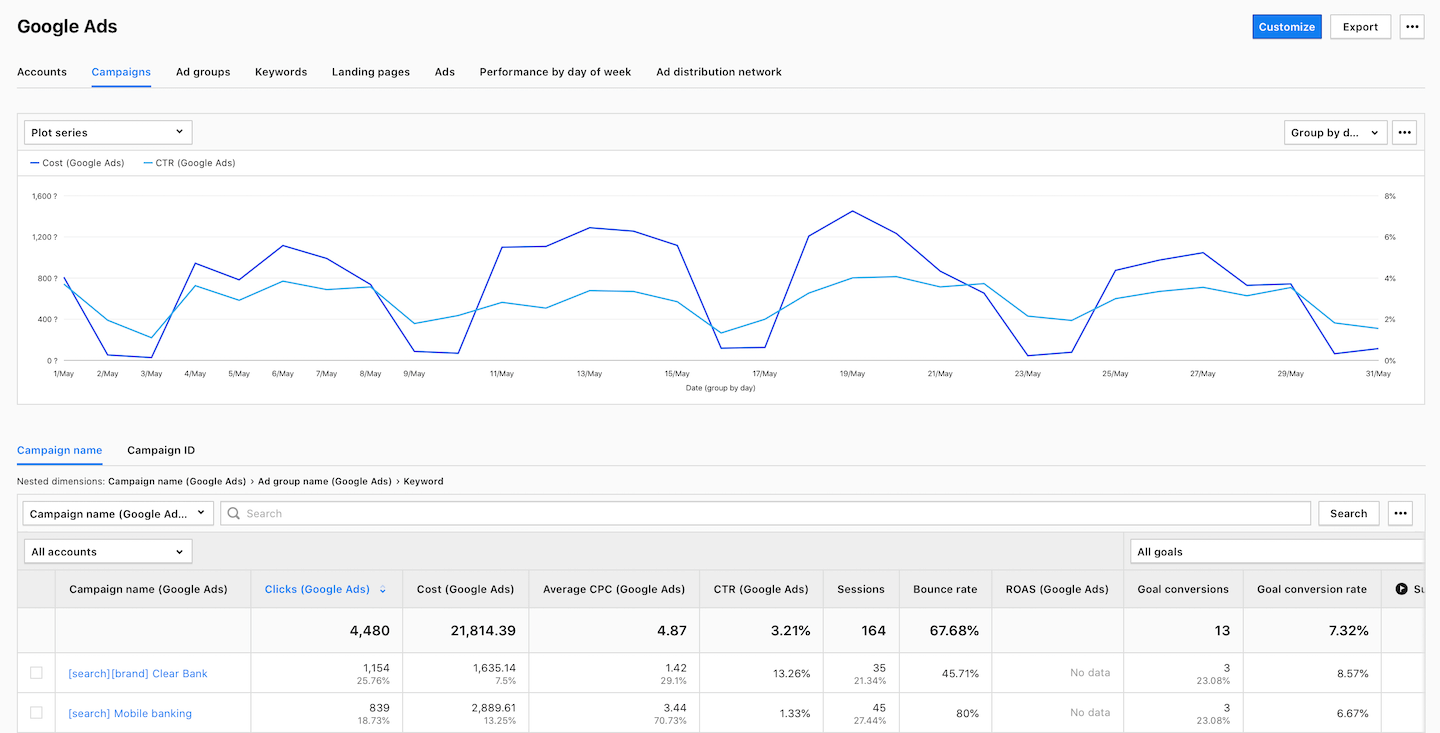
What you should do:
To make people click on your ads, follow this simple rule: Understand the keyword your ad focuses on, think about the users interested in that keyword, and figure out their specific problem. In other words, create ads that cater to the unique needs of your potential customers at different stages of their journey.
I understand that navigating the complexities of customer journeys can be challenging, especially when you’re just starting out. That’s why our team designed NestAds with ease of use in mind. Our user-friendly interface and features are specifically tailored for e-commerce businesses, particularly those using Shopify.
NestAds seamlessly integrates with Google Ads to streamline conversion tracking and provide a comprehensive view of your customer’s journey, from their initial touchpoints to conversion, all within a single, real-time dashboard.
This allows you to stay up-to-date on every step of your customer’s interactions, providing valuable insights that are crucial for e-commerce success.