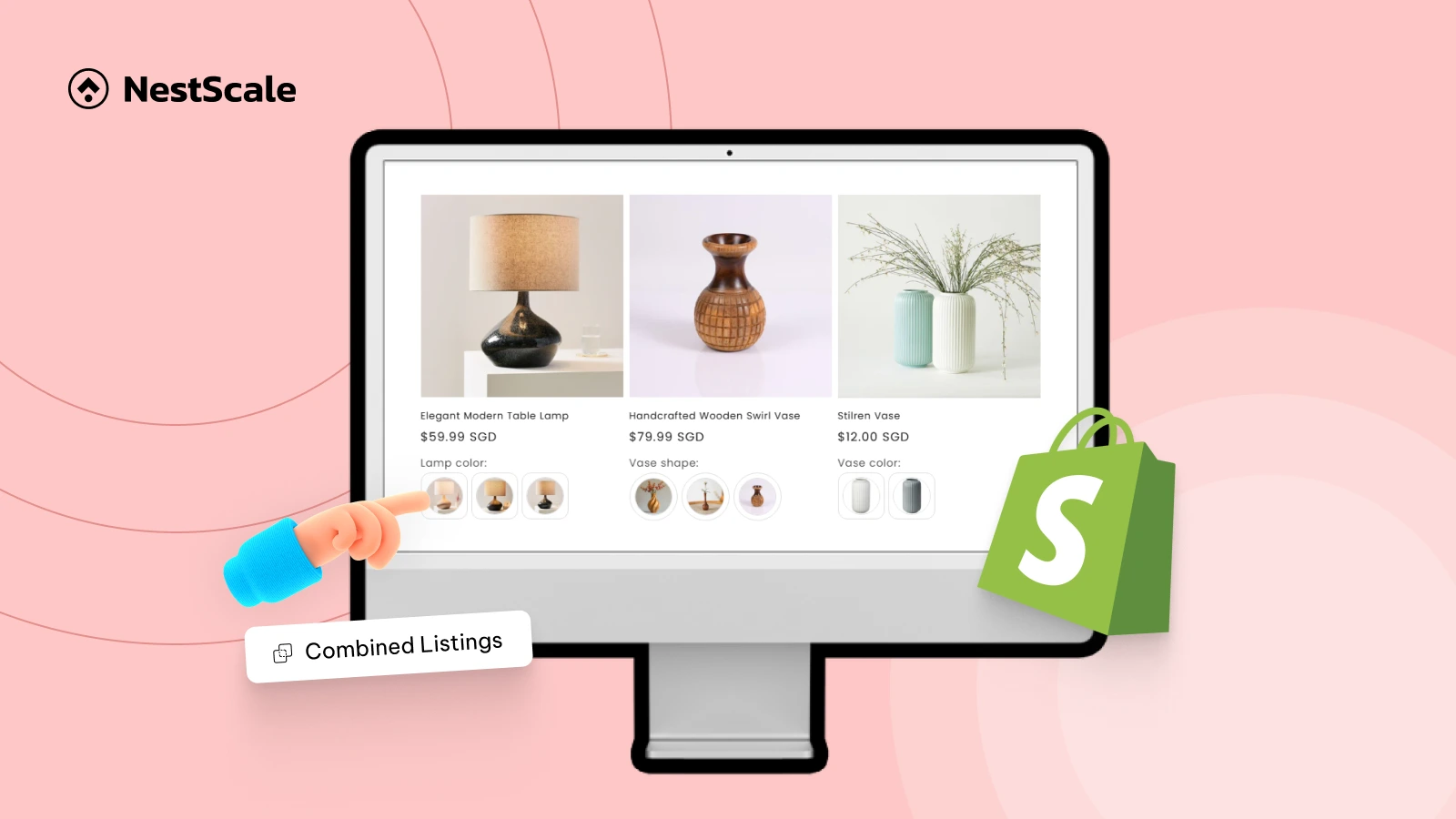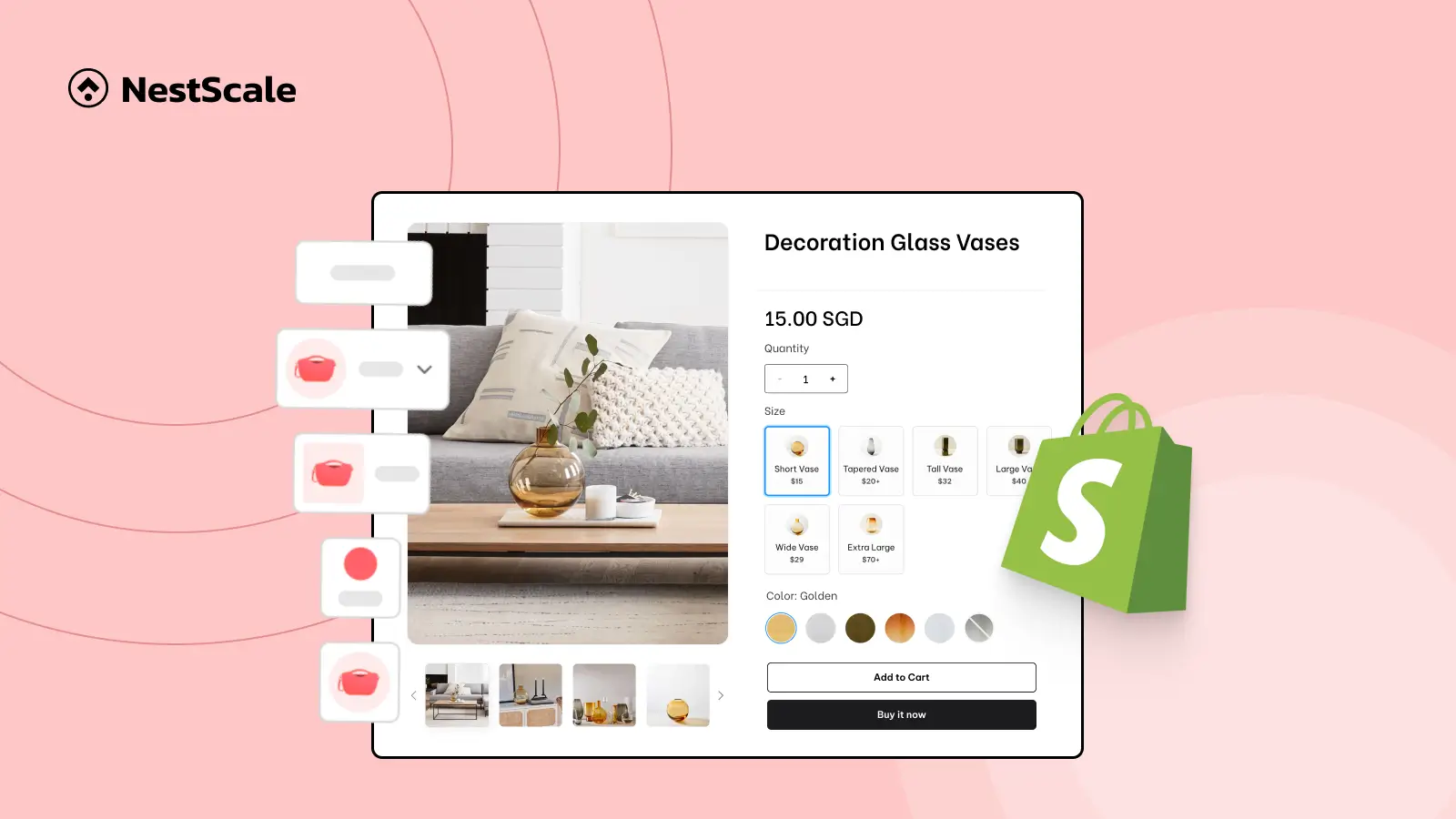Ever found yourself overwhelmed by product variants or frustrated by a cluttered storefront on Shopify? Shopify’s built-in Combined Listings feature offers a great solution, but it’s available only to Shopify Plus users. The good news? You can easily show combined listings on Shopify even if you’re on a standard plan.
In this blog, we’ll explain exactly what a combined listing is, why it’s beneficial, and guide you step-by-step on how to set it up without Shopify Plus. Whether you’re managing a growing catalog or simply want clearer product presentations, this guide provides practical tips to deliver a better shopping experience and boost conversions.
What is Combined Listing in Shopify?
A combined listing lets you group multiple product variants (such as color, size, or style) into a single product page on your Shopify store. Instead of separate pages for each variant, you show combined listings on Shopify, allowing customers to easily switch options via swatches or dropdowns.
💡 Combined listings differ from variant splits, where each variant appears individually on the collection page. To better understand this distinction, check out our detailed explanation on Combined Listings vs. Variant Splits.
Real-Life Example:
Imagine you sell handcrafted leather bags. Your flagship product, the Nomad Tote, comes in three colors: Chestnut Brown, Midnight Black, and Olive Green.
In a combined listing, these three colors would appear as clickable swatches within one product page.
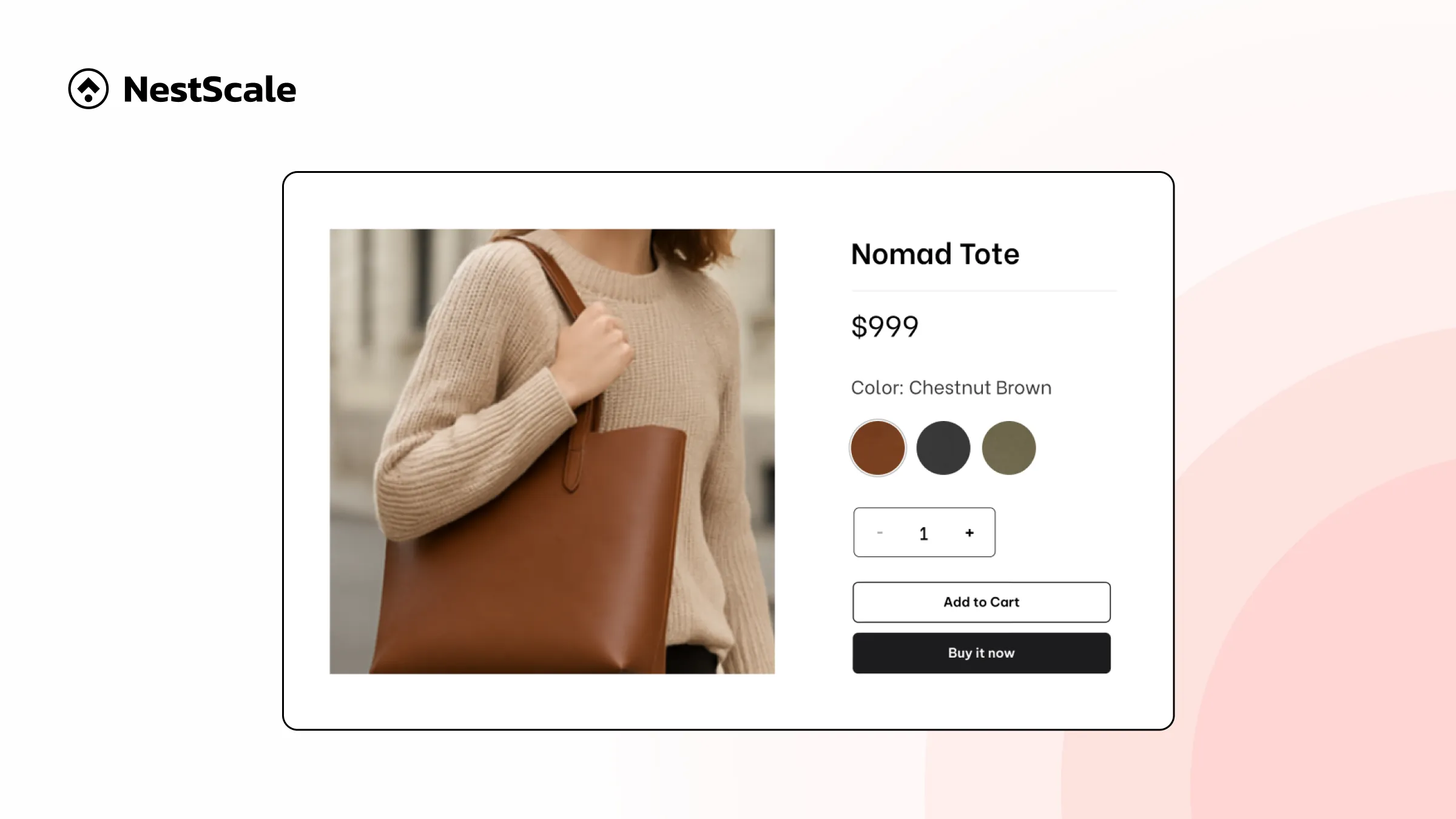
Combined Listings are a popular feature to show combined listings on Shopify, enabling stores, especially those with larger catalogs, to group related products into one organized, user-friendly listing. This strategy simplifies your customers’ browsing experience and helps streamline product management.
Consider using Combined Listings when:
- Your products offer multiple variants (e.g., colors, sizes, or materials), and you prefer displaying these options clearly on a single product page.
- You aim to create a smoother browsing experience, allowing customers to effortlessly switch variants without navigating away or reloading the page.
- You want each variant to have its own distinctive details, including titles, images, URLs, and descriptions.
- You have a large inventory and want to maintain a neat, uncluttered storefront by avoiding separate product listings for each variant.
- You need flexibility managing seasonal or promotional product options, easily publishing or unpublishing variants as needed.
- You’re focused on improving your conversion rates through visually appealing and intuitive product displays, helping customers confidently make purchasing decisions.
How to Set Up Combined Listings in Shopify
While Shopify offers its own app named Combined Listings, it’s exclusively available for merchants on Shopify Plus. If you’re currently on one of Shopify’s standard plans, don’t worry, you can still easily show combined listings on Shopify using the NS Color Swatch Variant Images app.
Let’s walk through step-by-step how to set up combined listings using this straightforward, no-code alternative.
STEP 1: Set Up NS Color Swatch Variant Images
1. Head to the Shopify App Store and install NS Color Swatch Variant Images.
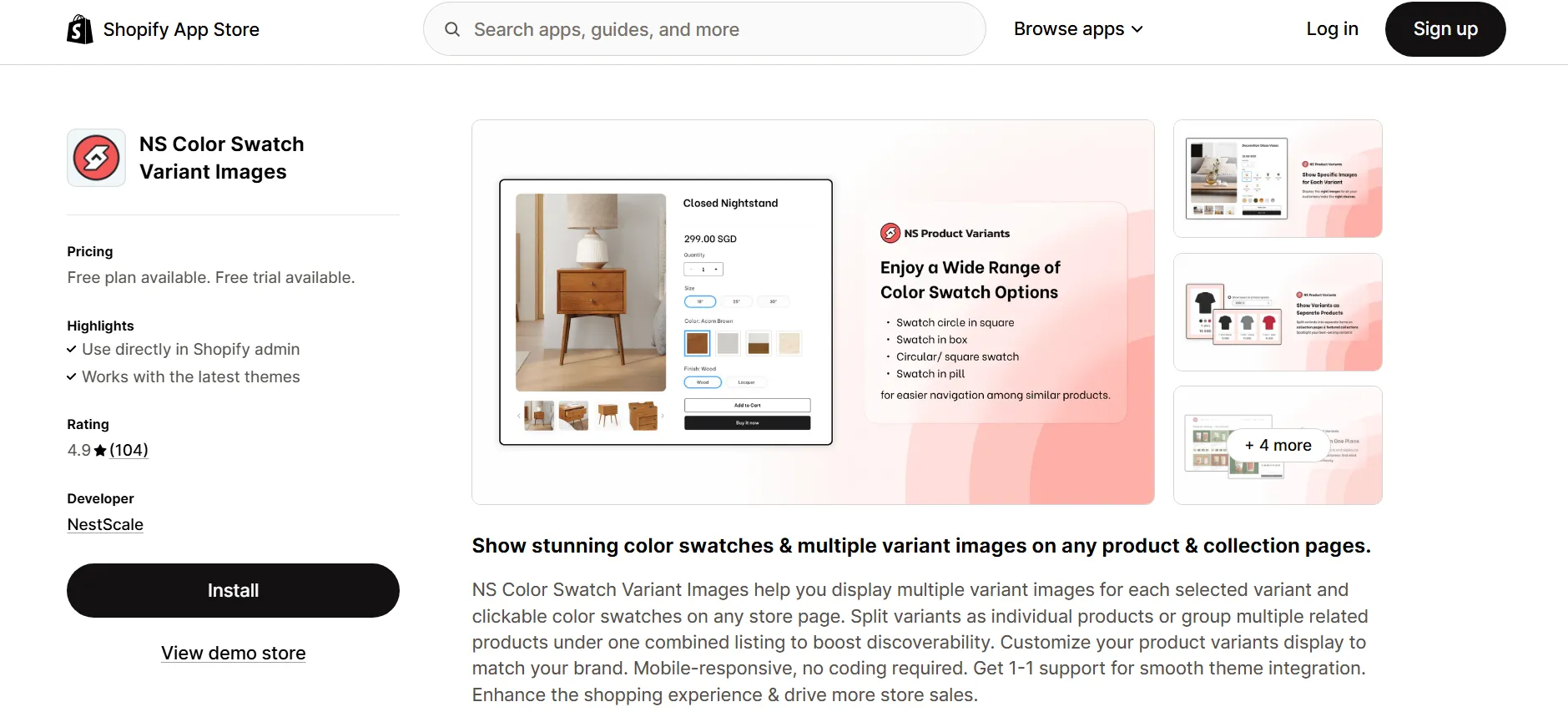
2. Open the app from your Shopify admin and follow the Get Started guide.
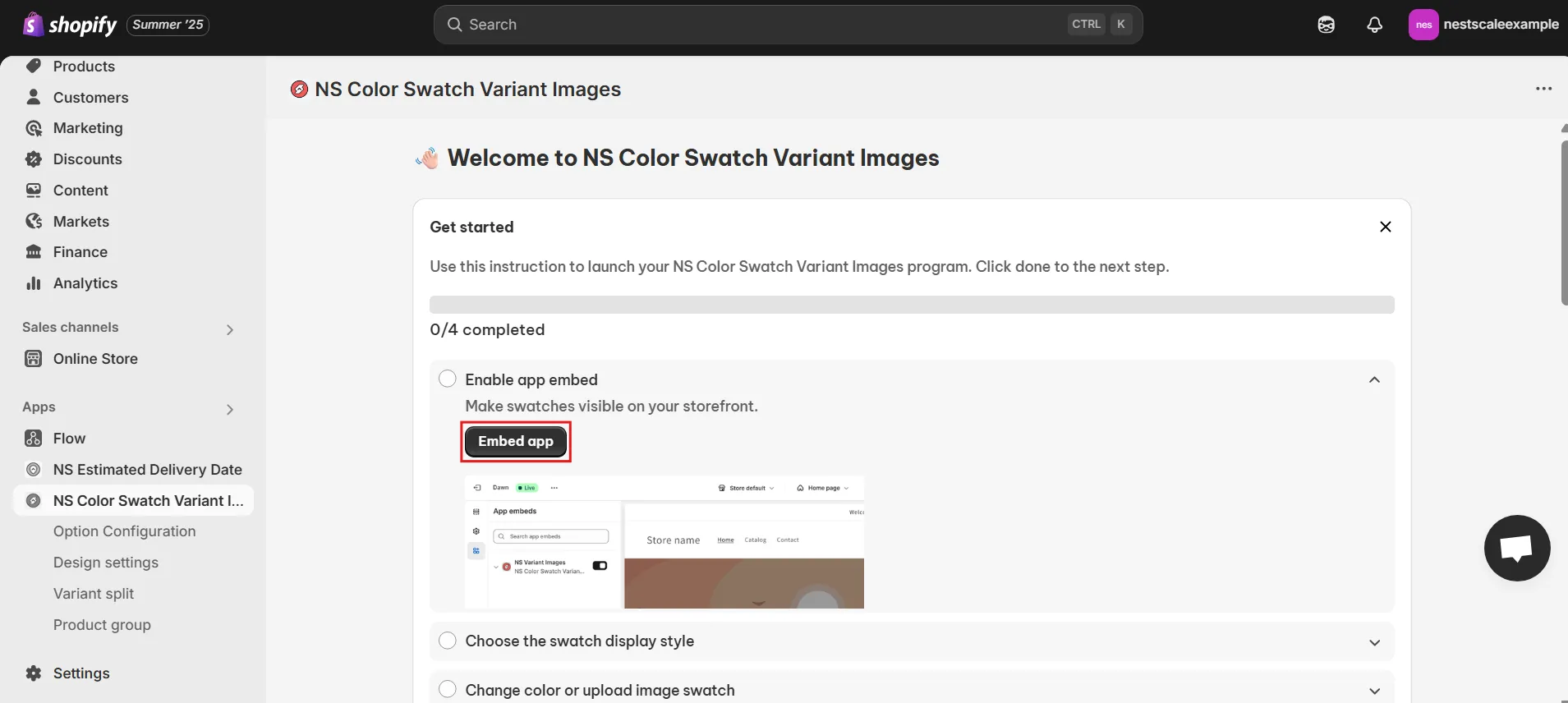
3. Click Embed App. This redirects you to Shopify’s theme editor.
4. Toggle ON the app and hit Save. Now the app is active on your store.
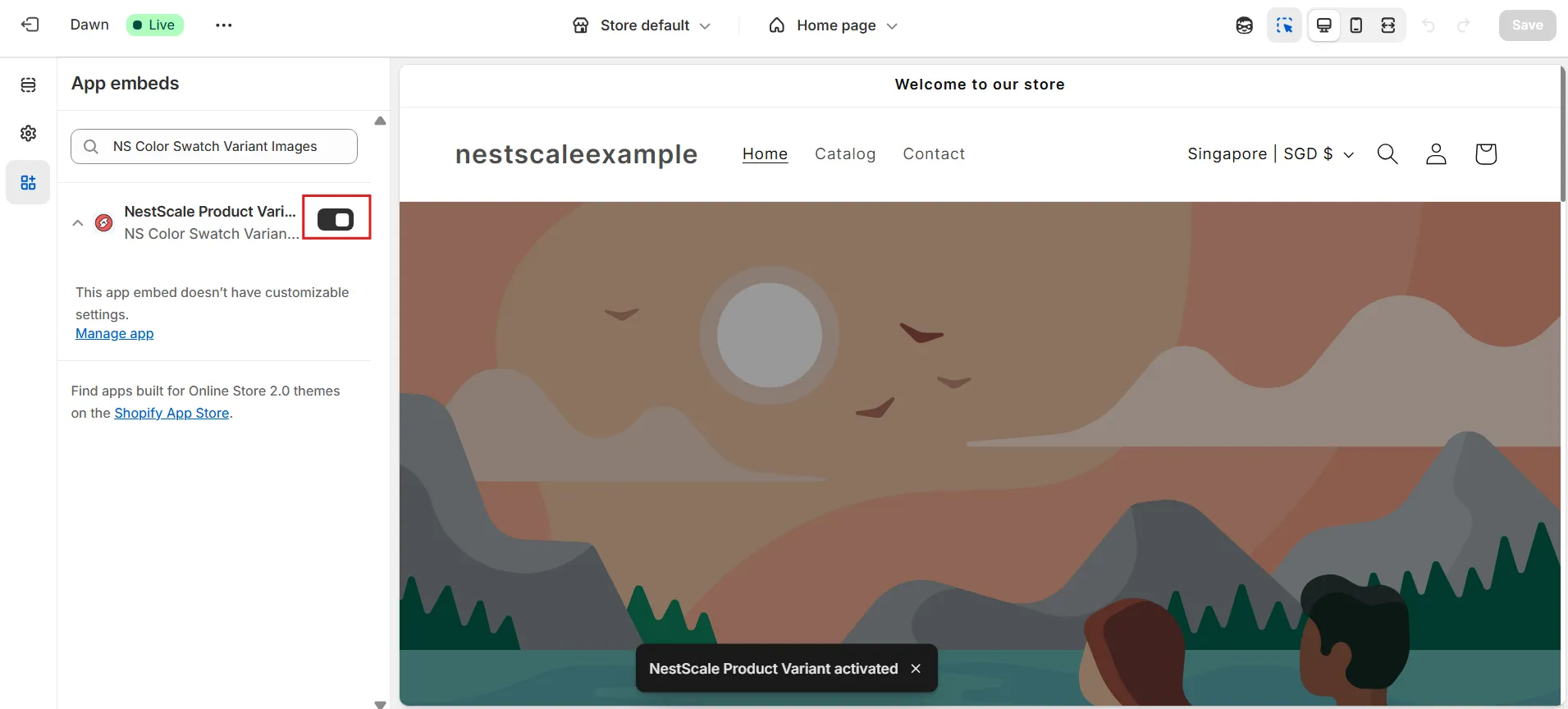
STEP 2: Display Color Swatches on Storefront
1. Go to Option Configuration in the app sidebar.
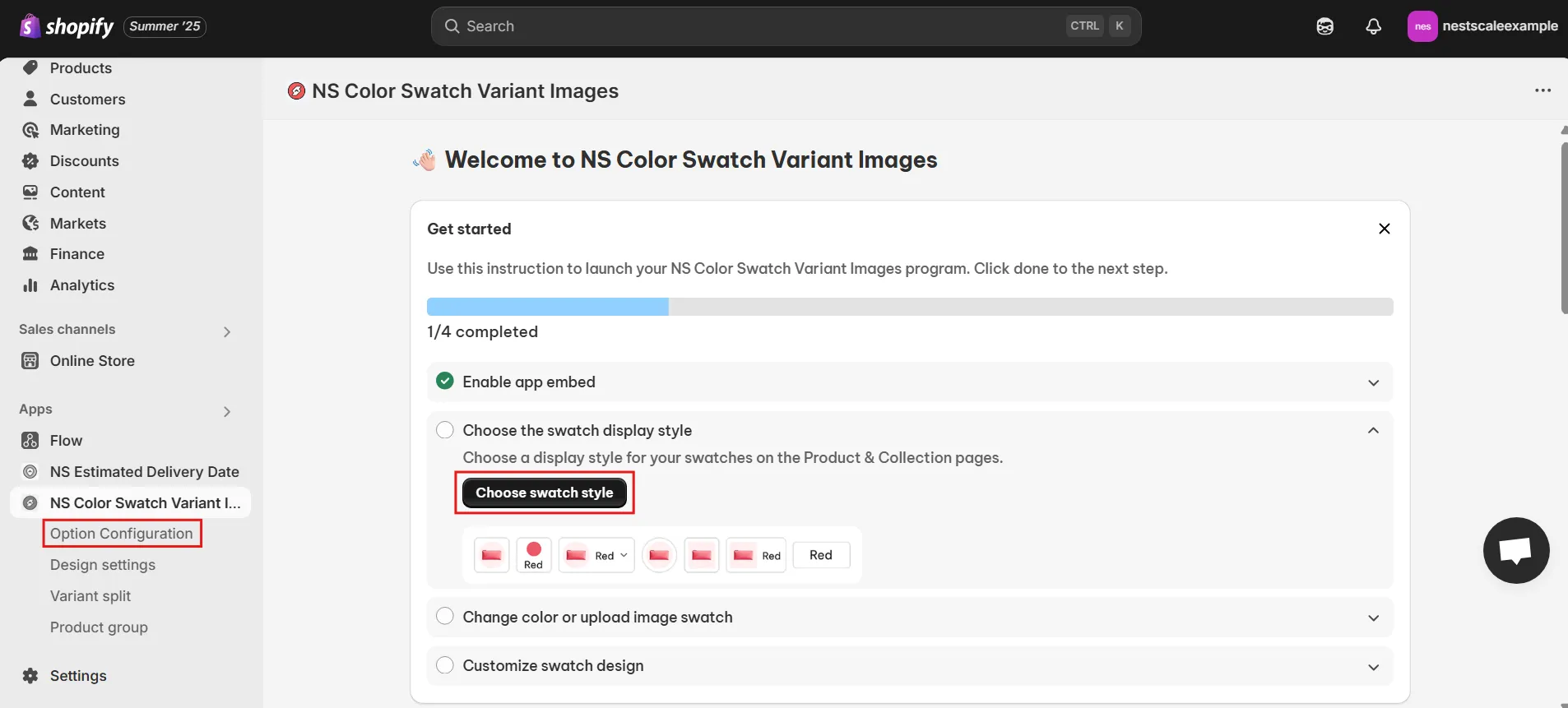
2. If your product isn’t listed, click Add Product Options to find it manually.
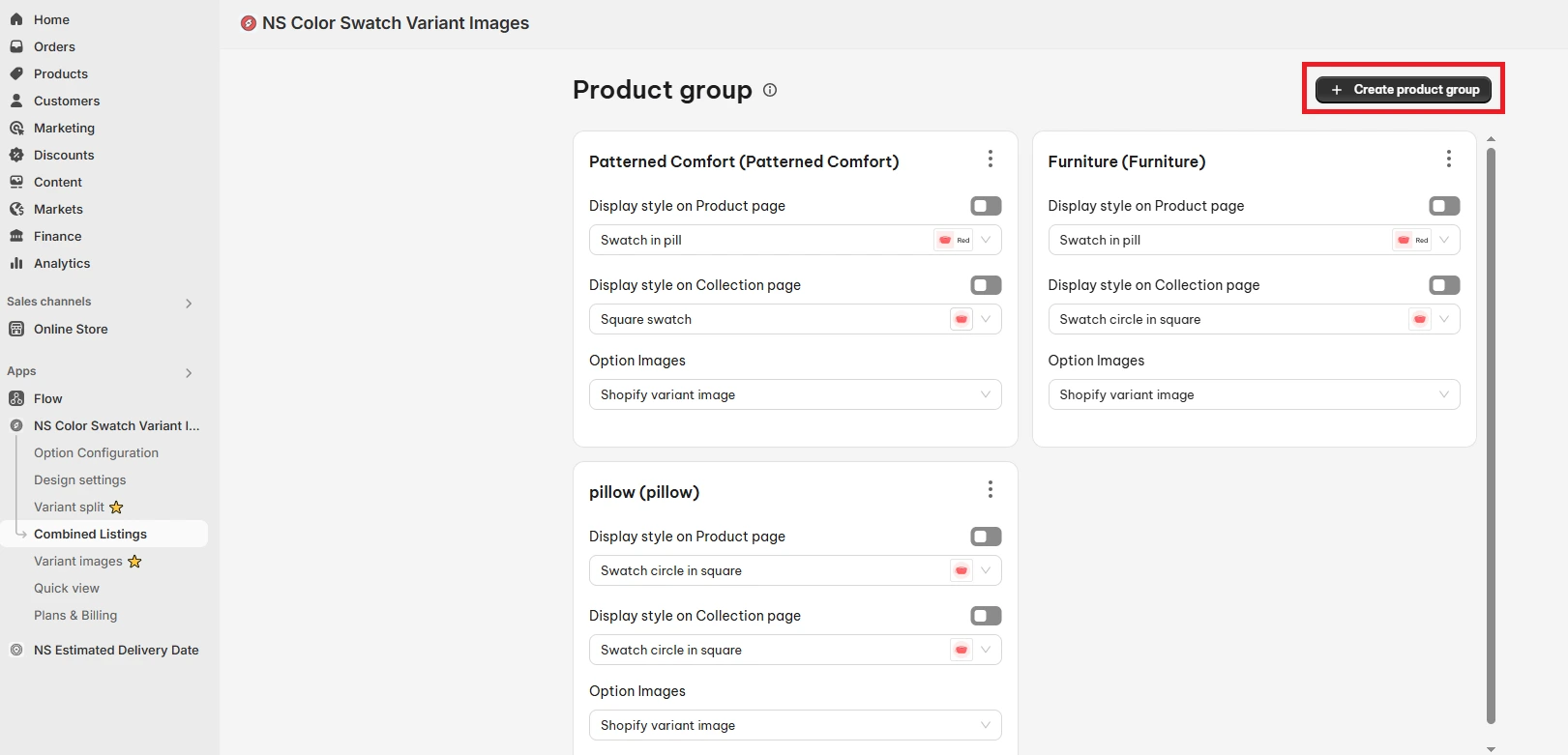
3. Select one or more products and click Done.
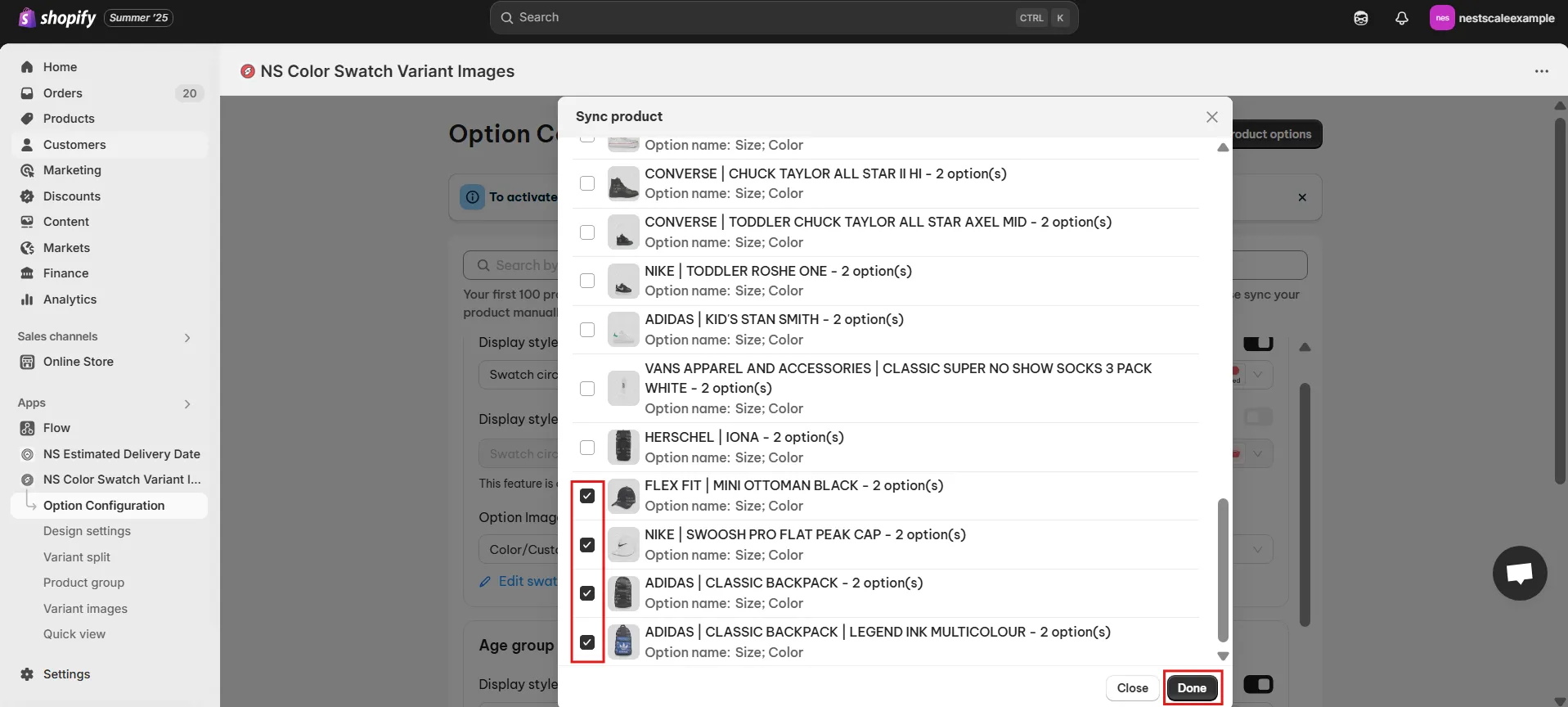
4. Enable Display Style on Product Page for the variant you want to turn into swatches.
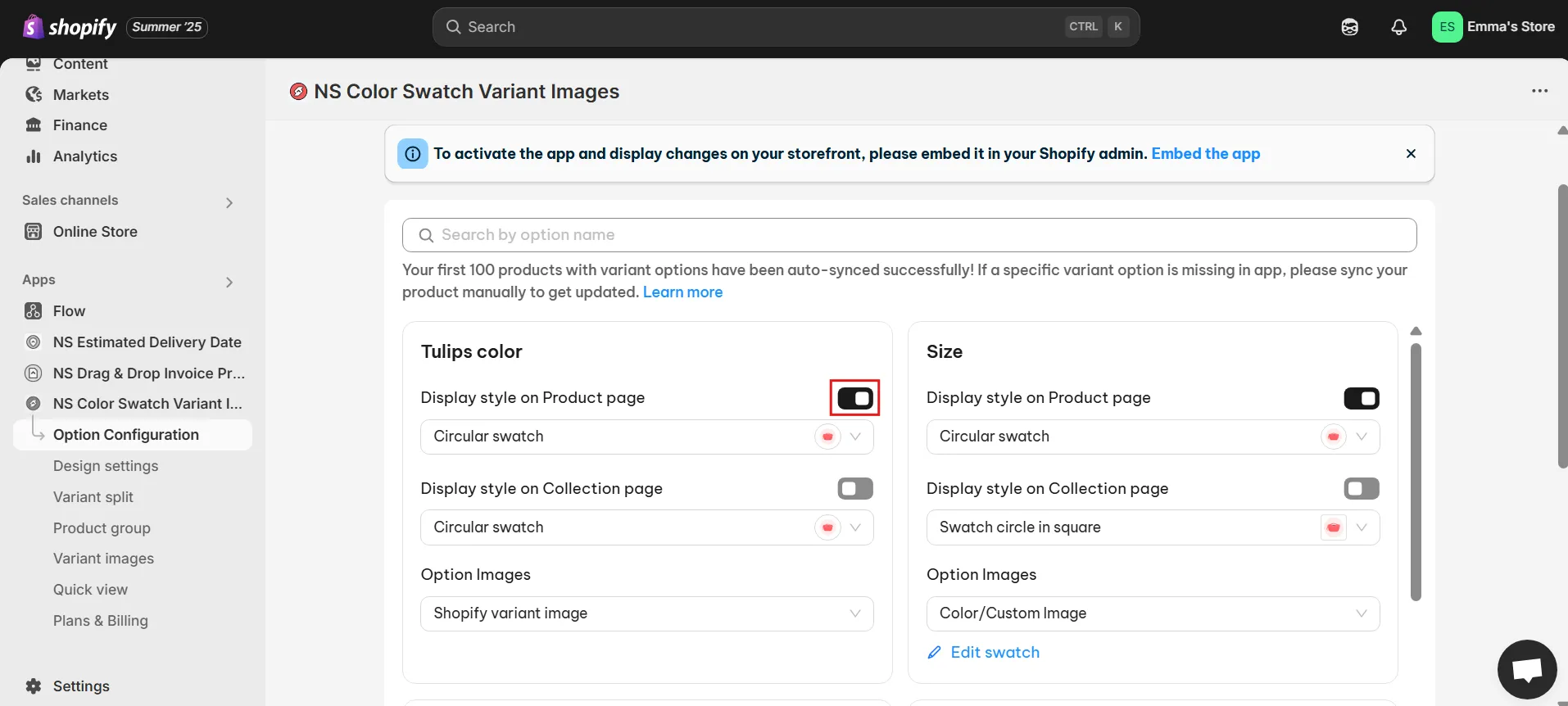
5. Enable the second toggle for Display on Collection Pages.
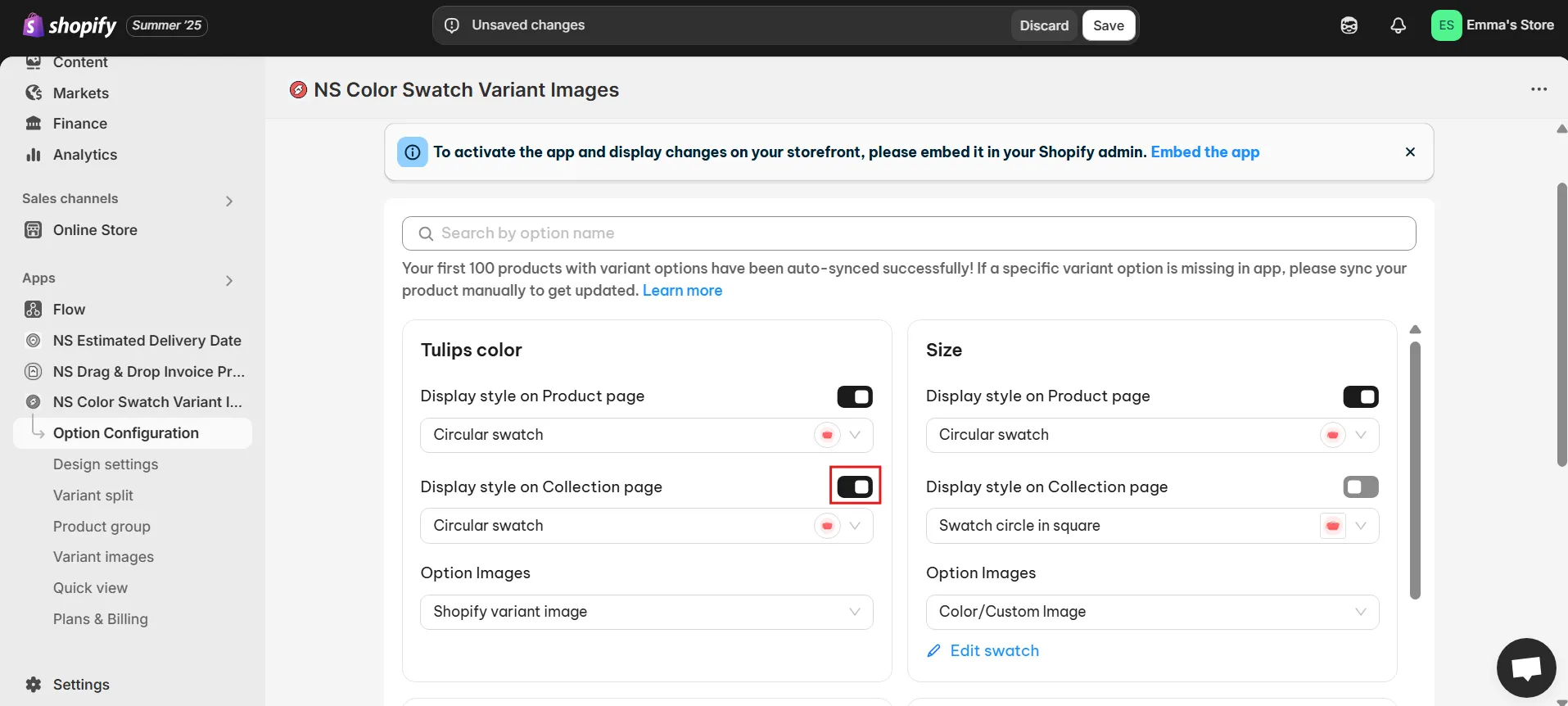
6. Choose your swatch shape: square, circle, or pill—each has a live preview.
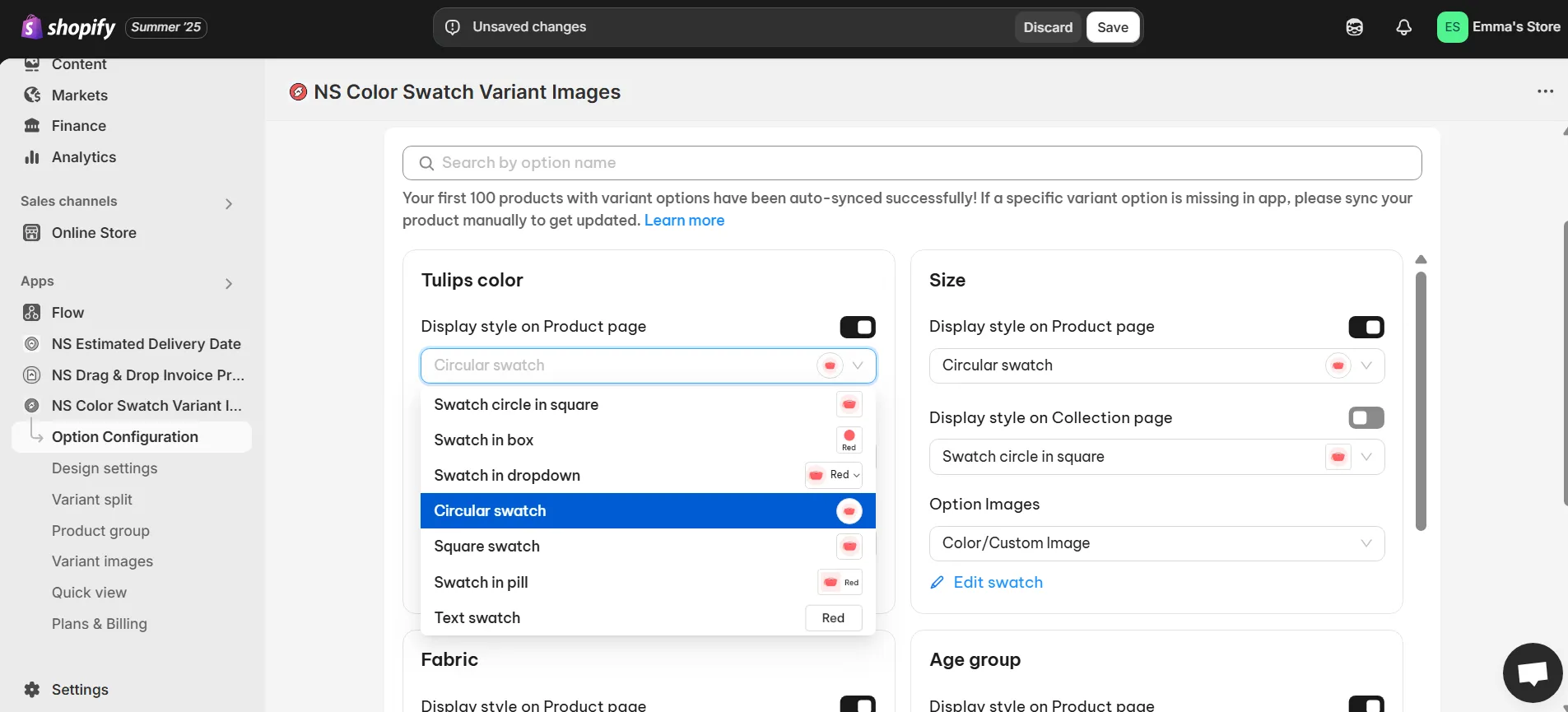
7. Decide how to visually present your variants:
- Use existing Shopify variant images.
- Use custom swatches: pick a color, enter a HEX code, or upload an image.
8. Assign visuals using Edit Swatch, match each to the correct variant.
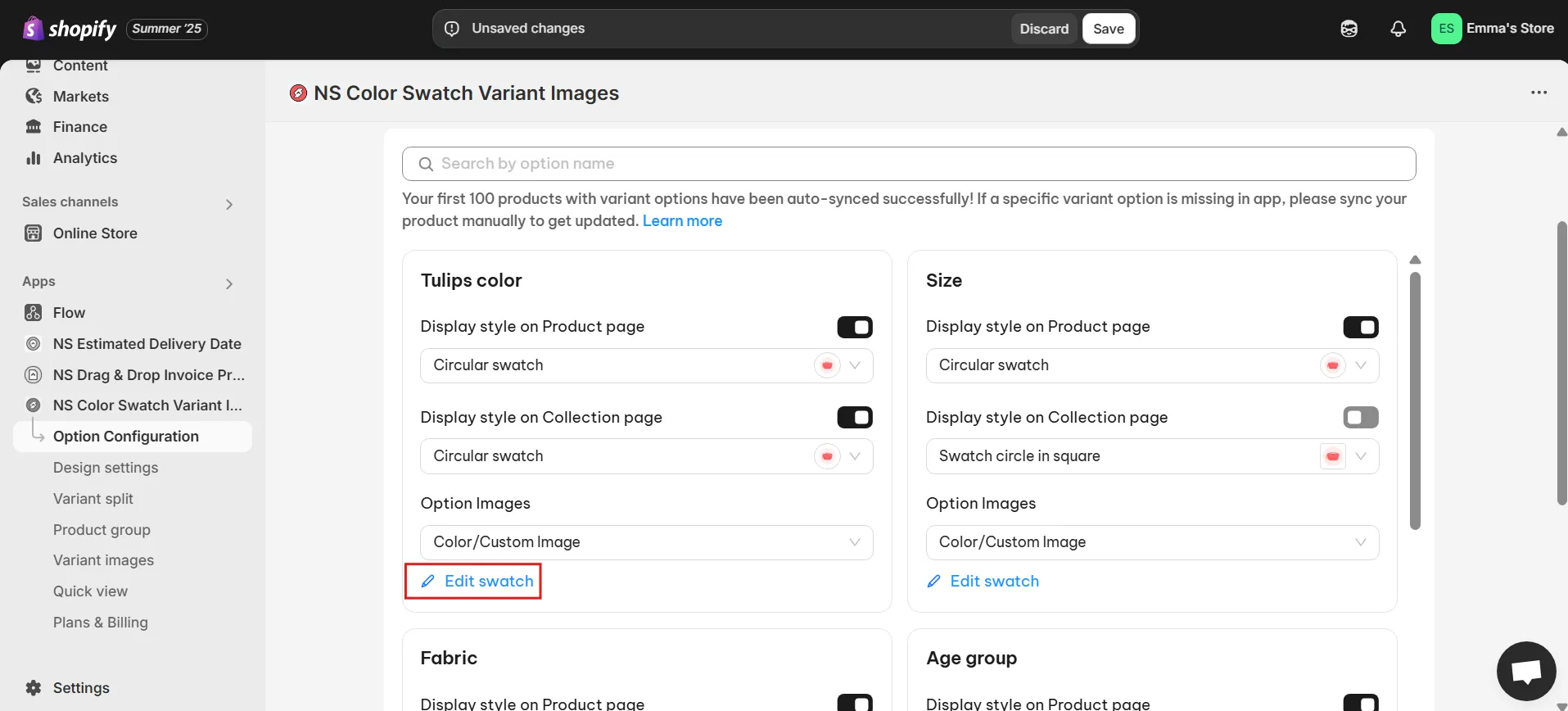
9. Click Done, then Save. Swatches are now live!
STEP 3: Customize Swatch Design
1. Go to Design Settings in the app menu.
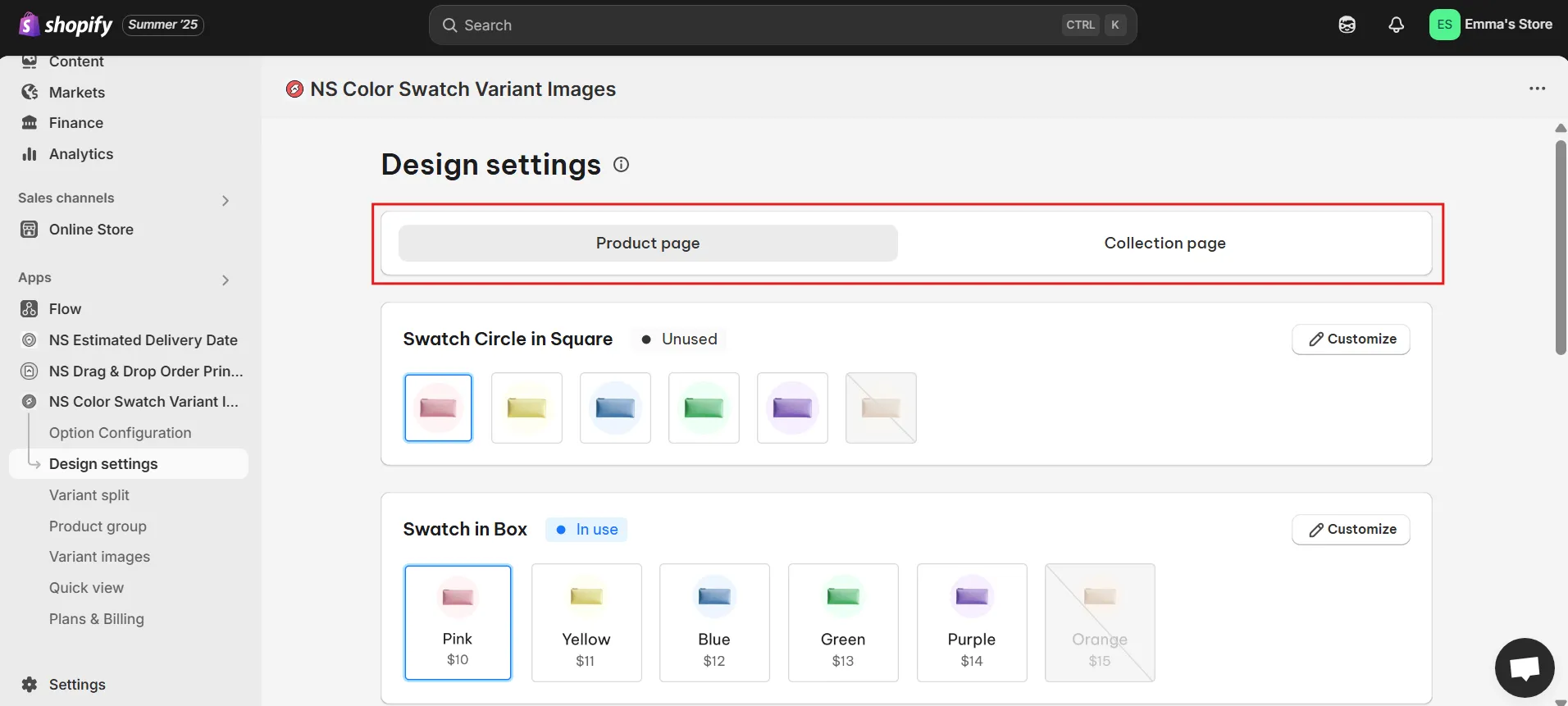
2. Customize Product Page and Collection Page styles separately.
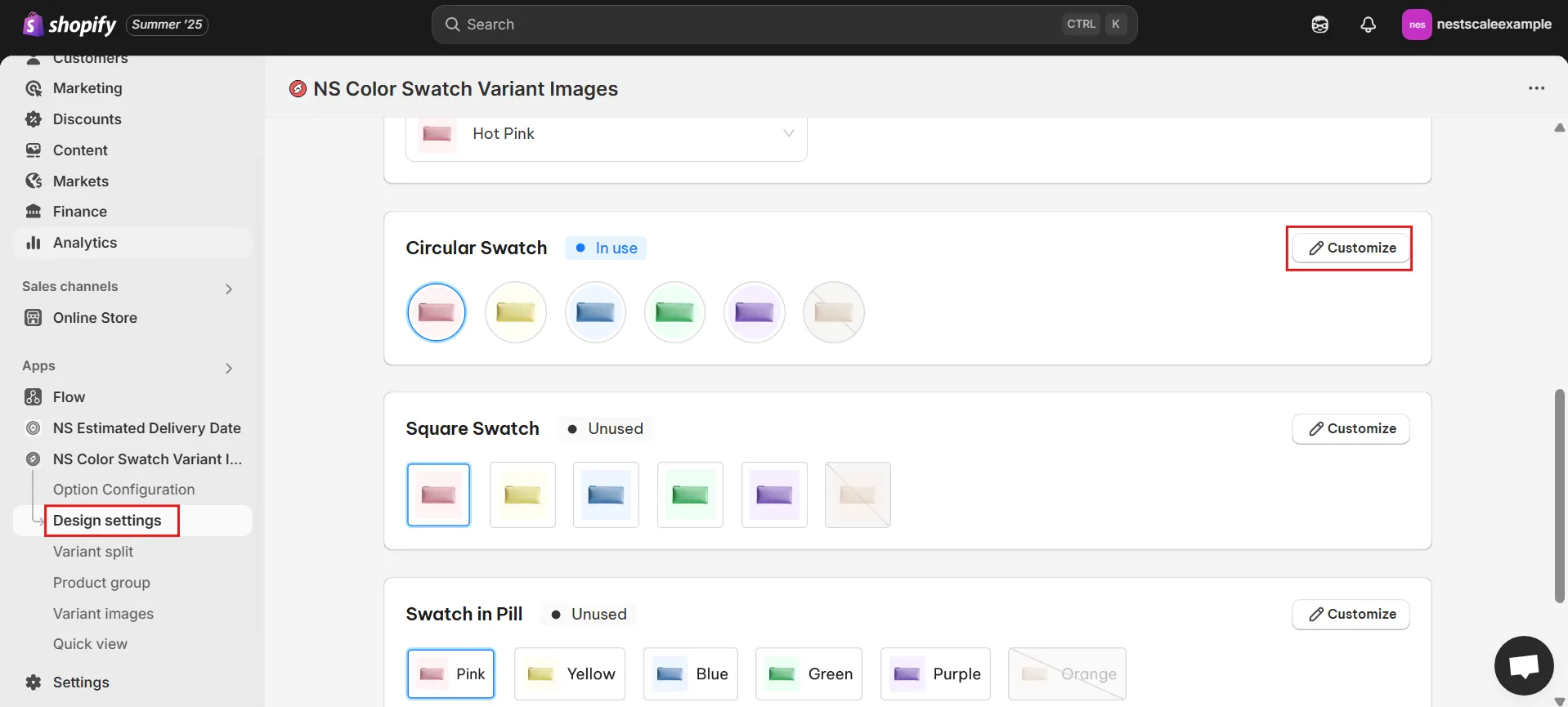
3. Under each, click Customize to modify:
- General Settings (size, spacing)
- Image Settings (hover effects)
- Selected/Unselected Swatch styling
- Hover tooltips or shadows
4. Use the live Preview Panel to test before saving.
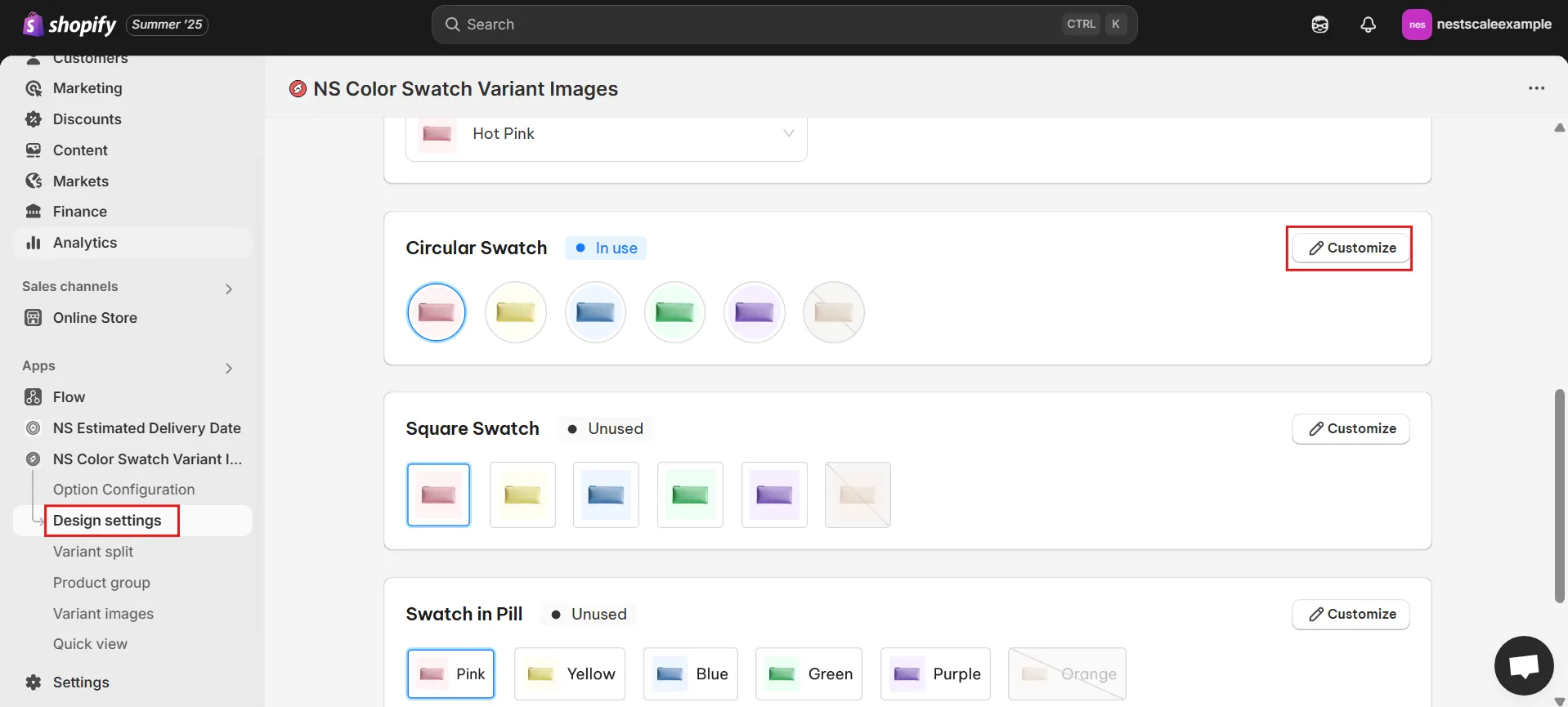
STEP 4: Show Combined Listing on Storefront
1. Click Combined listing in the app sidebar.
2. Hit Create Product Group and name it (e.g., “Pillows”).
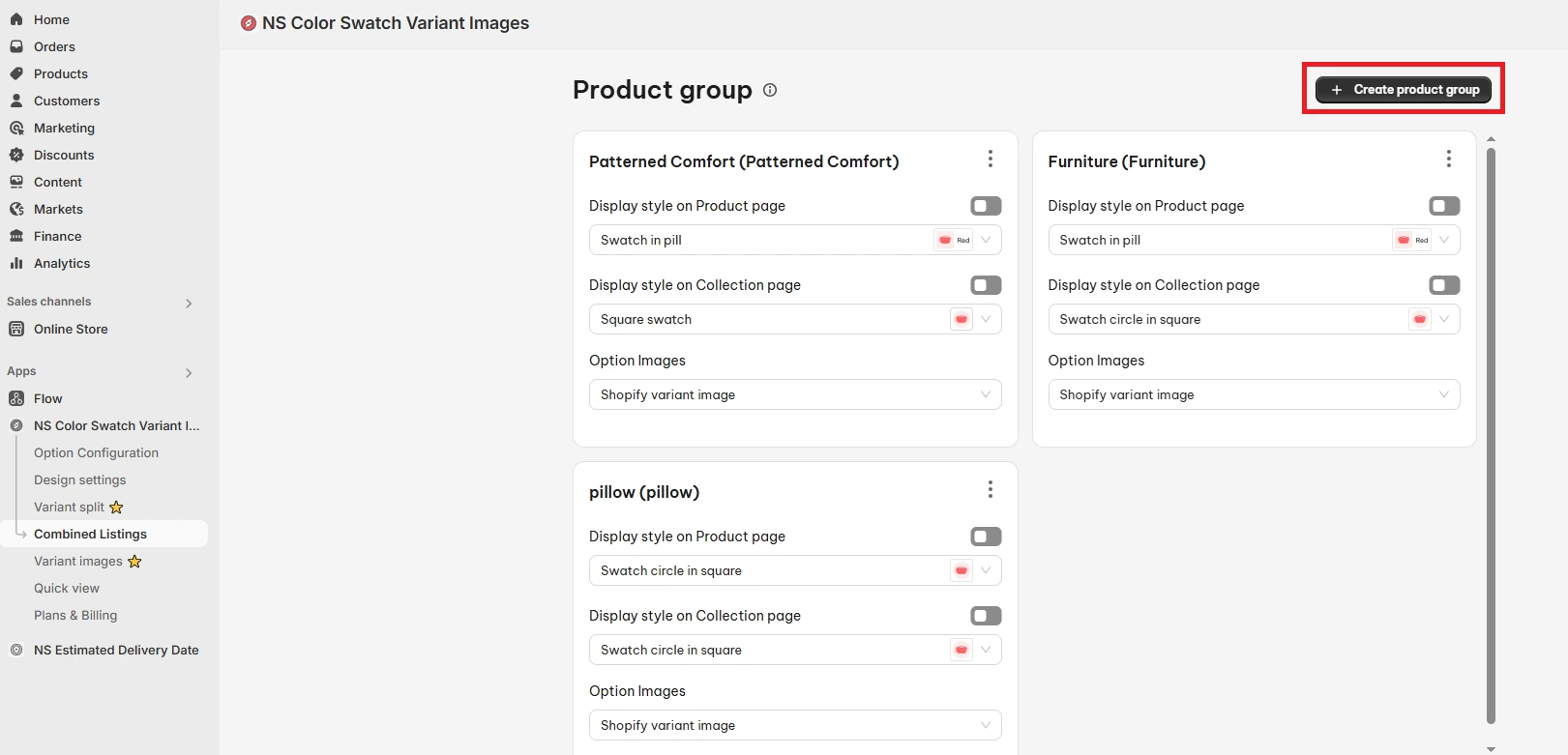
3. Select the products you want to group under this listing.
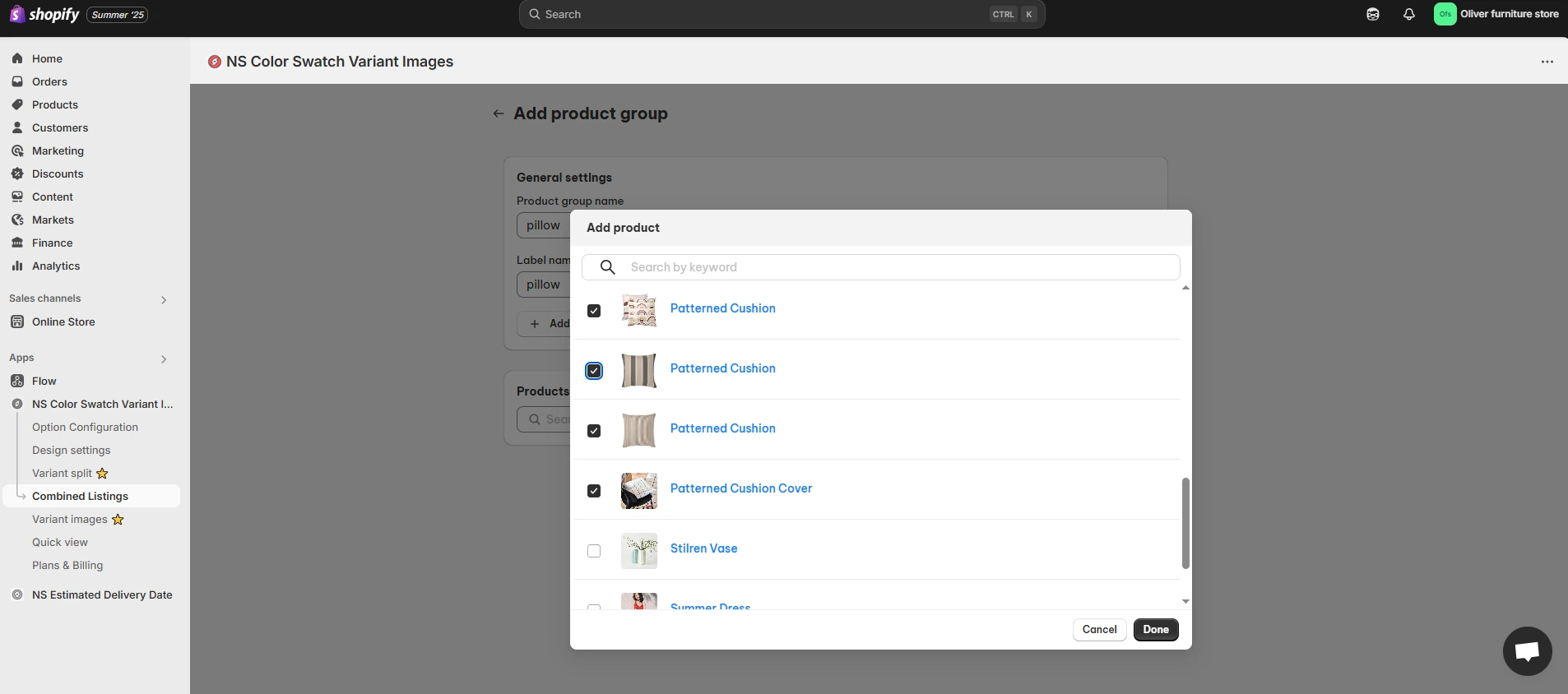
4. Click Done, then Save.
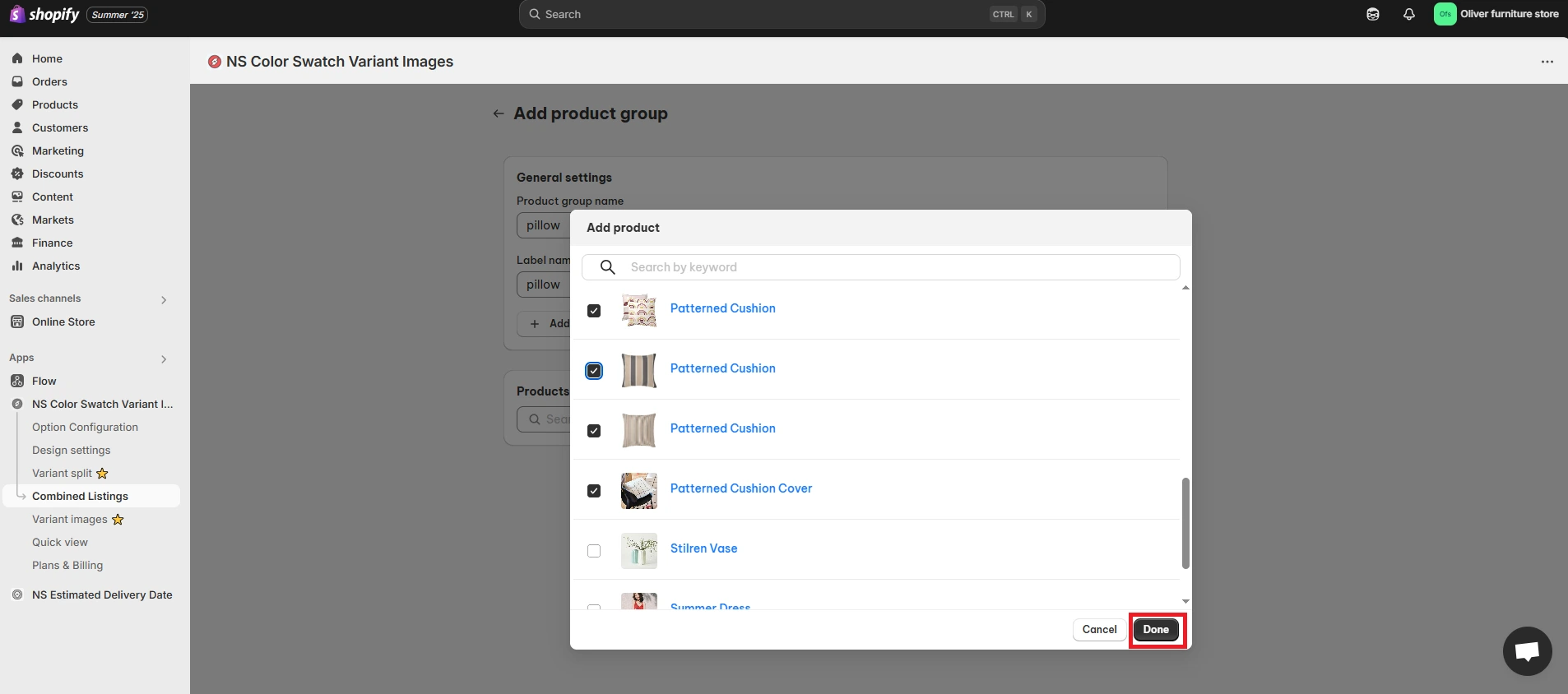
5. Enable display options for product pages and collection pages, then click save.
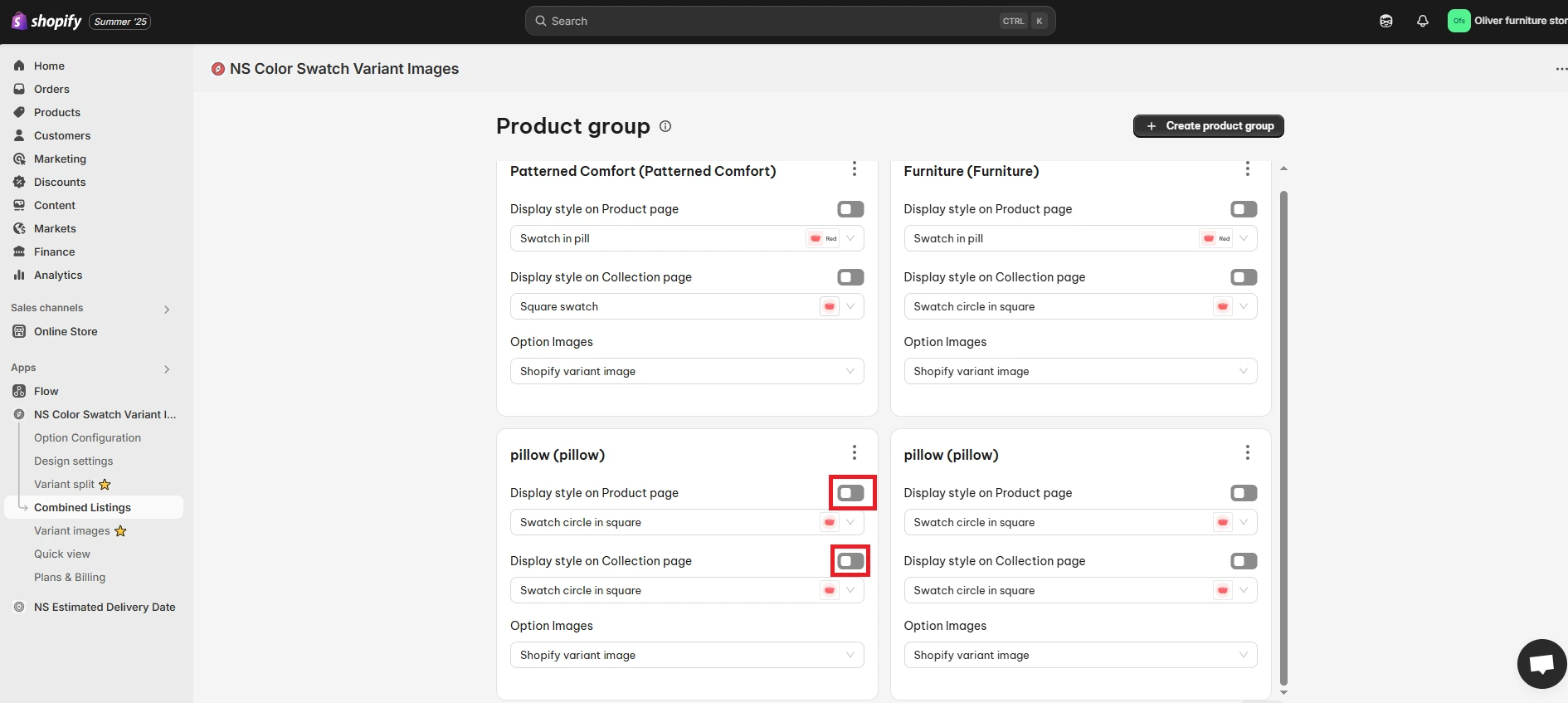
6. Preview your storefront—your products now appear as one combined listing with clickable swatches!
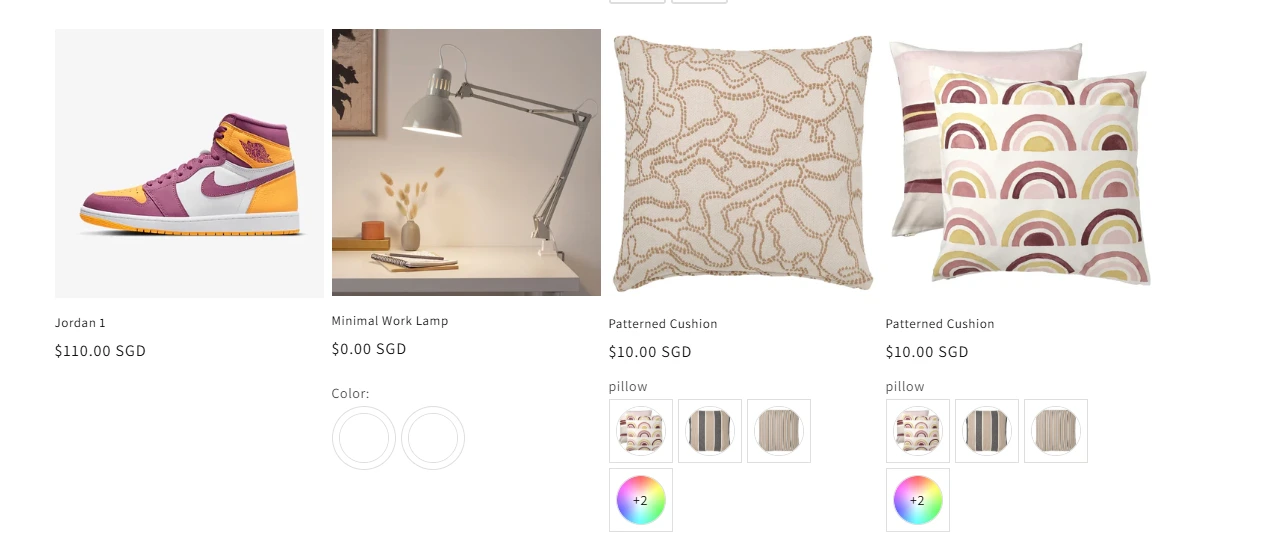
Pro Tip: You can boost average order value by using combined listings to show related items as variant options.
Tips to Optimize Combined Listings for Better Conversions
Now that you’ve set up your combined listings, here are some actionable tips to optimize them further, helping you boost your store’s conversion rate and provide customers with an exceptional shopping experience.
- Use clear variant names and accurate images
- Enable swatch previews instead of dropdowns
- Show only relevant images per variant
- Add variant-specific descriptions if possible
- Match each swatch to the correct image to reduce confusion
For the tutorial to do this, check out this video from our girl, Sarah. She will guide you step-by-step on how to show combined listings on the Shopify 🖖
FAQs
Can I use Combined Listings without Shopify Plus?
Shopify’s native Combined Listings feature is only available to Shopify Plus users. But if you’re not on Plus, NS Color Swatch Variant Images offers a no-code alternative that works for all Shopify plans. It lets you create grouped listings using color/image/text swatches and display them beautifully on both product and collection pages.
Are there any theme or app compatibility considerations?
Shopify’s built-in combined listings require newer theme versions and may not work well with subscription or bundling apps. NS Color Swatch Variant Images, however, is designed to be theme-flexible and lightweight. It supports most Shopify themes and integrates smoothly with custom storefronts.