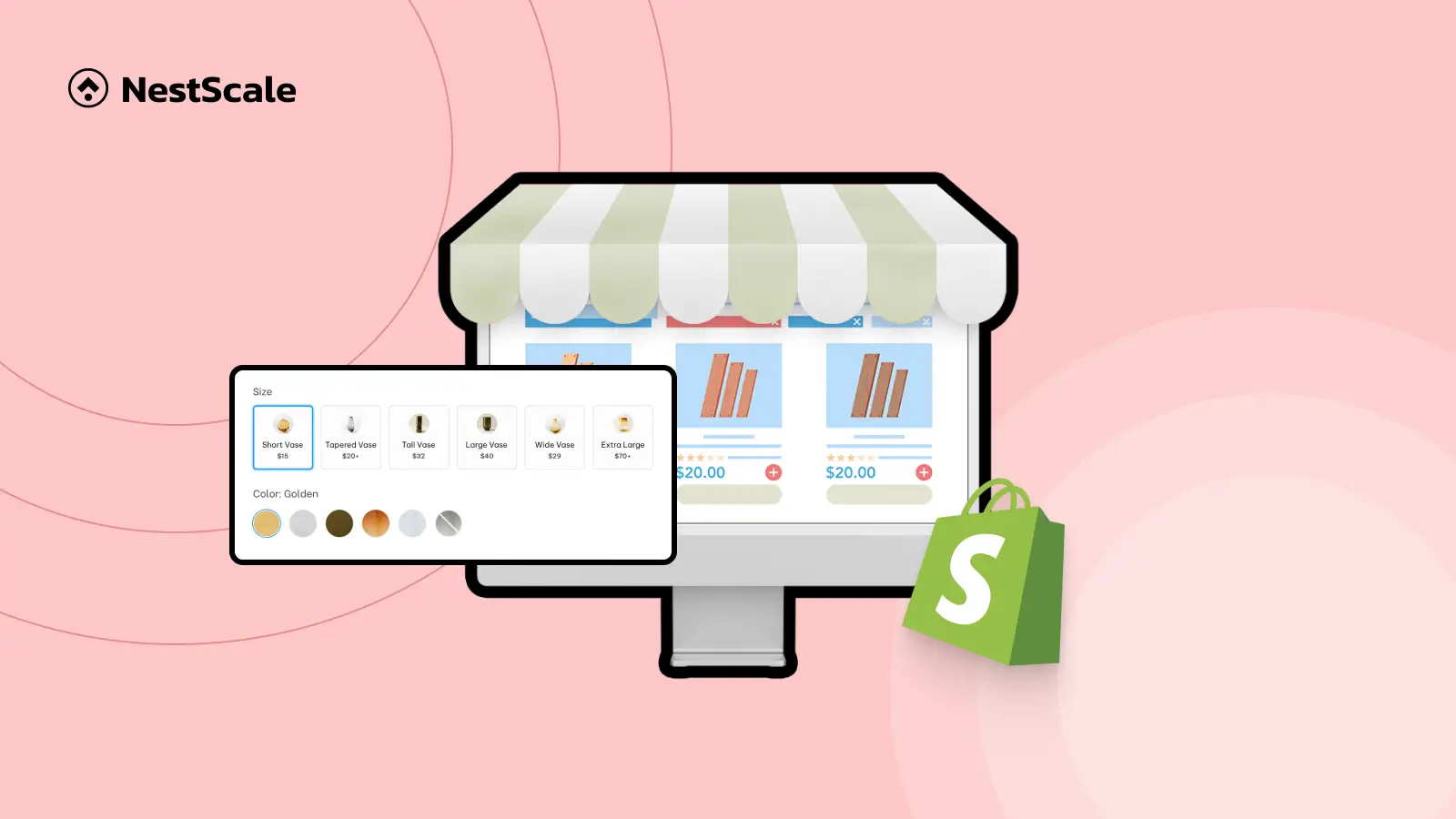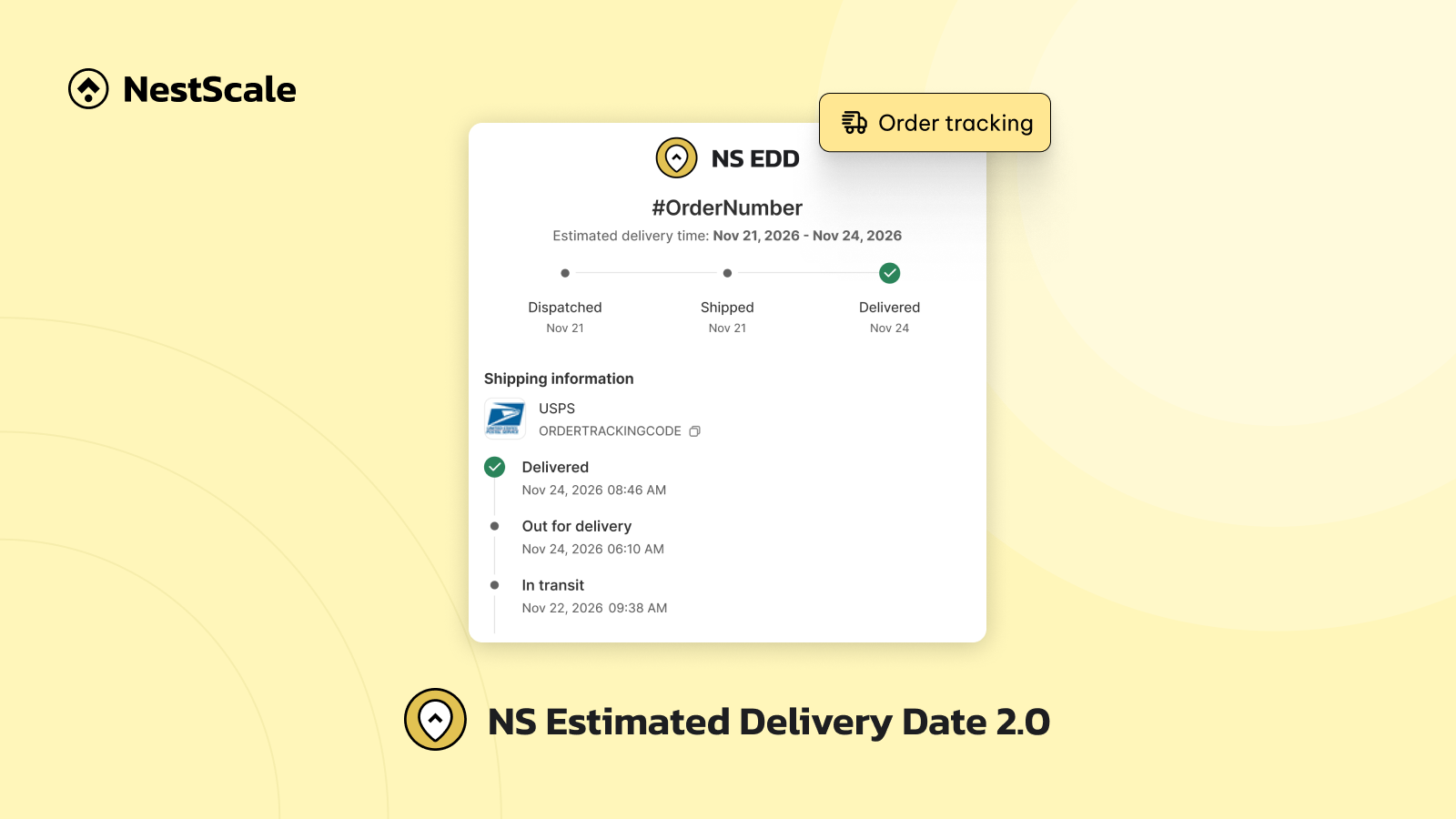Managing product variants in Shopify is key to keeping your storefront clean, user-friendly, and optimized for conversions – especially when certain options like sizes, colors, or materials are temporarily unavailable. Although Shopify doesn’t offer a built-in feature to hide specific variants, there are two simple tricks you can use to hide them when needed, without having to delete them.
In this guide, I’ll walk you through all your options – from native workarounds to third-party apps. You’ll learn how to control variant visibility like a pro while keeping your product data safe for future use.
Why hide your variants on Shopify?
Before we dive into the how, let’s clarify the why:
- Improve customer experience – No one likes clicking into an “XXL” t-shirt that’s sold out.
- Declutter your product pages – Show only what’s available, especially during peak seasons.
- Preserve variant data – You may need it later for inventory restocks, reporting, or SEO.
How to hide your product variants in Shopify?
| Method | Best for | How it works |
| Set Quantity to 0 + Disable “Continue Selling” | Hiding out-of-stock variants | Set variant stock to 0 and uncheck “Continue selling” |
| Third-Party Apps | Merchants needing more control | Use app settings to hide or style variants |
Method 1: Native Shopify method (No code, no app)
This simple method works perfectly if you’re looking to hide out-of-stock variants.
💡 How to do it:
1. Go to your Shopify Admin → Products.
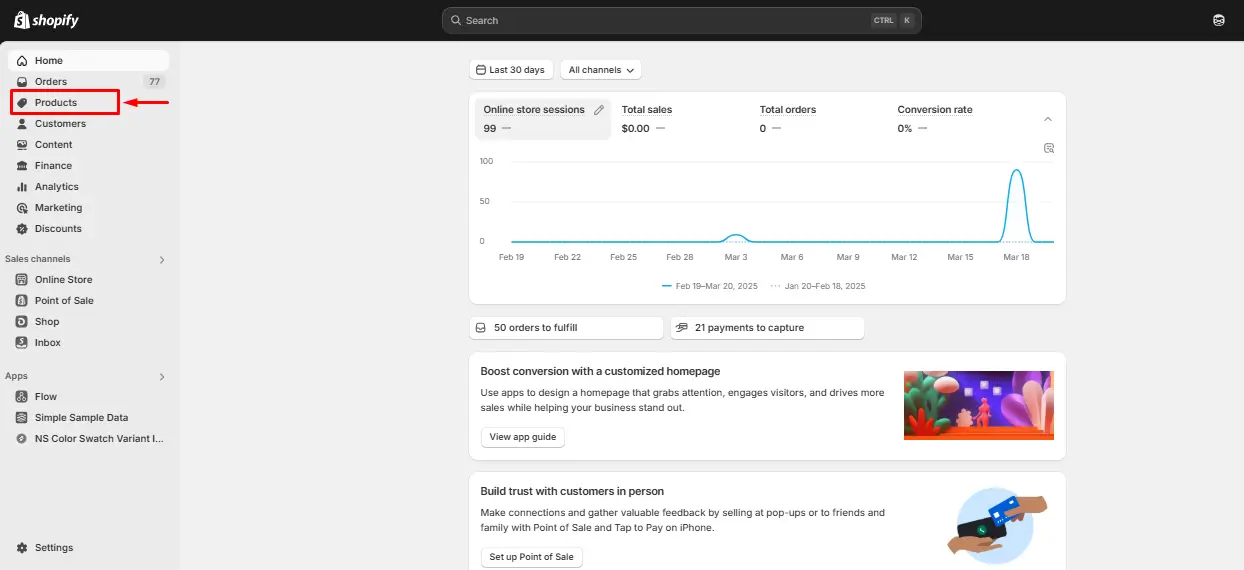
2. Click on the product with the variant you want to hide. Then, scroll to the Variants section and click on the variant.
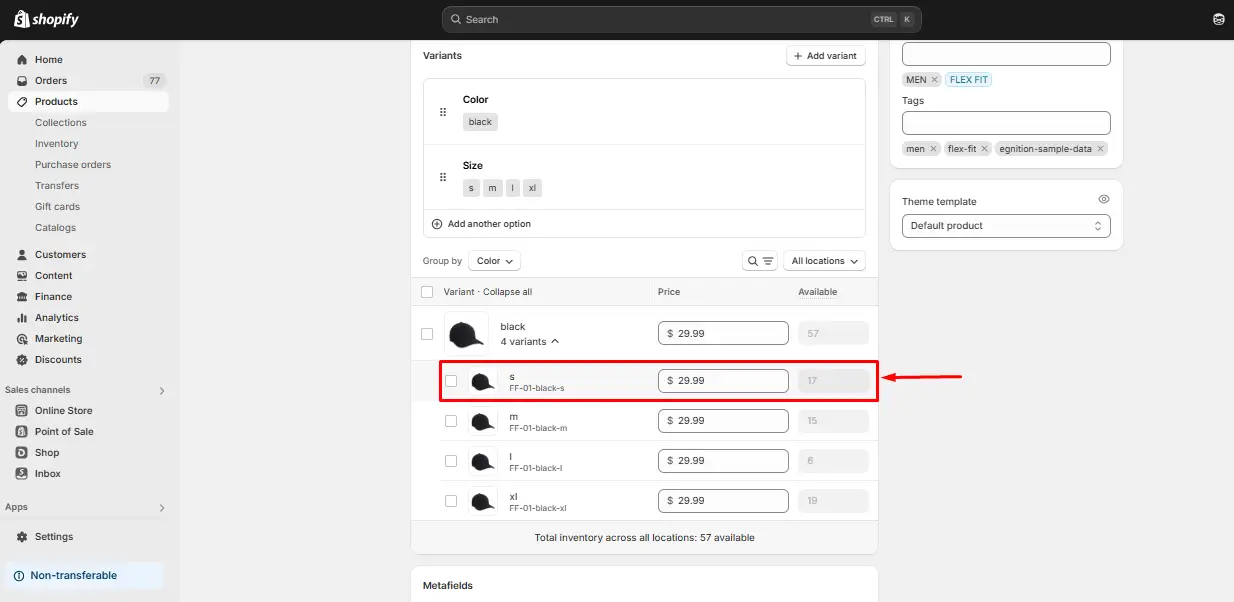
3. Under Inventory:
- Set the Quantity to 0.
- Uncheck the box labeled “Continue selling when out of stock.”
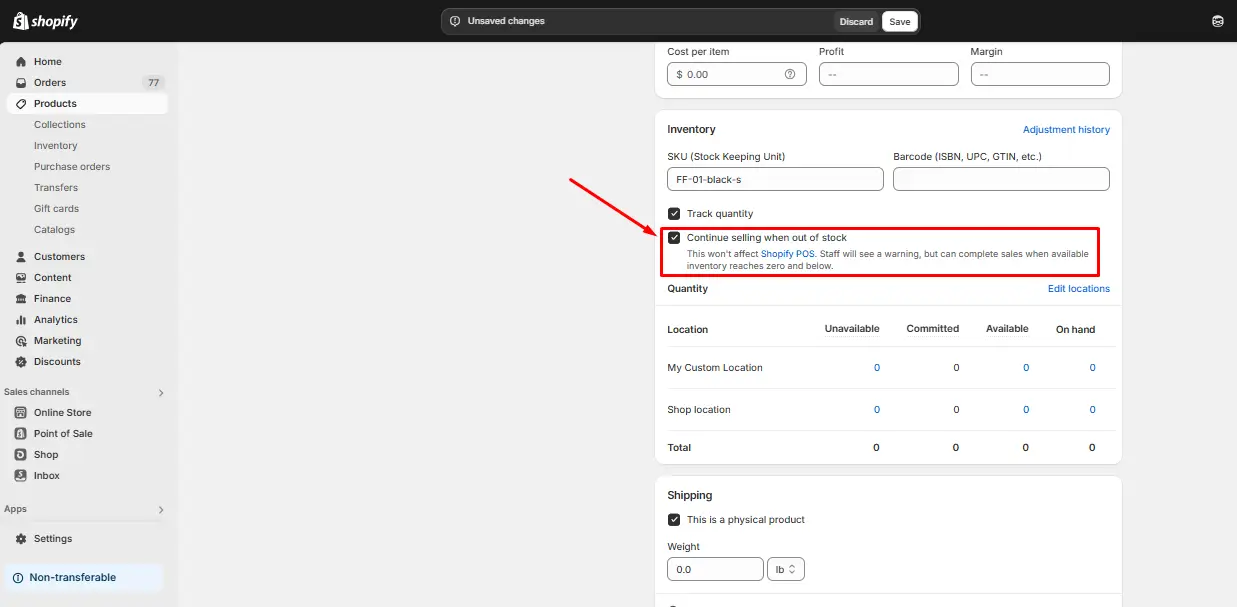
4. Click Save.
✅ Pros:
- Native Shopify feature.
- Easy to apply to multiple variants (supports bulk editing).
- No extra cost or app needed.
⚠️ Consideration:
- This only works for hiding sold-out variants. If the variant is in stock, it will still appear.
- Theme support is key. Some themes disable out-of-stock options instead of hiding them completely (more on this below).
Method 2: Use third-party apps for greater control
If you want more flexibility and automation, several apps in the Shopify App Store let you hide specific variants (even in-stock ones), or display them in custom ways.
💡 Recommended apps:
1. NS Color Swatch Variant Images
- Display color swatches instead of dropdowns
- Show product-specific images for each variant
- Group products as variants (cross-product variants)
- Customize swatch styles, borders, tooltips
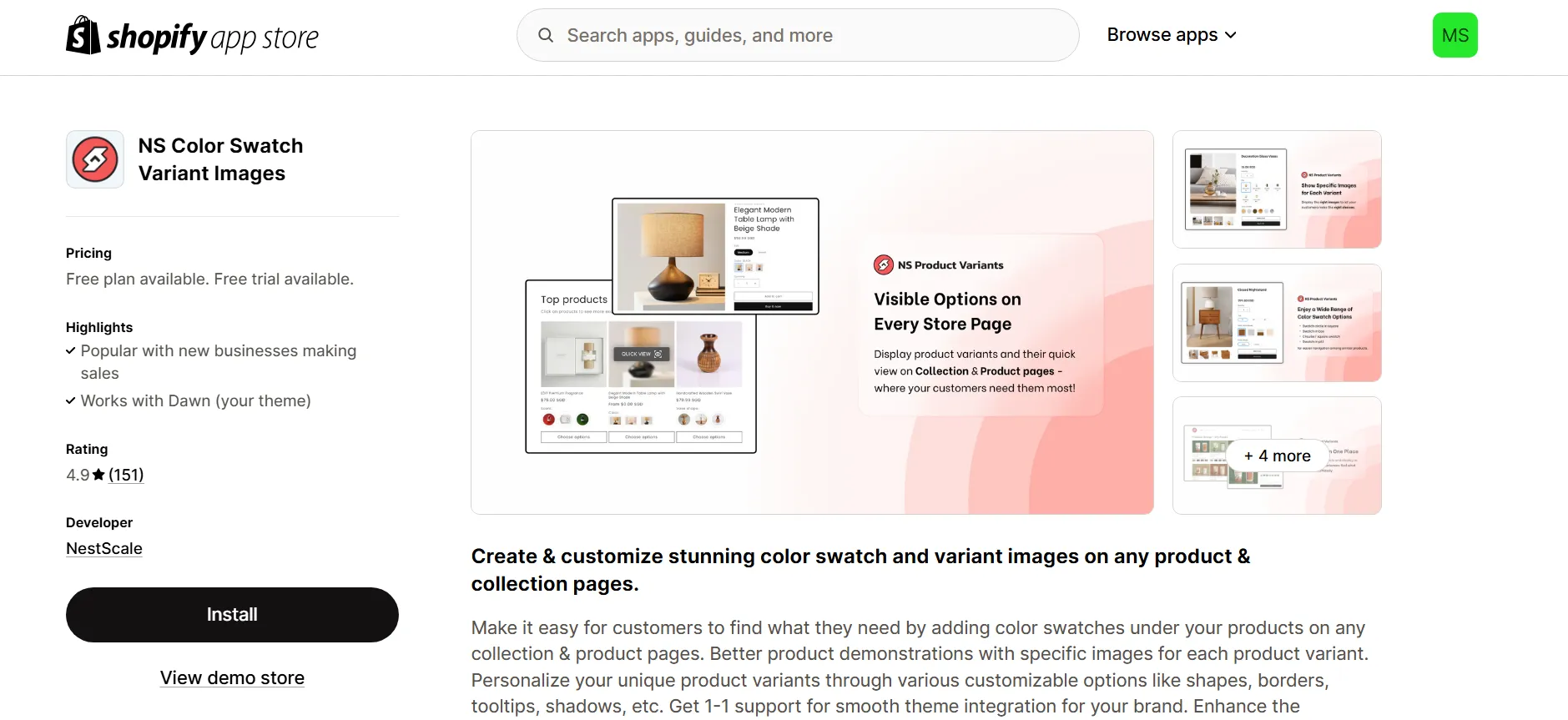
2. Camouflage – Product visibility
- Hides or disables sold-out variants automatically.
- Works across most Shopify themes.
- You can even apply custom styles (like strike-throughs) to sold-out options instead of hiding them.
- Supports advanced conditions based on inventory levels.
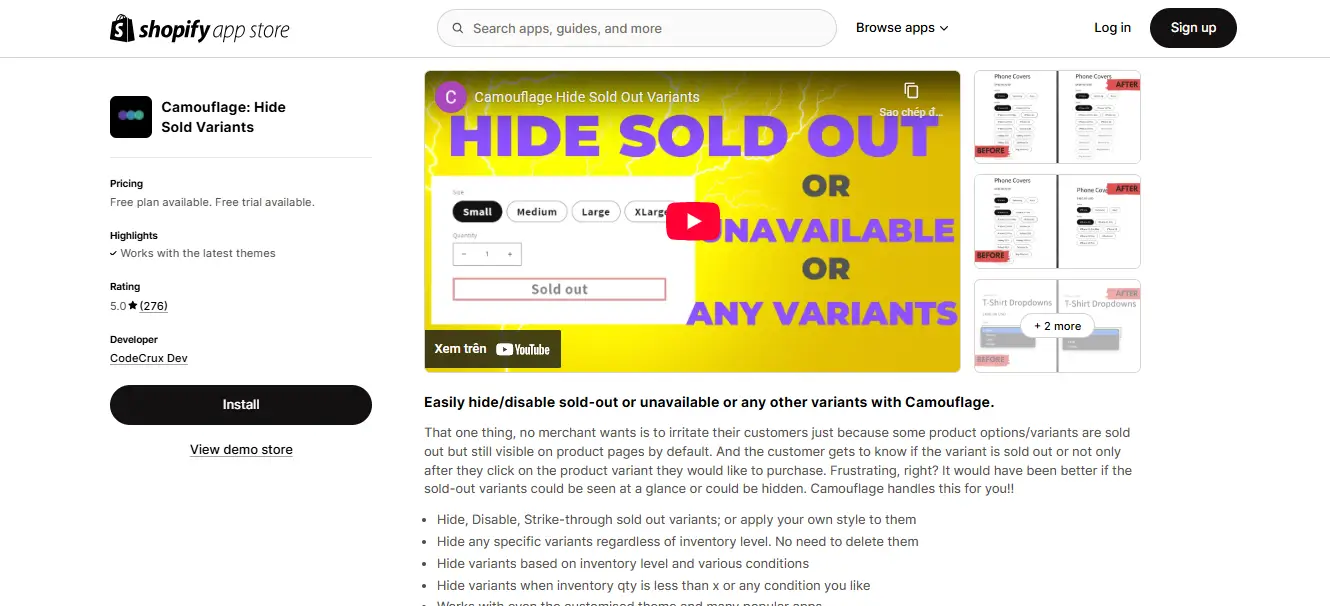
3. Product variant reloads
- Gives more display options and control over how your variants show up.
- Good for merchants who use variant swatches or dropdowns.
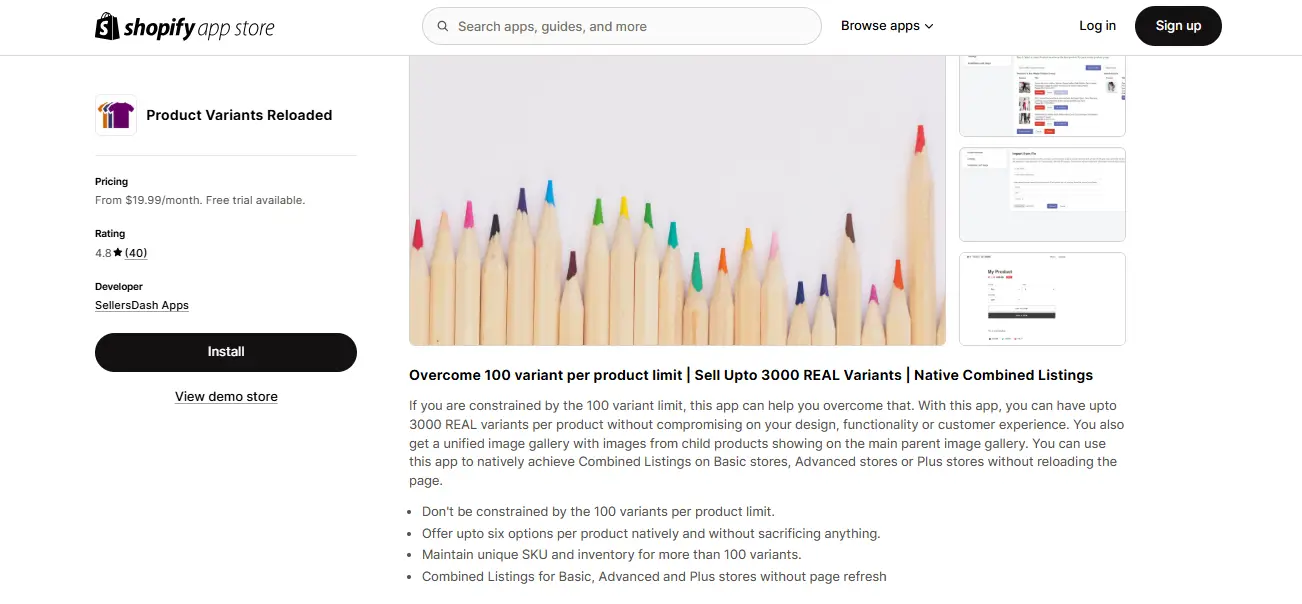
✅ Pros:
- More control over what’s visible.
- Works even if variants are in stock.
- No code needed.
⚠️ Considerations:
- Always test with your theme before publishing live.
Alert: Things to keep in mind
SEO considerations
Hiding variants doesn’t remove them from your Shopify backend, but it does make them inaccessible on the frontend — meaning they won’t be indexed or visible to search engines anymore. That’s fine for short-term stock issues, but avoid constantly hiding/showing variants if SEO matters to you.
Inventory management
Even when hidden, variants are still fully manageable from your admin — so you can restock, update, or make them visible again whenever needed.
Theme compatibility
Some Shopify themes hide sold-out variants. Others just disable them (they’re still visible but can’t be selected). If you want true hiding, check how your theme handles it — or use an app or code tweak to make it work the way you prefer.
FAQ
Q: Can I hide a product variant in Shopify without deleting it?
A: Yes! Shopify doesn’t offer a built-in feature to hide variants, but you can do it by setting the inventory to 0 and unchecking “Continue selling when out of stock,” using custom code, or with third-party apps – all without deleting the variant.
Q: Will hiding a variant affect my inventory or reporting?
A: No. Hidden variants are still fully available in your Shopify admin. You can view, edit, or restock them anytime – they just won’t appear on your storefront until you make them available again.
Q: Can I hide variants that are still in stock?
A: Not with Shopify’s default settings, but yes if you use:
- A third-party app like NS Color Swatch Variant Images, Camouflage or EasyHide, or
- Custom Liquid or JavaScript code to filter them manually.