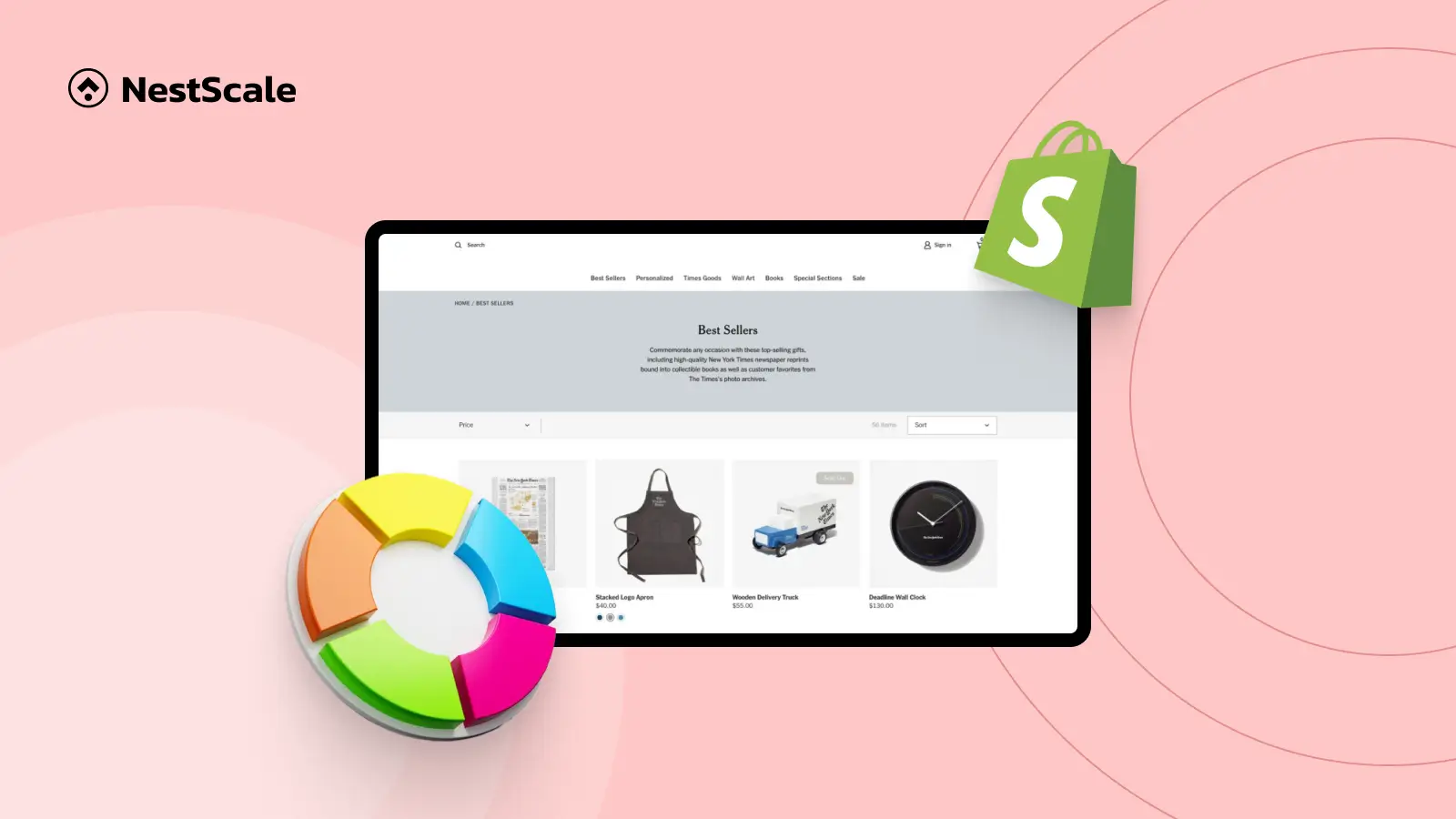Looking to display each color or size of your product as separate products on your collection page?
By default, Shopify groups all variants under a single product listing, but this can limit product exposure, SEO performance, and navigation clarity, especially for fashion, beauty, and home decor stores.
With the NS Color Swatch Variant Images app, you can effortlessly display variants as separate products without coding. This not only boosts SEO by creating unique URLs per variant but also improves product discoverability and clicks.
In this 2025 tutorial, we’ll guide you step by step on how to enable Variant Split using NS Color Swatch Variant Images and show you how it appears on your storefront.
📝 Small notes before we get started:
- You need to have your products all set before following this tutorial.
- To separate products, you need to upgrade to the Professional plan of NS Color Swatch Variant Images.
- As you choose to use a Shopify app, you can always contact the support team for any troubles during the implementation process.
STEP 1: Install & Set up NS Color Swatch Variant Images
1. Head to the Shopify App Store and install NS Color Swatch Variant Images.
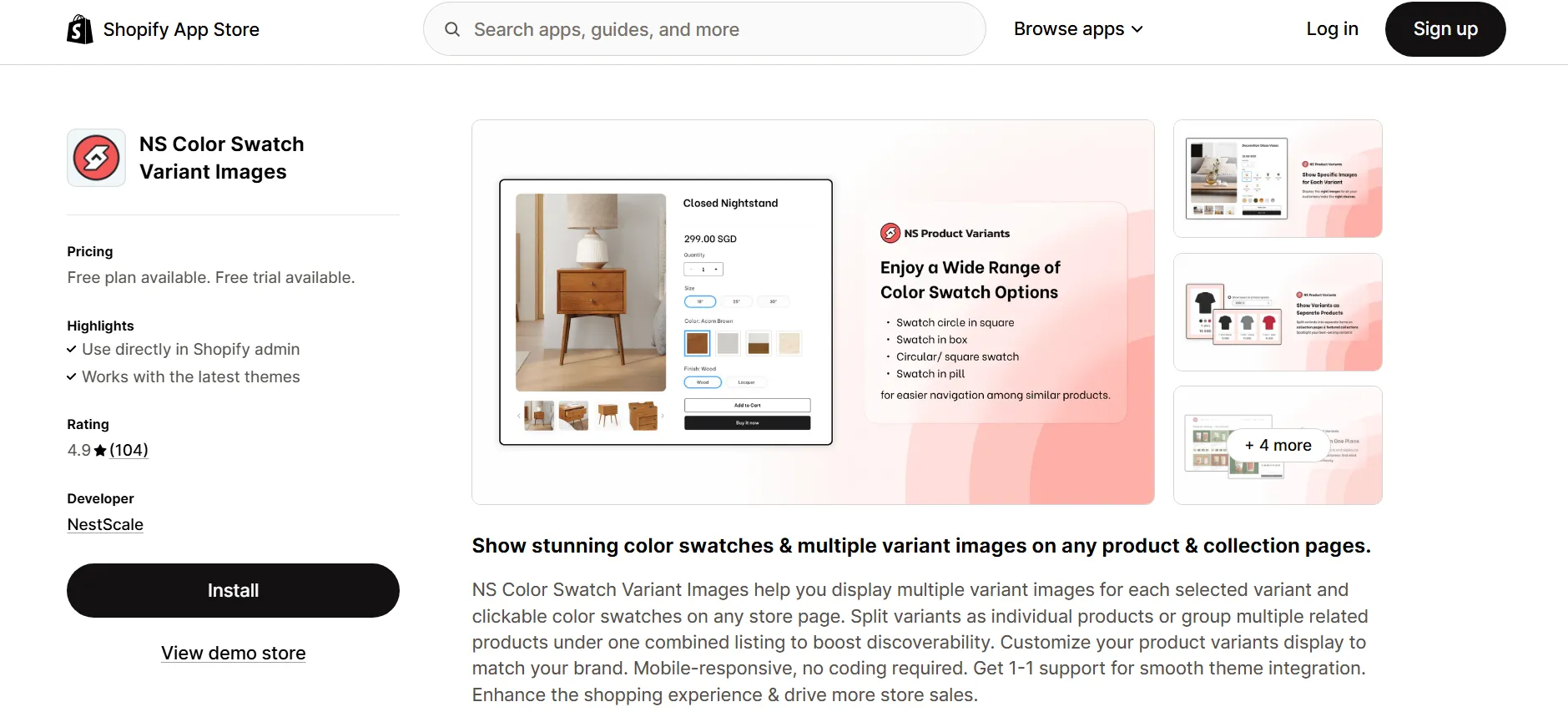
2. Open the app from your Shopify admin and follow the Get Started guide.
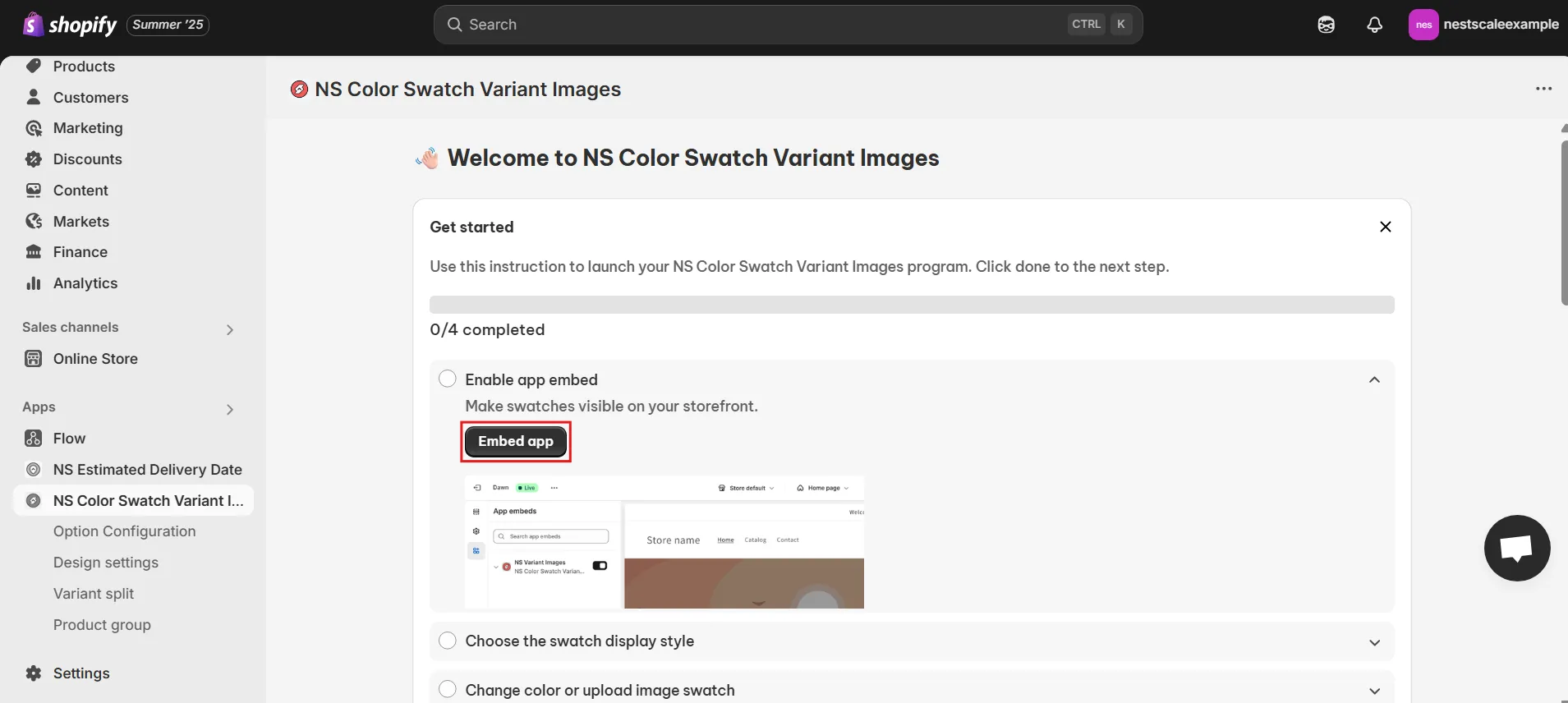
3. Click Embed App. This redirects you to Shopify’s theme editor.
4. Toggle ON the app and hit Save. Now the app is active on your store.
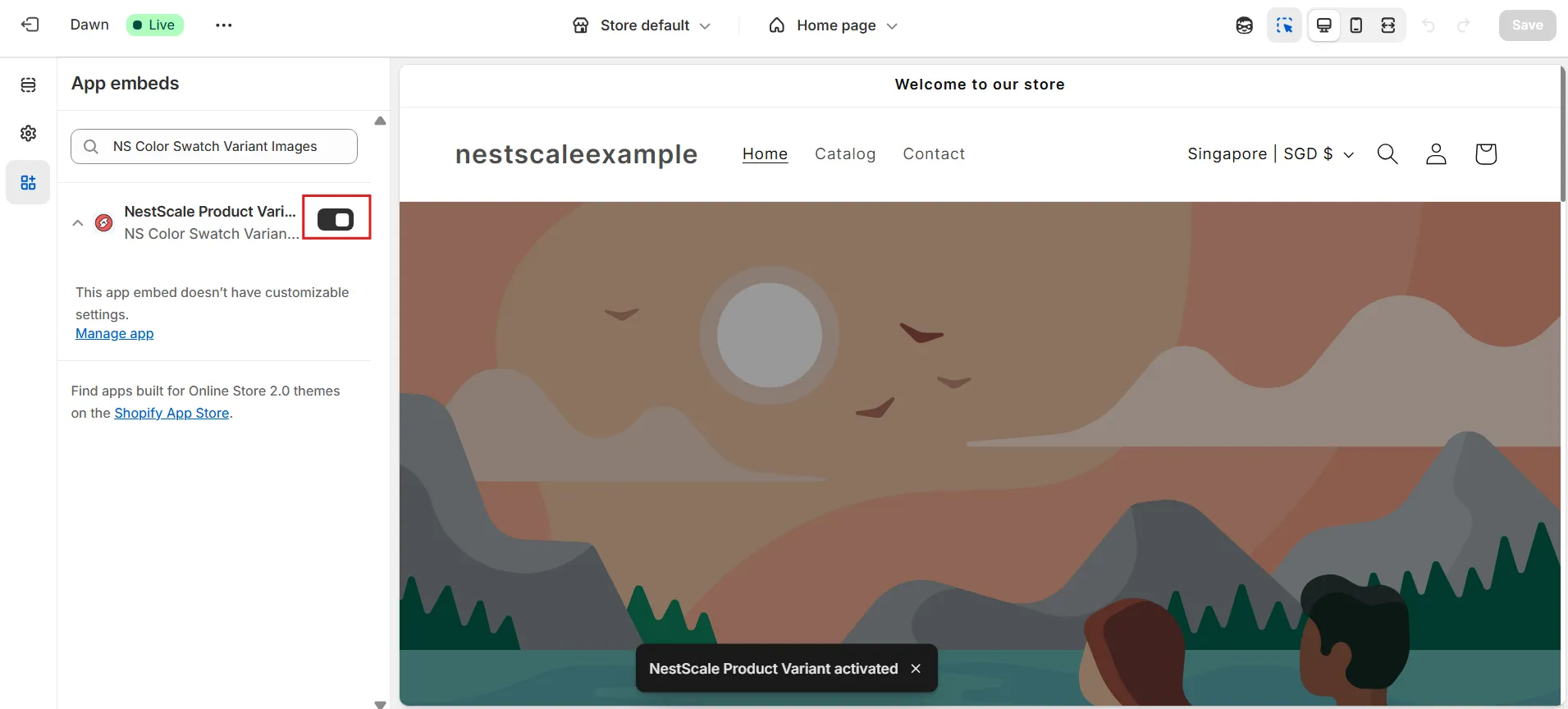
STEP 2: Introduction – What happens when you enable “Variant Split”
1. Go to Variant split in the app sidebar.
2. When you first open the Variant Split feature in the app, a pop-up explains what will change
👉 Click “Turn on” to begin setting it up.
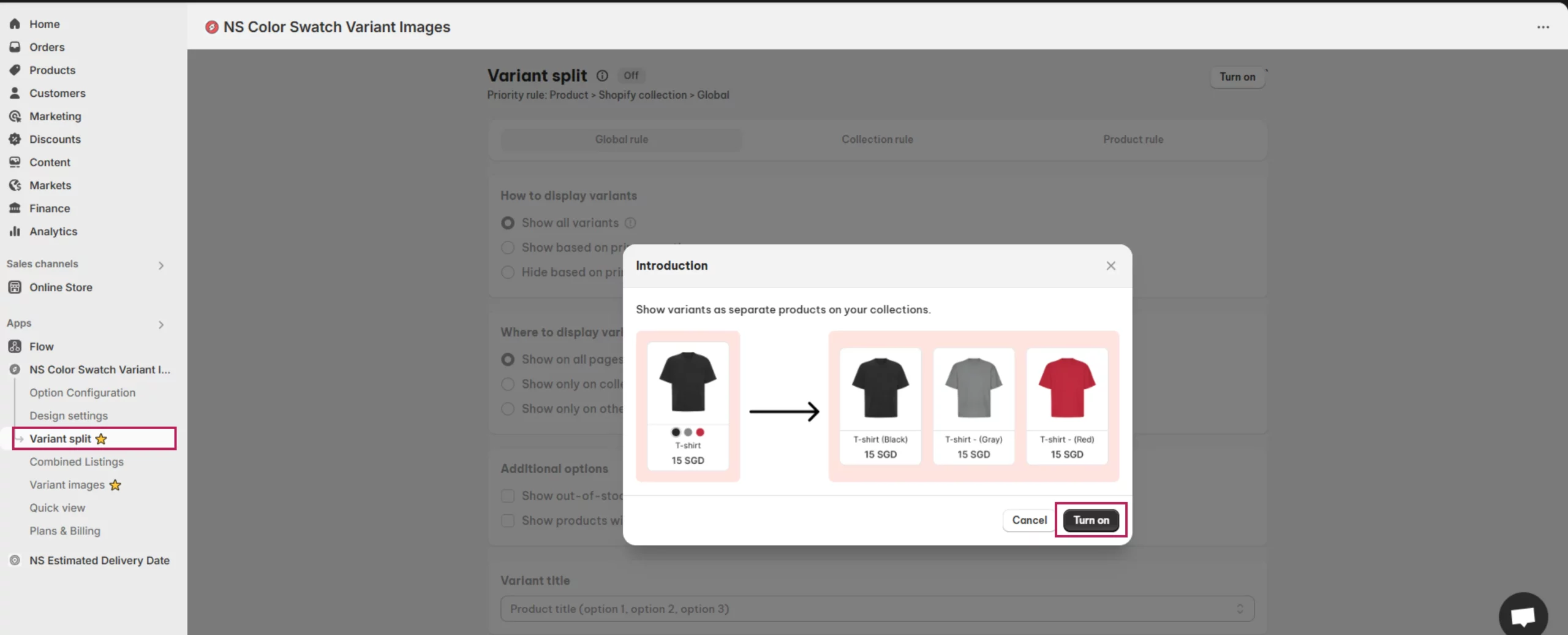
STEP 3: Confirm to enable variant split
Before activating, you’ll see a confirmation warning:
“Turning on Variant Split will disable the following features:”
- Show option swatch on collection page
- Quick view
That’s because each variant will now appear as an individual listing, not grouped under one swatch interface.
👉 Click “Confirm” to proceed.
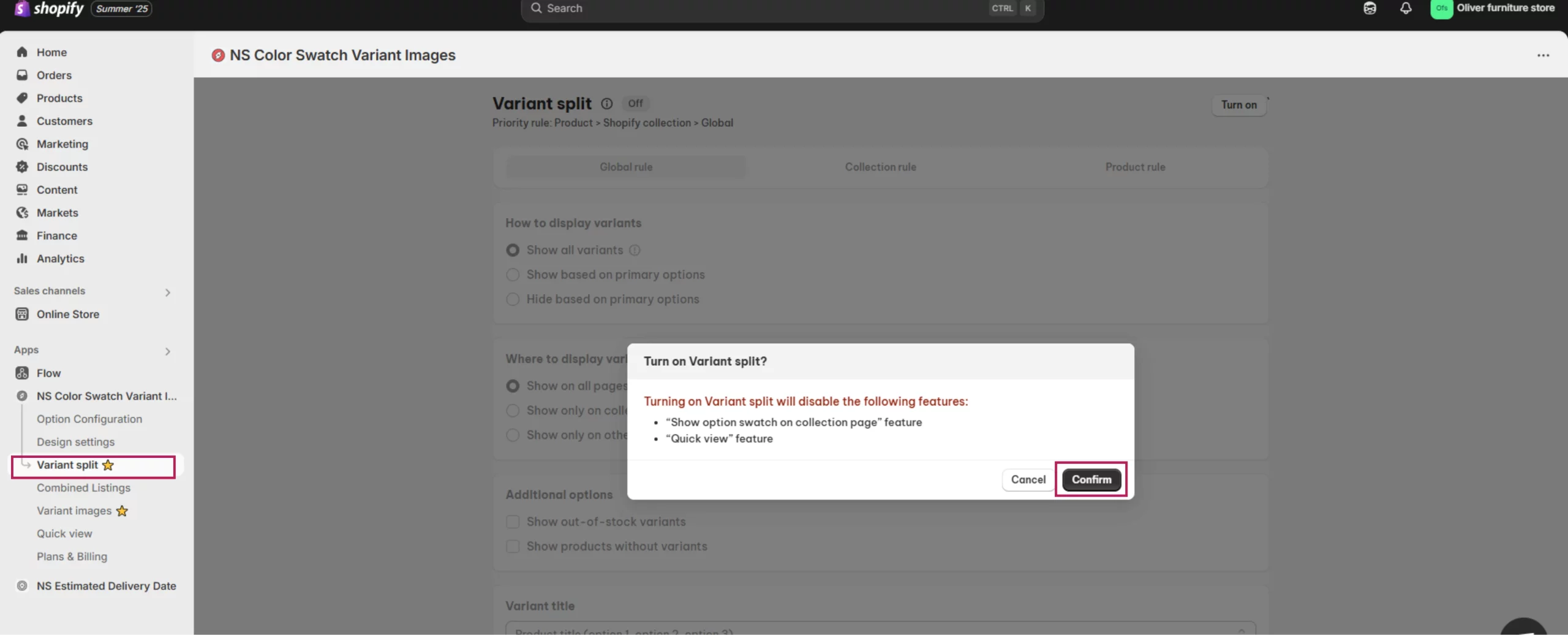
STEP 4: Configure how variant split works
Once enabled, you can fully customize how your split variants will be shown.
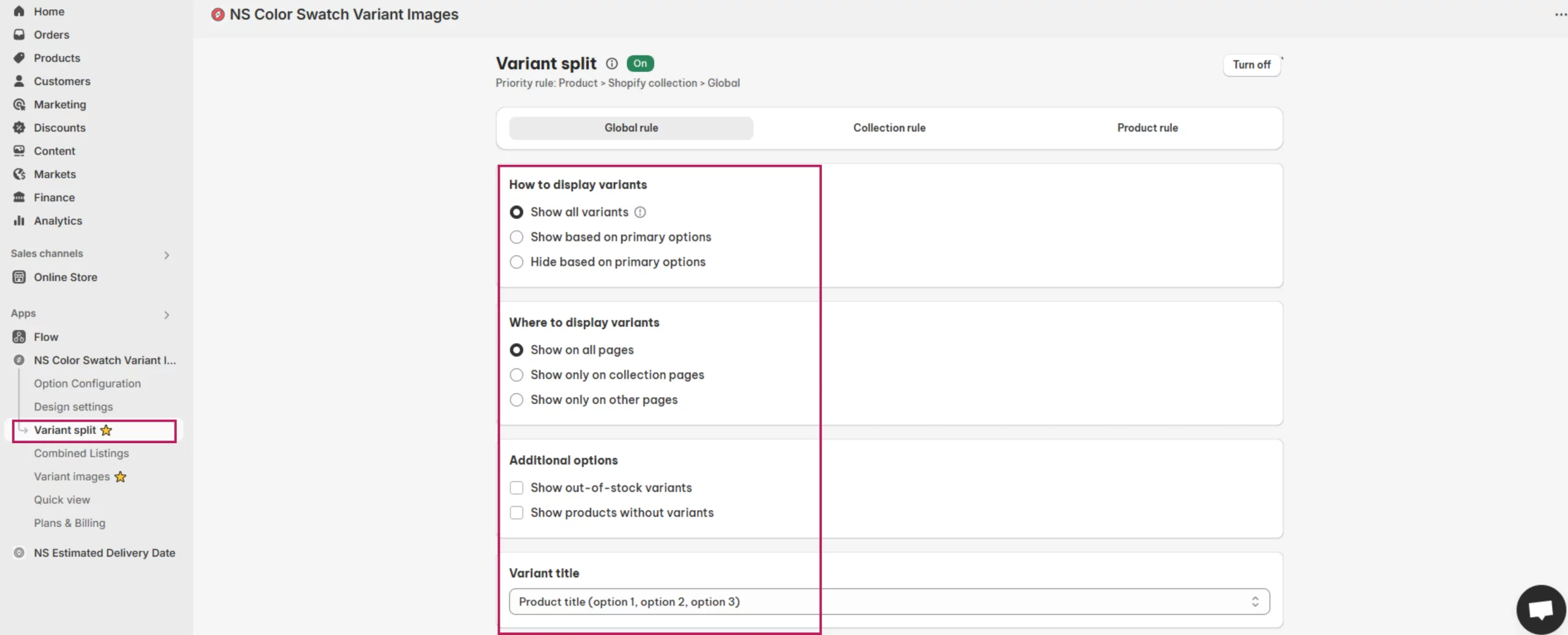
STEP 5: View the result on your storefront
After saving your settings, visit your Collection Page. You’ll now see:
- Each product variant is shown as its own individual product
- Separate titles and images for each variant
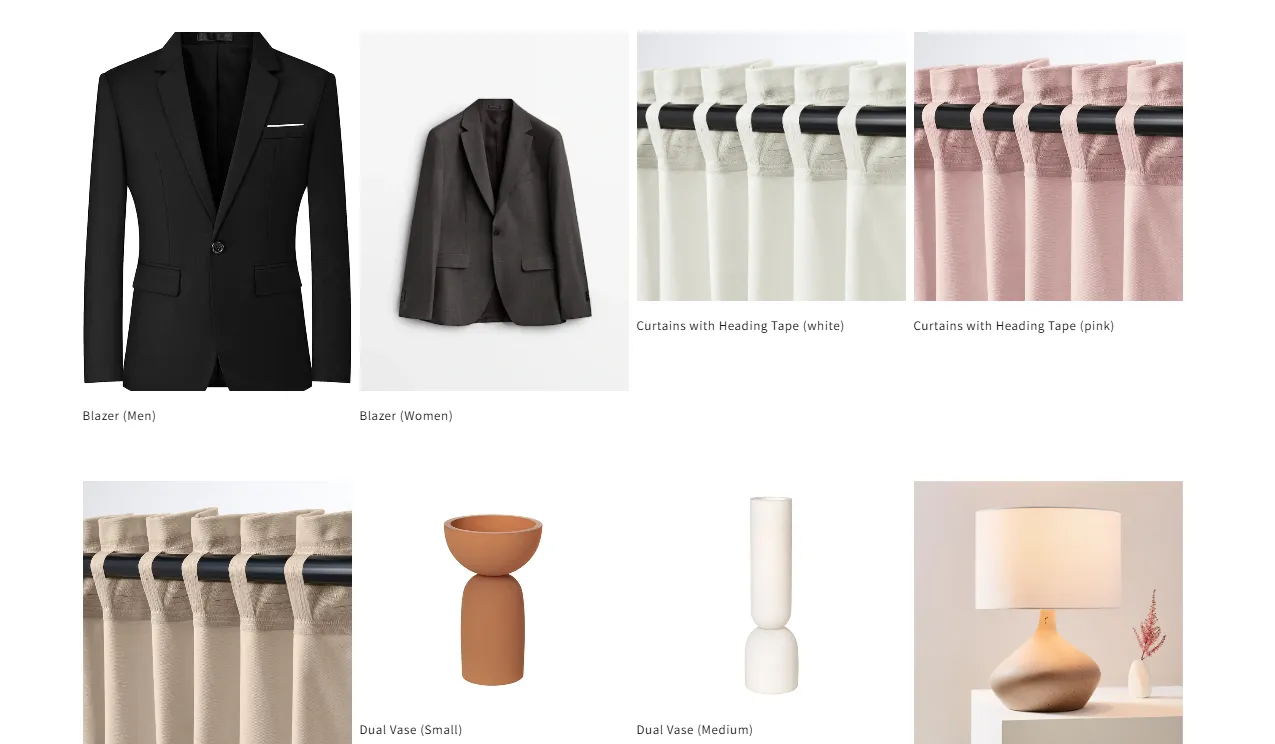
FAQs
1. Is it possible to show different swatch styles for each product?
Yes! With the NS Color Swatch Variant Images app, you can fully customize swatch styles per product. Whether you want:
- Color swatches
- Image swatches
- Text swatches
You can assign different styles based on the specific product’s needs. This is especially useful for stores selling a mix of fashion, accessories, or home decor, where different presentation styles improve product clarity and boost conversions.
2. How can I combine multiple products into a single listing on Shopify?
To combine separate products (e.g., same item in different colors) into one product listing:
- Choose one product to act as the parent.
- Add all other product versions (colors, styles) as variants under that parent product.
- Alternatively, use apps like NS Color Swatch Variant Images to create a combined listing with variant swatches, while optionally hiding the original individual product pages from your storefront and search engines.
This improves product organization, SEO, and makes your store easier to navigate.
3. How can I hide the original variant products after combining them into one listing?
There are several Shopify apps that allow you to combine products into one listing and hide the original product pages. However, not all of them offer a seamless experience—some require coding, manual tagging, or theme modifications.
If you’re looking for the easiest and most reliable solution, NS Color Swatch Variant Images stands out:
- One-click setup, no coding needed
- Automatically hides original products from both the storefront and search engines
- Keeps your SEO clean by preventing duplicate content
- Let’s you group variants into a polished, user-friendly listing with flexible swatch styles
Whether you’re managing color variations, sizes, or different styles, NS makes the process smooth, even for non-technical users.