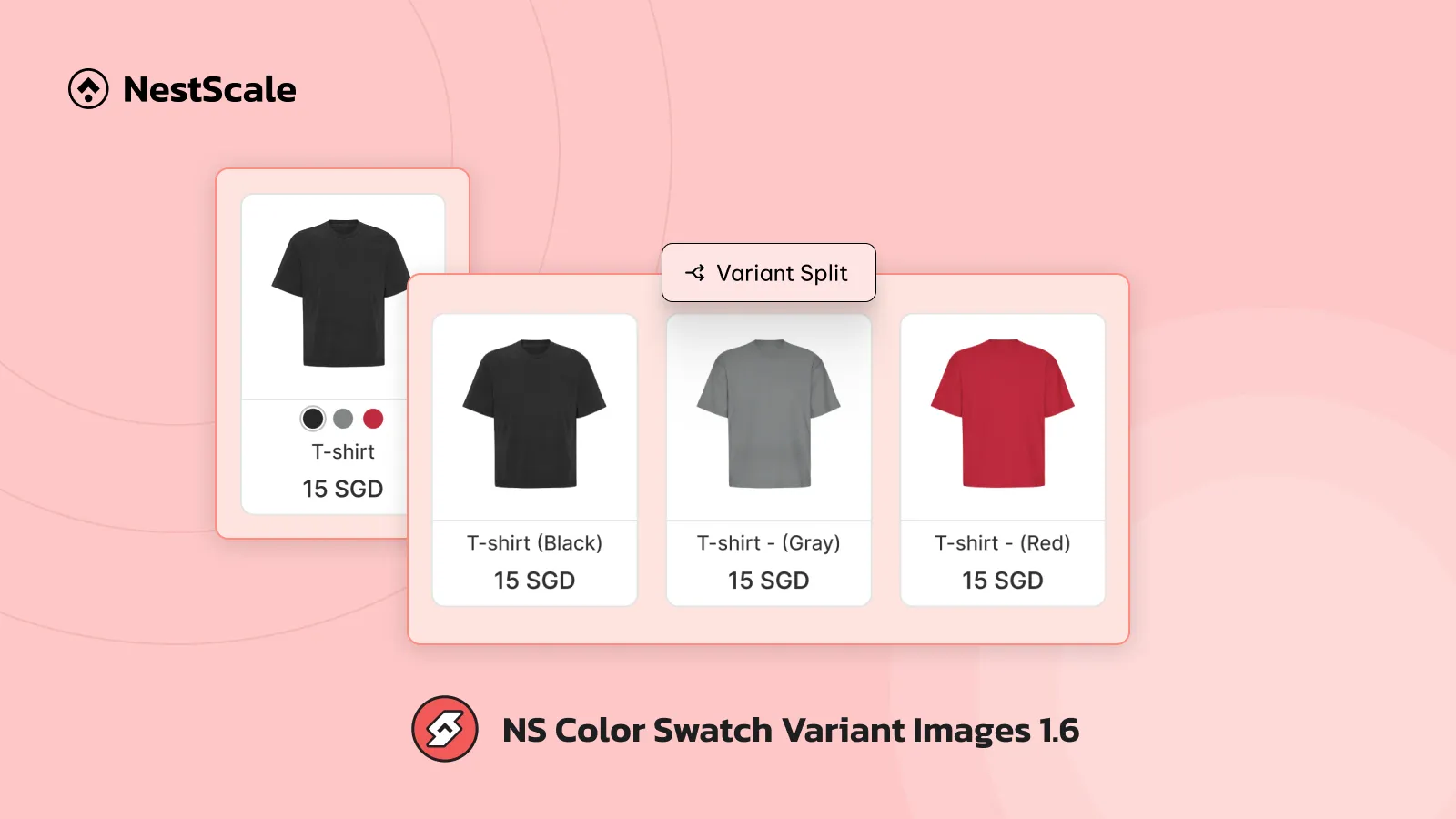NS Color Swatch Variant Images version 1.6 is finally here! In this update, we introduce Variant Split – a new feature that enables you to show variants as separate products on the collection page and featured collections.
It allows shoppers to see specific variants directly instead of clicking into product pages. This way, you can lead them straight to the version they want and simplify their path to purchase your items.
Interested to know more about this feature? Let’s explore together!
Variant Split: Show variants as separate products
On your collection pages and featured collections, Shopify only shows one product card. If a shopper wants to see the color of that product, they have to click, wait for the product page to load, and then select the color.
That’s a lot of steps… and we probably can streamline the journey to help your customers find exactly what they want, faster, with the Variant Split feature.
How does Variant Split work?
Let’s say you sell a product like a T-shirt with 3 options:
- Colors: Black, Gray, Red
- Sizes: S, M, L
- Materials: Cotton, Polyester
This creates 18 variants of the same product. With Variant Split, instead of showing just 1 product (e.g. “Chair”), you can show each product variant as an item, for example:
- “T-shirt – Black – S – Cotton”
- “T-shirt – Red – L – Polyester”
- etc. — all 18 variants separately if you want.
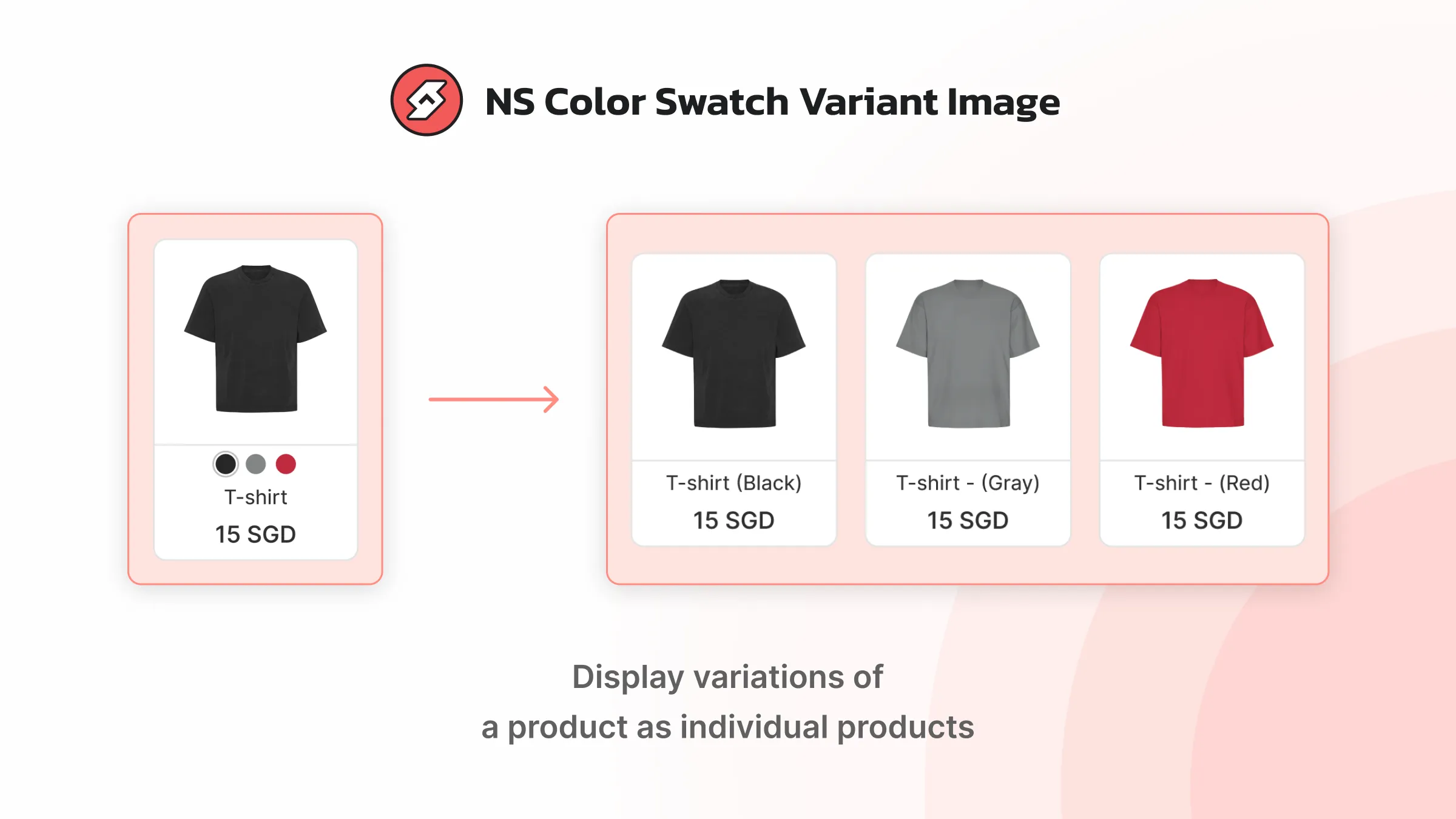
Each variant appears like a separate product on the collection view, but they all link to the same product page, with the right variant already selected.
Plus, on collection pages and featured collections, you can show variants with all combinations or only specific options as you wish (e.g. T-shirt – Black, or T-shirt – Black – S – Cotton).
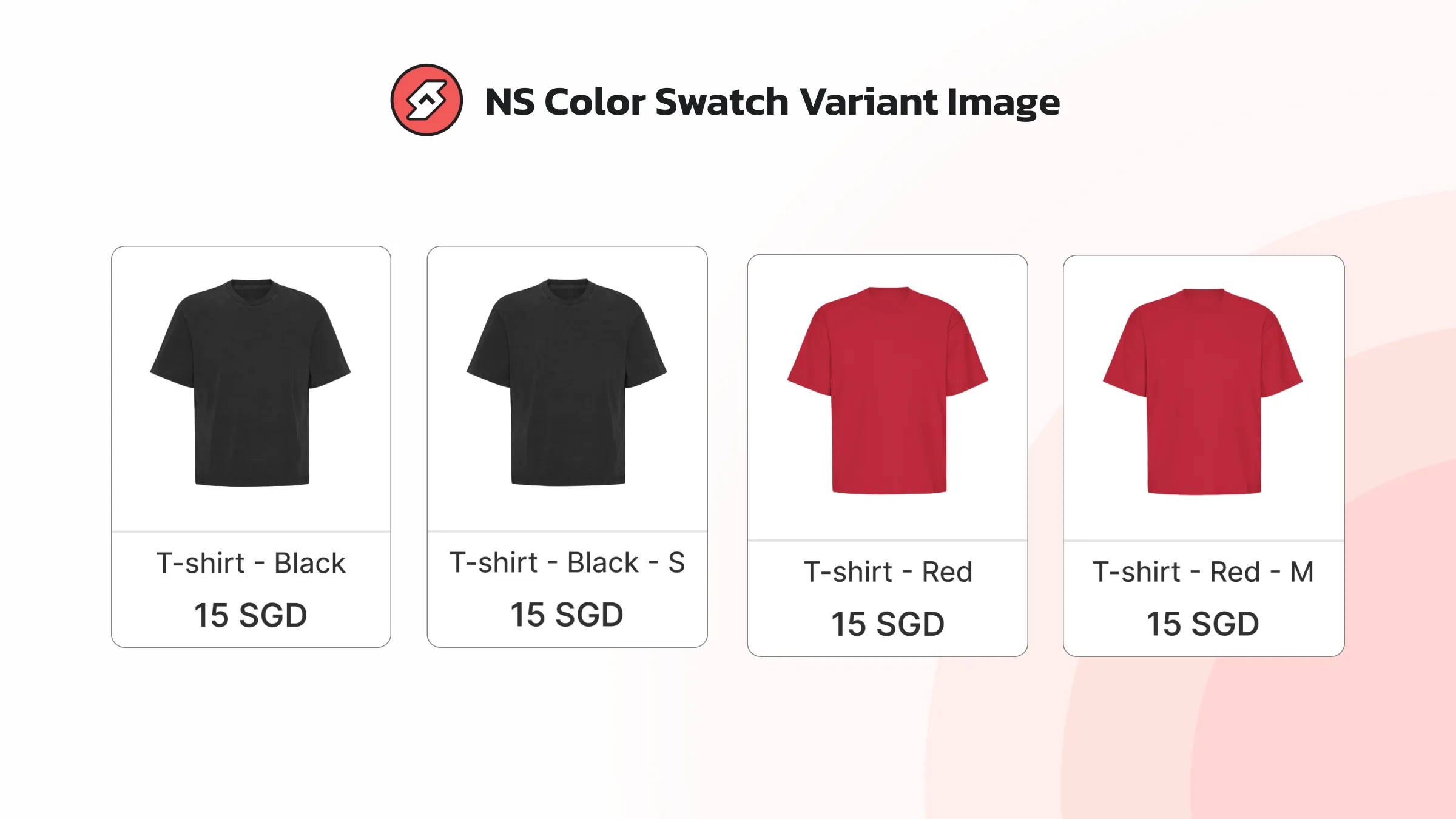
You don’t need to duplicate your product or create separate listings. Just turn on the feature and choose how you want your variants to appear — by color, size, or both.
💡 Do variant cards link to different product pages?
No. This feature only changes how variants appear visually on collection pages and featured collections, so all variant cards still link to their main product page. They are not treated as separate product pages or indexed by Google. Thereby, you can avoid duplicate content for SEO.
However, if you already have different related products or product variants in different product pages, and you want to show them as variants. You can check out the Product Group feature in NS Color Swatch Variant Images.
How can it benefit your store?
- Find favorite item in fewer clicks: Shoppers can go straight to the version they want without browsing through all options on the product page.
- Spotlight your best-sellers: Got a color that always flies off the shelves? Show it front and center.
- Reduce extra manual setup: You don’t have to create separate products or duplicate listings just to show individual variants on the storefront.
Add-ons now available for Growth plan users
We know that every store is different – and you may not need every feature. That’s why we came up with a more flexible pricing model for merchants on the Growth plan.
Instead of upgrading to the Pro plan just to access one feature, you can now choose only the features you really need and pay just a little more for them.
It’s flexible, efficient, and helps you save money while growing your store. So, check out the new pricing plan!
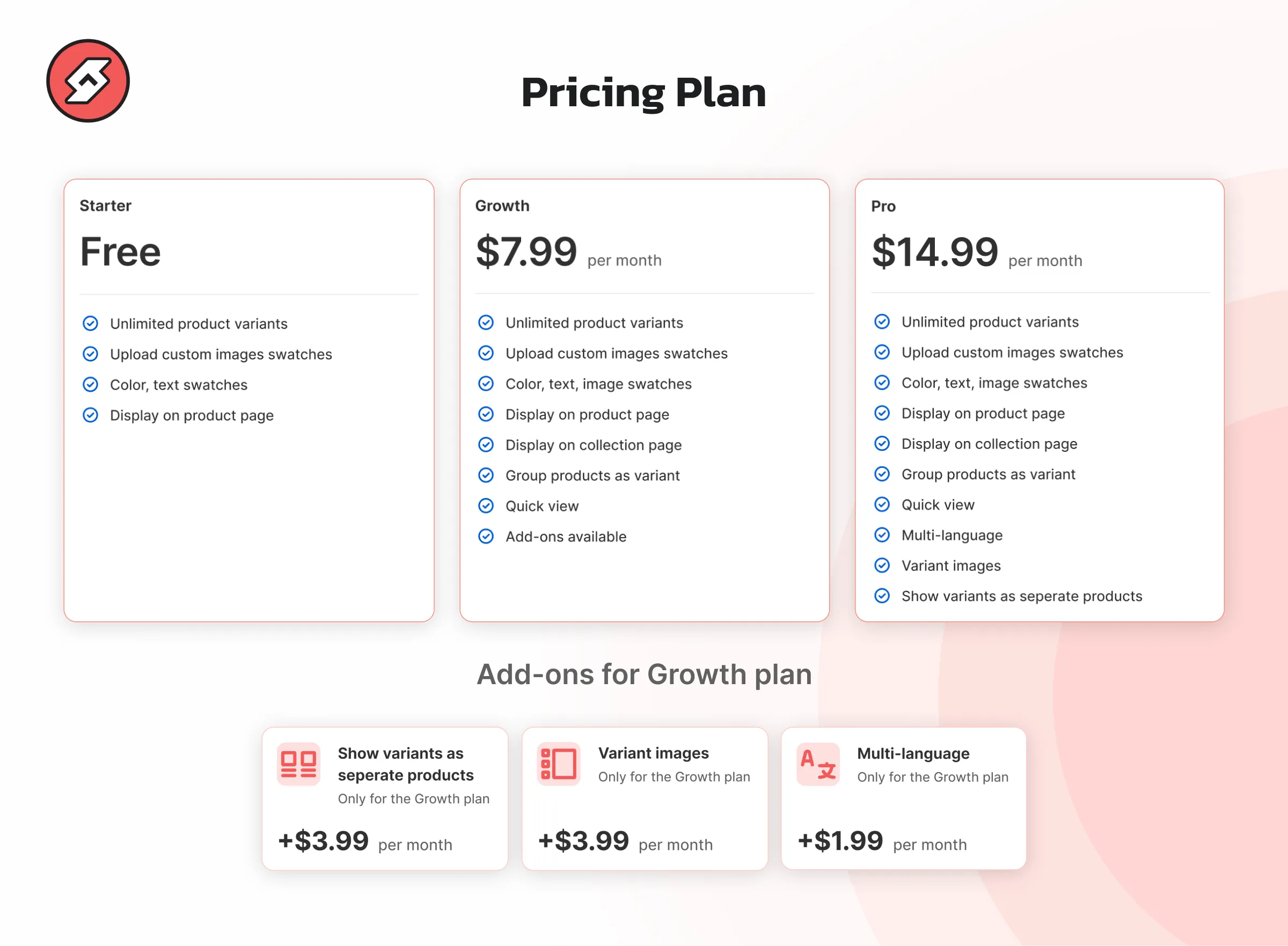
Start building your high-converting store today!
It’s time to elevate your store with the latest features in NS Color Swatch Variant Images 1.6. Take the next step toward building a professional, customer-centric store that leaves a lasting impression.
The Variant Split feature is now available on the Growth & Professional plan of NS Color Swatch Variant Images!