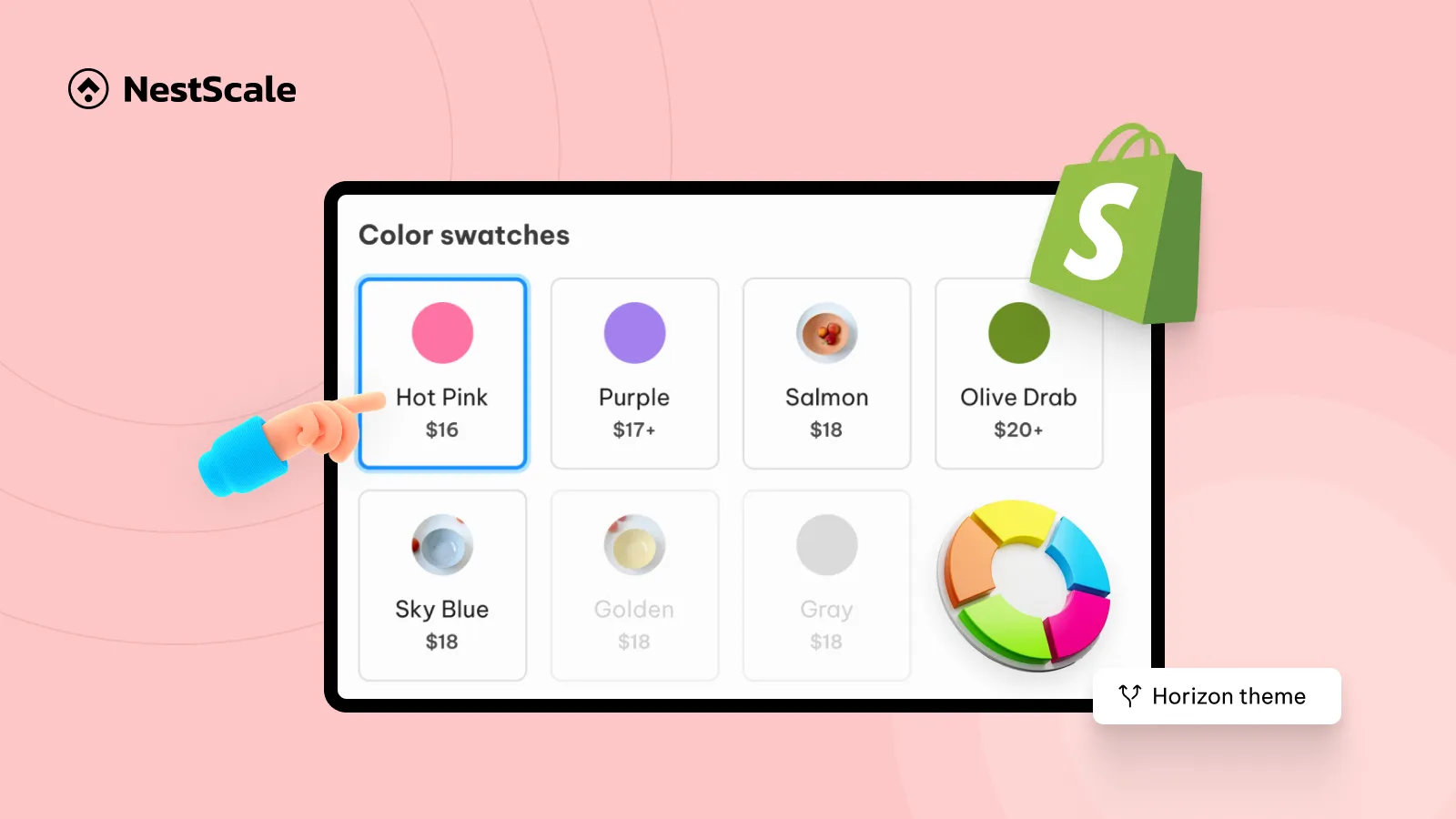Looking for a fresh, modern theme for your Shopify store? The Horizon theme is one of Shopify’s newest free themes, designed with advanced customization, AI-powered features, and dynamic sections.
In this guide, we’ll walk you through how to:
- Install and set up the Horizon theme on Shopify.
- Customize its unique features.
- Enhance your store with color swatches using the NS Color Swatch Variant Images app.
Let’s get started.
Step 1: Set up Horizon Theme on Shopify
1. Go to Google and search for “Shopify theme”.
2. Click on the first result, which takes you to the Shopify Theme Store.
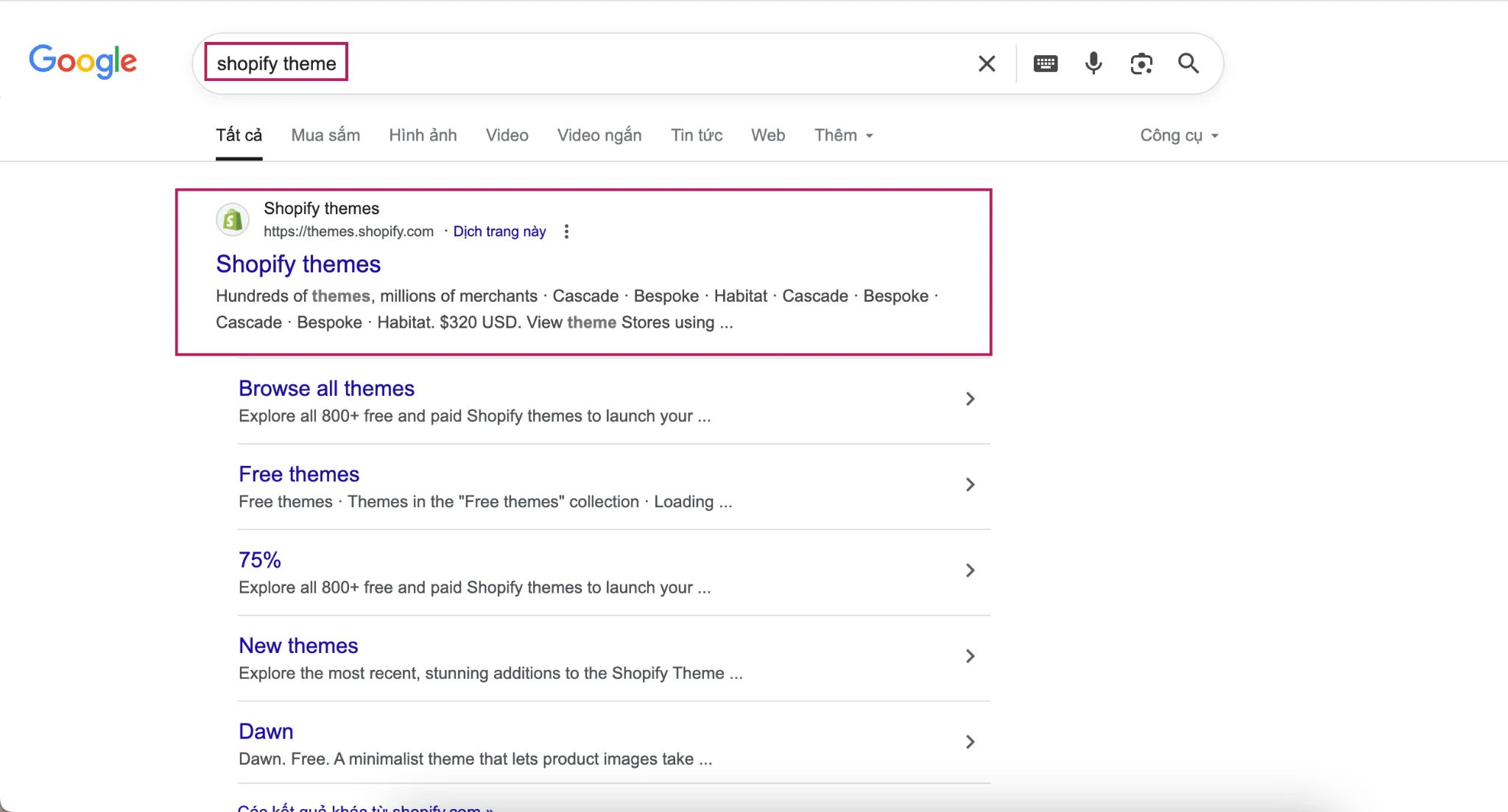
3. On the main Theme Store page, click Browse Themes in the top right corner.
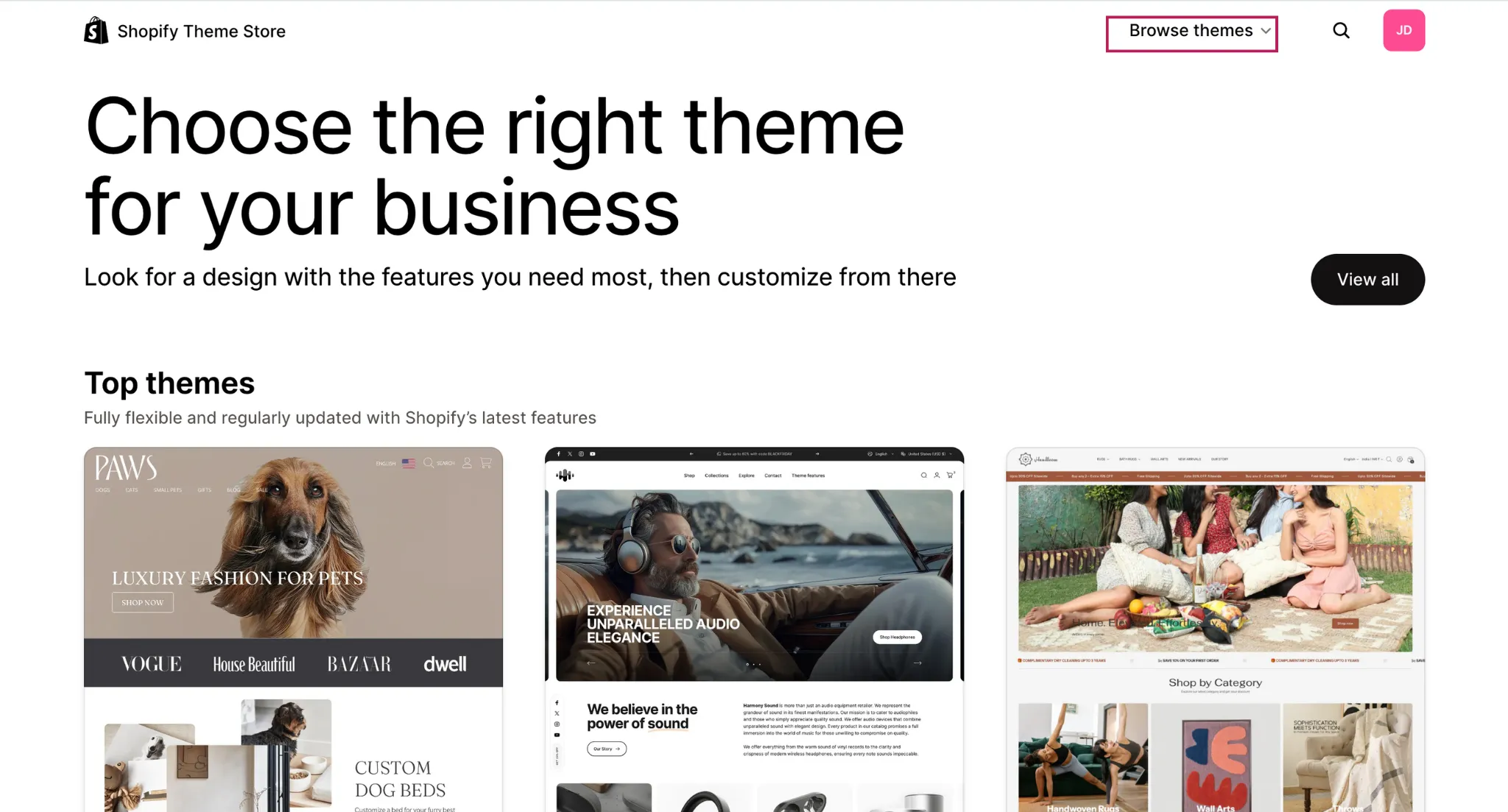
4. From the theme list, select Horizon theme.
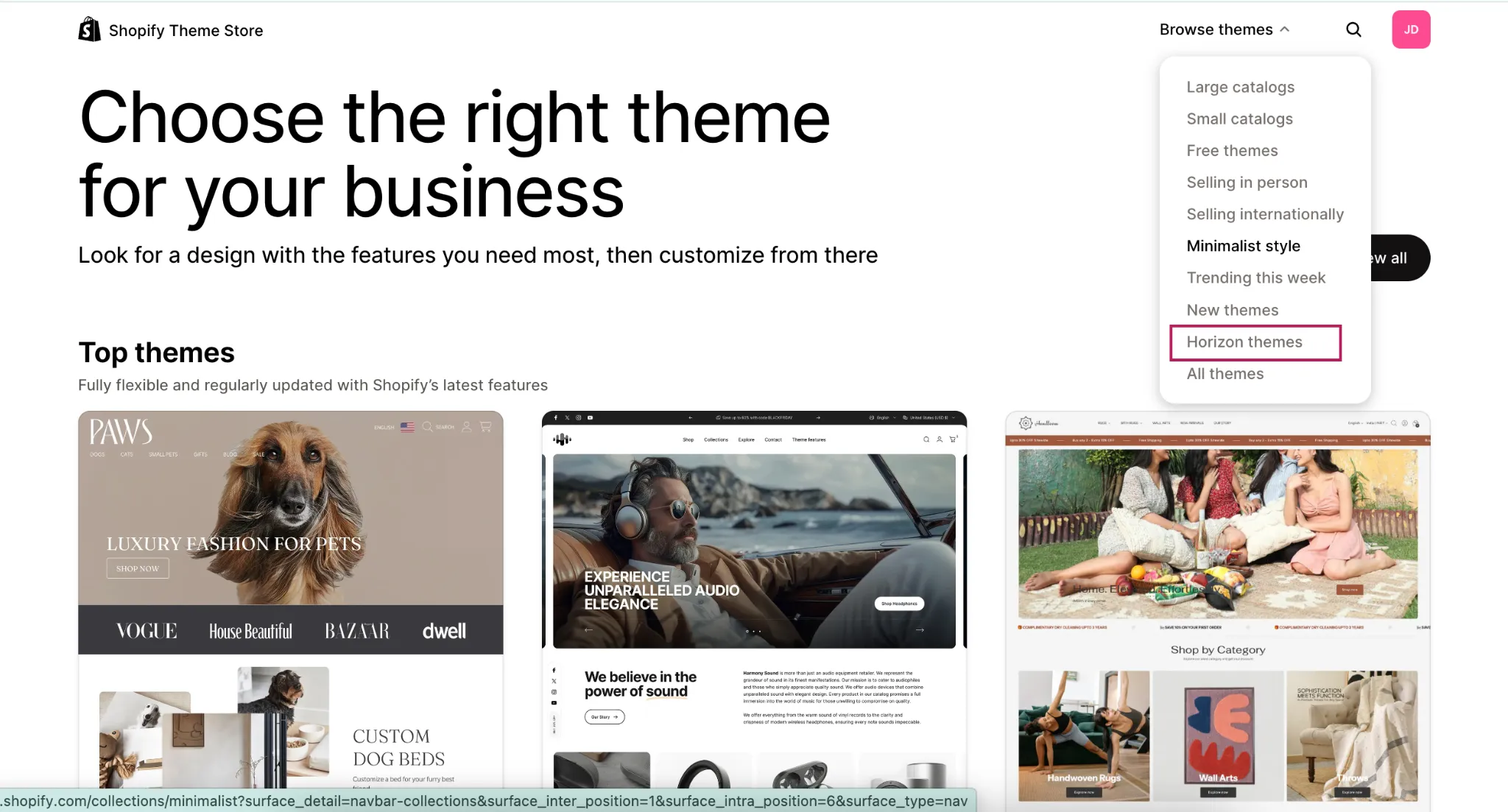
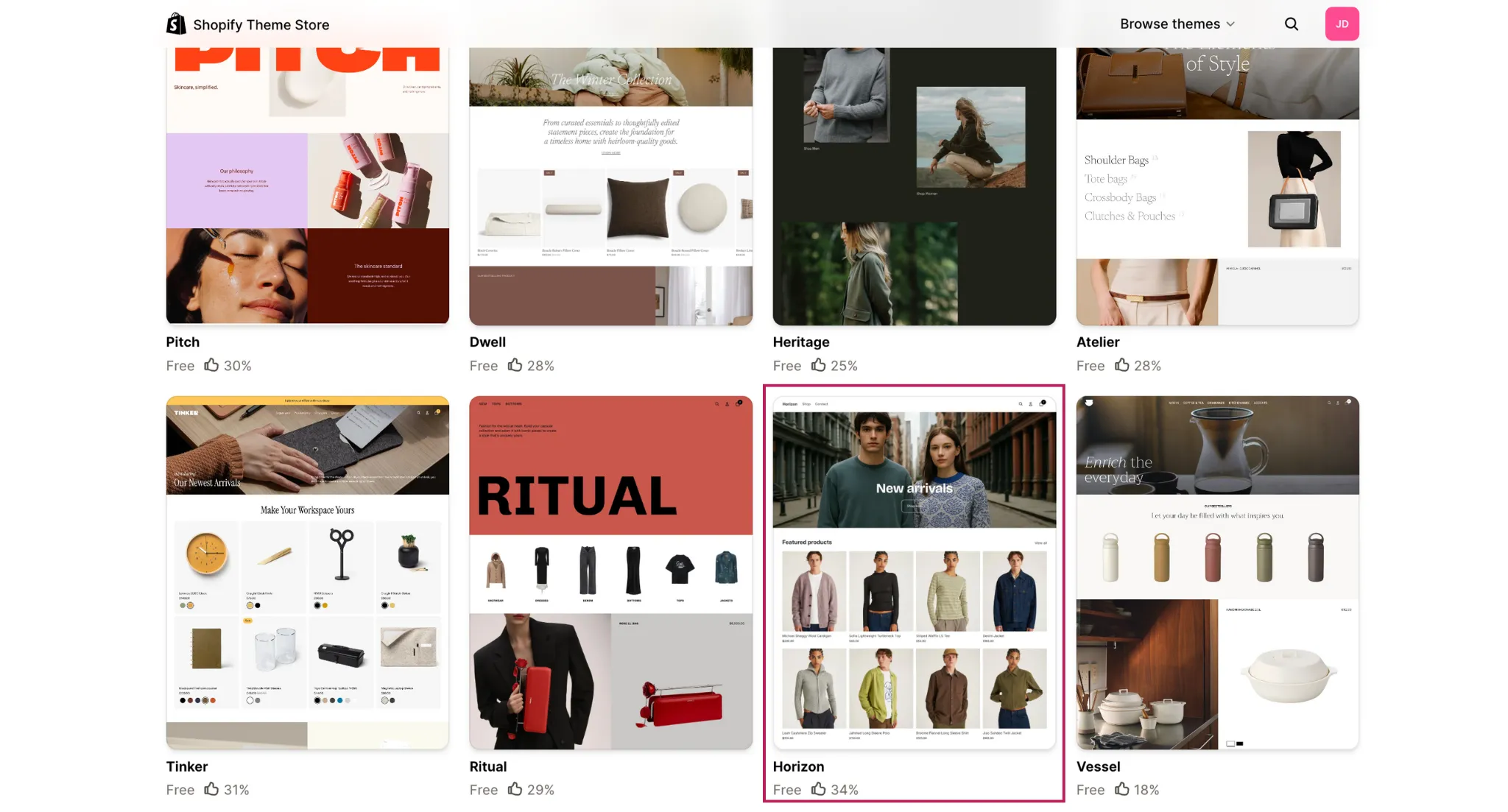
5. Click Try theme.
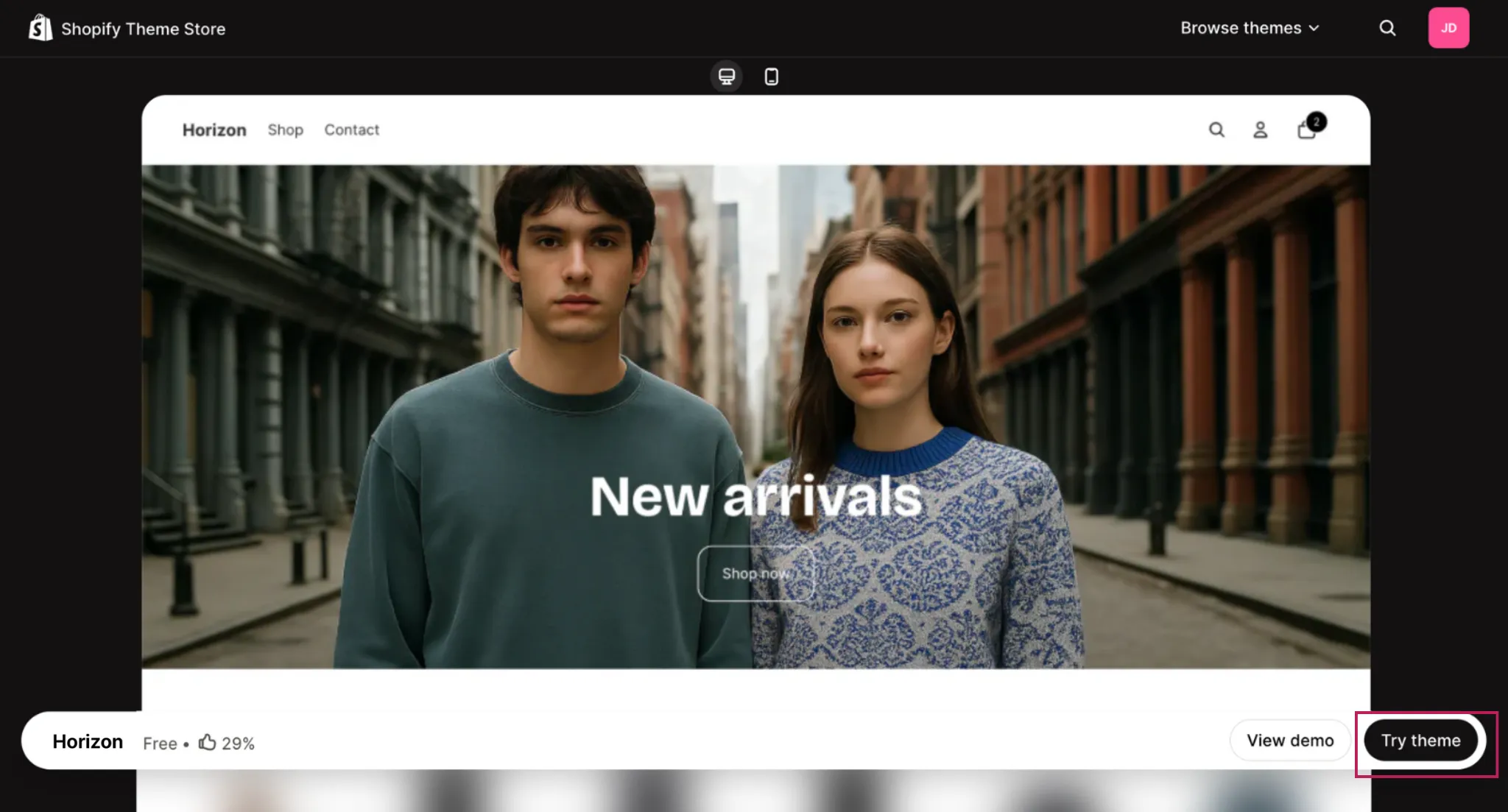
6. Head back to your Shopify Admin → Online Store → Themes, then click Customize theme.
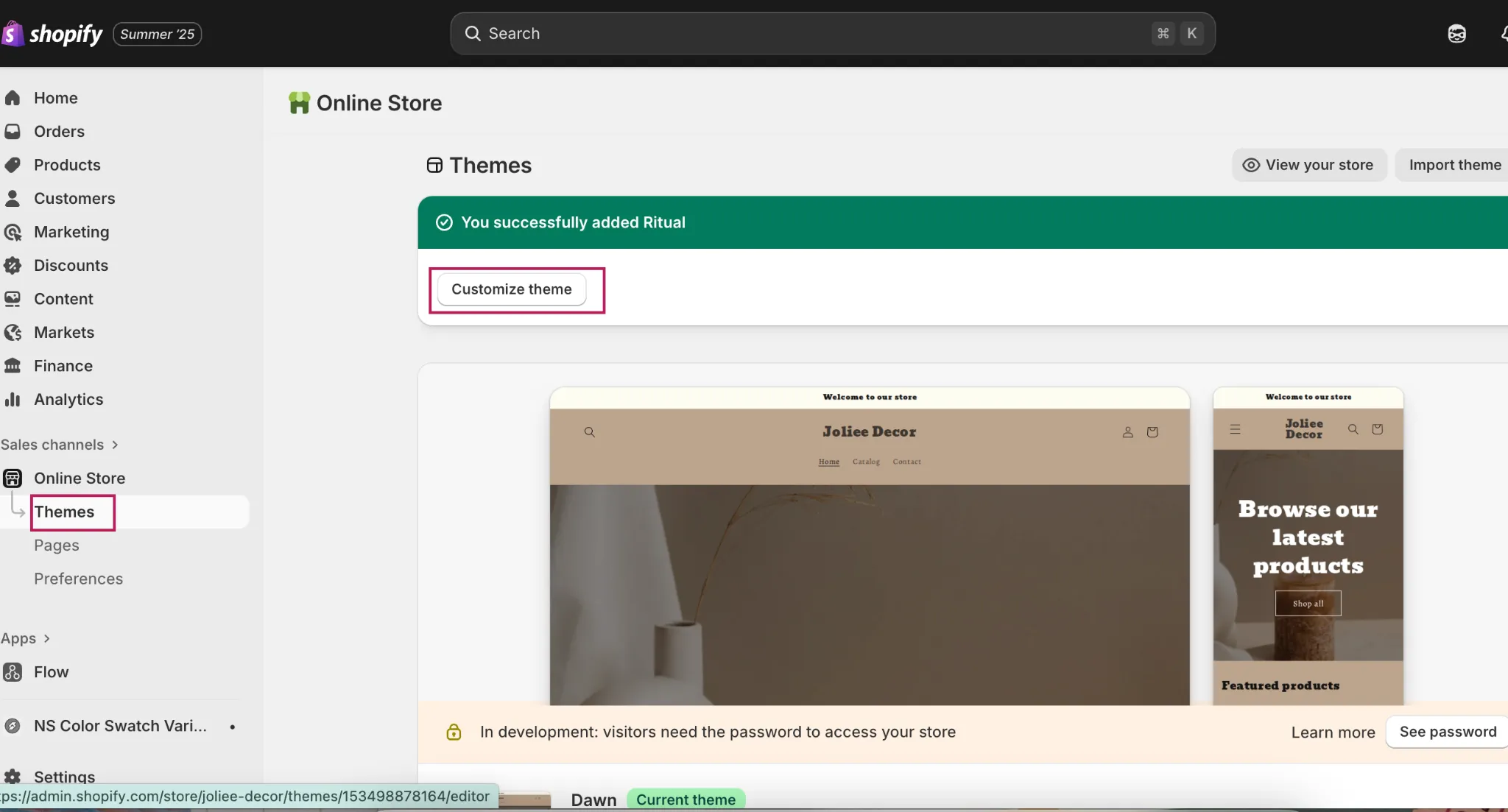
You’re now in the Horizon theme editor.
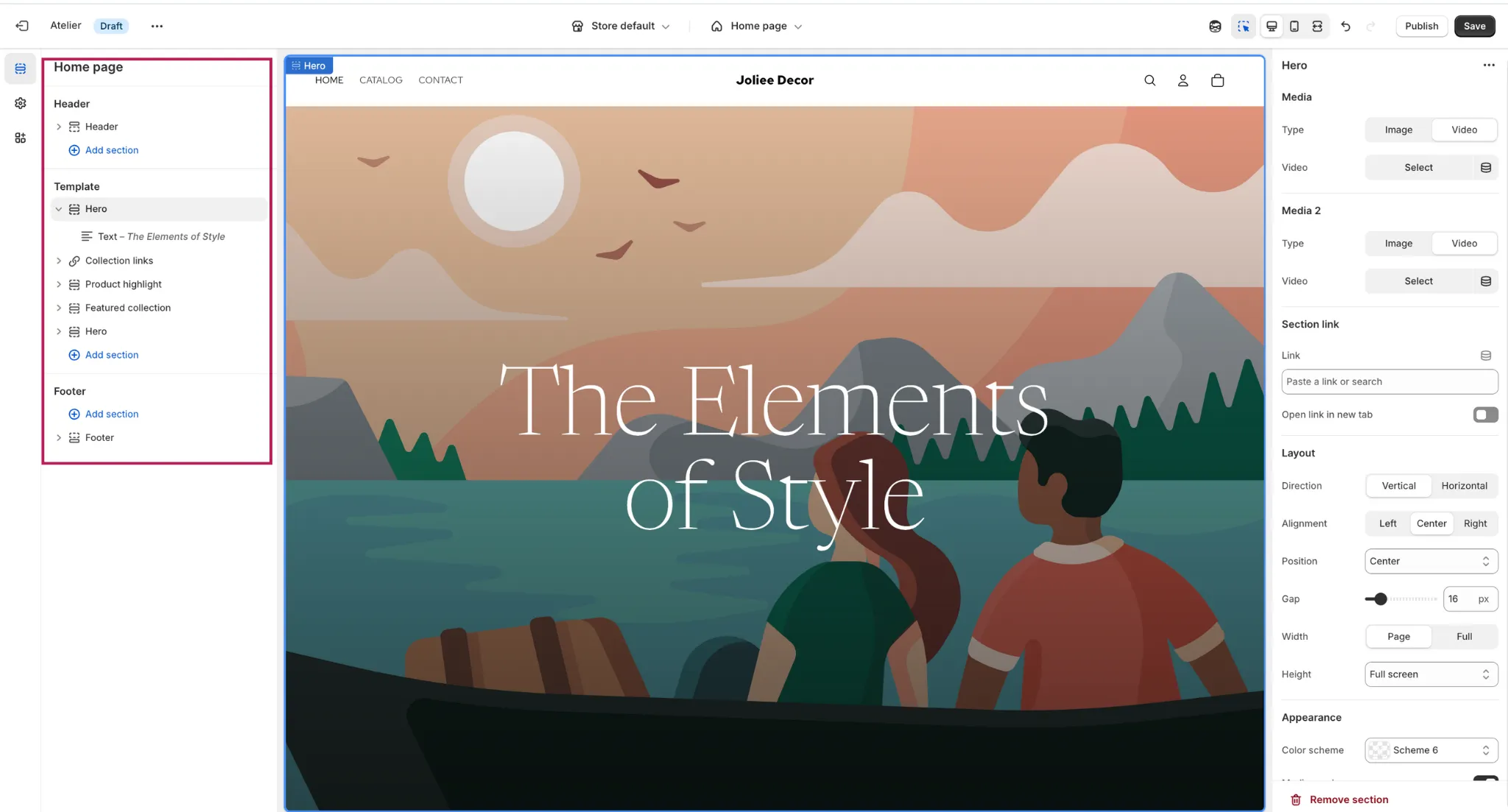
Key features of Horizon theme you should try
Video in Hero Banner:
- Go to Hero section → Video → Upload video.
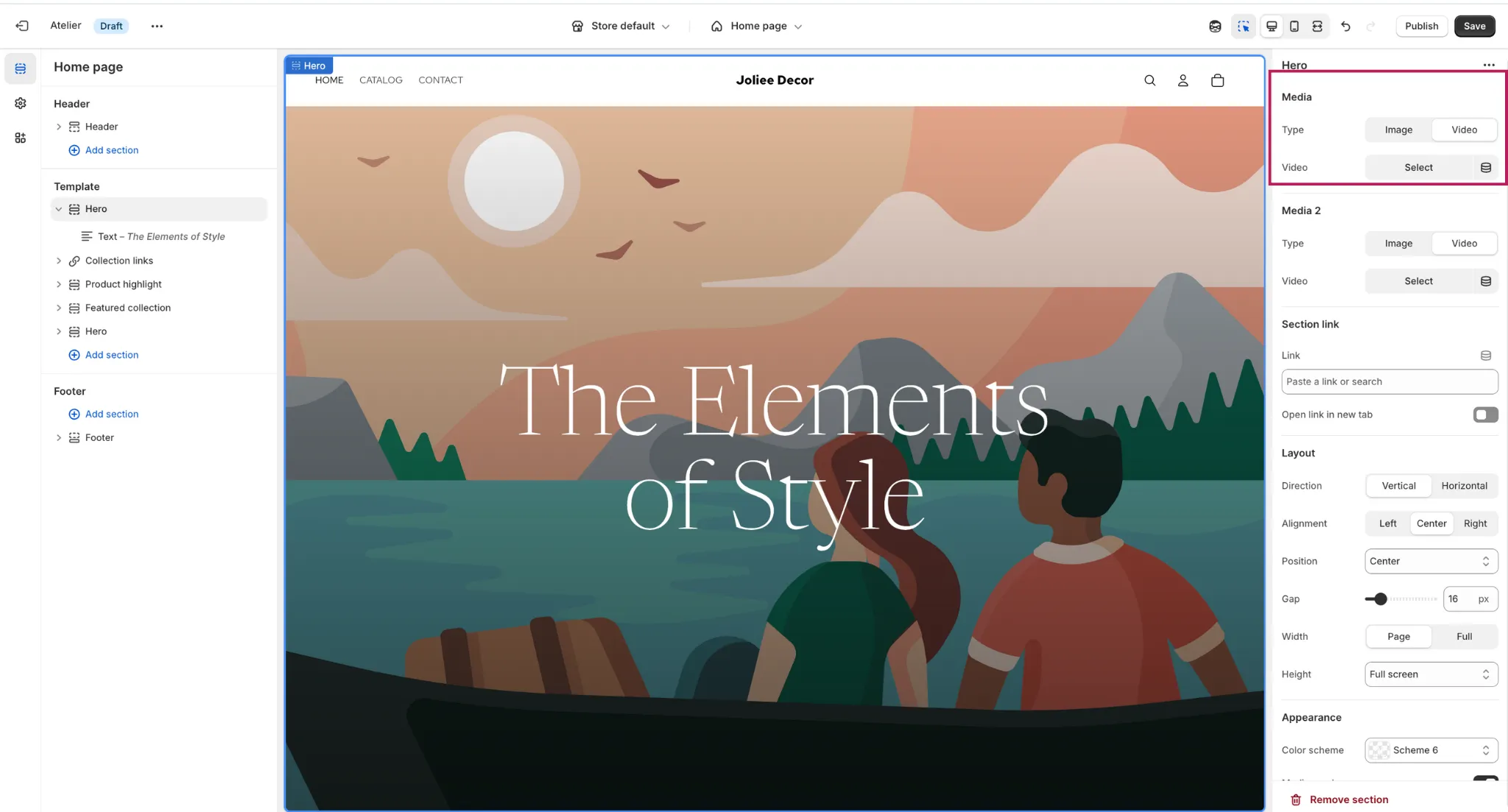
- Upload your video, then click Done.
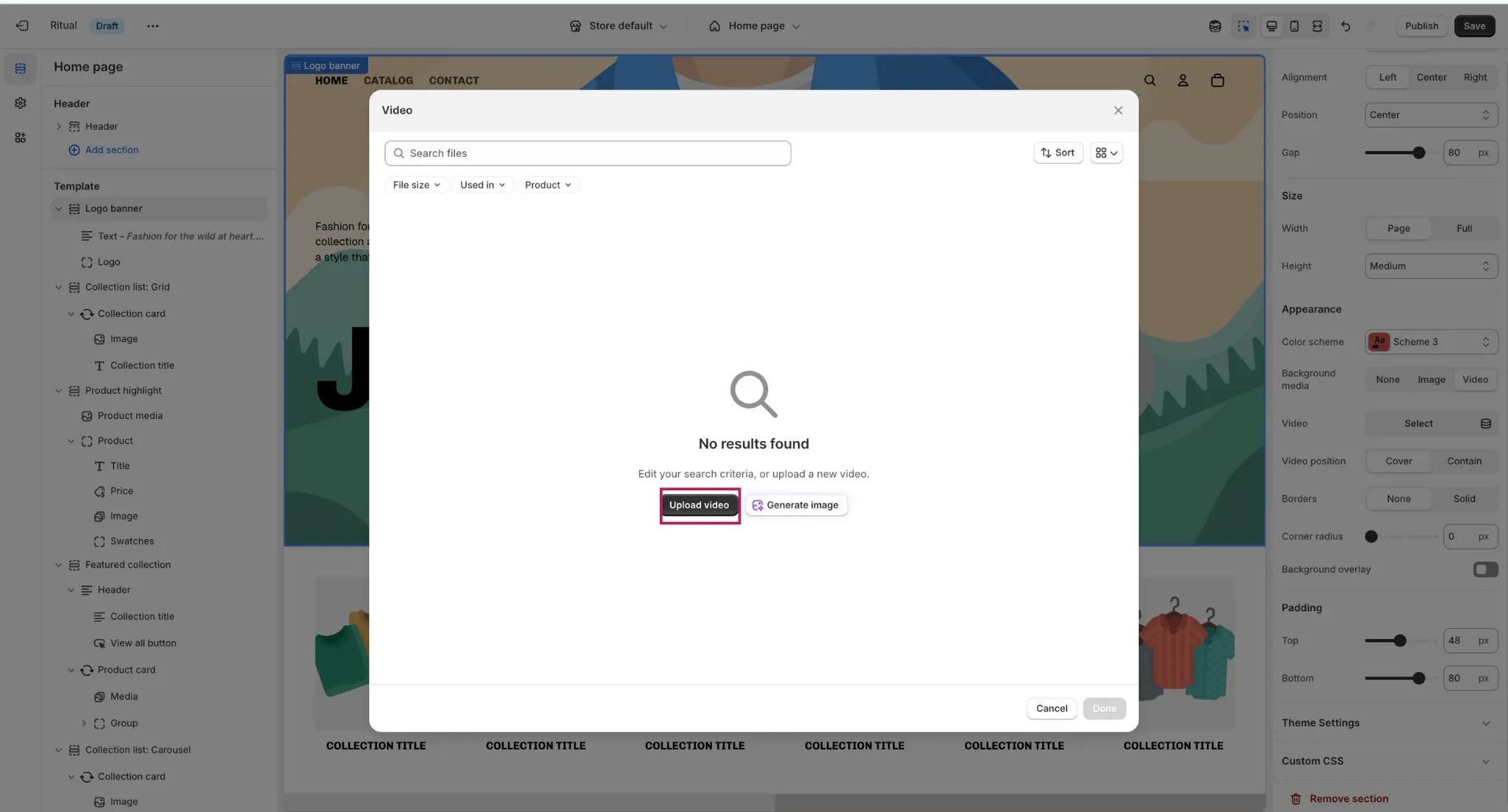
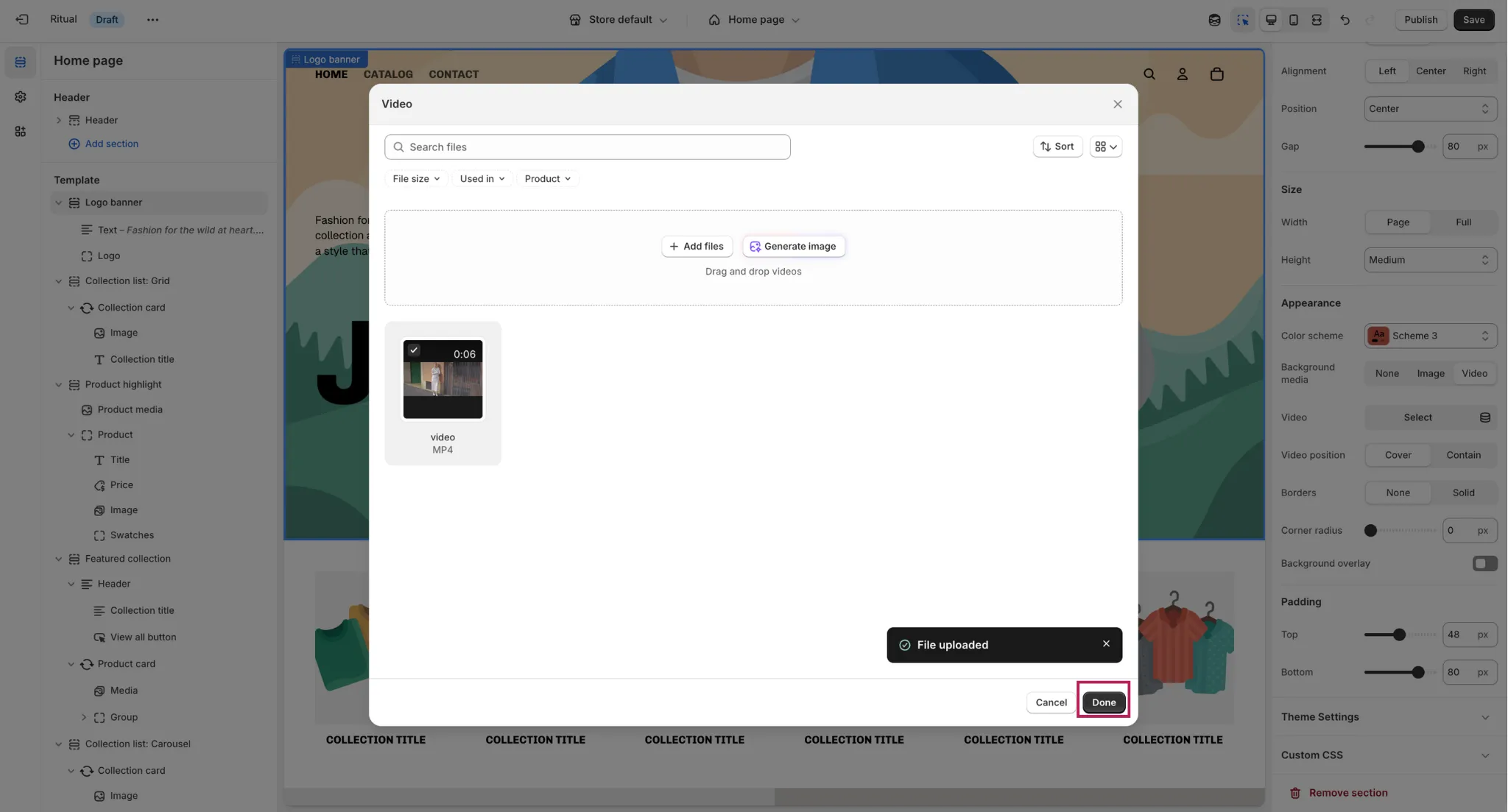
AI-Generated Images for Banner:
- In Hero section, choose Generate Image.
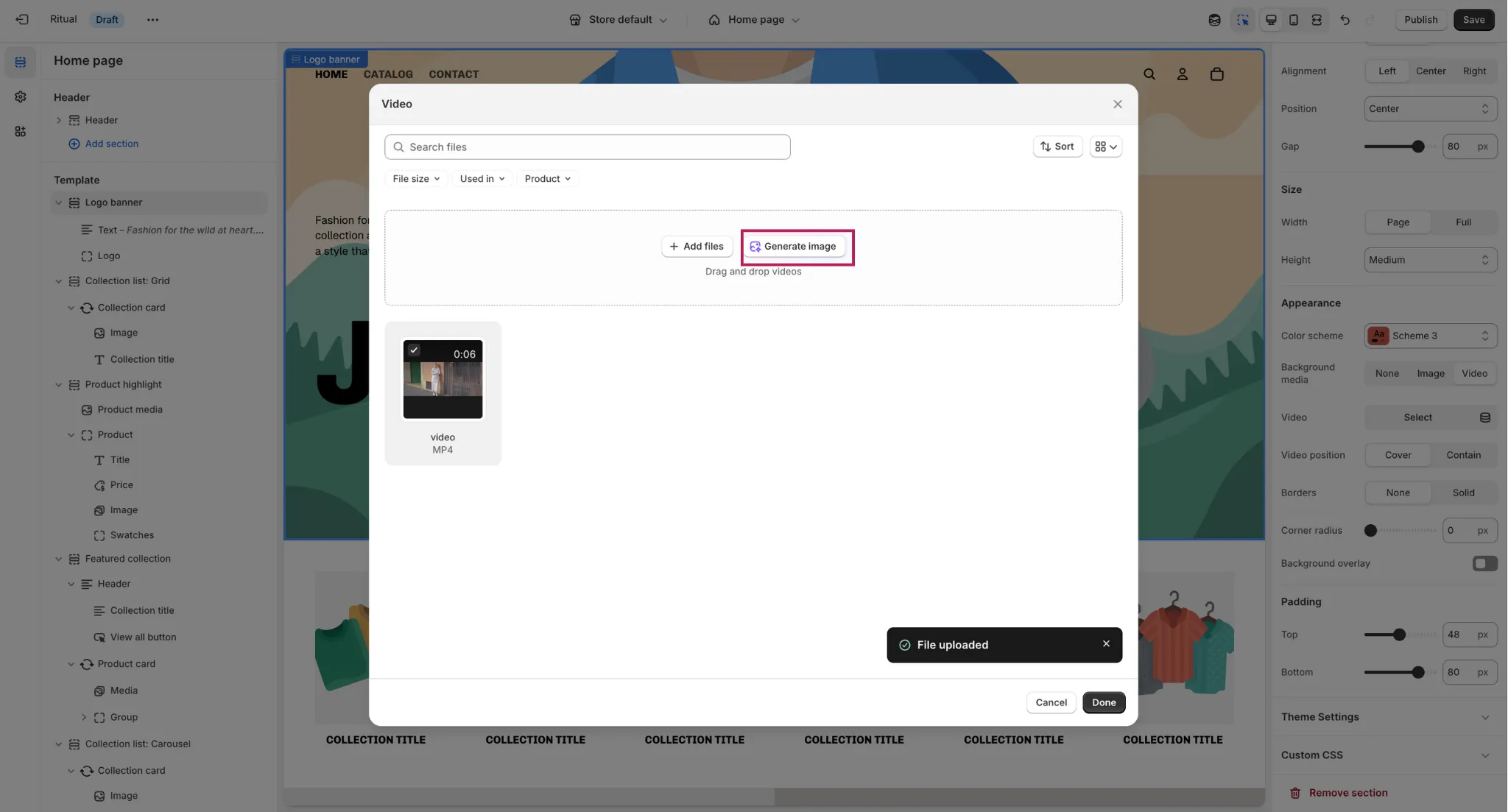
- Describe the image you want, select the tone/style, and click the purple arrow.
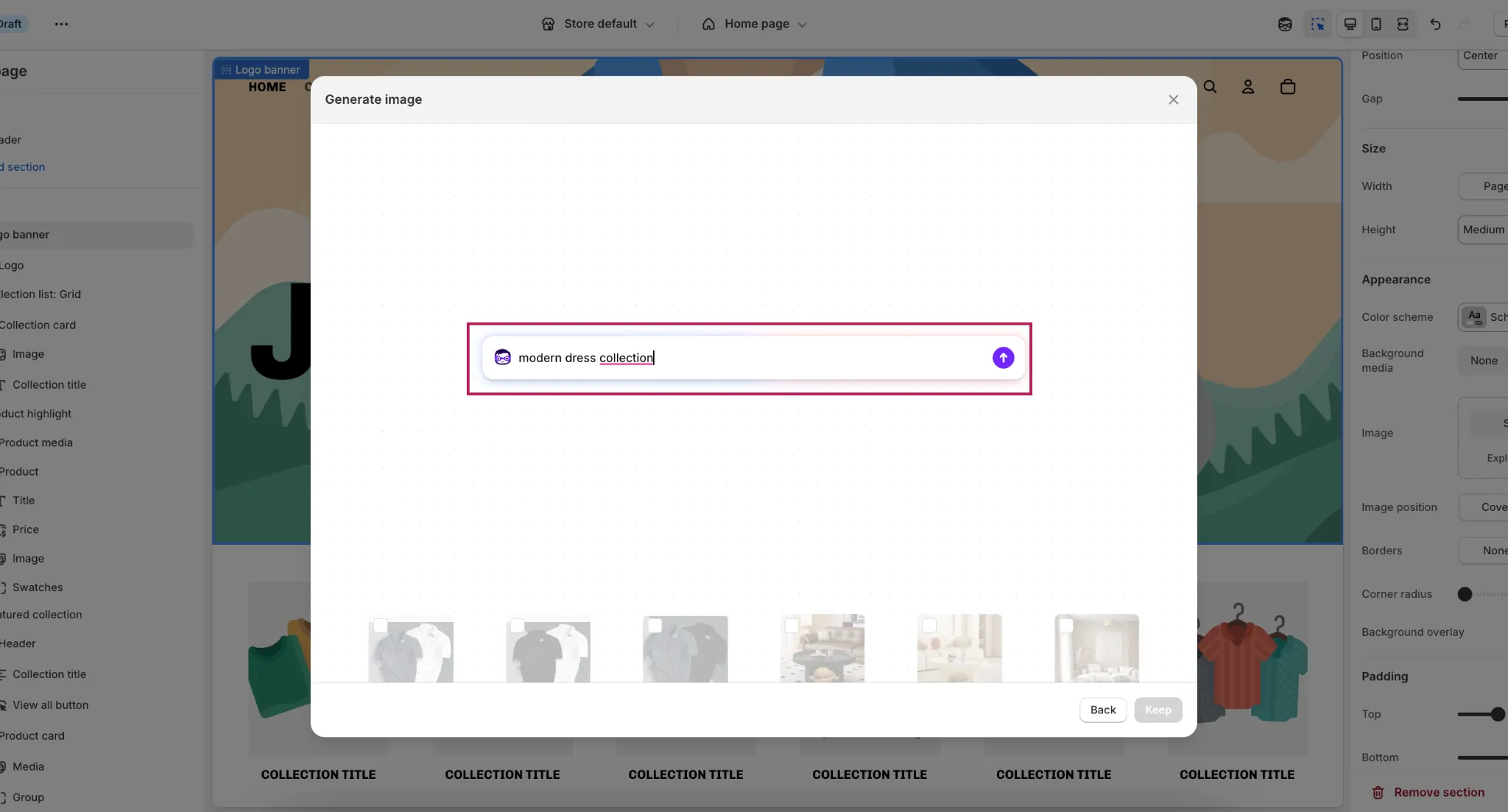
- If satisfied, click Keep → Done.
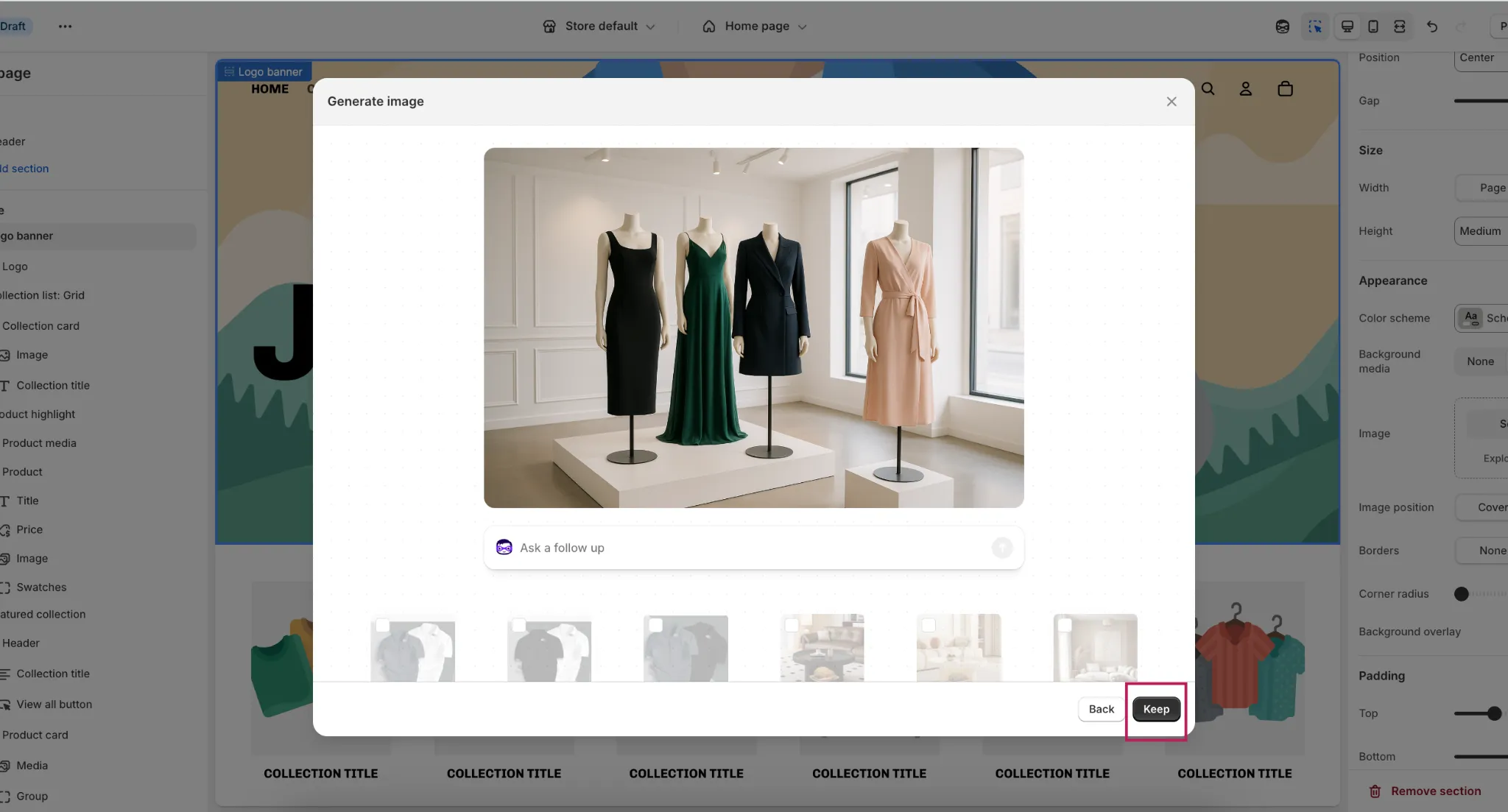
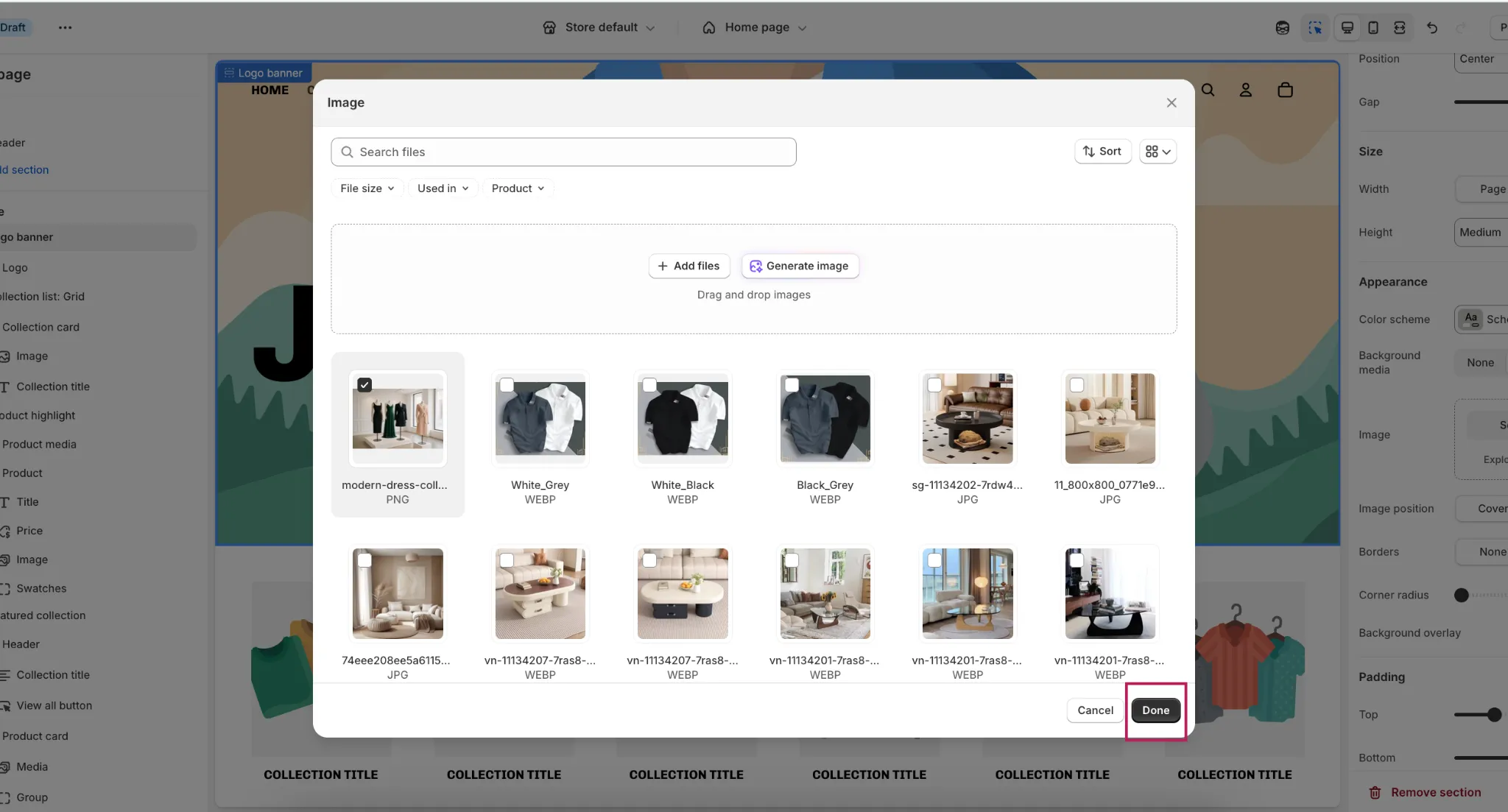
AI-Powered Text:
- In Featured Collection → Collection Title, click the AI symbol.
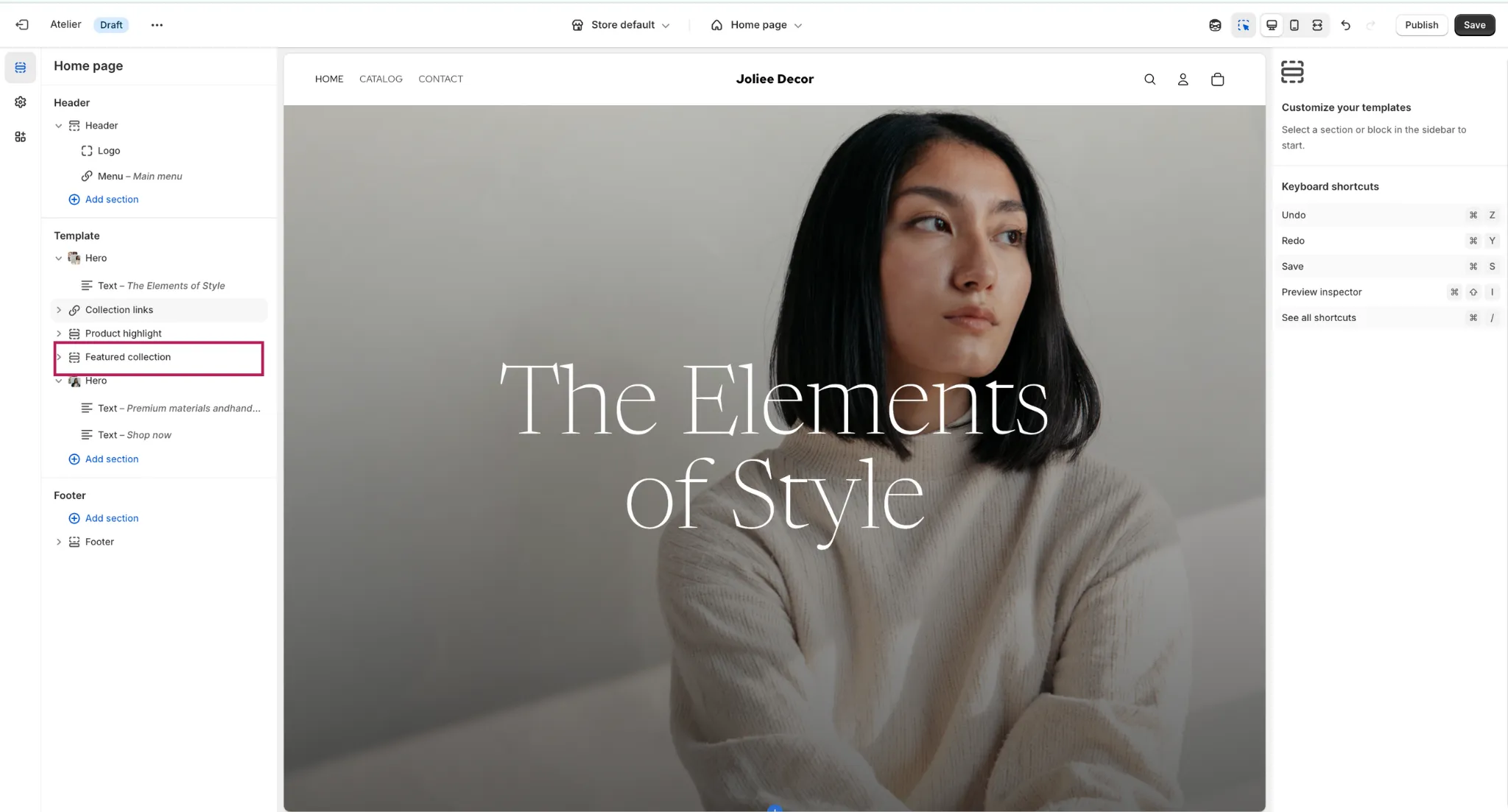
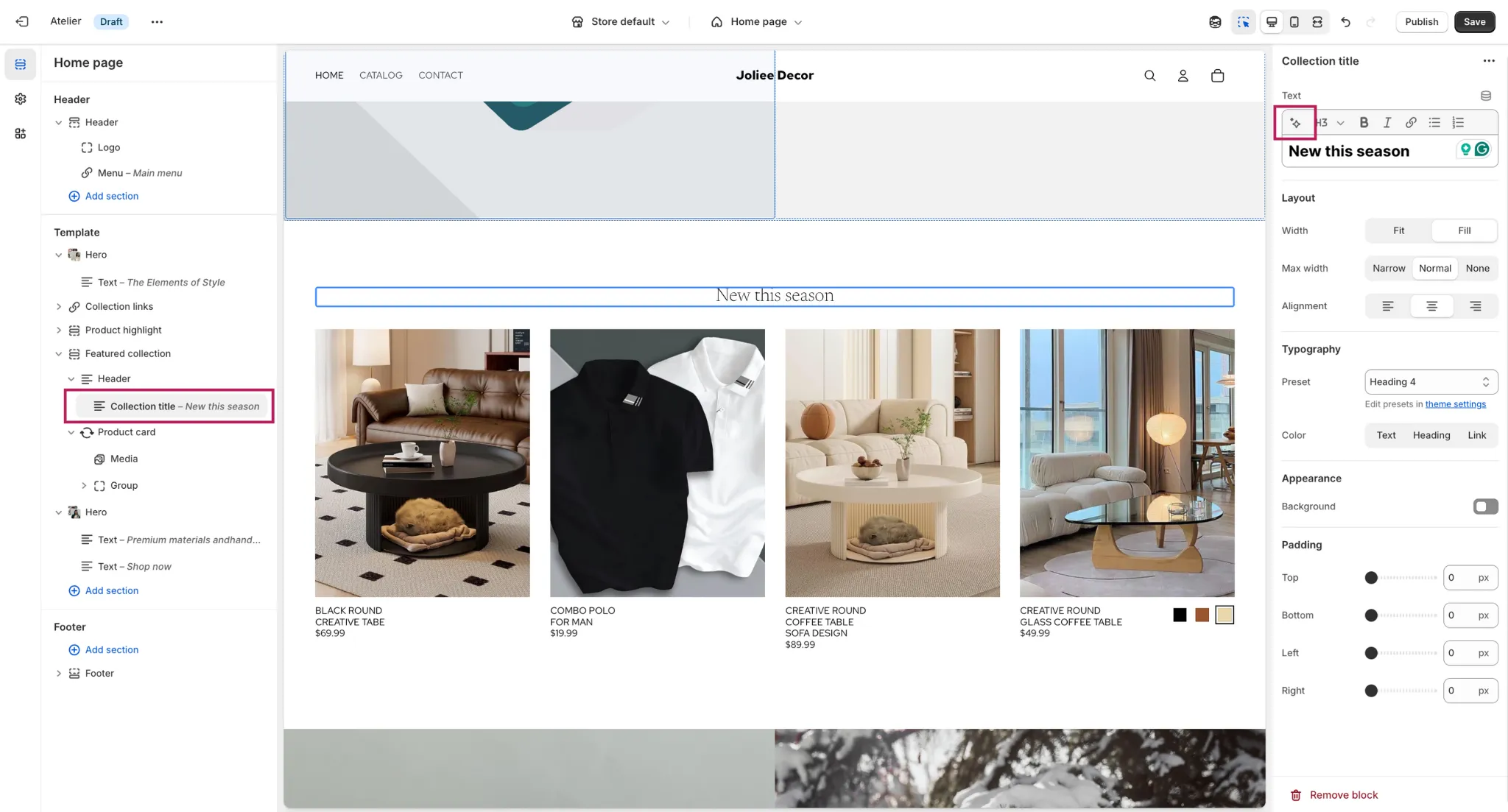
- Describe your text, choose a tone, then click Generate.
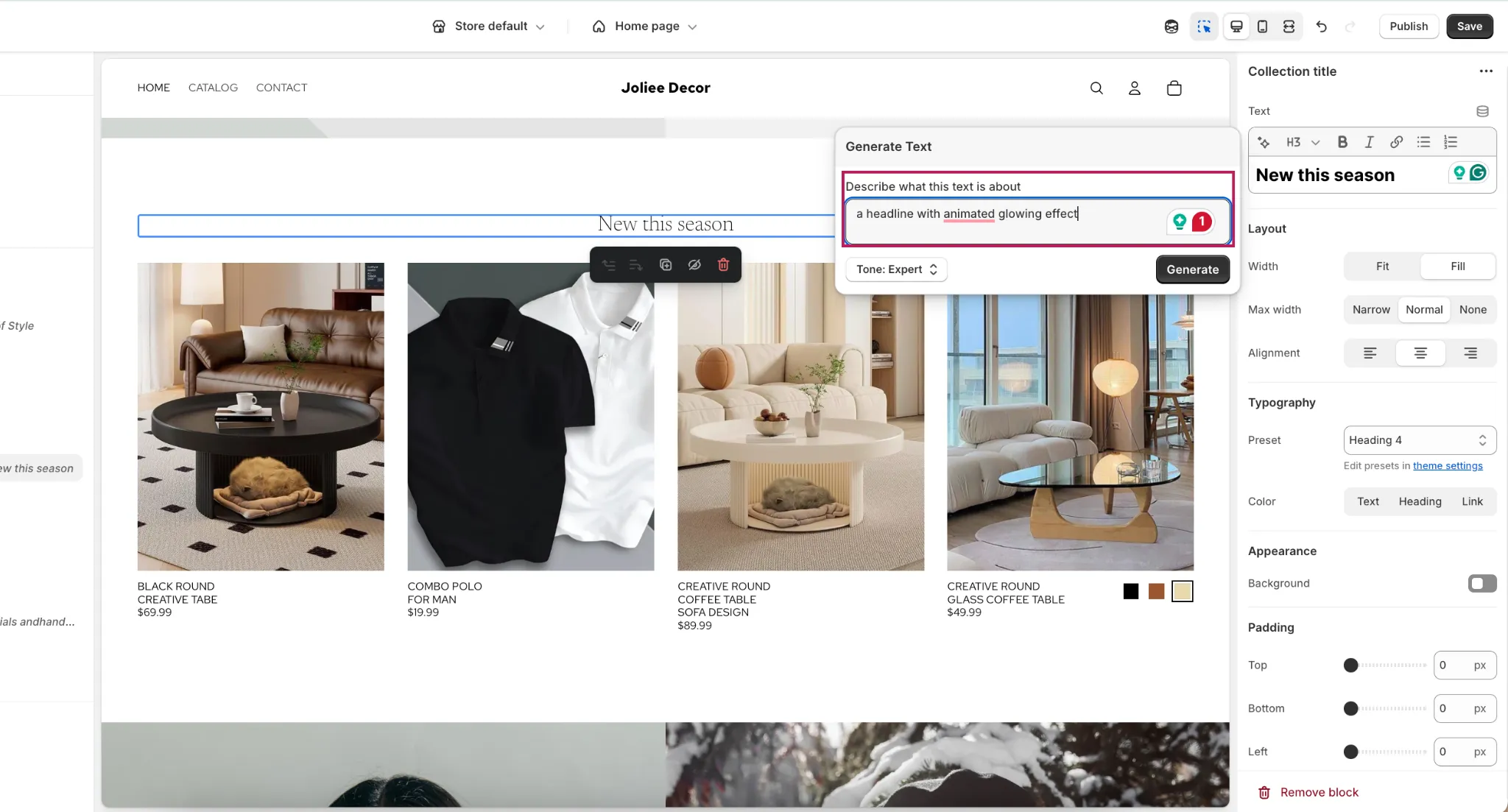
Advanced Section Options:
- Horizon includes unique sections like Marquee, Large Logo, etc offering more creative layouts than Dawn.
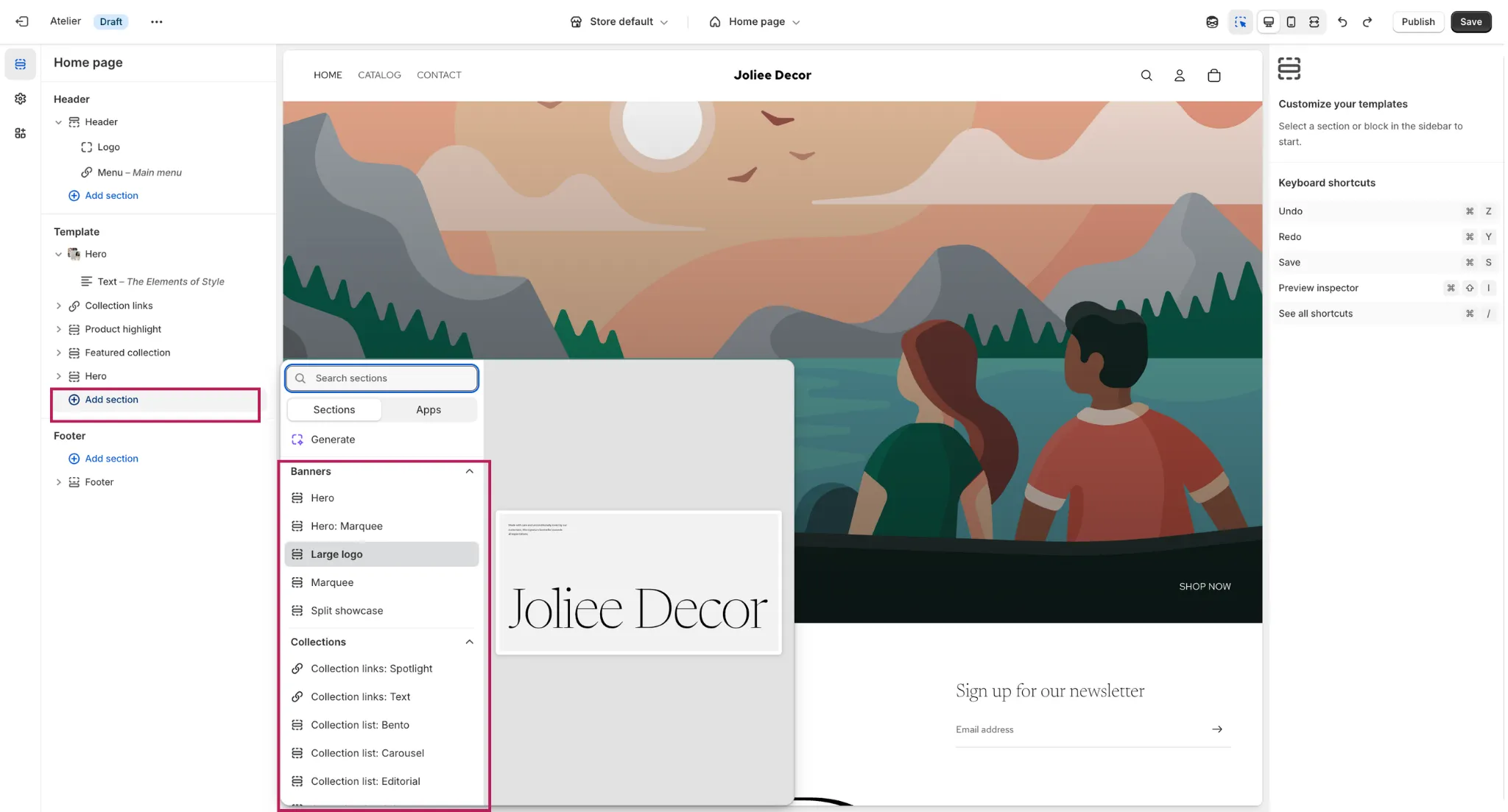
When you finish your setup, don’t forget to Publish your theme.
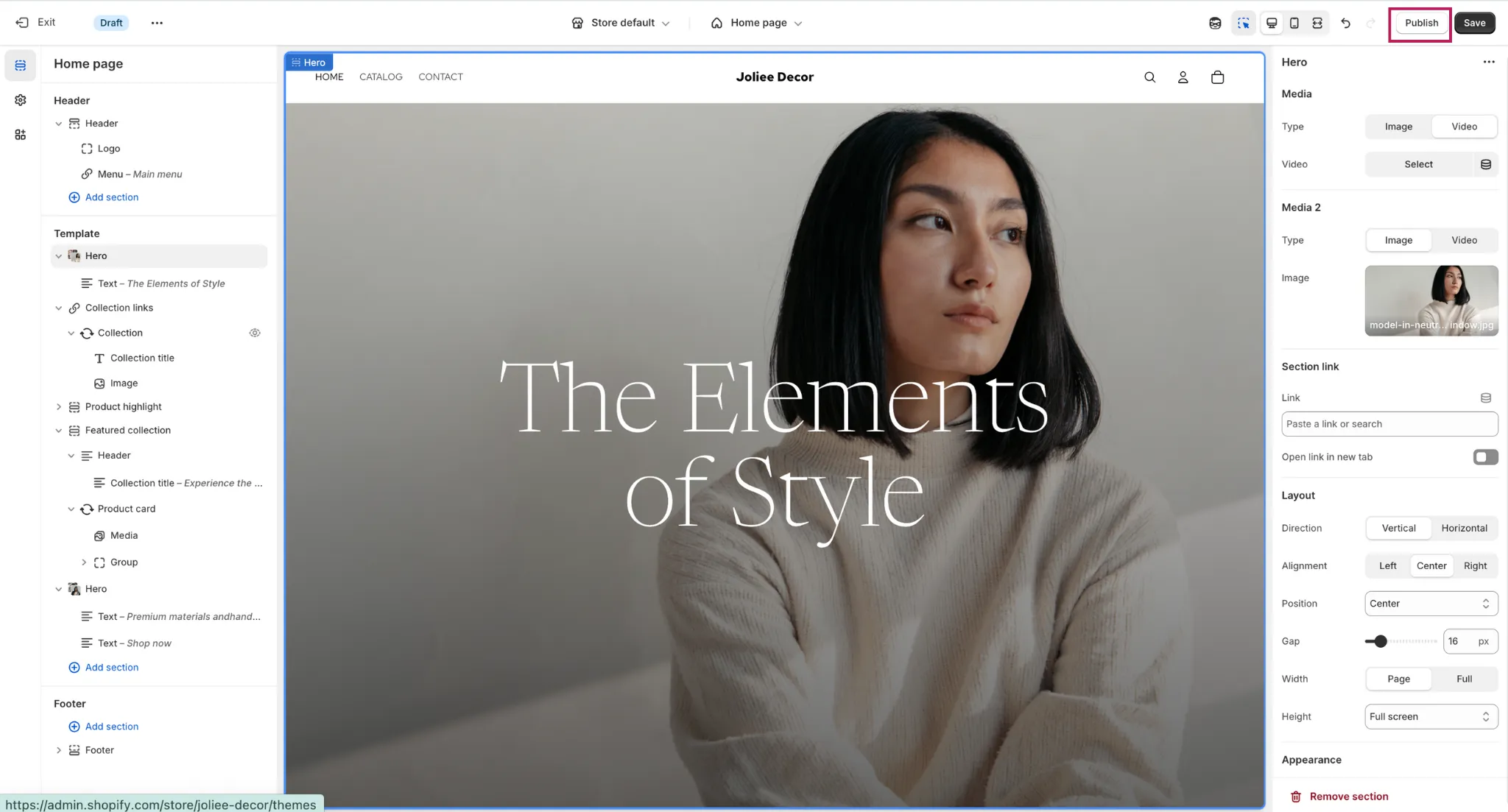
If you want your store to feel more professional and user-friendly, color swatches are a must. They let customers see product variants visually, instead of selecting from boring dropdown menus. So, let’s jump to next steps.
Step 2: Display and customize the design of your color swatches in Shopify Horizon theme
Before you can display color swatches, install the NS Color Swatch Variant Images app by following these steps:
1. Install the App
1. Visit the Shopify App Store, search for NS Color Swatch Variant Images, and click Install.
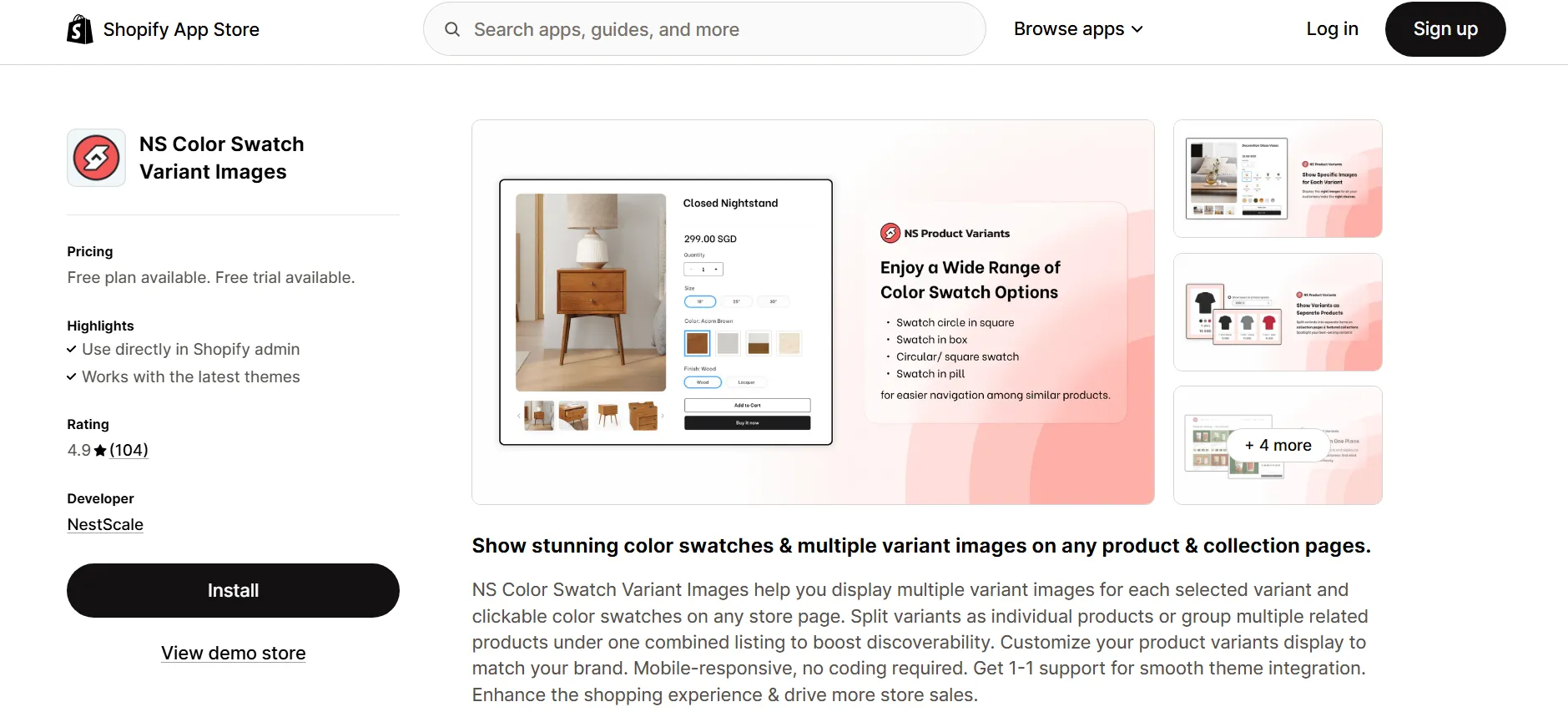
2. Open the app from your Shopify Admin and follow the Get Started guide.
3. Click Embed App, then toggle it ON in the Shopify Theme Editor.
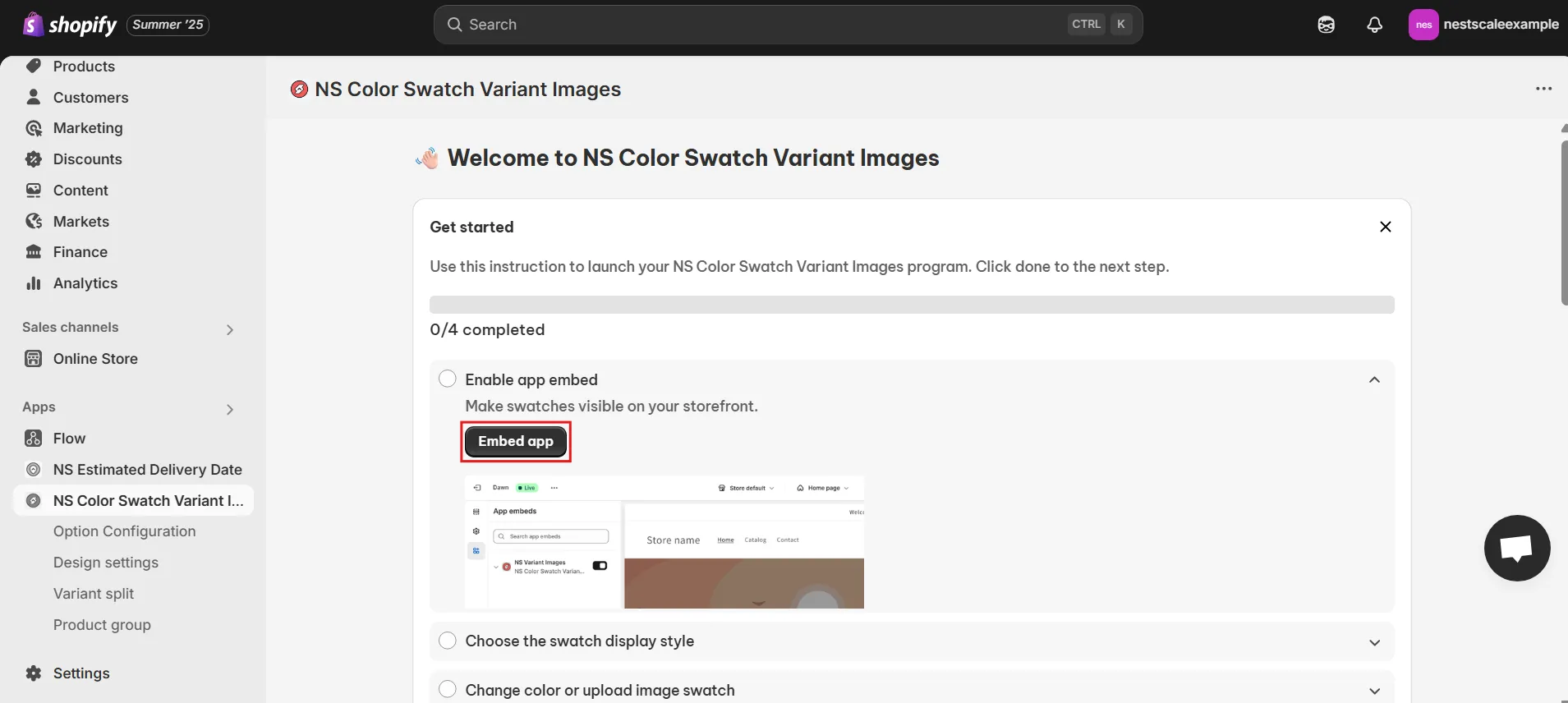
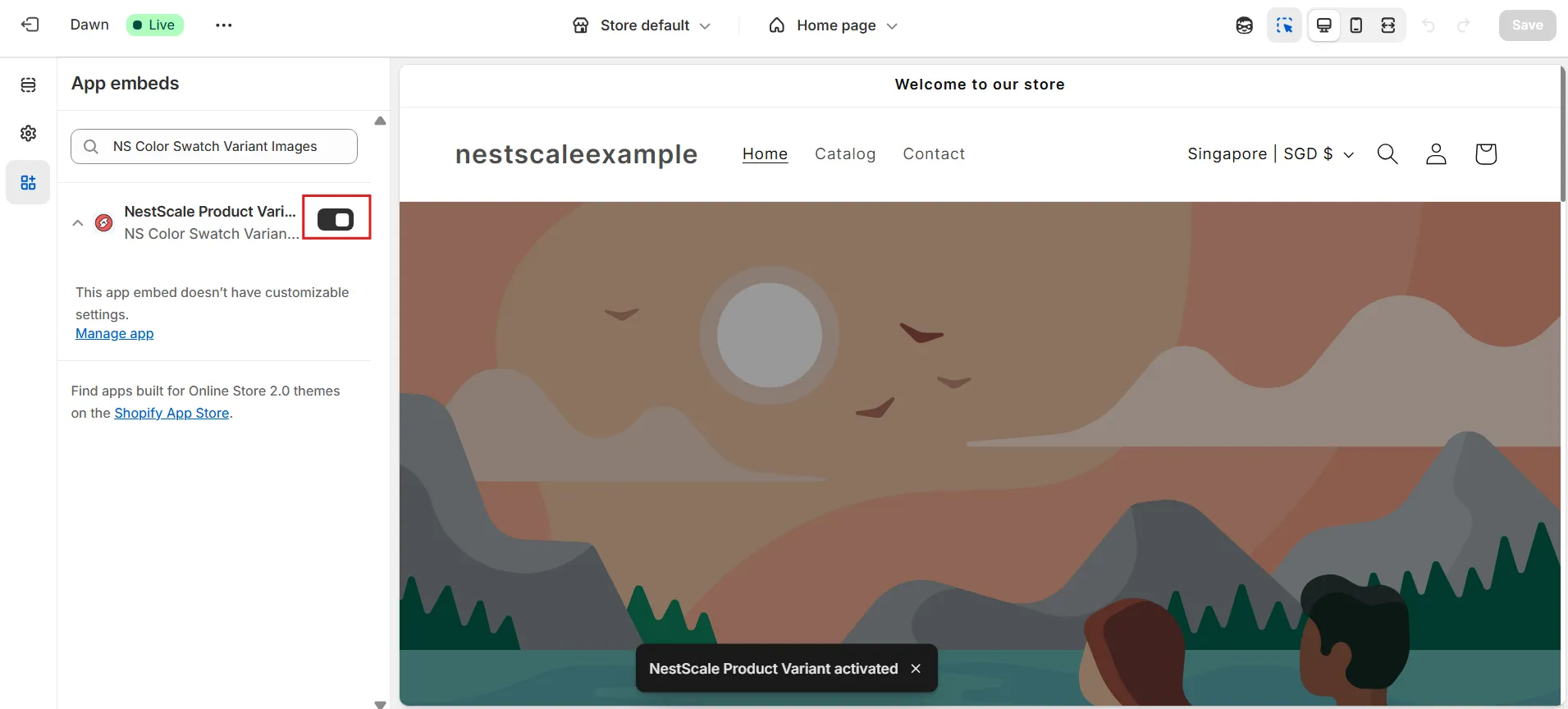
4. Save your changes.
2. Assign Swatches to Products
1. In Shopify Admin, go to Online Store → Themes → Customize.
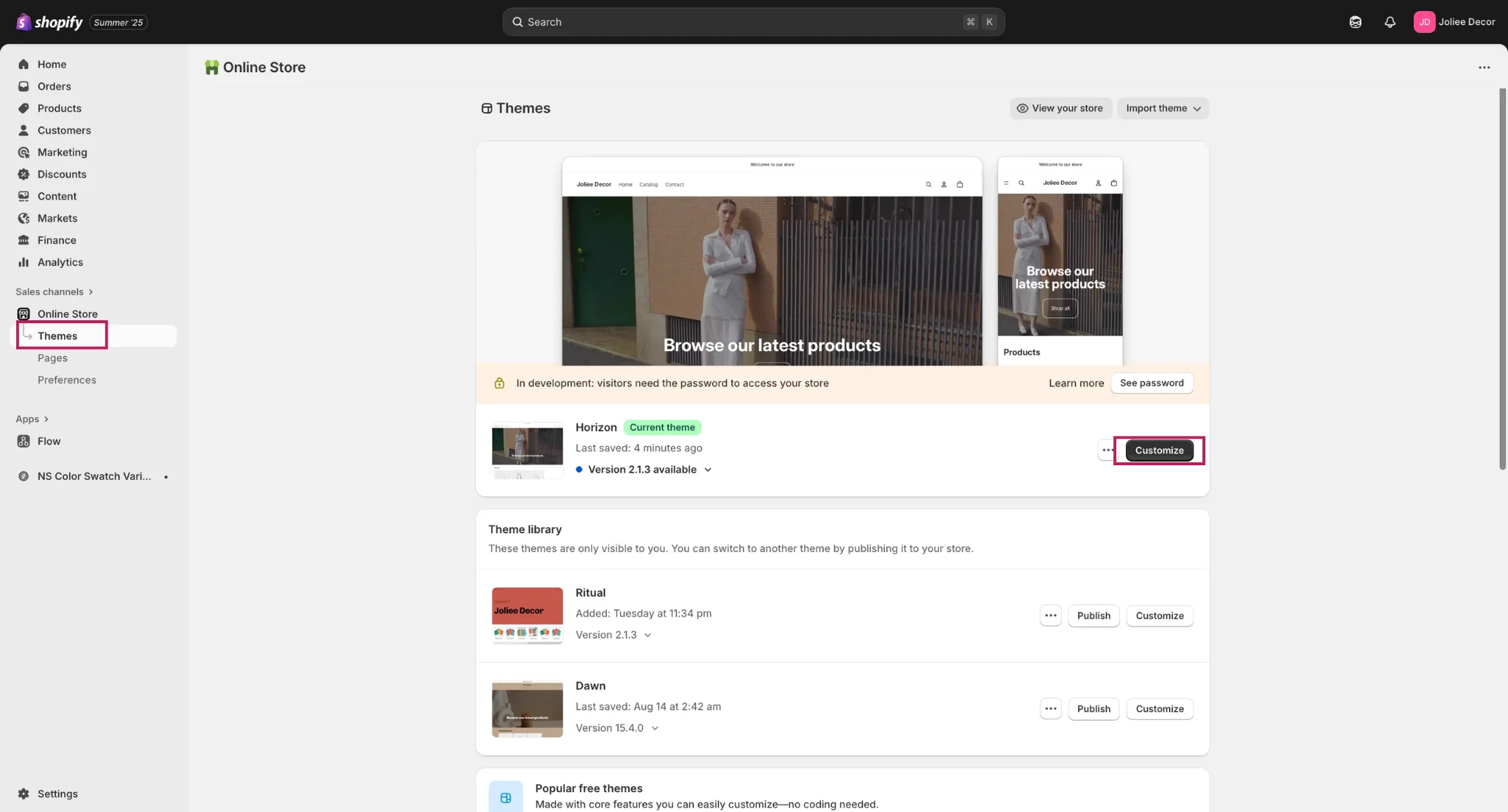
2. Click the third icon on the left panel, then toggle ON NestScale Product Variant. Save.
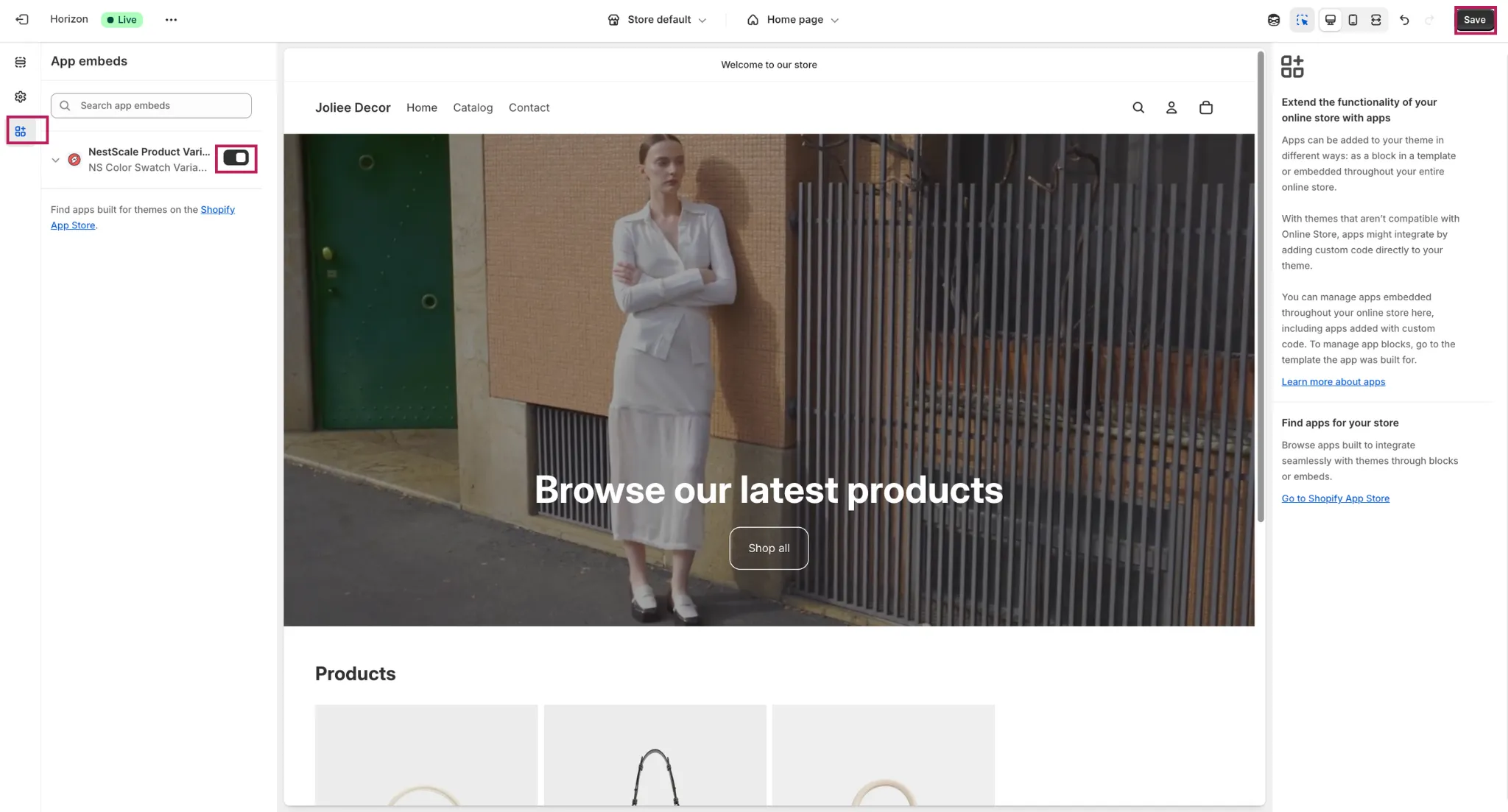
3. In the app sidebar, go to Option Configuration. Then, click Add product options.
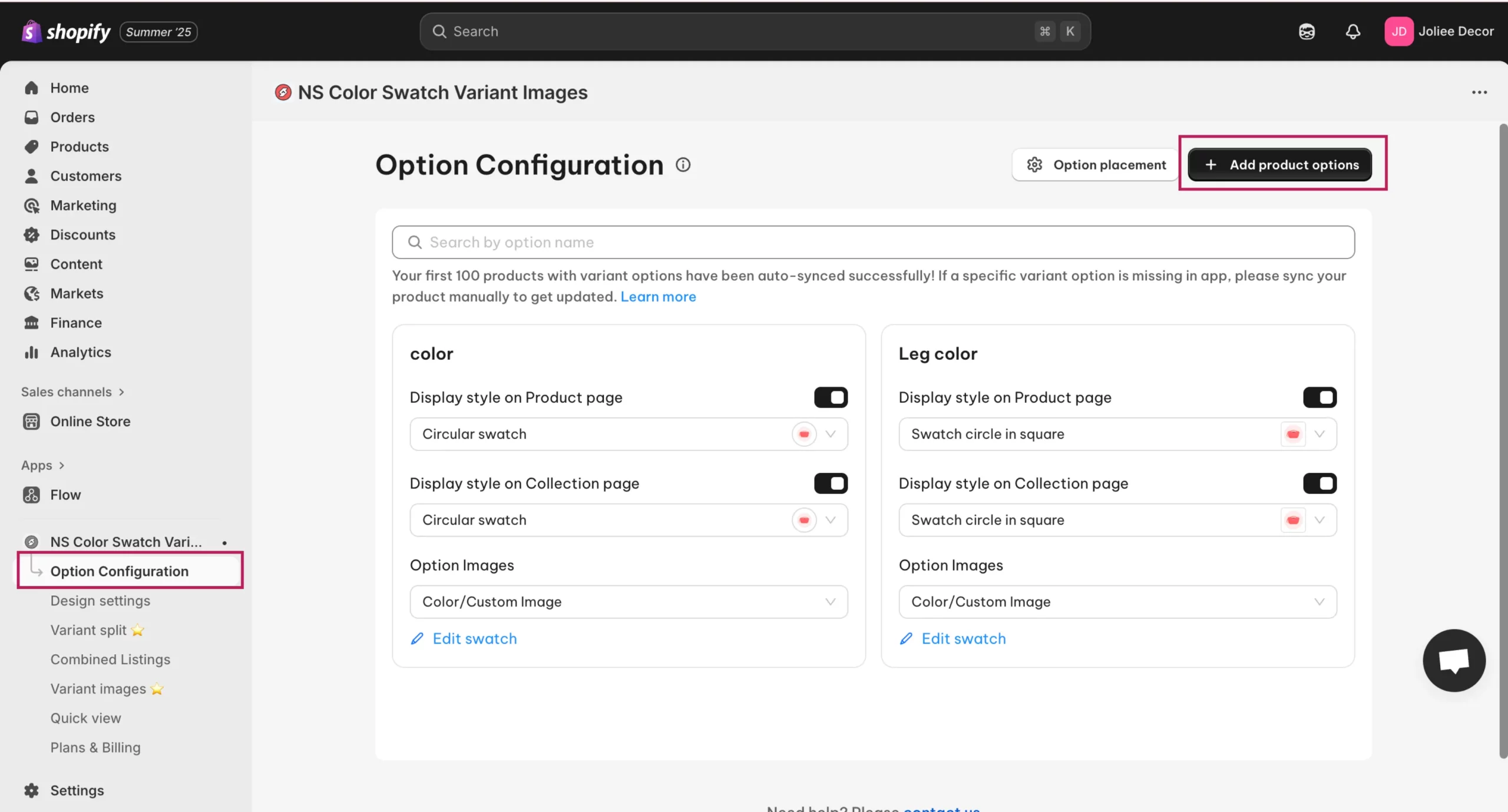
4. Select the products you want to add swatches to. You can add multiple at once. Click done.
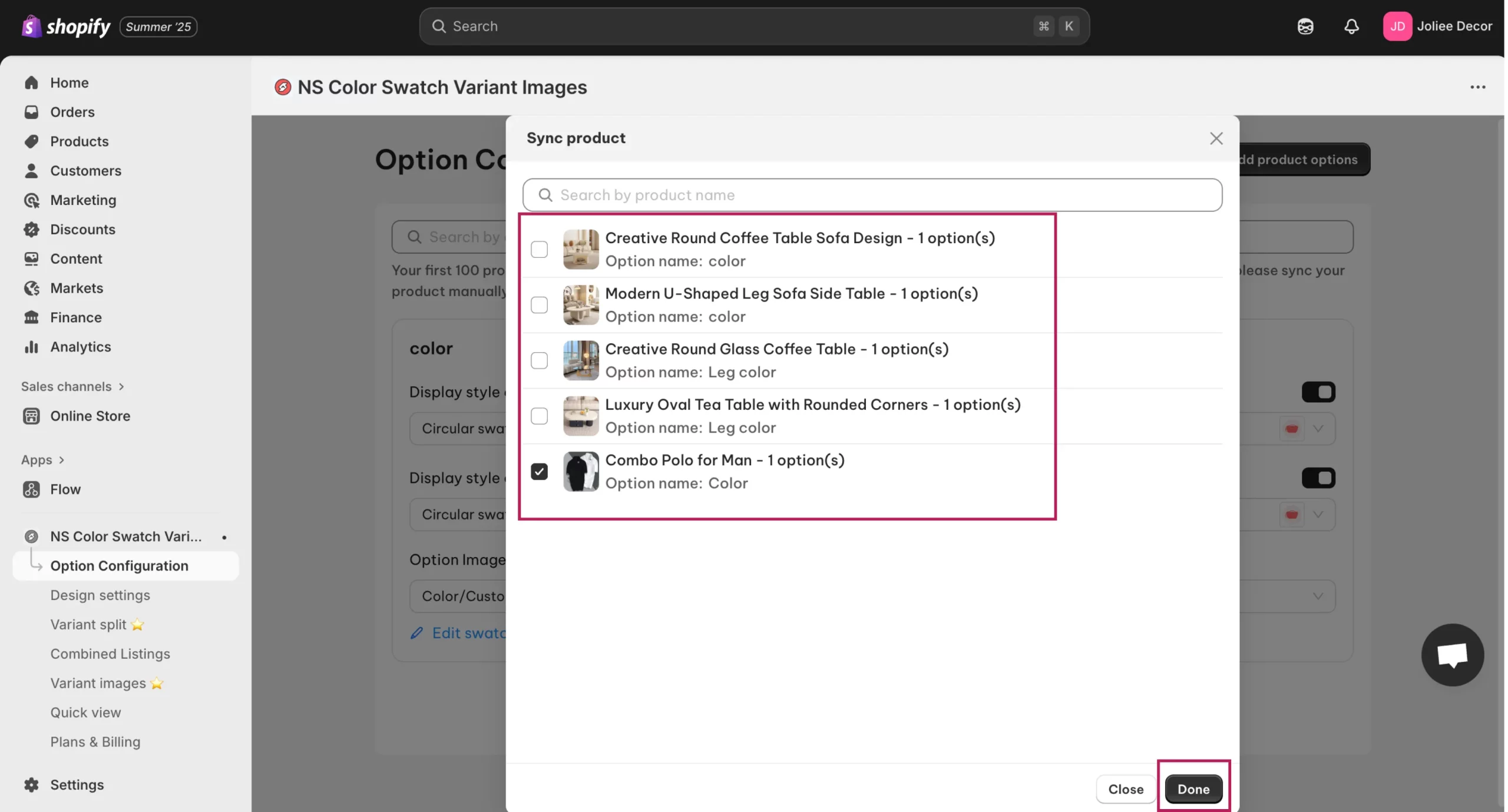
5. Next, toggle ON Display Style on Product Page for the option you want to convert into swatches. Below the toggle, choose a swatch shape from the dropdown menu and preview the look.
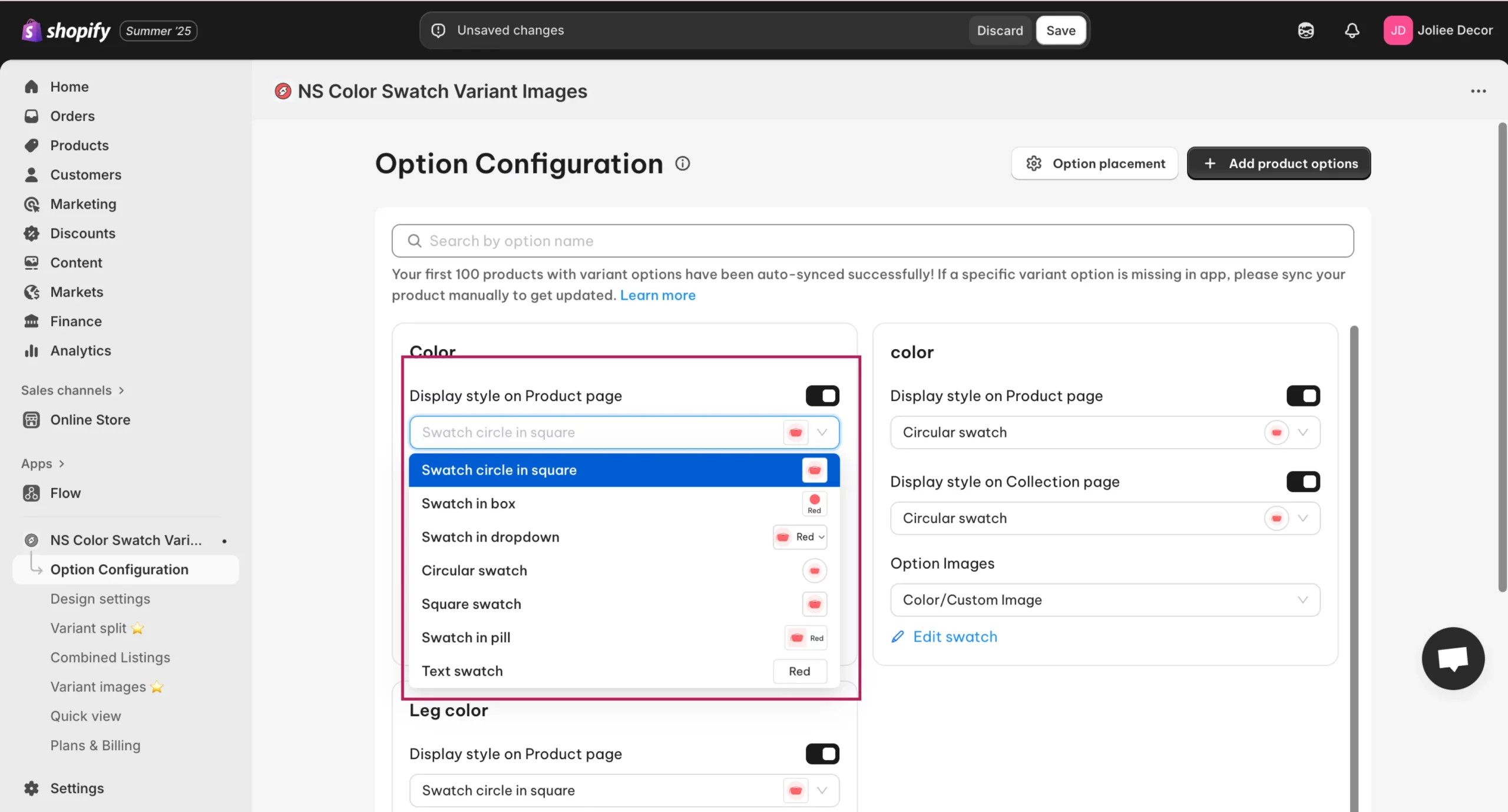
6. To show swatches on collection pages, toggle ON the corresponding option and select a shape. (Requires premium plan upgrade.)
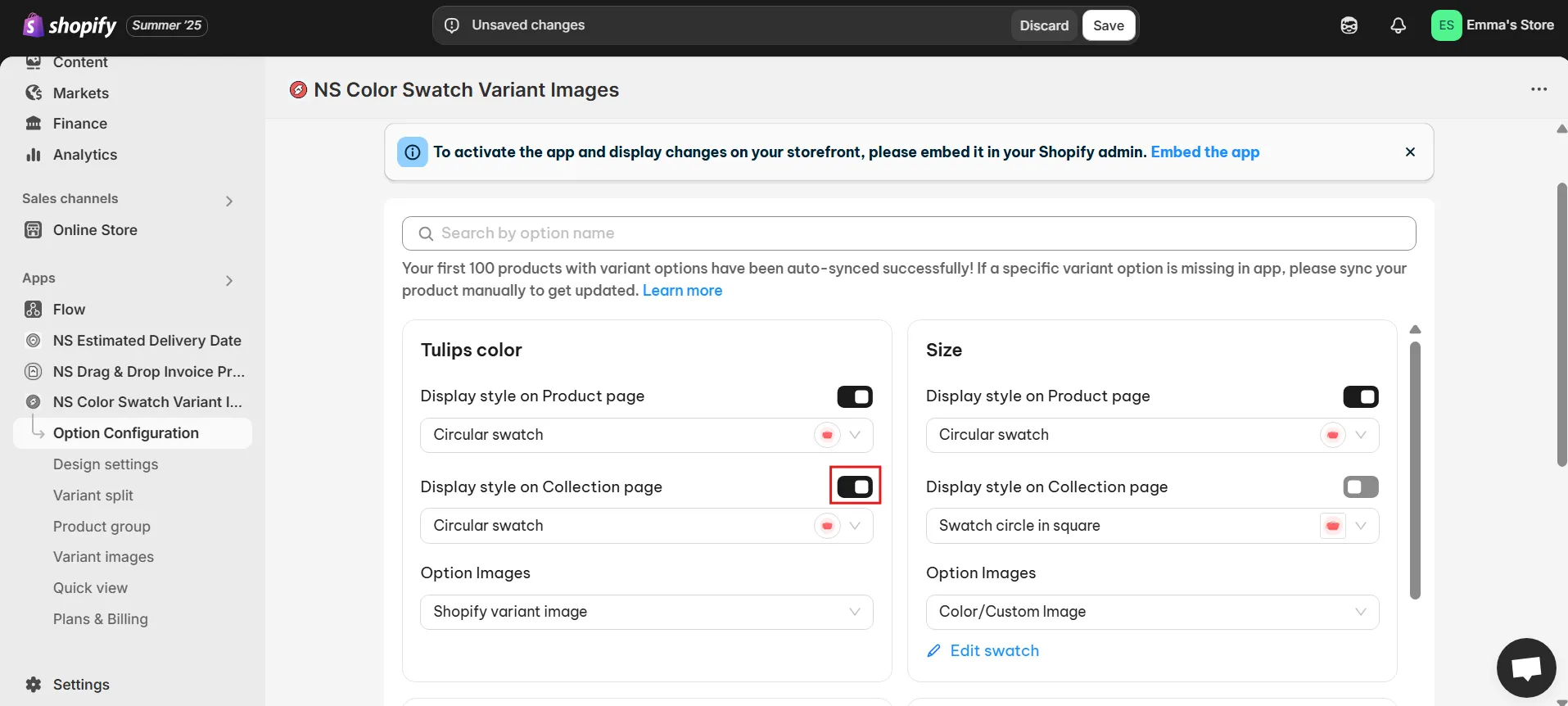
7. Under Option Image, choose Color/Custom Image or Shopify variant images. If you choose Color/Custom Image, just click Edit Swatch.
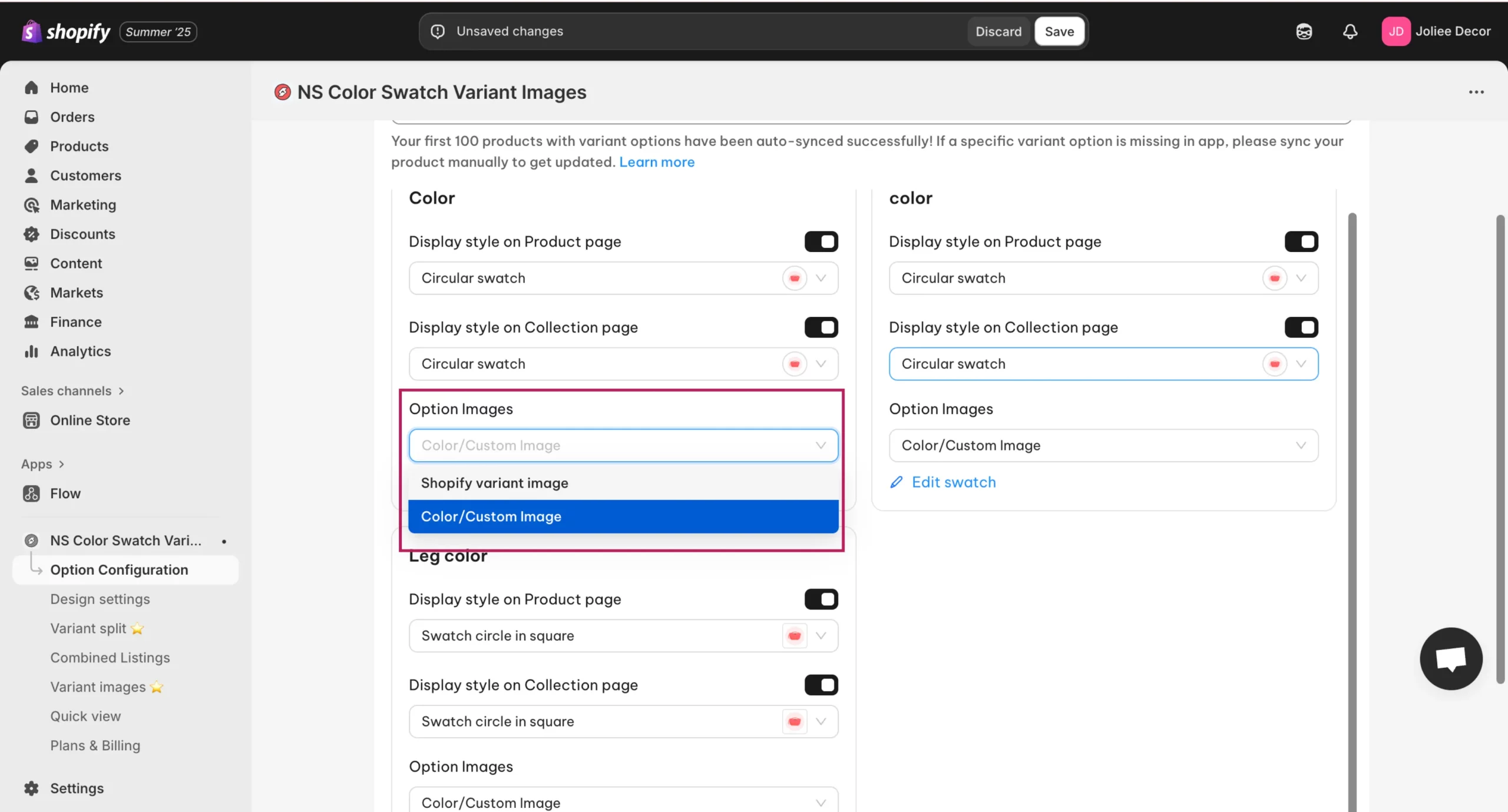
8. Then, you assign colors or upload images for each variant.
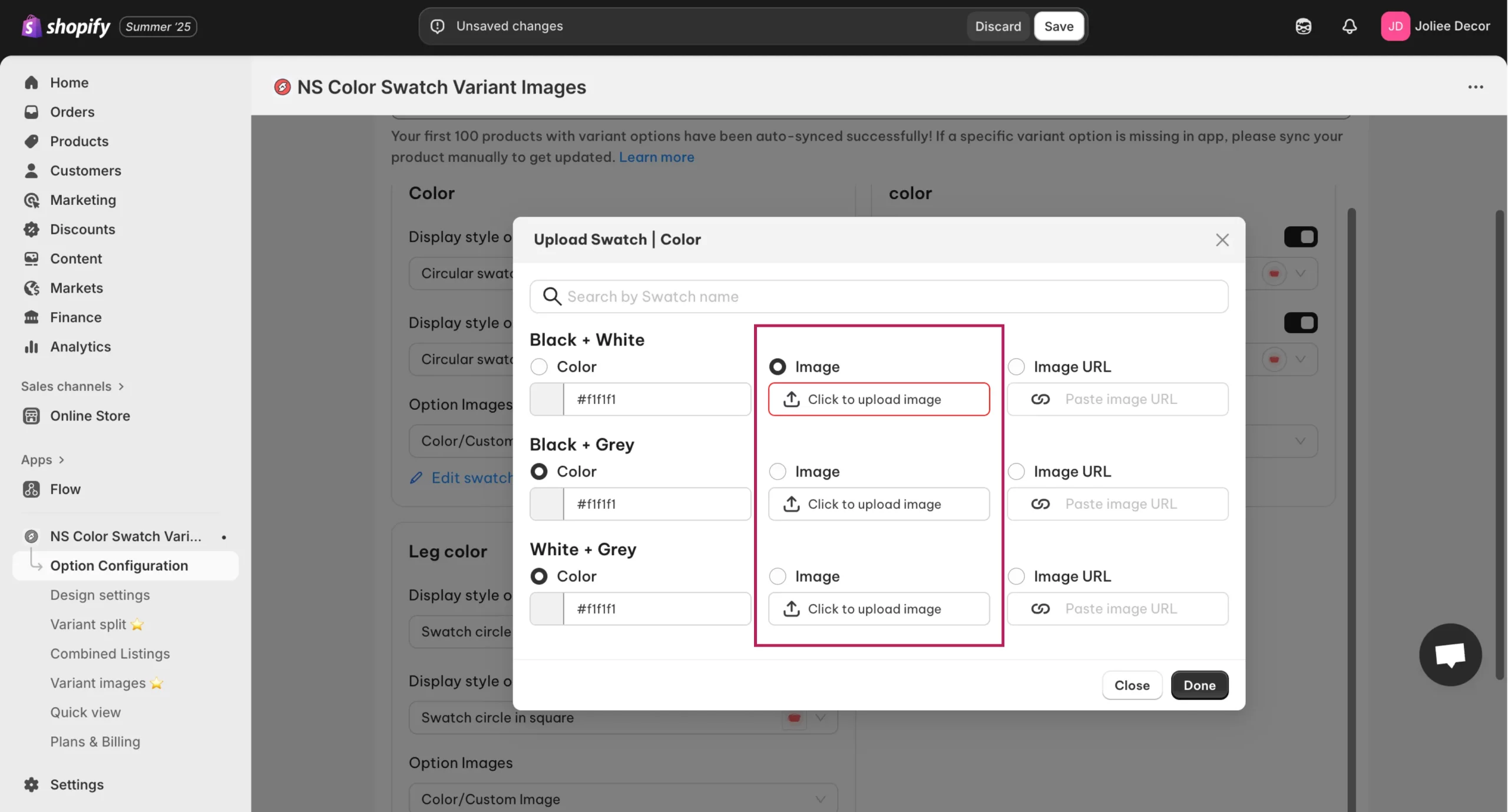
9. Click Done → Save.
Your store now displays clean, clickable swatches!
Let’s take it a step further and style them to align with your store’s overall aesthetic.
Step 3: Customize patterns for color swatches
To match your branding, you can style swatches inside the app.
- In the app sidebar, go to Design Settings.
- Choose your active swatch style (e.g., Circular Swatch) → click Customize.
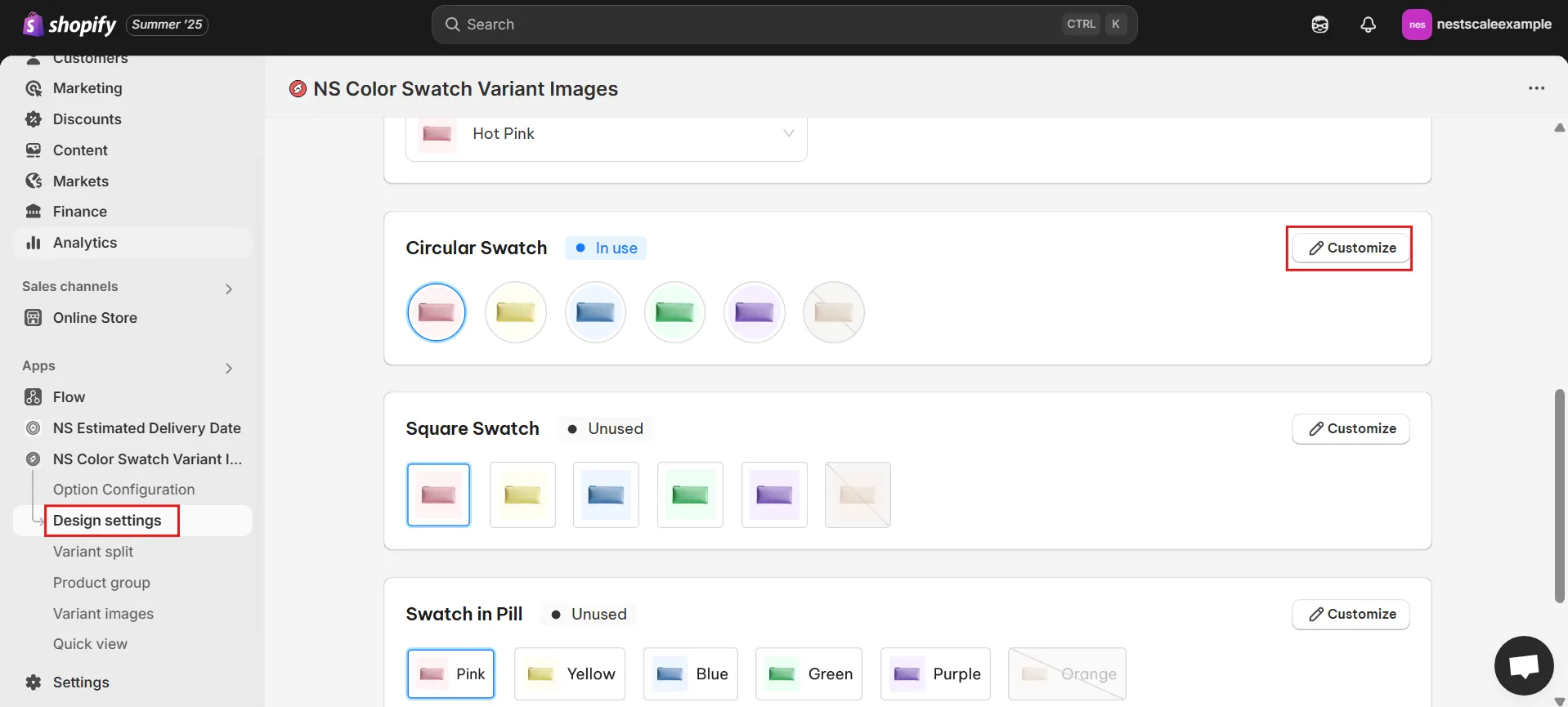
3. You’ll find five sections for design adjustments:
- General Settings: size, spacing, borders.
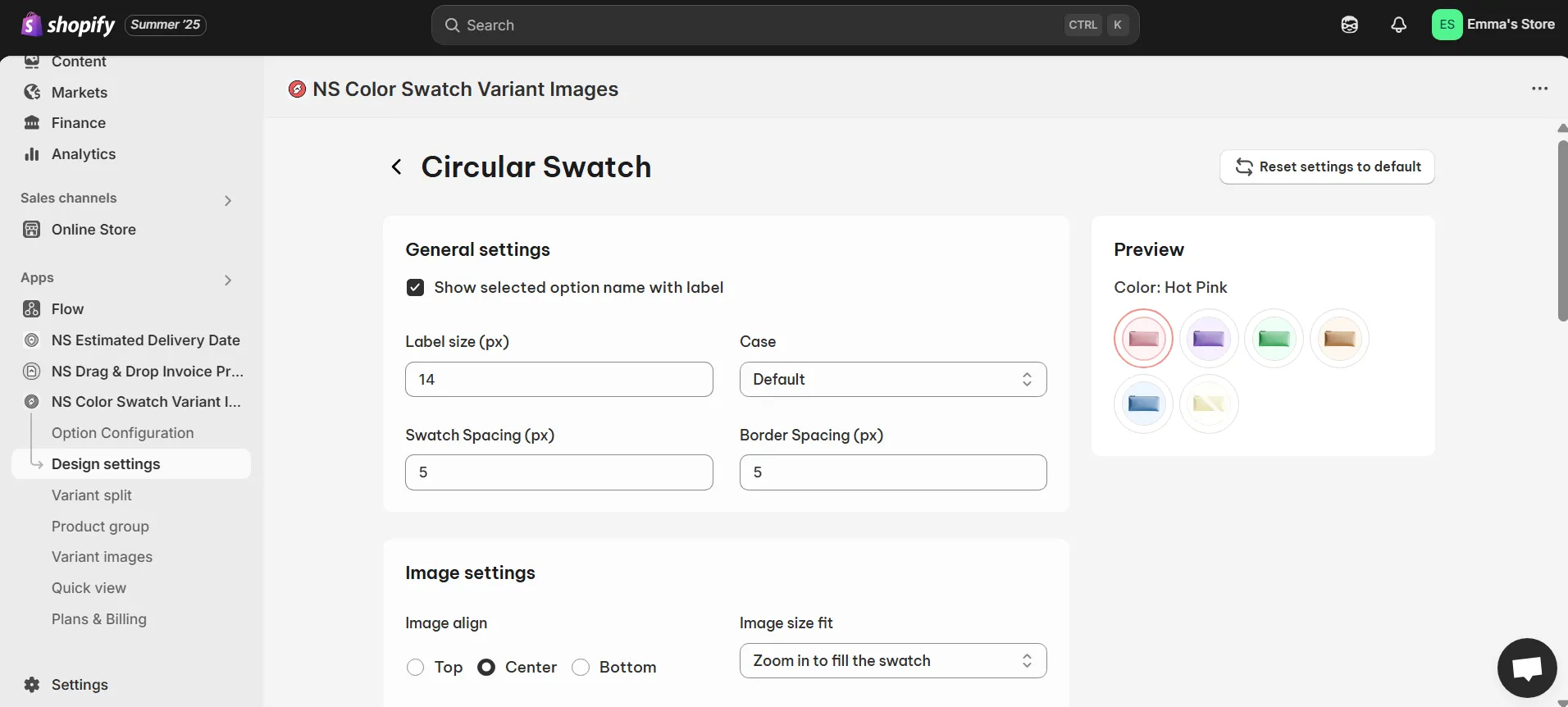
- Image Settings: hover effects, zoom, position.
- Selected Swatch: define how the active option looks.
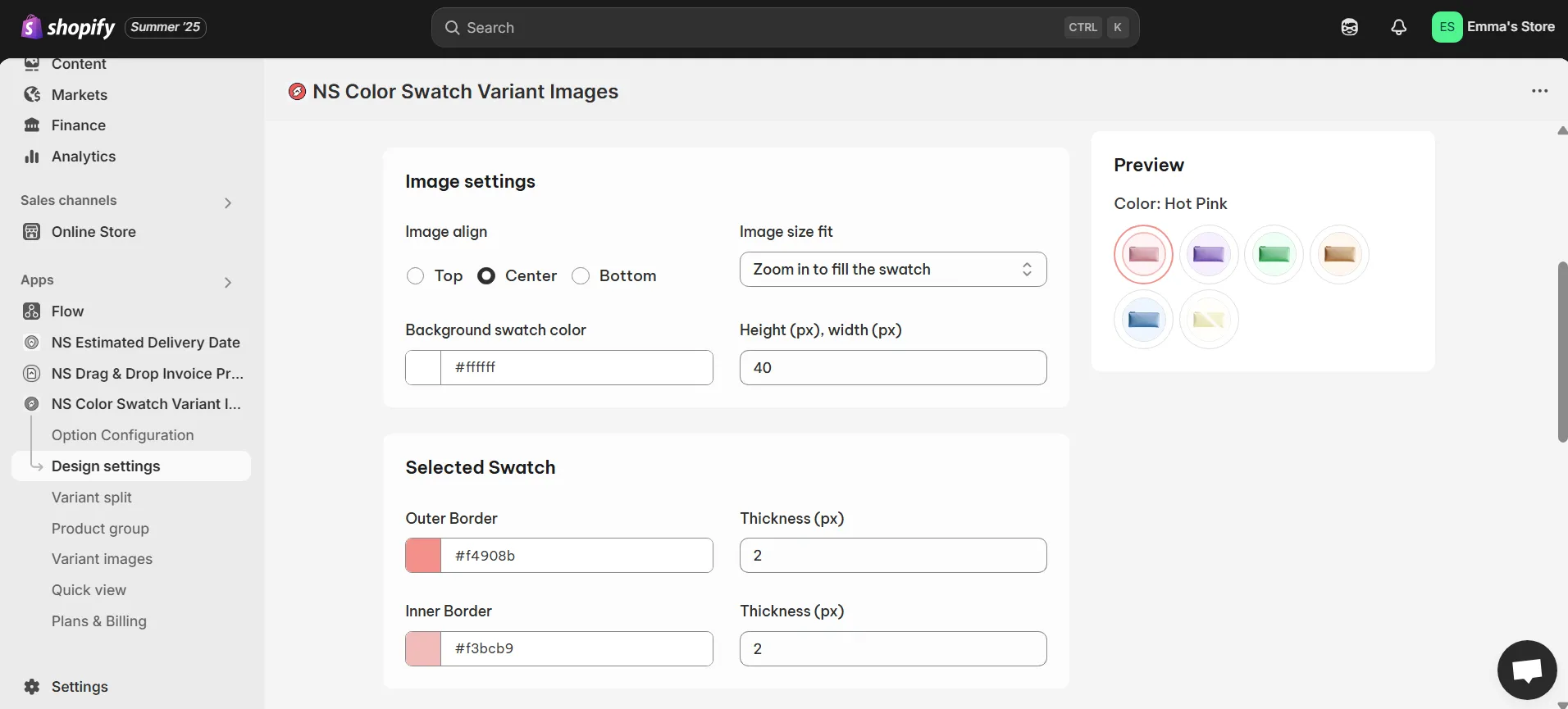
- Unselected Swatch: adjust the default appearance.
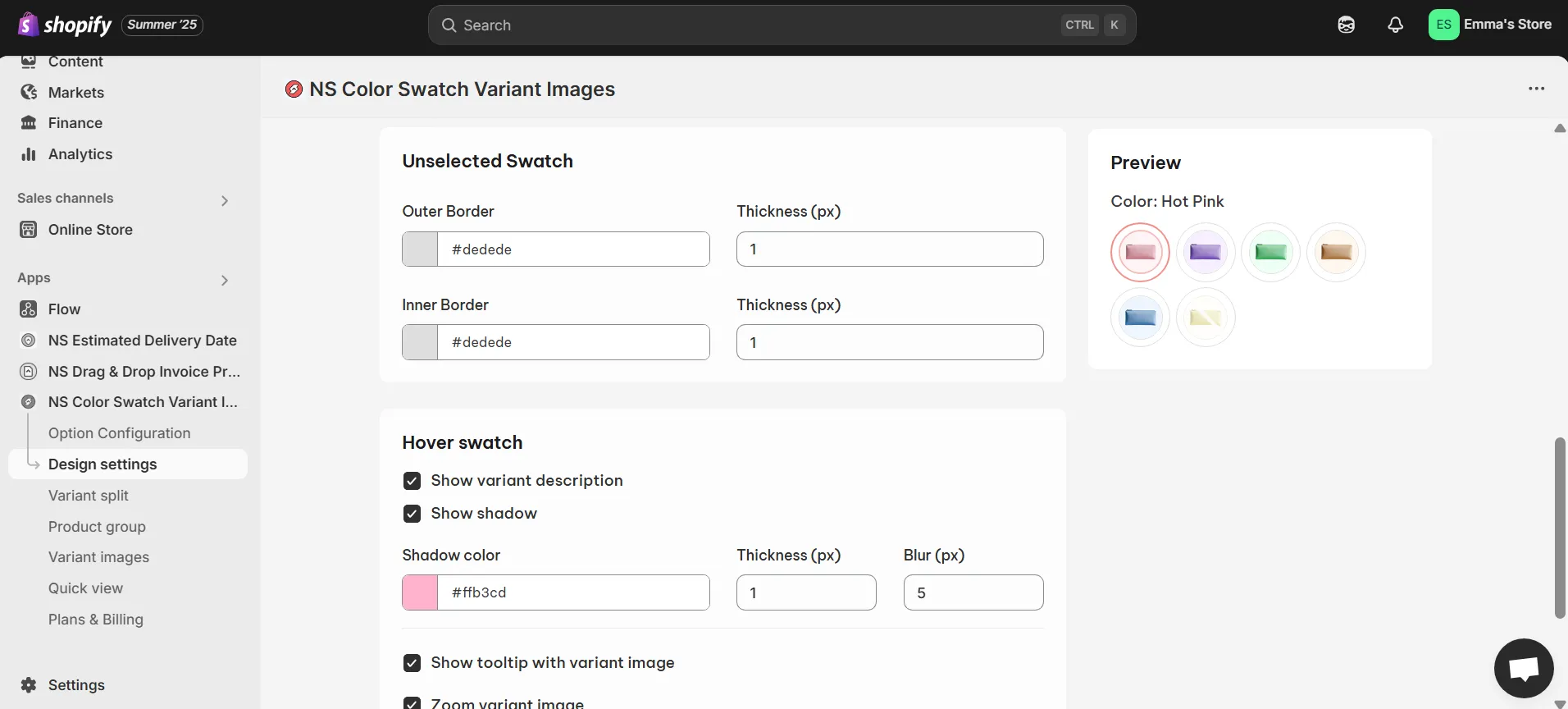
- Hover Swatch: add tooltips, shadows, or zoom.
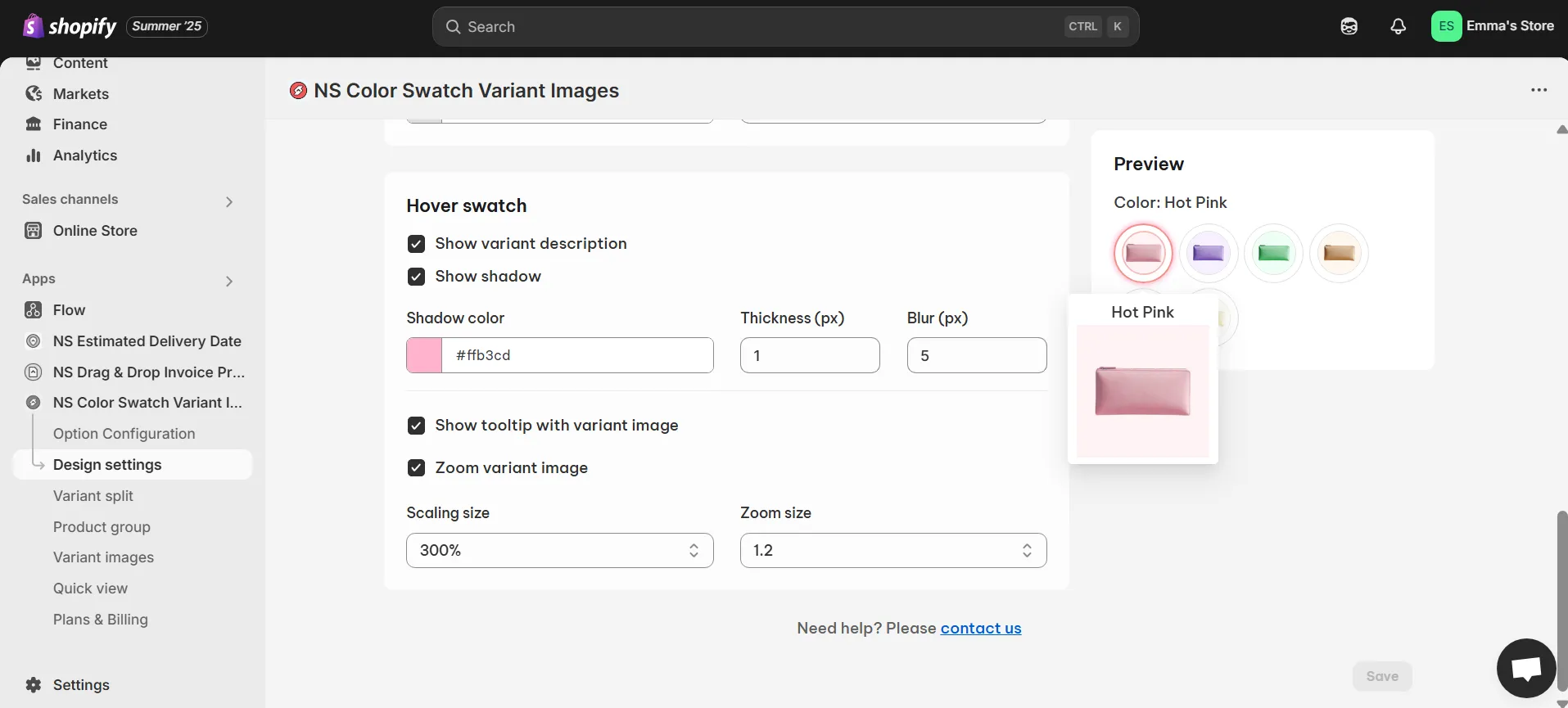
4. Preview in real-time, then click Save.
Now, check your storefront to see beautifully styled color variants in action.
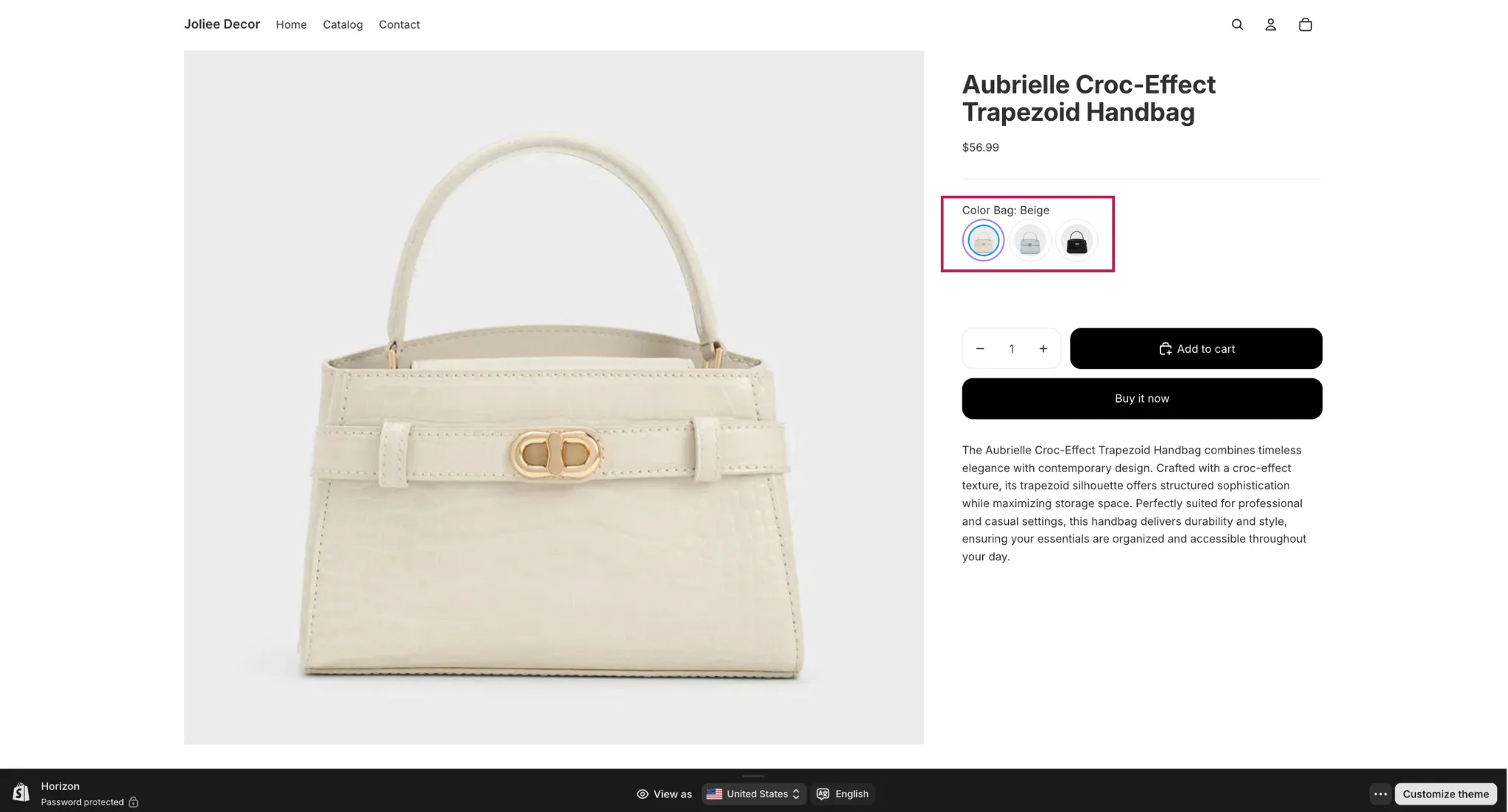
Bonus: Video Tutorial – How to Set Up Horizon Theme on Shopify + Free Color Swatches Customize Tutorial (2025 Edition)
Prefer to watch instead of read? Check out our 3-minute YouTube tutorial where Sarah walks you through everything step-by-step.
FAQs
1. Can I combine listings in the Shopify Horizon Theme?
Yes, but the Horizon theme itself doesn’t have a built-in feature to combine separate products into one listing with swatches. The theme only controls layout and design, not product data structure.
With NS Color Swatch Variant Images, you group individual products together and display them as a single combined listing with clickable swatches. That way, shoppers can see all product options (like different colors or styles) under one product page, while Horizon takes care of the storefront design.
2. Can I split variants in the Shopify Horizon Theme?
Yes, but Horizon doesn’t allow you to split a product’s variants into separate listings by default. Each product with variants will stay under a single product page.
NS Color Swatch Variant Images supports Variant Split, which means you can show each variant as its own product card on the collection page, while still connecting them with swatches for a smooth shopping experience.