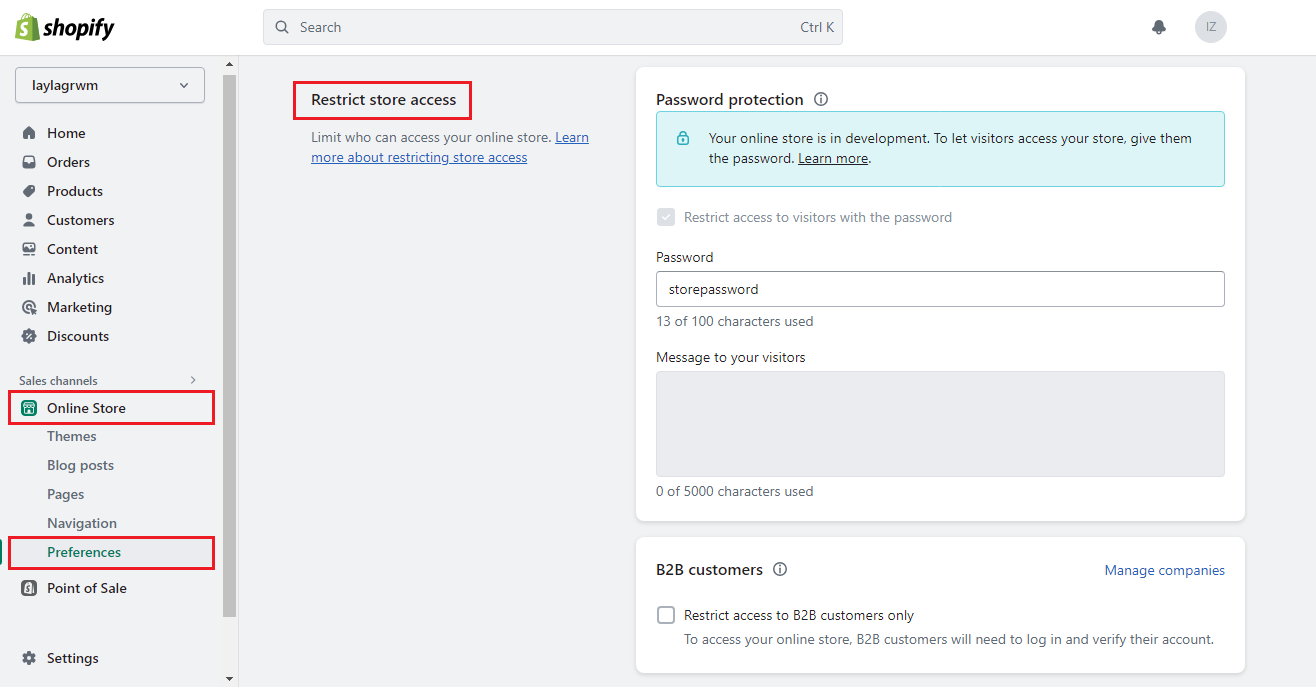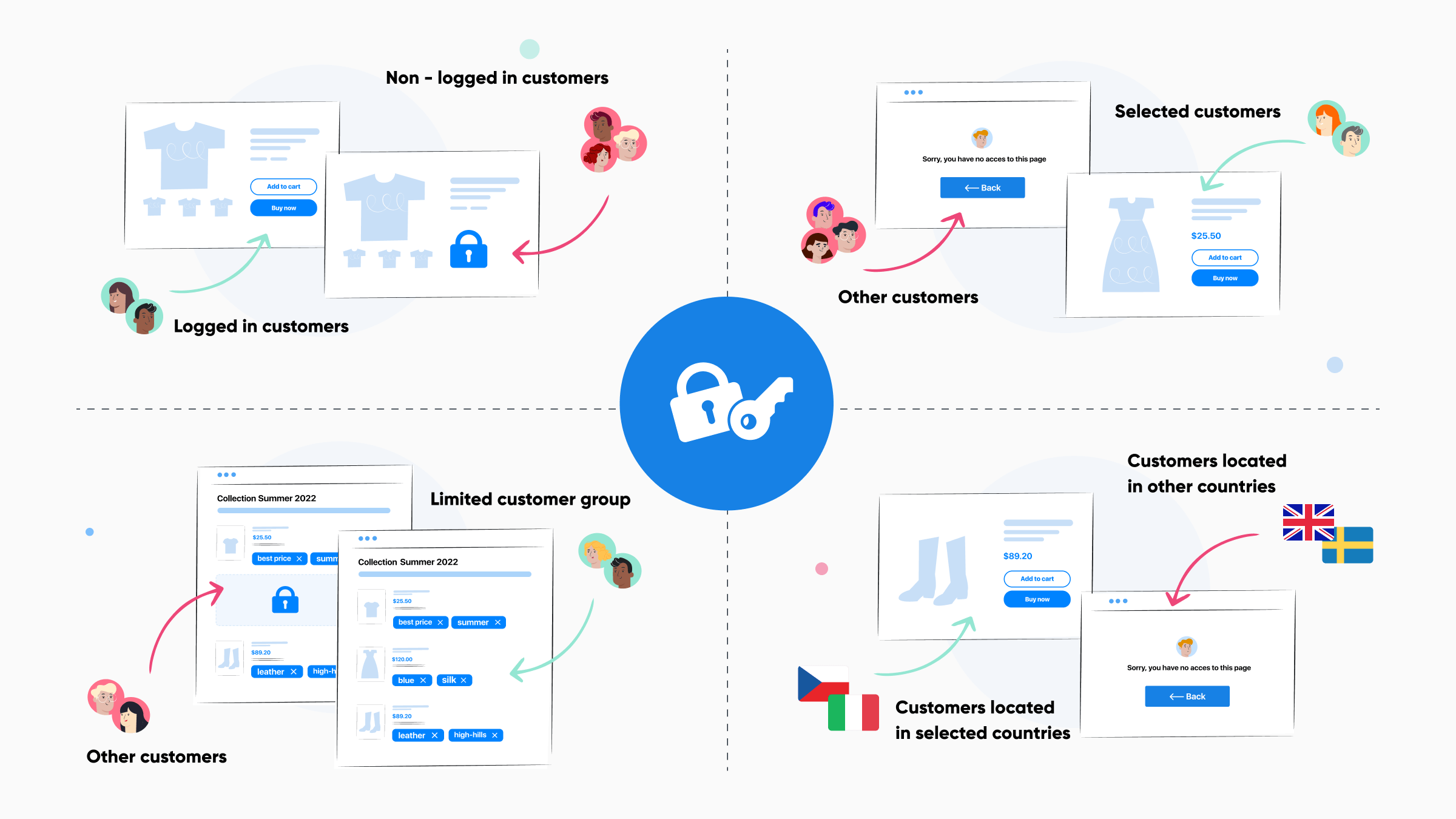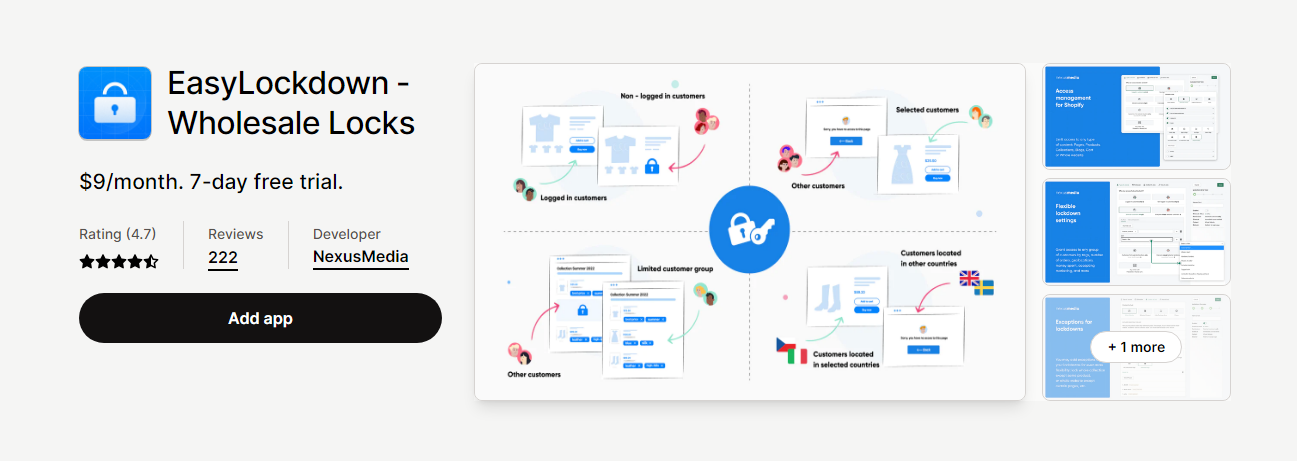If you own a Shopify store, there are times when you might need to restrict access to your content, hide product prices, or provide access to wholesale pricing for specific customers.
In this article, we will explore the essential steps to lock your Shopify store, manage customer access, and control your store’s visibility. Let’s discover now!
Why you may need to lock your Shopify store?
In the digital age, security is of paramount importance for any online business. Ensuring the safety of your Shopify store is not an exception. There are several reasons why you may need to lock your Shopify store such as:
Pre-launch preparation
Locking your store before the official launch allows you to work on the store privately, ensuring that it is fully set up and optimized before making it accessible to the public. This way, you can prevent visitors from seeing an incomplete or unpolished store.
Inventory management
In case you need to update or organize your product inventory, you may choose to lock your store temporarily. This prevents customers from making purchases while you make adjustments, avoiding potential differences between available stock and what customers can buy.
Seasonal or temporary closure
If you run a seasonal business or plan to temporarily close your store for any reason, locking it prevents customers from placing orders during the closure period. As a result, this will avoid potential issues with order fulfillment and customer expectations.
Store maintenance and updates
Sometimes, you may need to perform maintenance or updates on your store’s backend or front end. Locking the store temporarily ensures that customers cannot access the site while you make important changes. This helps maintain a seamless user experience and prevents any disruptions caused by ongoing updates.
Security Concerns
If you suspect or detect security breaches, unusual activities, or fraudulent attempts, it may be necessary to lock your Shopify store to prevent further damage. This allows you to investigate and resolve any security issues while keeping your customers’ data and your business safe.
Hide product information
You might want to control who has access to your product pages or the entire storefront, so locking your Shopify store is a good way to:
- Hide product or collection pages
- Hide prices of specific products from specific customers
- Use an access code or password to protect your products
- Show product pricing exclusively to logged-in customers
- Hide the add-to-cart button if your product(s) is out of stock
- Offer custom products that require a special order form.
5 Steps to lock your store in Shopify
To lock your entire online store and limit access to specific customers through an access code or password, adhere to the following steps:
Step 1. Select Online Store on the left-sidebar > Choose Preferences.
Step 2. Navigate to Restrict store access section.
Step 3. Tick on Password protected checkbox.
Step 4. Enter a password in the Password placeholder.
Step 5. Click the Save button.
Lock your store using an app
The EasyLockdown ‑ Wholesale Locks app is a powerful tool that can help you lock the Shopify store, manage customer access, and control your store’s visibility. In this article, we will explore the process of enabling the lock feature, customizing the restricted access message, and managing orders and customers during this period using EasyLockdown – Wholesale Locks app.
Understanding the lockdown feature
The EasyLockdown ‑ Wholesale Locks app is a flexible access management tool that allows you to limit access to any content in your store. With this app, you can:
- Completely lock the Shopify store for non-logged-in customers
- Hide Shopify product price, requiring customers to log in to see the price
- Grant access to the wholesale section of your store to selected customers only
- Grant access to selected products for customers who have more than a certain number of orders or spent more than a specified amount
- Grant access to pre-order products for your subscribers only
Enabling lockdown mode
Step 1. Install the EasyLockdown app from the Shopify App Store.
Step 2. Navigate to the app’s dashboard within your Shopify admin panel.
Step 3. Create a new lock rule or edit an existing one.
Step 4. Choose the type of content you want to lock (e.g., Pages, Products, Collections, Blogs, Cart).
Step 5. Set the access rules based on customer groups, the number of orders, or the money spent.
Step 6. Add more precise access rules with any combination of customer information, if needed.
Step 7. Save your changes to enable the lock mode.
Customizing the lockdown message
Customizing the restricted access message is crucial in managing your customers’ experience during the lock period. You can edit the message to inform your customers about the reason for the lock and provide instructions on how to gain access if they meet the necessary criteria.
Step 1. In the EasyLockdown app dashboard, go to the “Settings” tab.
Step 2. Locate the “Restricted Access Message” section.
Step 3. Edit the message text to suit your needs.
Step 4. Save your changes to apply the custom message.
Managing orders and customers during lockdown
During the lock period, managing your orders and customers is essential. You can monitor your customers’ access to your store, update their account information, and track their orders. Additionally, you can grant or revoke access to specific customers as needed, ensuring a seamless and controlled shopping experience.
Ending lockdown and resuming business
When you’re ready to end the lock mode and resume business, follow these steps:
Step 1. In the EasyLockdown app dashboard, go to the “Rules” tab.
Step 2. Locate the rule that you want to turn off.
Step 3. Click the toggle button to deactivate the rule.
Step 4. Save your changes.
By following these instructions, you can effectively lock your store on Shopify or hide product prices and ensure the proper management of your customers and orders during the lock period. The EasyLockdown app is a powerful and flexible solution that helps you maintain control over your store’s content and visibility, meeting the ever-changing needs of your business.
Conclusion
Locking your Shopify store is essential to safeguard your online business and protect your customers’ data. By following the steps outlined in this guide, you can significantly reduce the risk of unauthorized access, data breaches, and other security threats.
Remember to keep your store up to date, regularly review and strengthen your security measures. By prioritizing security, you can build trust with your customers and focus on growing your successful online store.