This step-by-step guide shows you how to create and add TikTok Pixel to Shopify stores using the NS TikTok Pixel app, no coding required. You’ll also learn how to track events accurately and manage multiple pixels with ease.
Step 1: Create a TikTok Pixel in TikTok Ads Manager
1. Log in to your TikTok Ads account > TikTok Ads Manager.
2. In the left-hand menu, go to Events Manager.
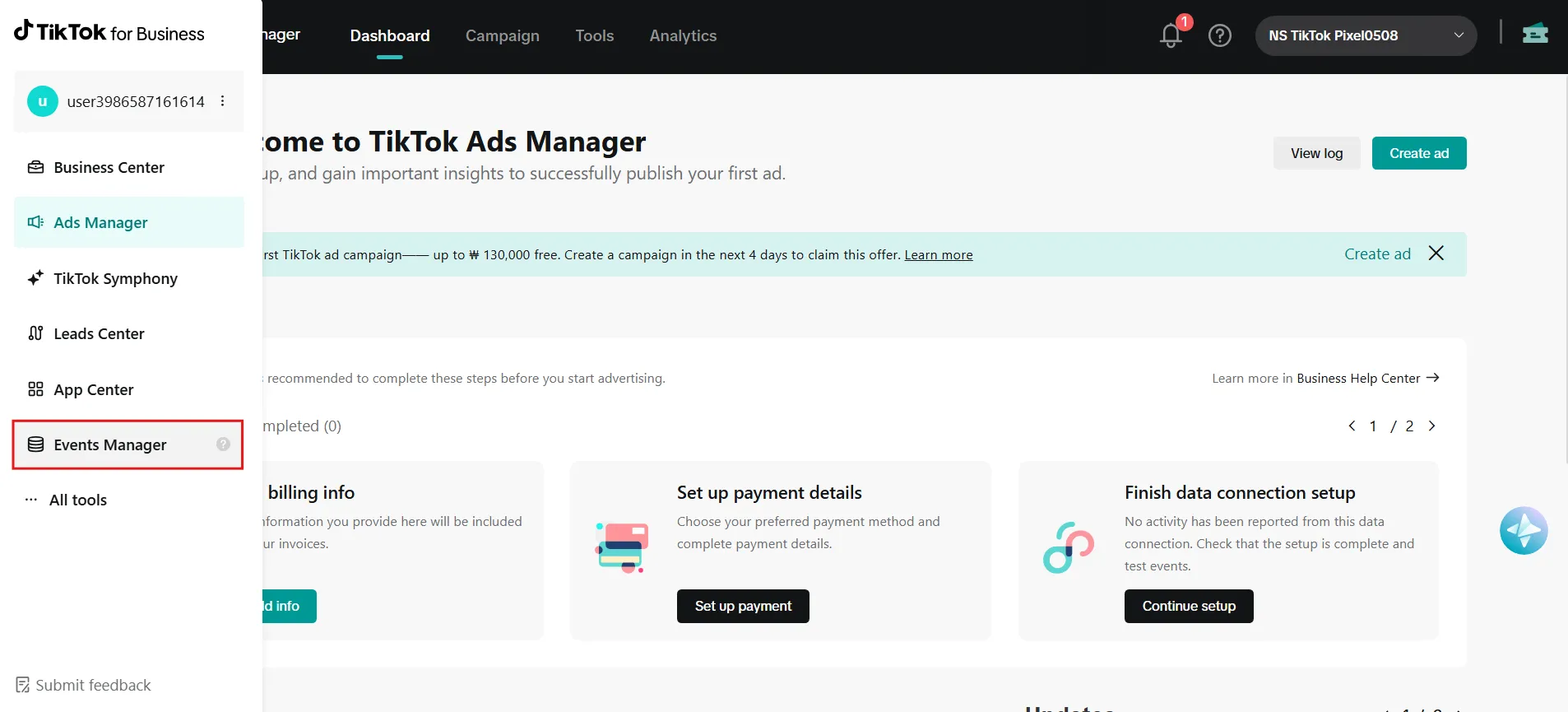
3. Click Connect Data Source.
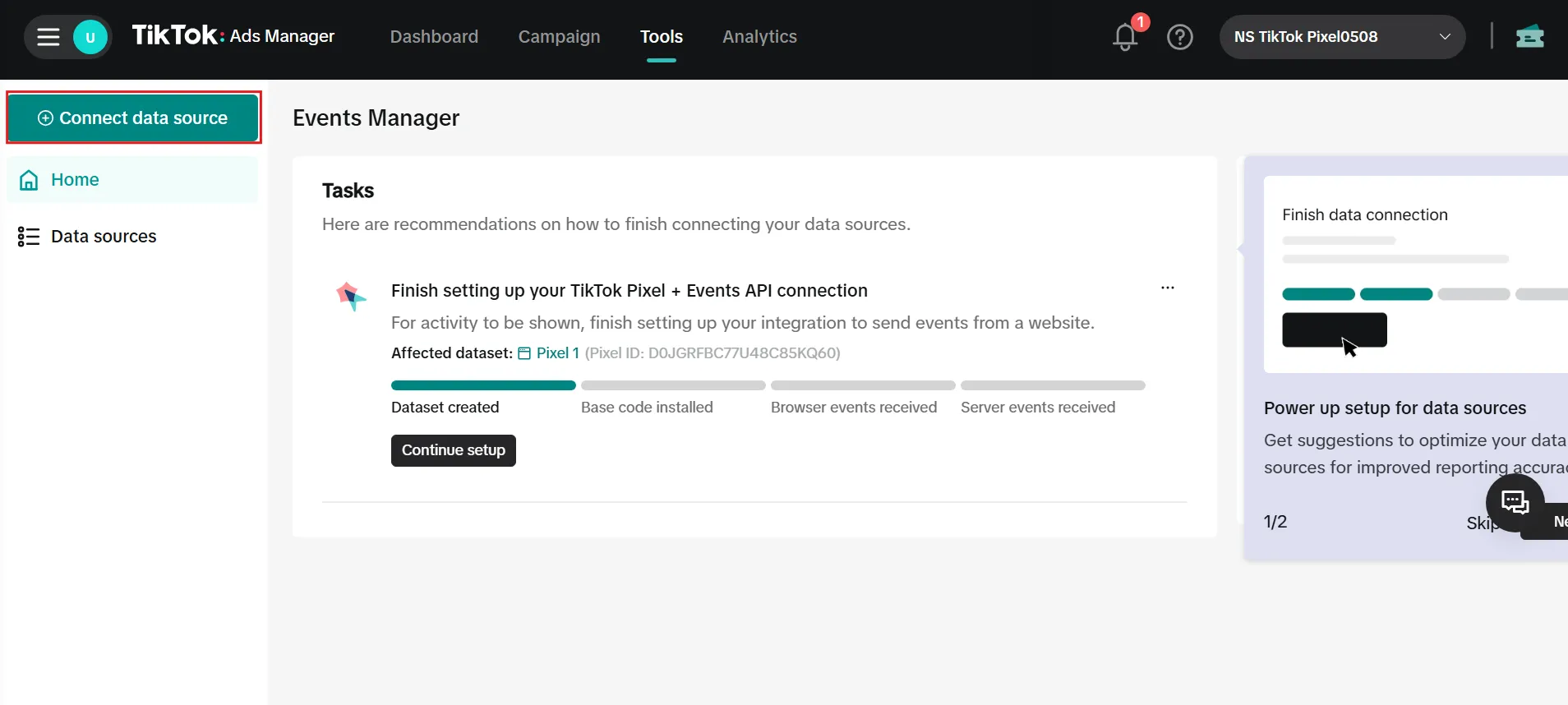
4. In the pop-up, select Web as your data source and click Next.
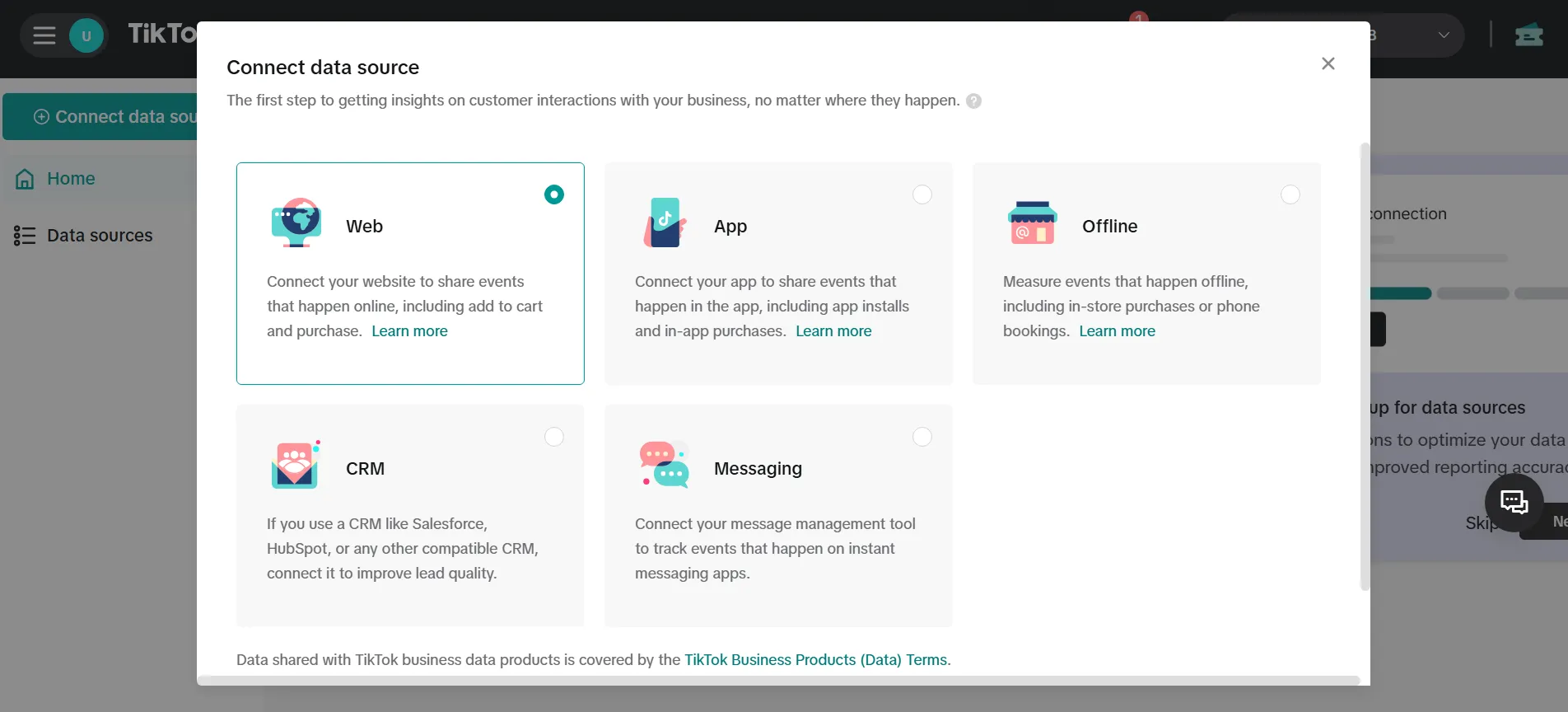
5. Enter your Shopify store link (e.g., abc.myshopify.com).
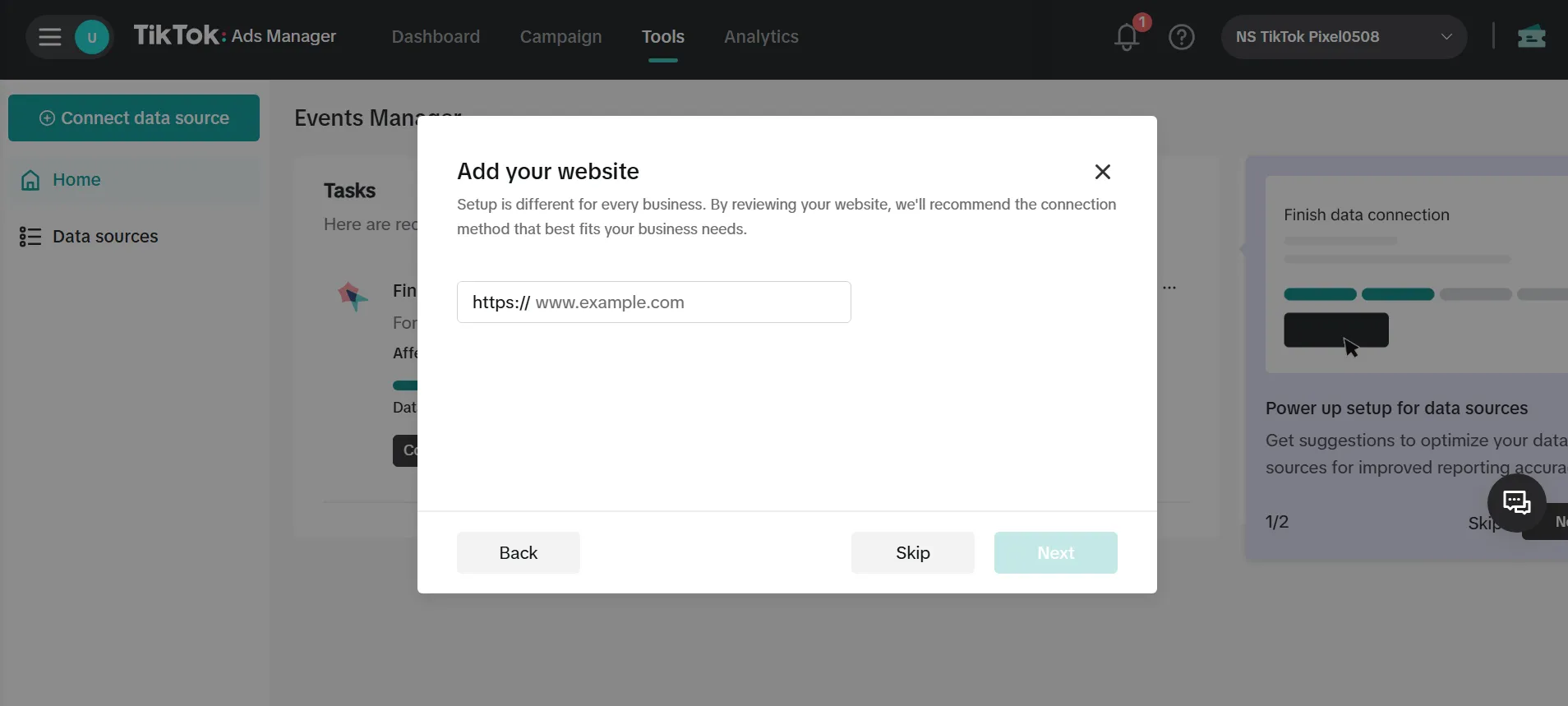
6. Select Manual Setup.
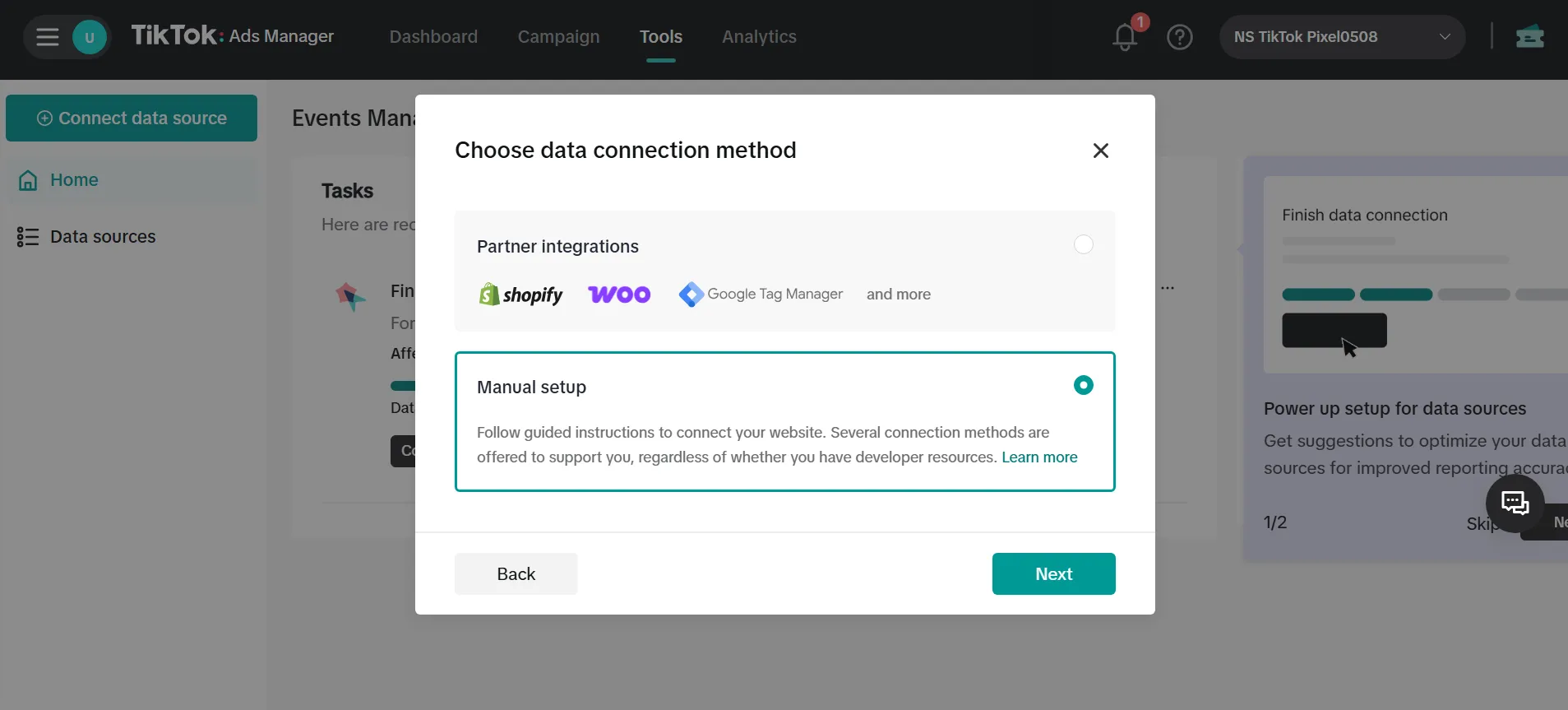
7. For enhanced tracking, choose TikTok Pixel + Events API (optional but recommended).
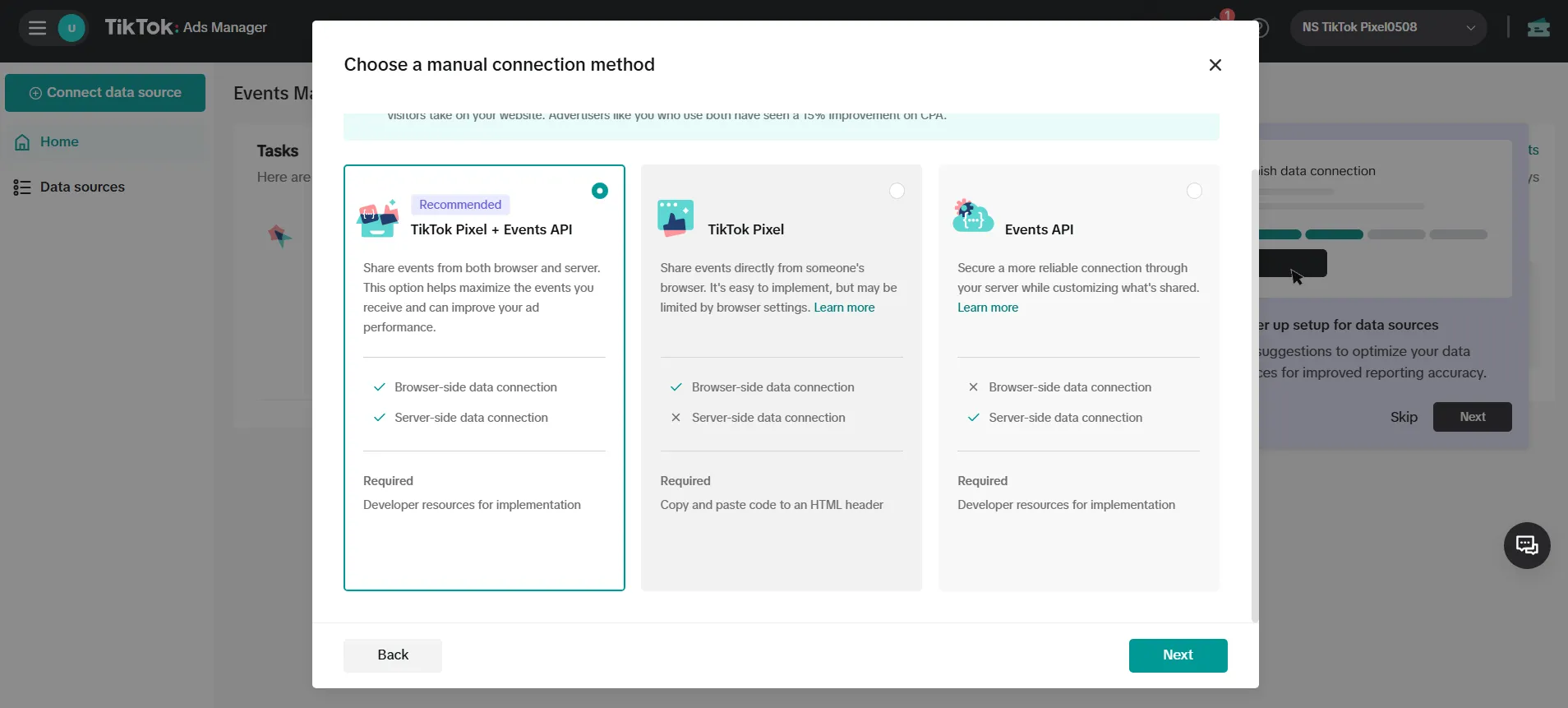
8. Name your pixel, for example, “TikTok Pixel 1” and click Create.
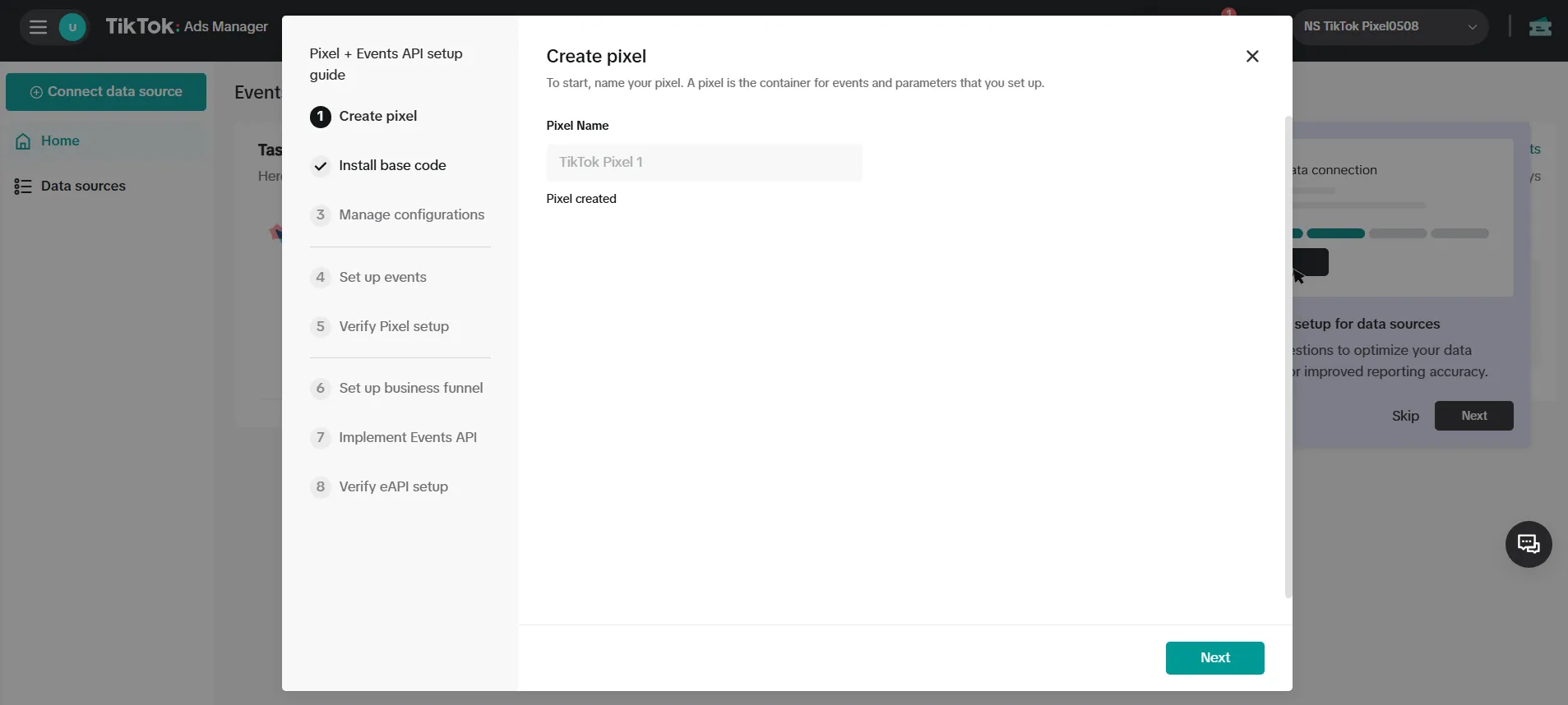
9. Continue through TikTok’s setup steps (Steps 2–8) to configure the pixel according to your campaign needs, then click Finish.
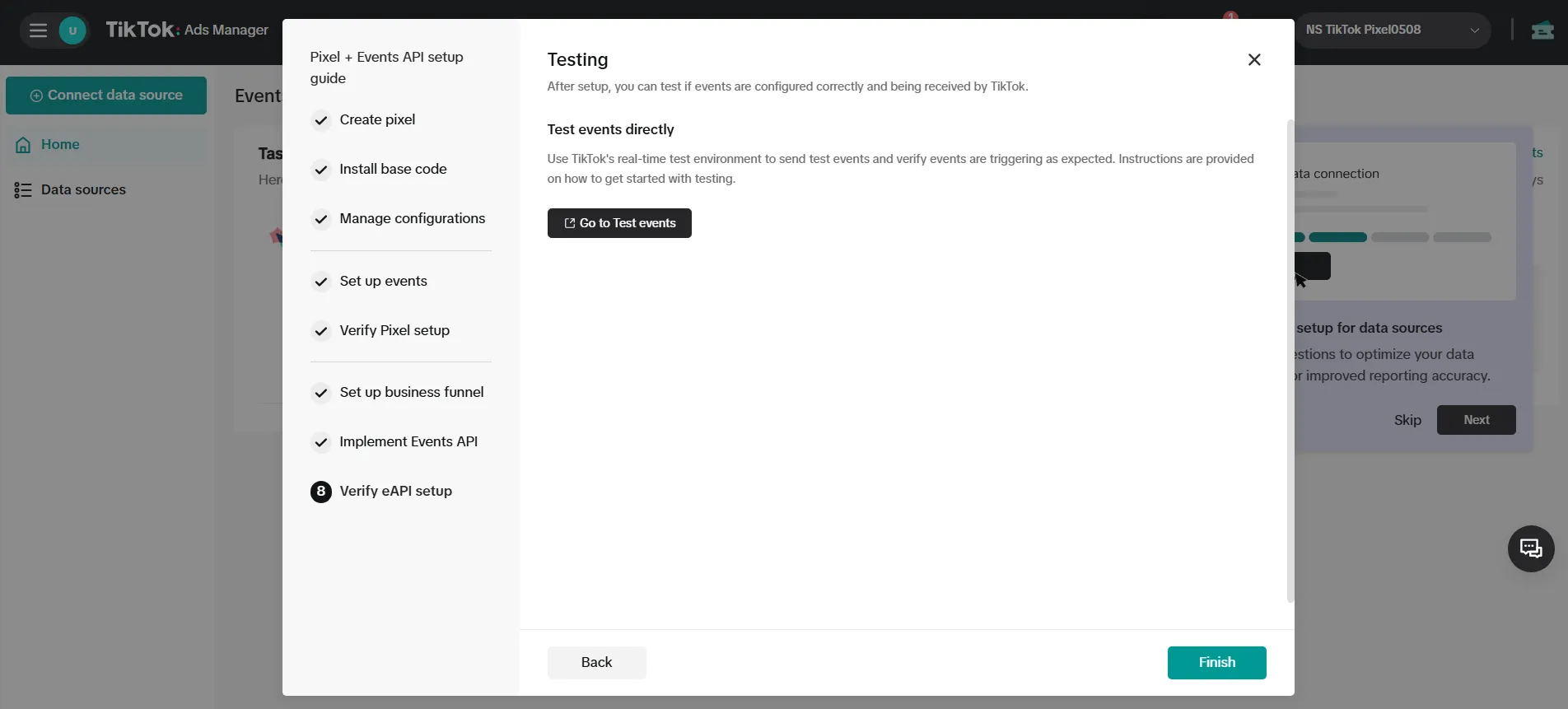
10. After setup, go to Data Sources in Events Manager to view your newly created pixel.
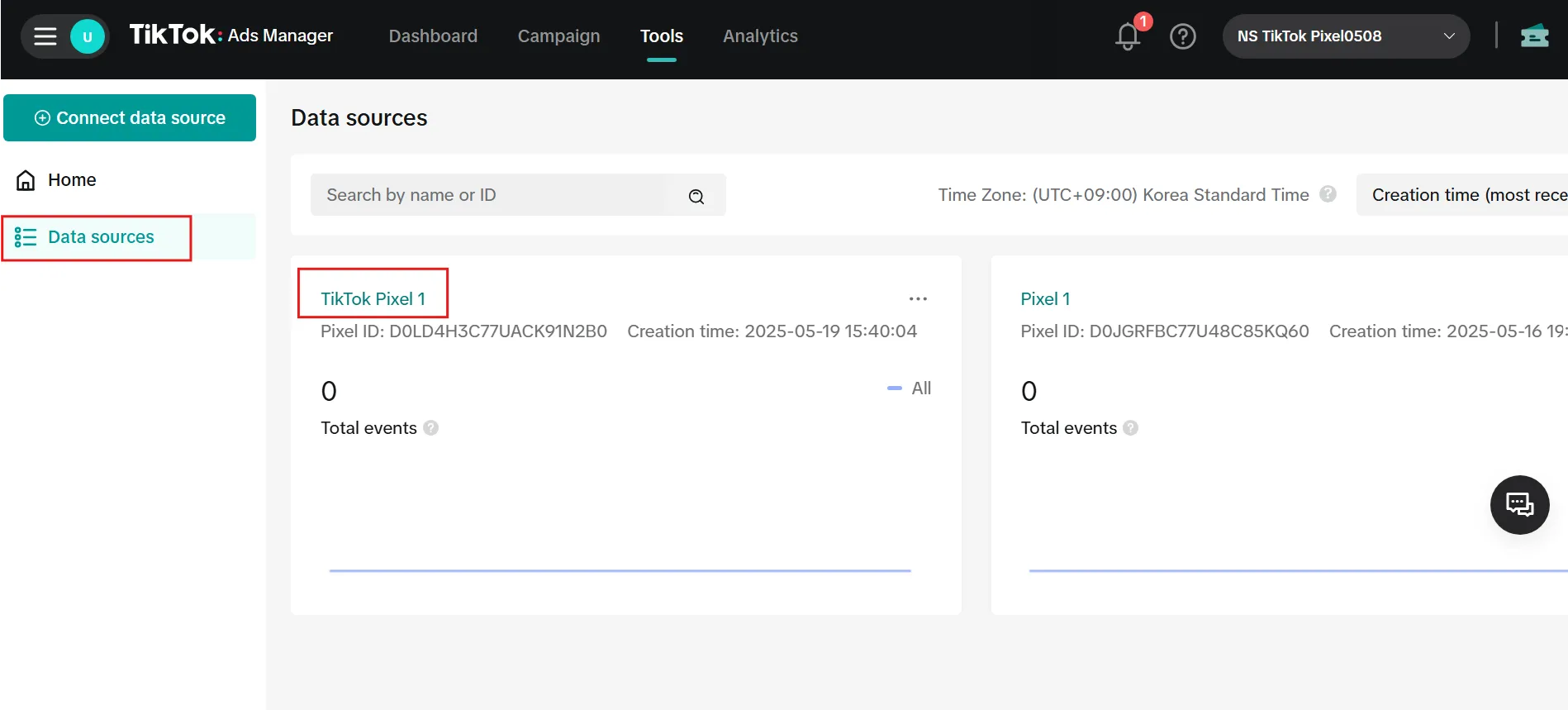
Step 2: Add TikTok Pixel to Shopify using NS TikTok Pixel
Set up NS TikTok Pixel
1. Find “NS TikTok Pixel” in Shopify App Store and install the app. Or, click the link below to go to the app listing.
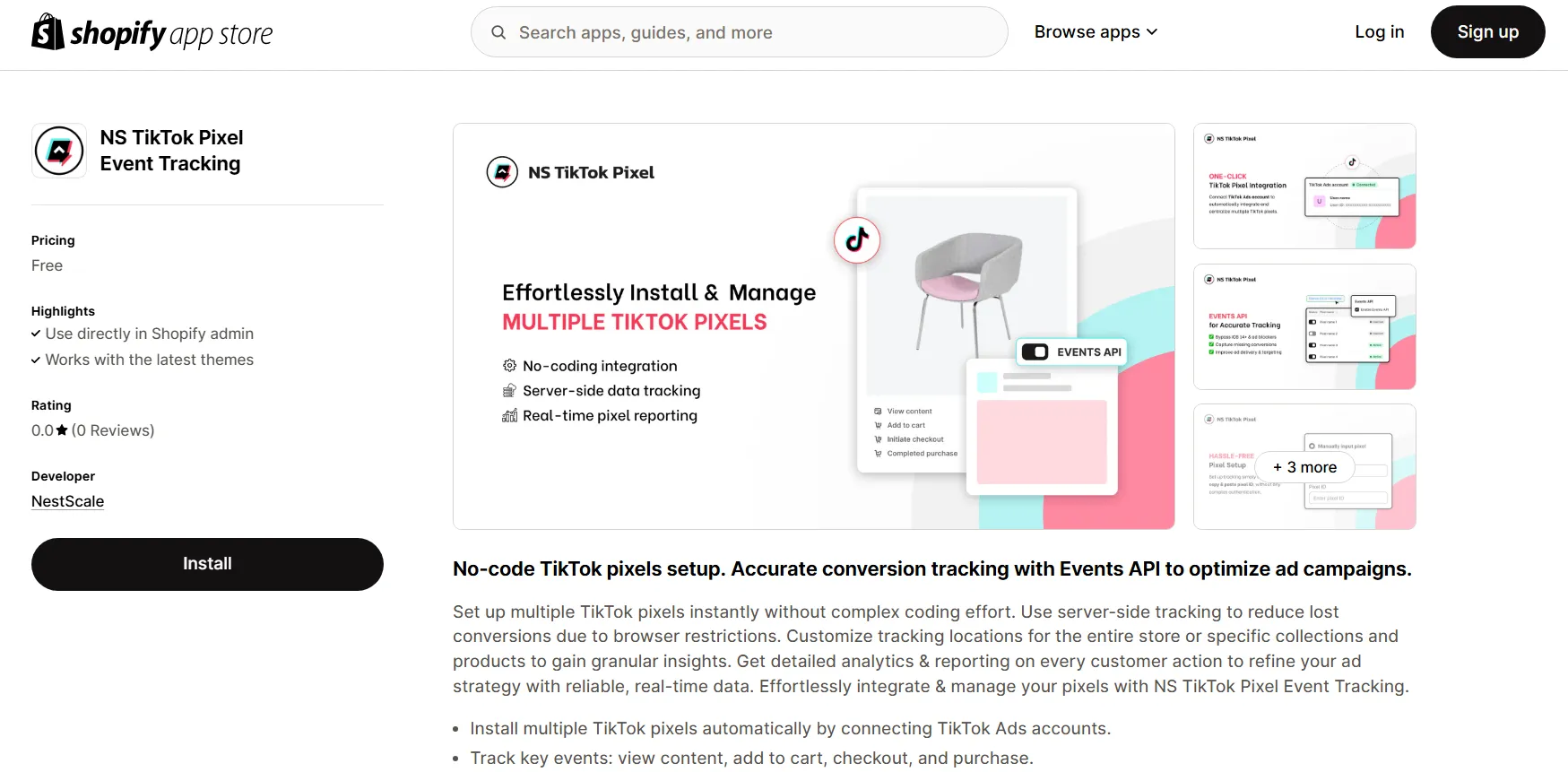
2. Open the NS TikTok Pixel app in your Shopify admin.
3. Follow the onboarding instructions.
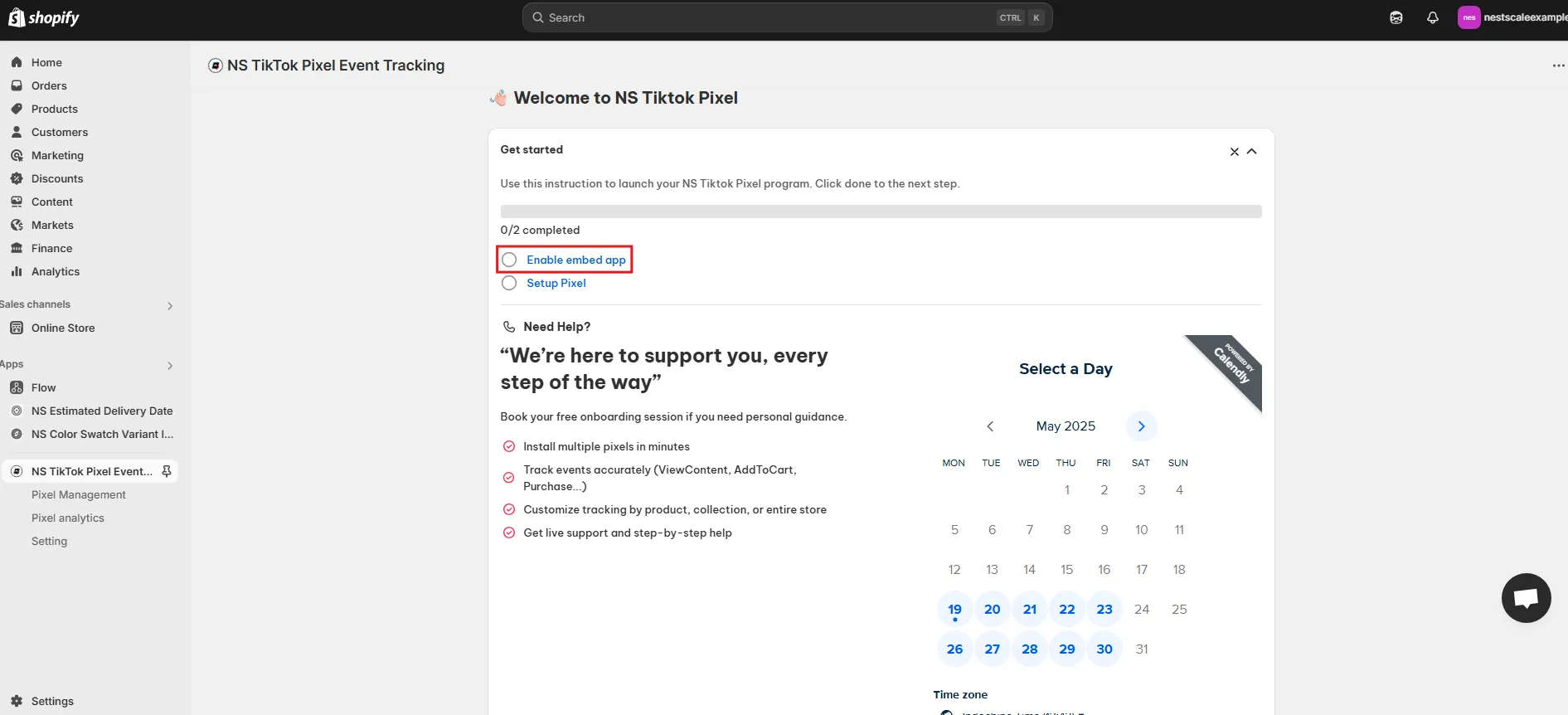
3. Go to App Embeds, toggle ON the switch for NS TikTok Pixel, and click Save.
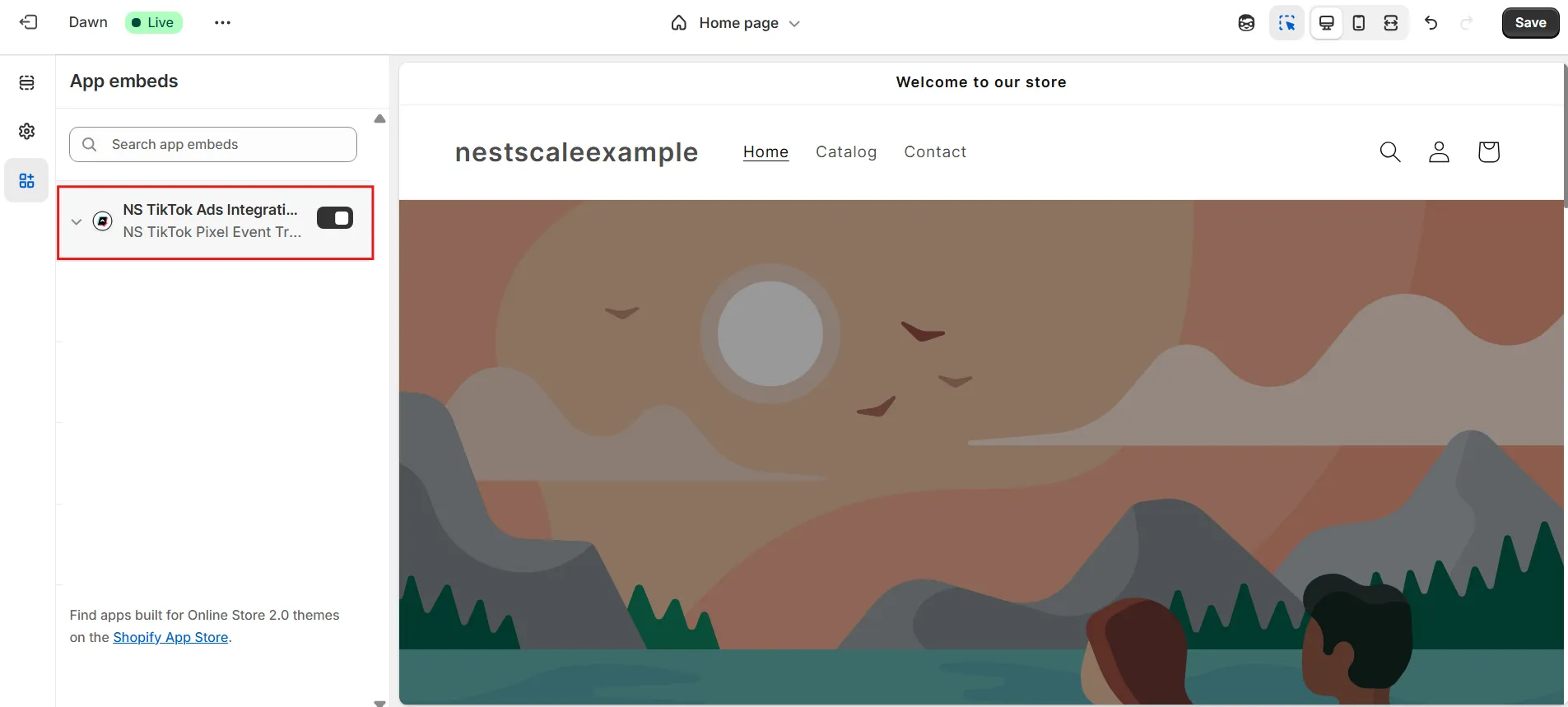
Connect your TikTok Ads account
1. In the app menu, navigate to Settings.
2. Under the TikTok Ad Account section, click Connect.
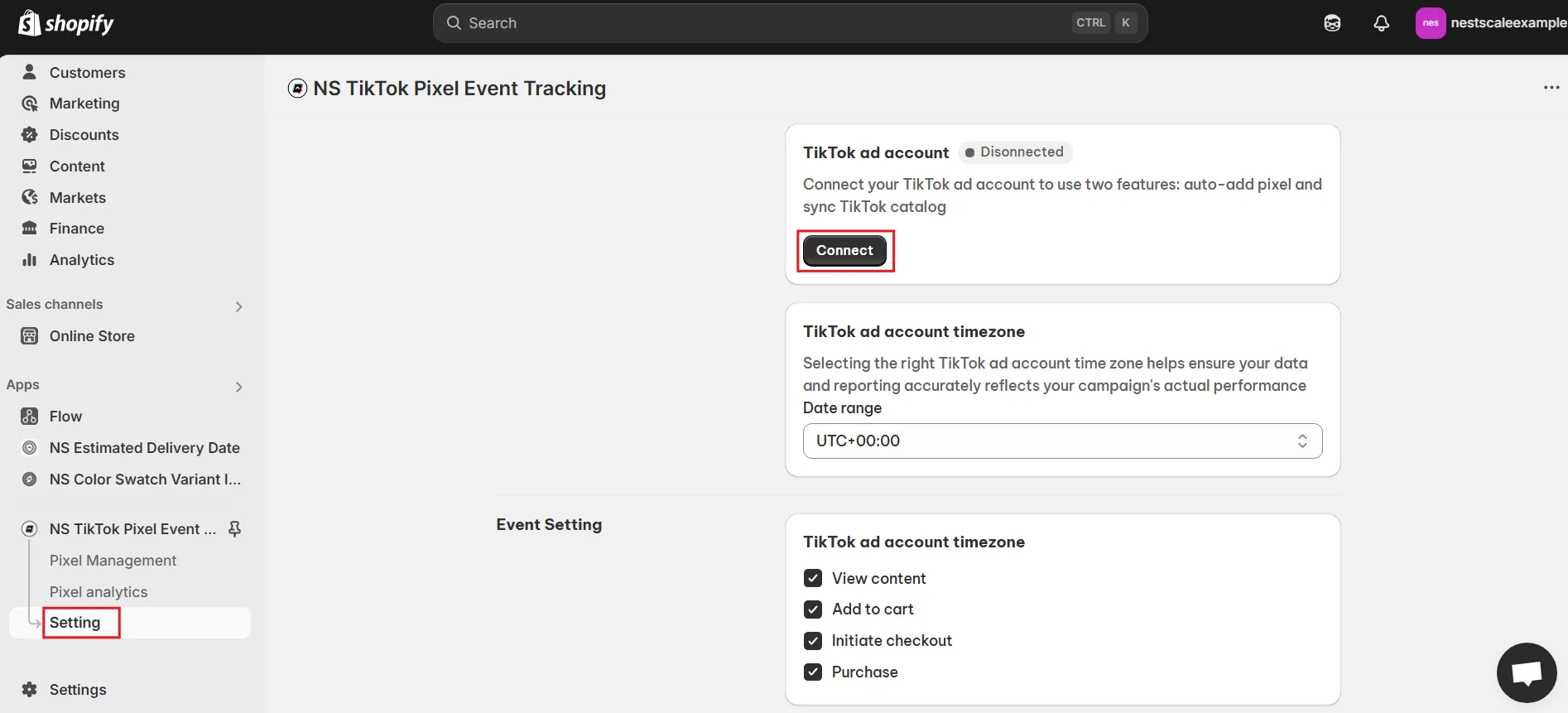
This will open a new page asking you to authorize access to your TikTok Ads account.
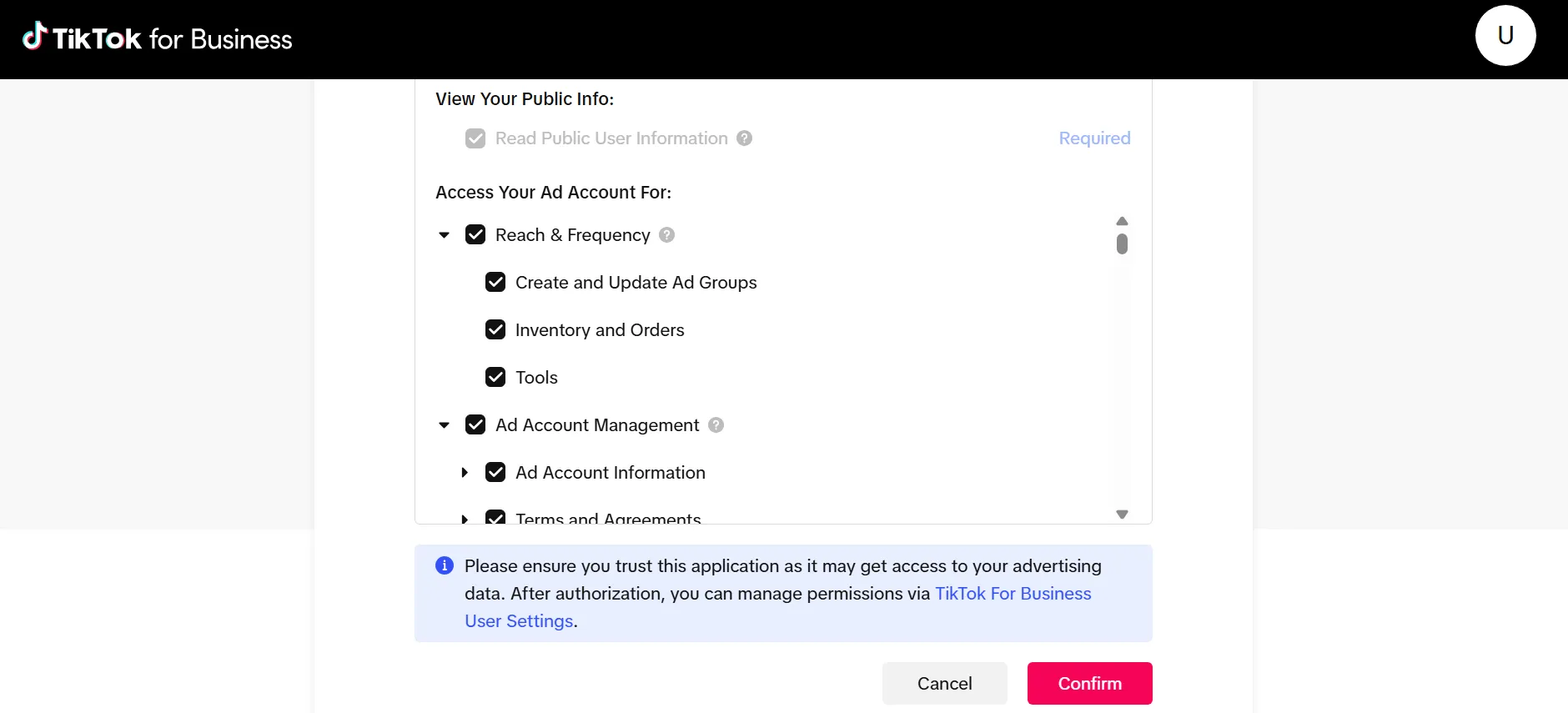
3. Approve the request to allow the app to access your pixel data.
4. Once connected, your TikTok Ads account will show a Connected status.
5. Choose your TikTok Ads account timezone for accurate data reporting.
6. Below, select which events you want to track in your store (e.g., view content, add to cart, purchase).
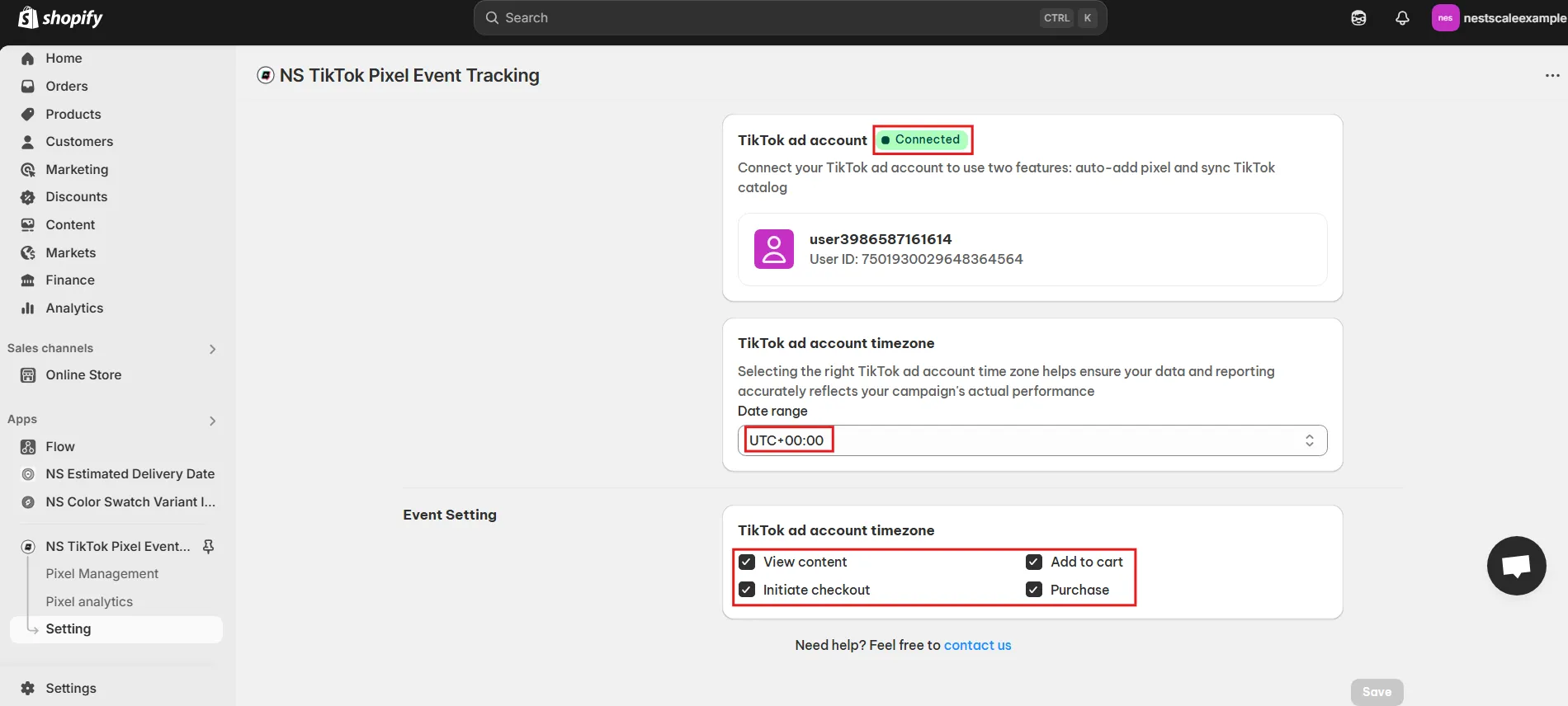
Integrate TikTok Pixel with your store
1. Go to the Pixel Management section in the app.
2. Click Add Pixel.
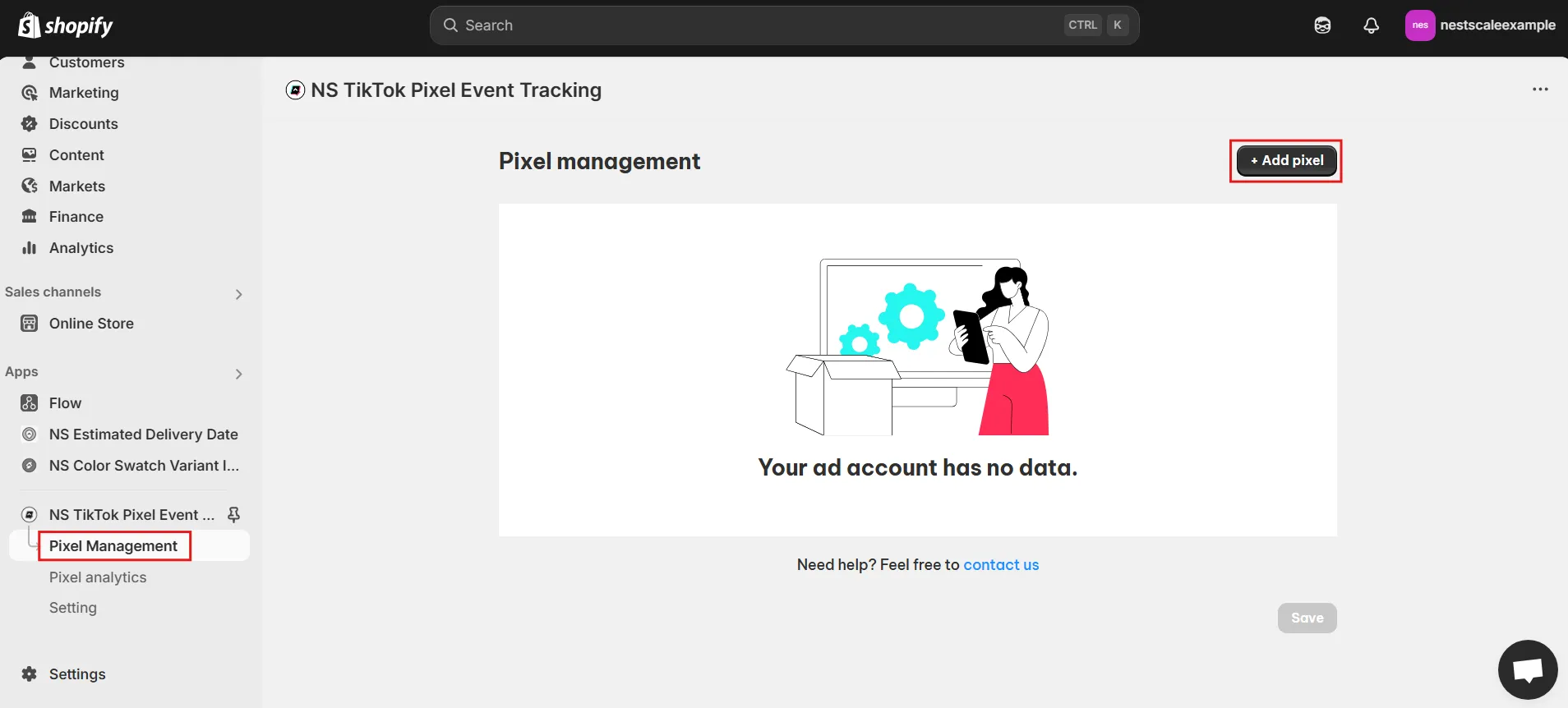
3. Choose Auto Input Pixel and select your connected ad account.
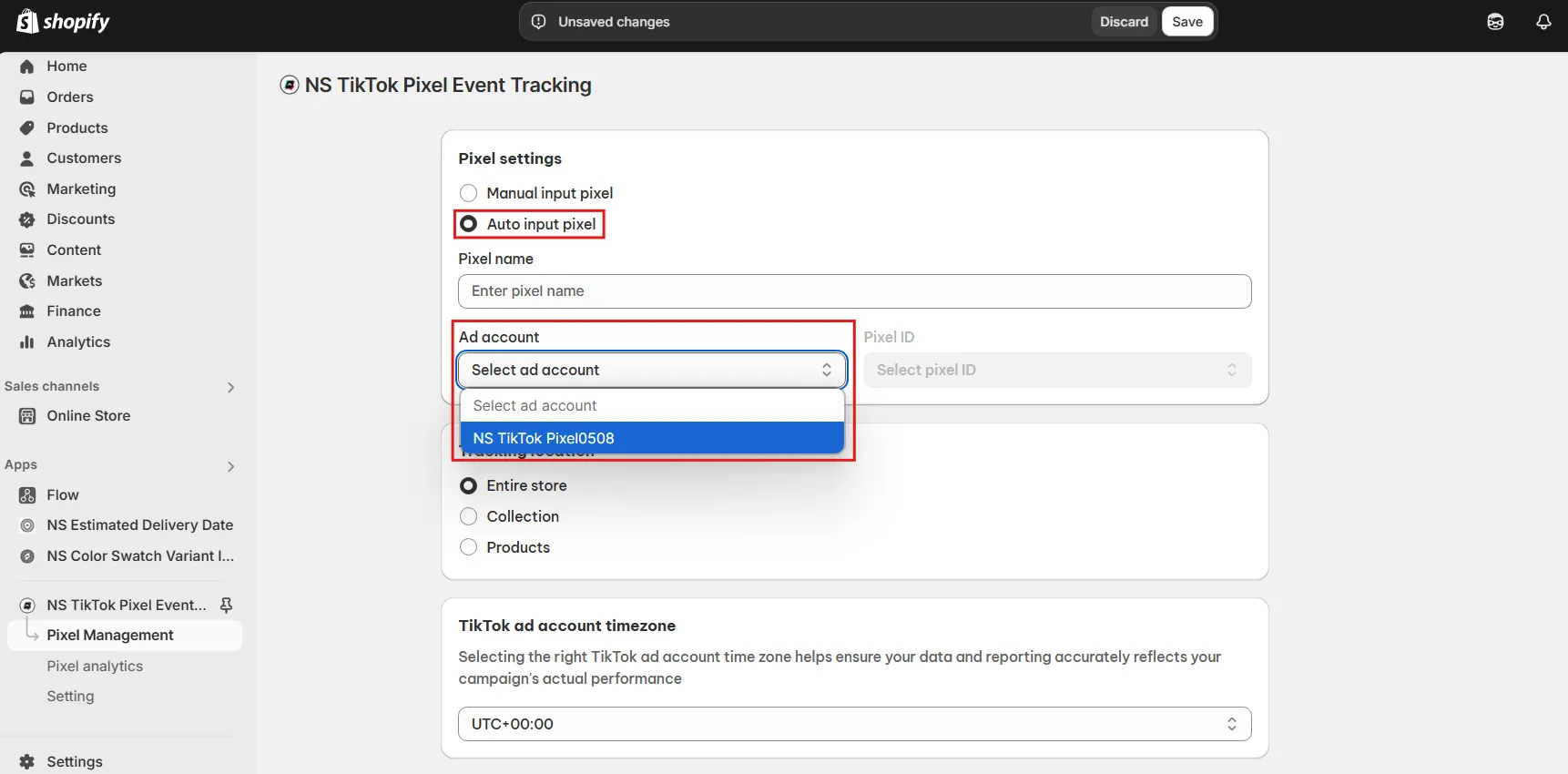
4. Go back to your TikTok Ads Manager, locate the Pixel ID of the pixel you created earlier.
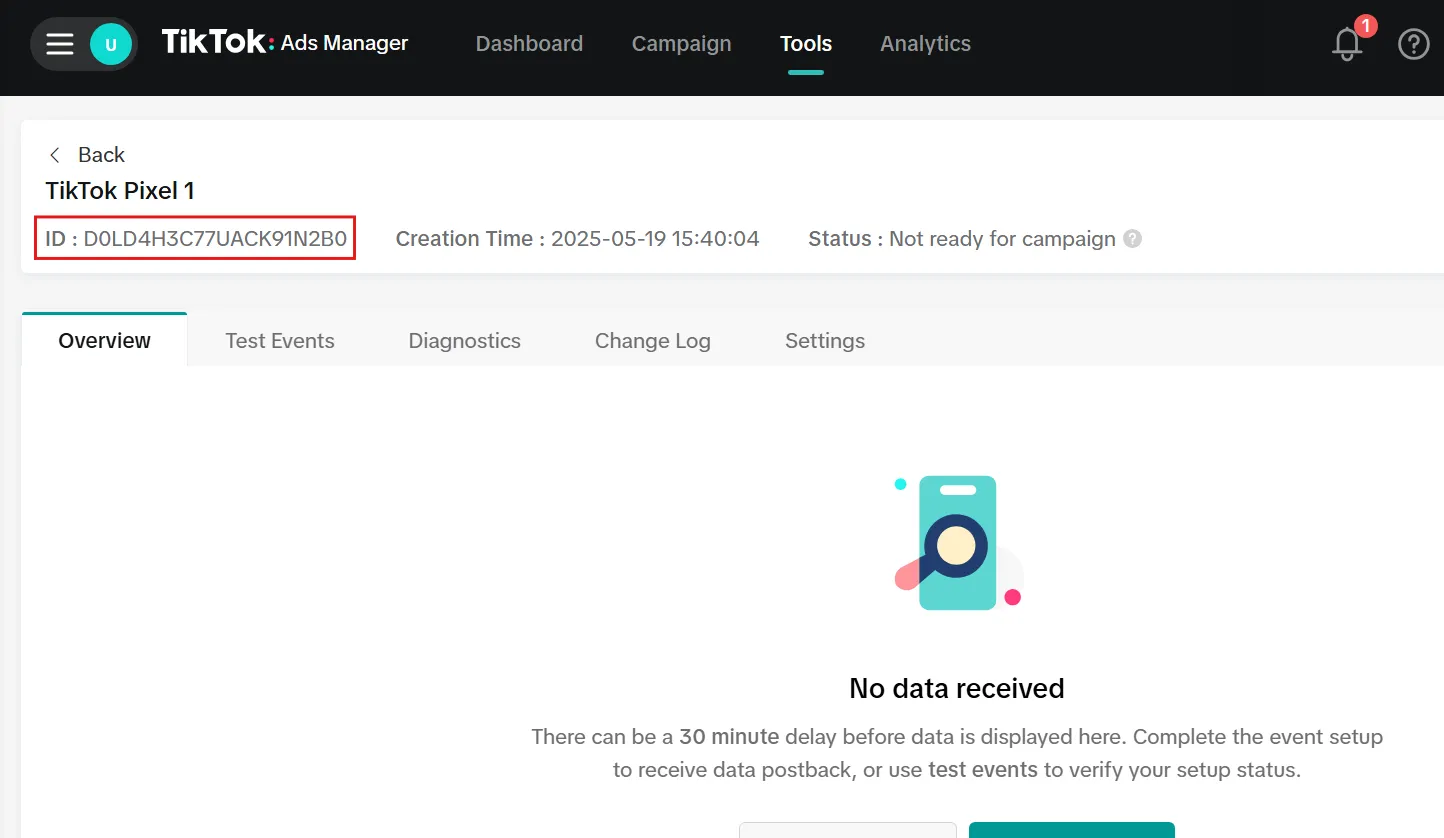
5. In the app, find and select the same Pixel ID, then give it a custom name (optional).
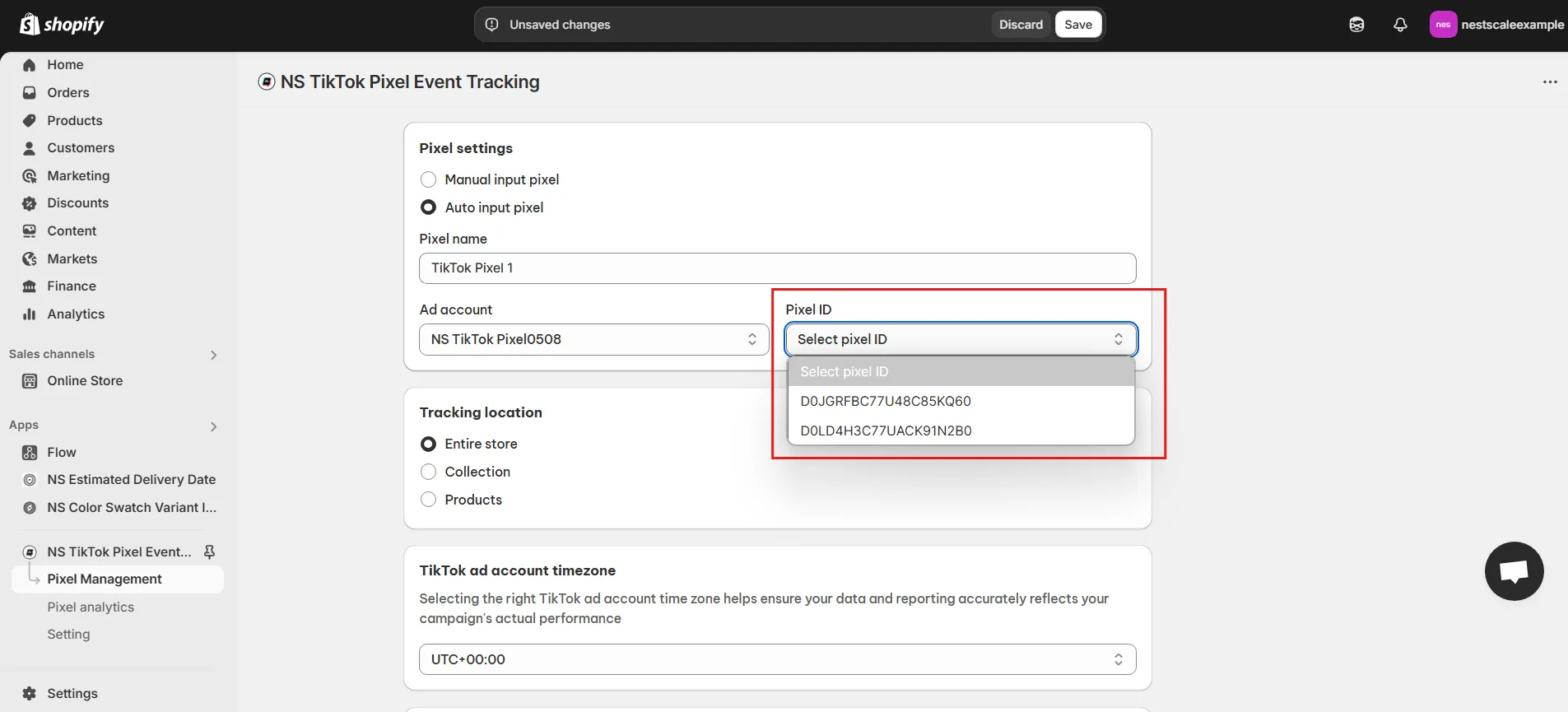
6. Choose where you want the pixel to track events:
- Entire Store – Track key events for all products.
- Specific Collections – Select up to 5 collections.
- Specific Products – Choose up to 5 products.
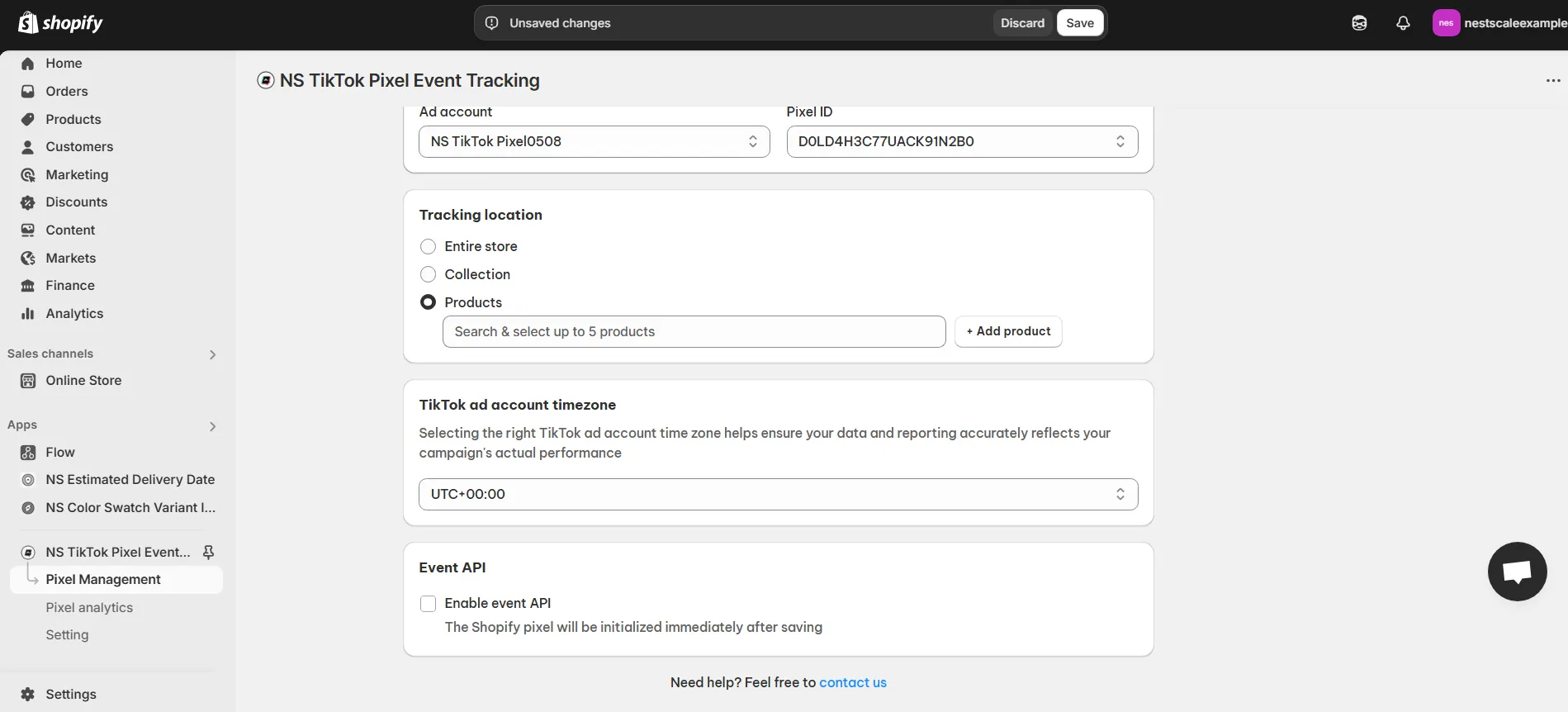
7. Confirm your TikTok Ads timezone.
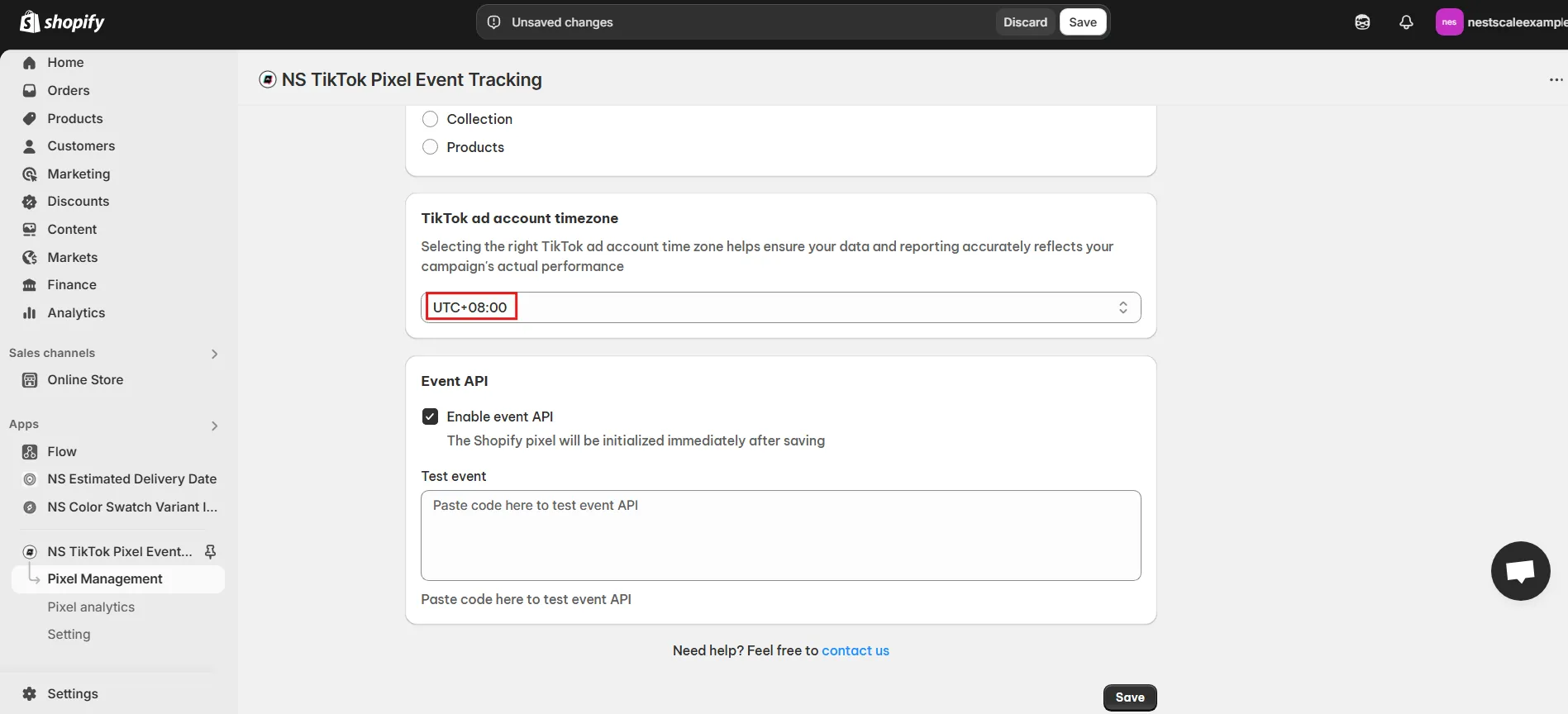
8. Enable Events API by checking the box (recommended for server-side event tracking).
9. In TikTok Ads Manager, go to your Pixel > Test Events.
10. Copy the Test code.
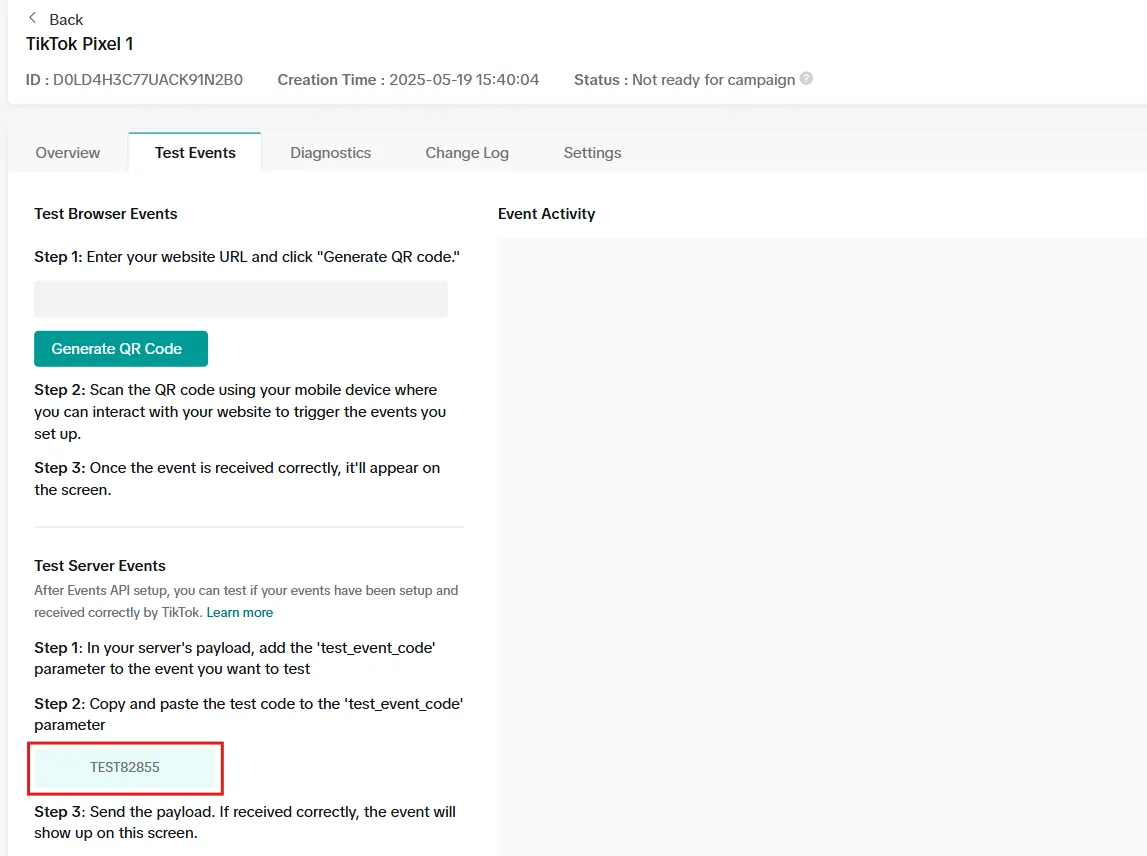
11. Return to the app and paste the test code into the appropriate field. If the Events API is working properly, you will see the data in Event Activity.
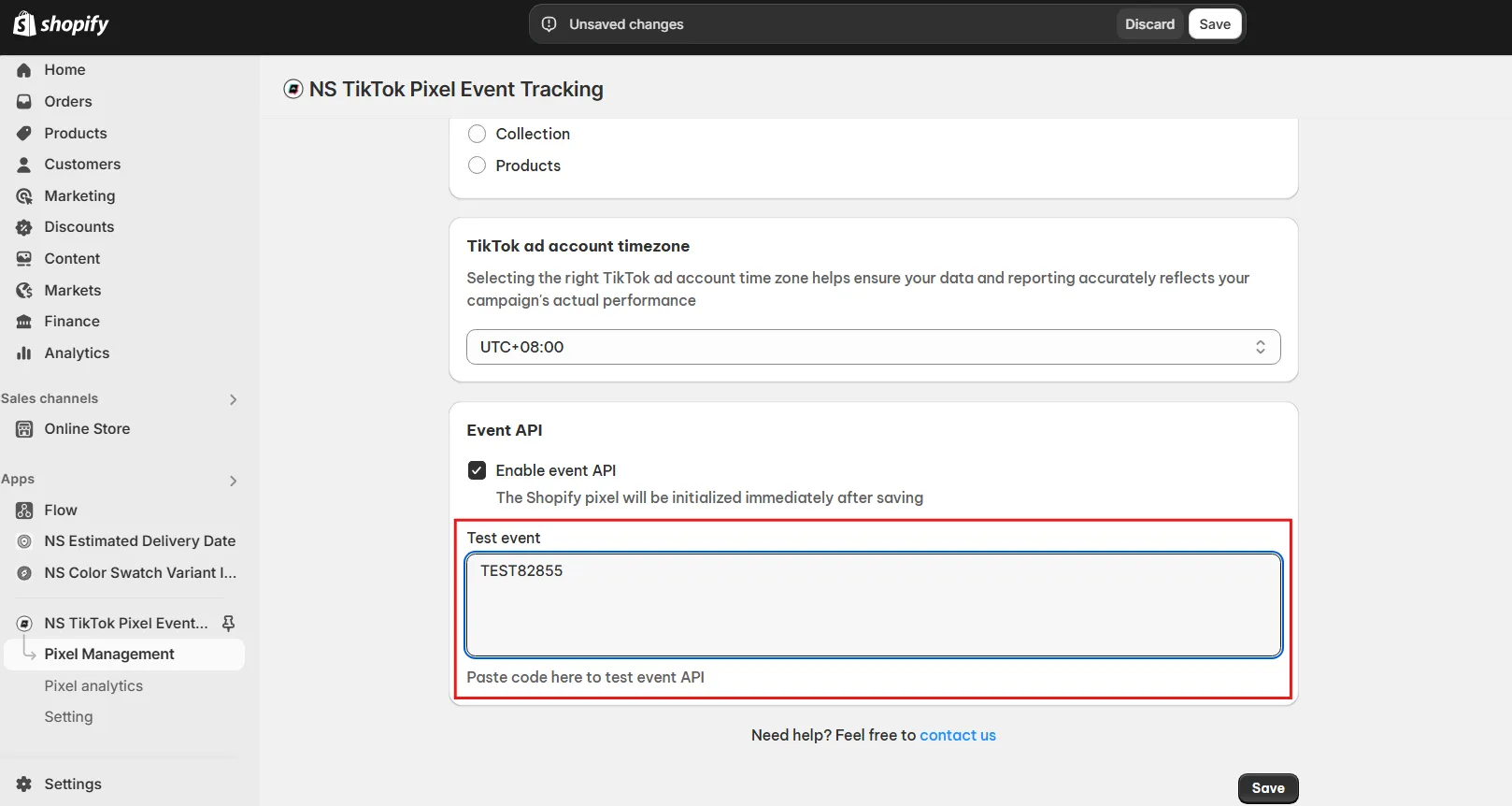
12. Click Save to finish.
After setup, your integrated pixel will appear in the Pixel Management dashboard.
From here, you can:
- Add more pixels
- Edit or delete existing pixels
- Adjust targeting or names as needed
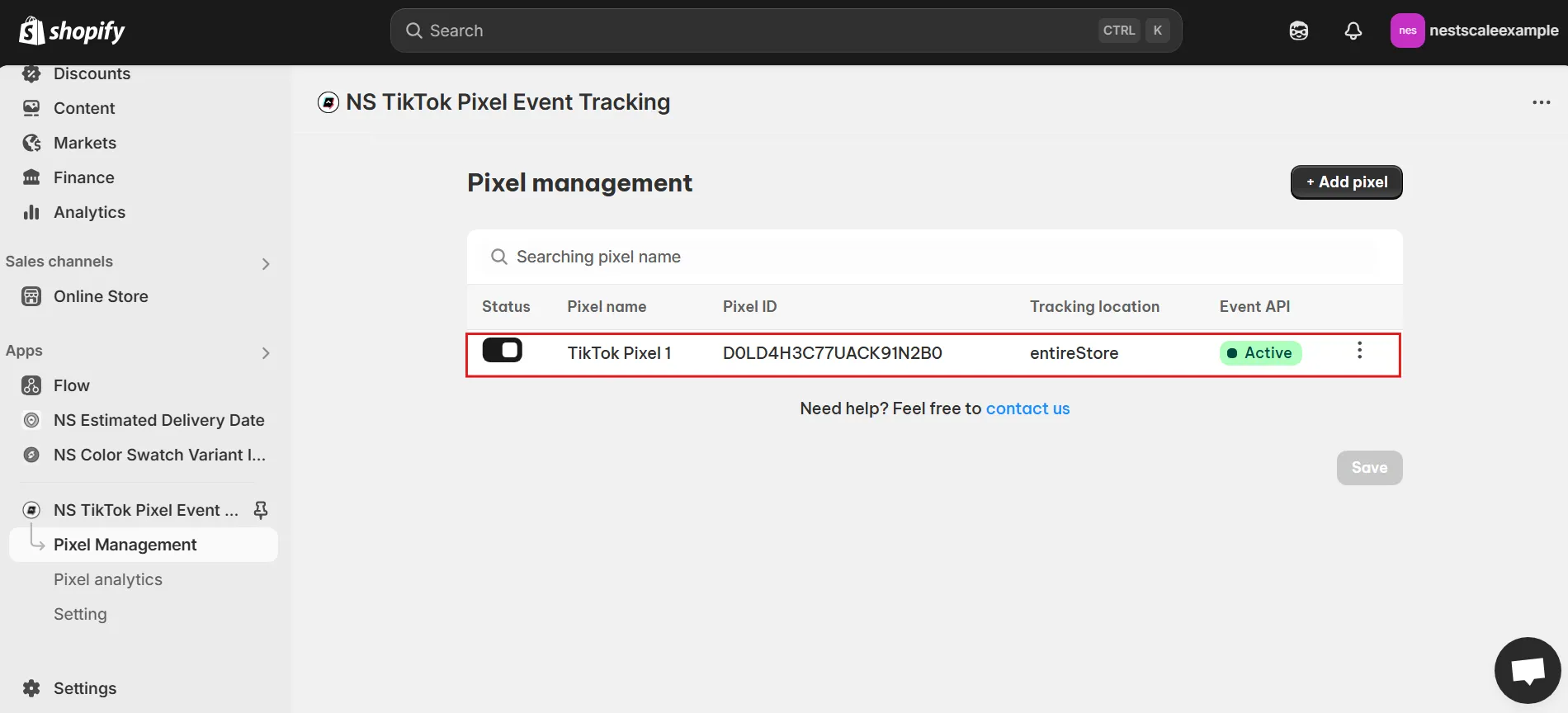
Track event analytics
The app includes a built-in Pixel analytics dashboard where you can:
- View core event metrics (e.g., page views, conversions).
- Filter data using a custom time range.
- Analyze how visitors interact with your store through clean, visual reporting.
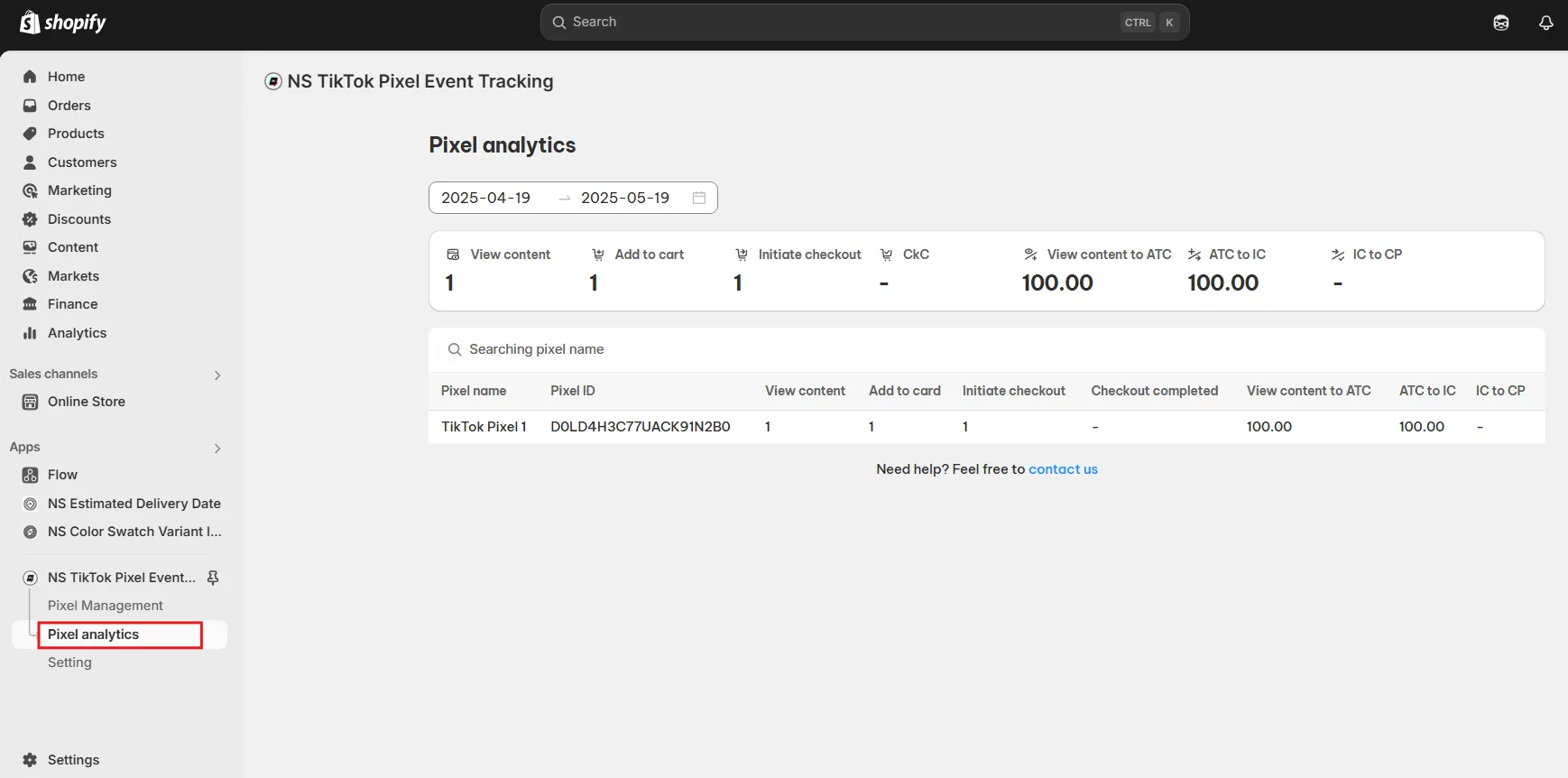
FAQs
Can I add multiple TikTok Pixels to my Shopify store?
Yes! With the NS TikTok Pixel app, you can add and manage multiple TikTok Pixels. This is especially helpful if you run separate campaigns for different product lines or want to test different tracking setups.
How to manually add TikTok Pixel to Shopify?
Instead of automatically installing pixels by connecting to your TikTok Ads account, you can also set up pixels manually with the pixel IDs (without any coding or authentification efforts) in NS TikTok Pixel:
Choose Manual Input Pixel and simply enter your TikTok Pixel ID.
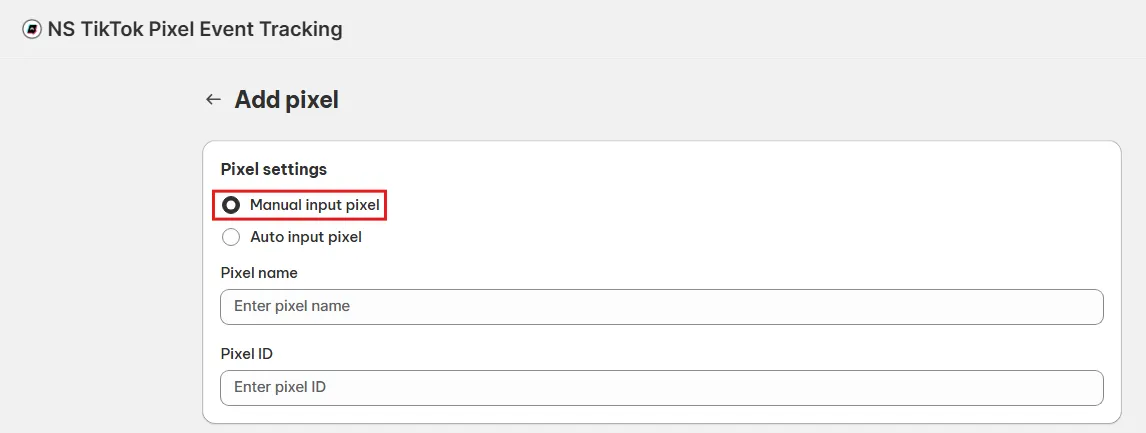
Can I connect more than one TikTok Ads account to the app?
Currently, the NS TikTok Pixel app allows you to connect one TikTok Ads account at a time. If you need to switch accounts, you can disconnect the current one in the app settings and connect a different account.
If you’re struggling with the TikTok Ads account connection process, you can always contact the support team of NS TikTok Pixel, the team will be right there to help you.
How do I view TikTok Pixel data?
You can view your TikTok Pixel data in two places:
1. TikTok Ads Manager: Go to Events Manager > Select a Pixel > Overview, where you’ll see metrics like page views, adds to cart, purchases, etc and review detailed event breakdowns.
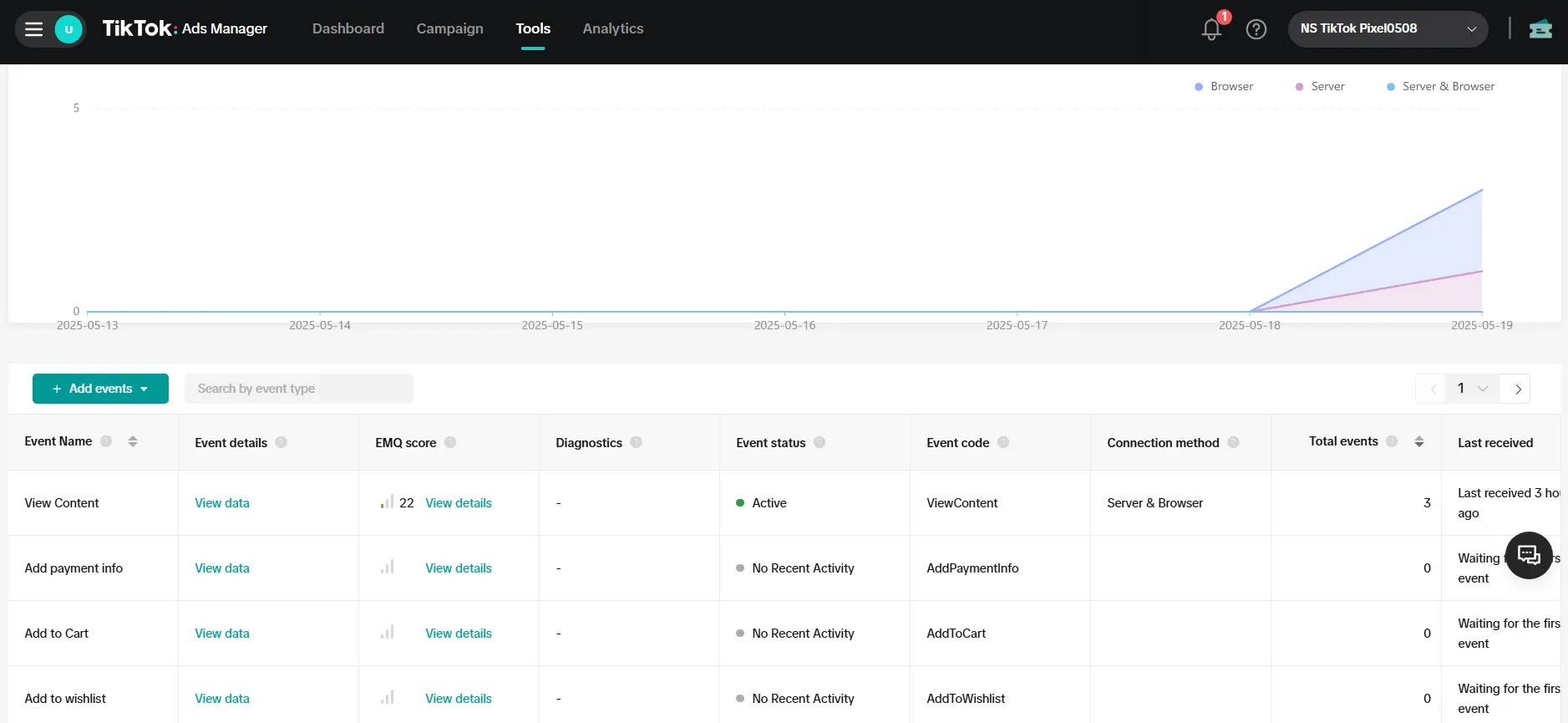
2. NS TikTok Pixel App: The app includes a built-in analytics dashboard that shows event performance over time in a clean dashboard. You can filter by date and review essential event metrics.



















































