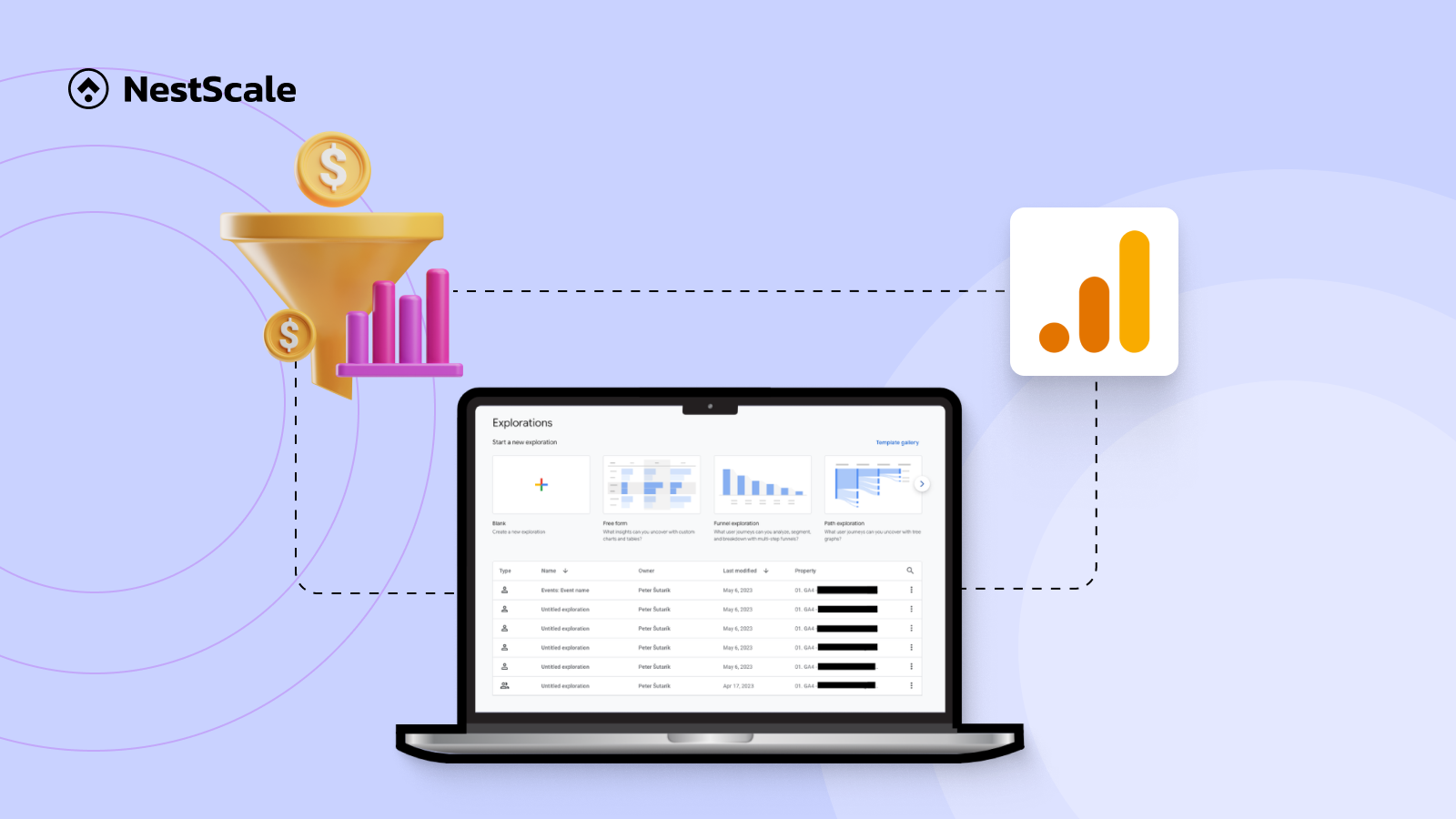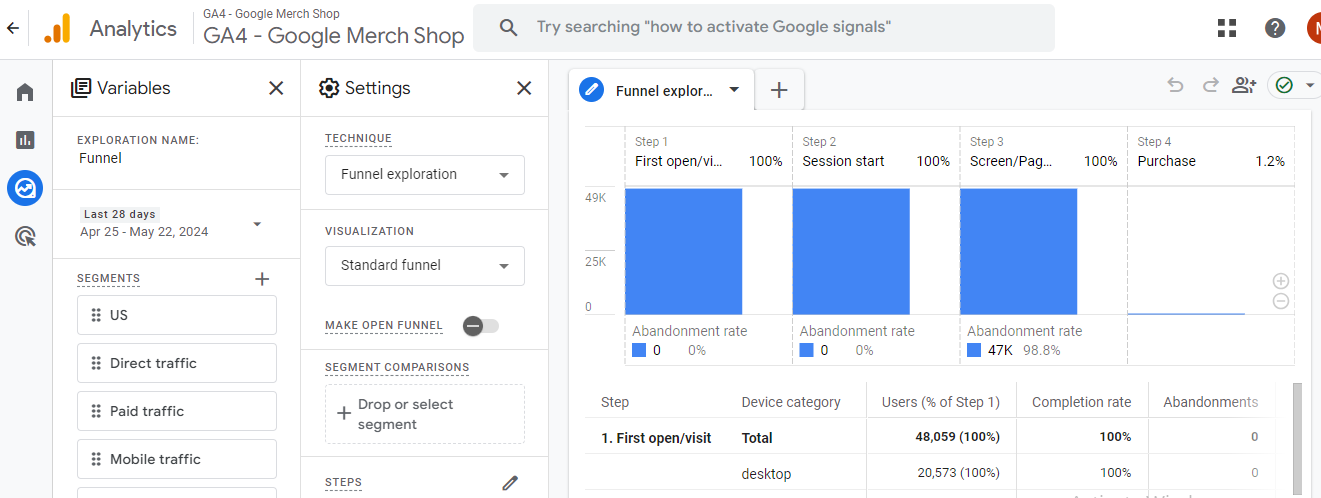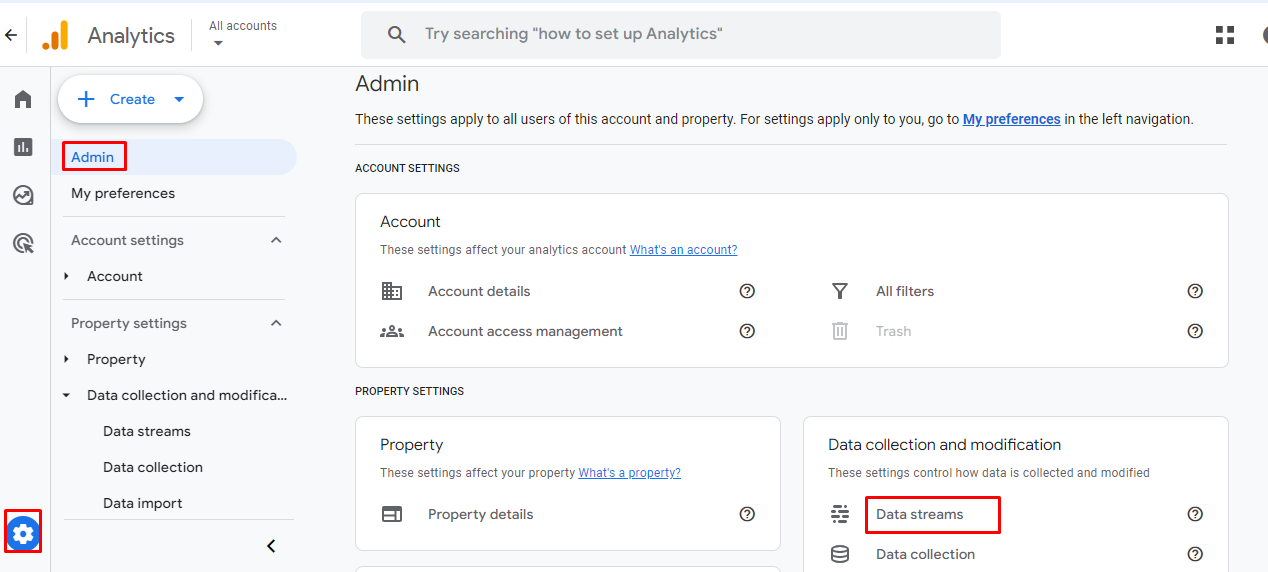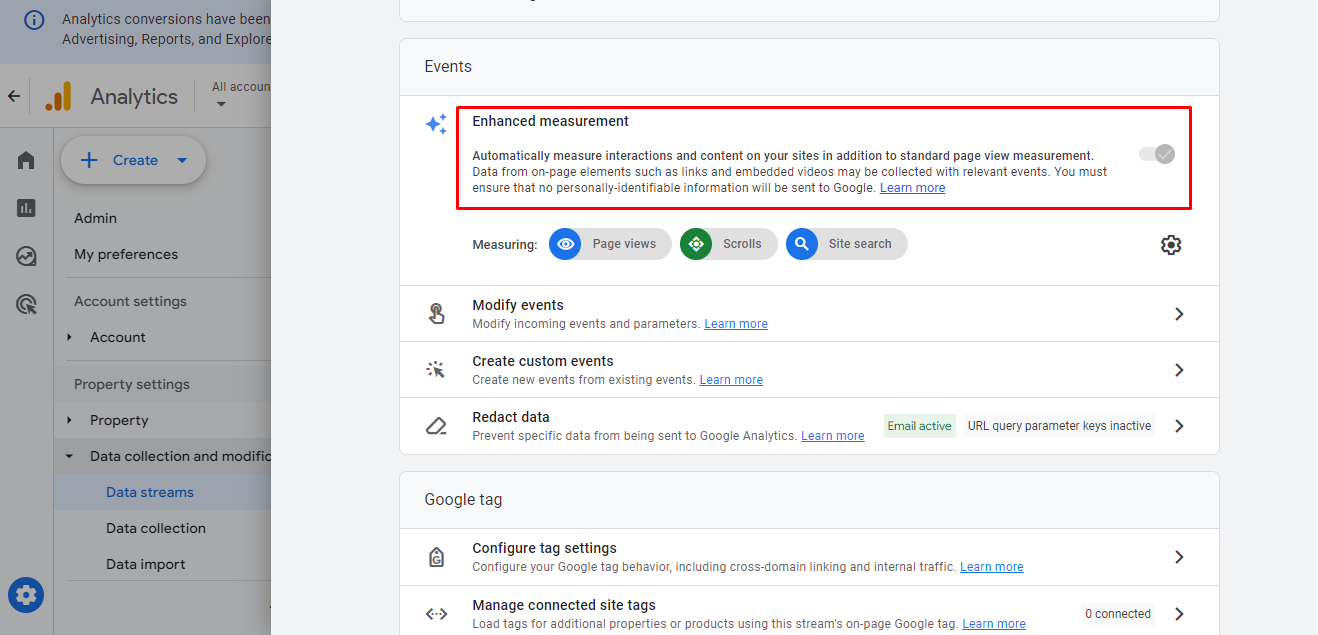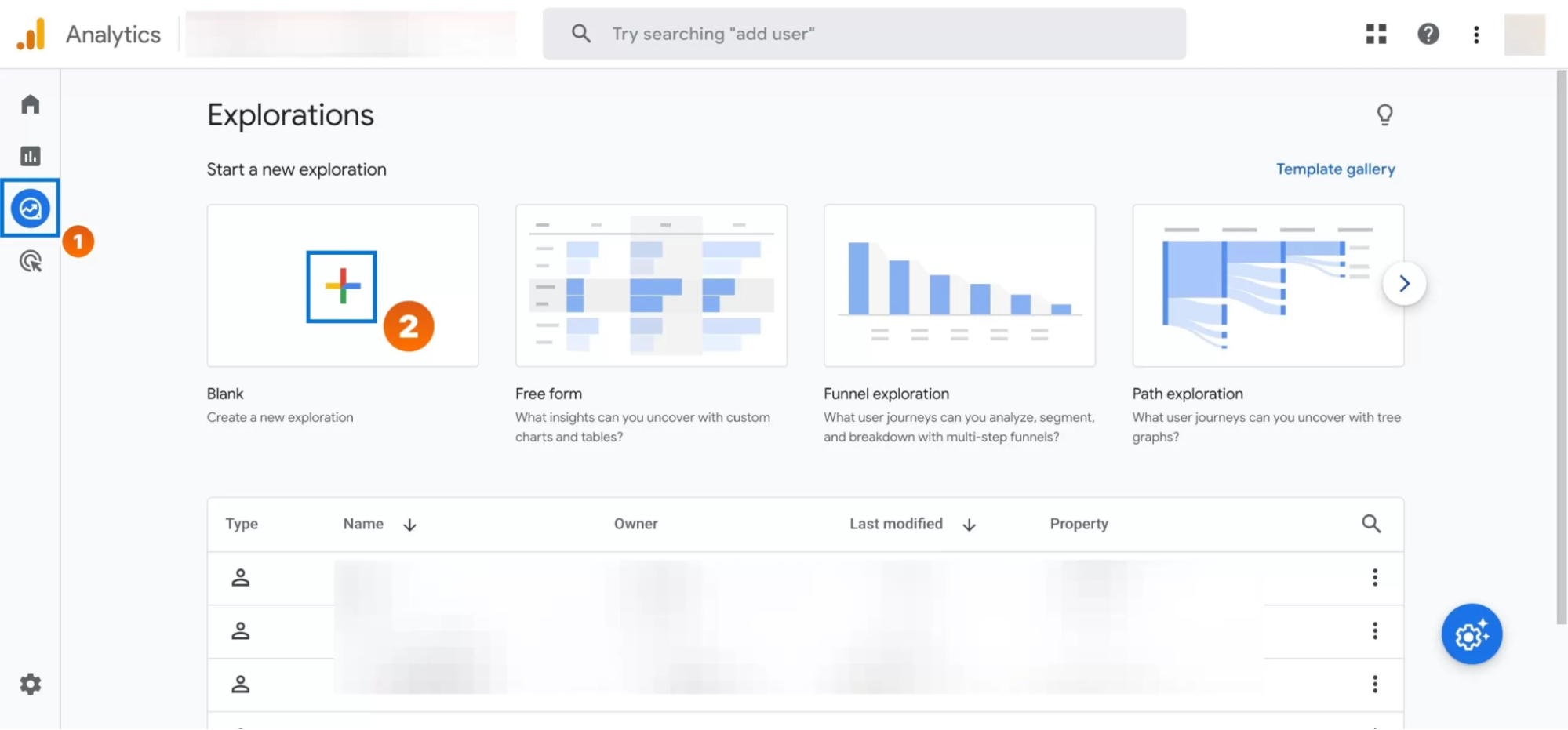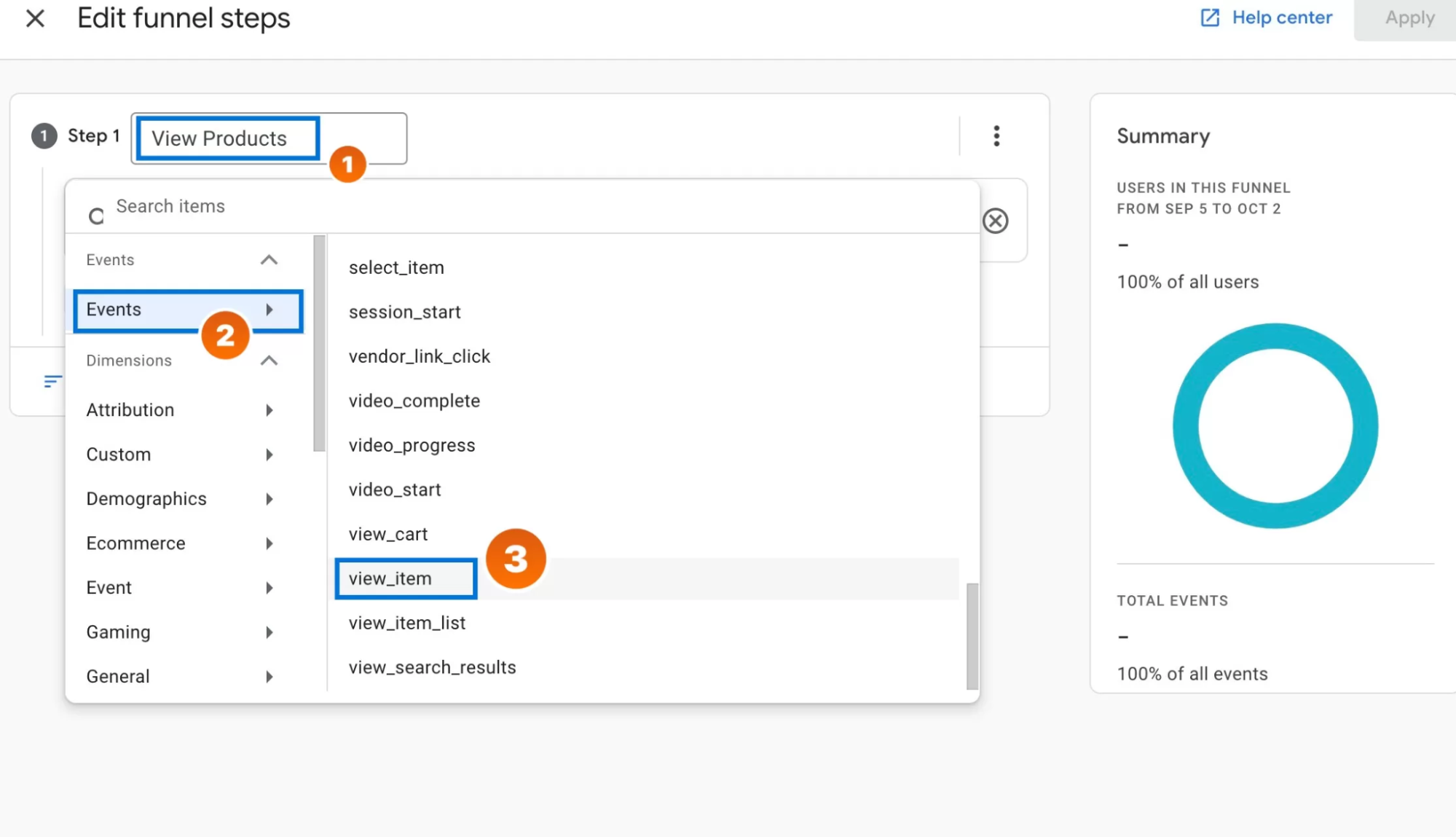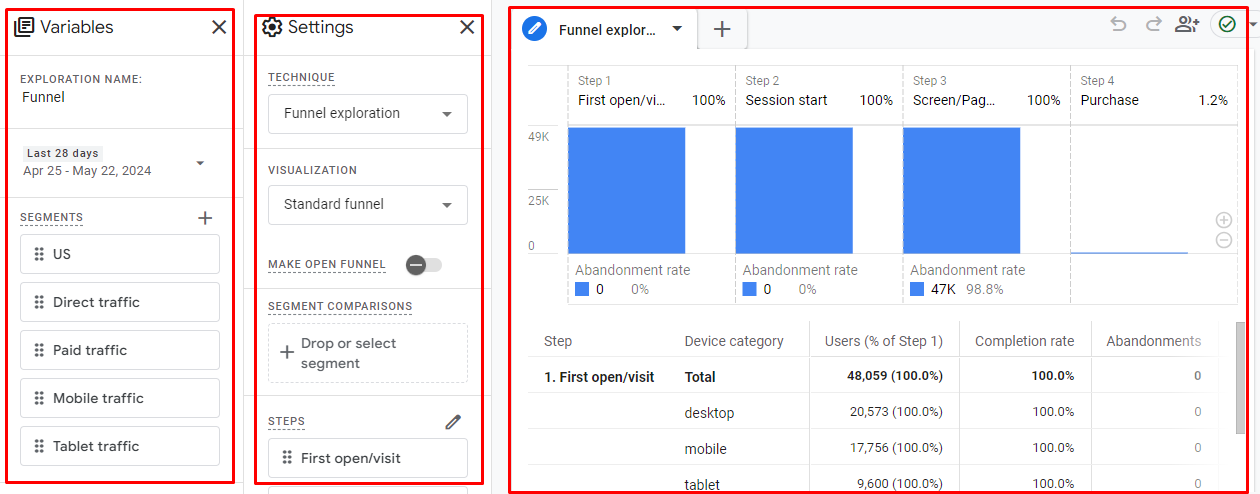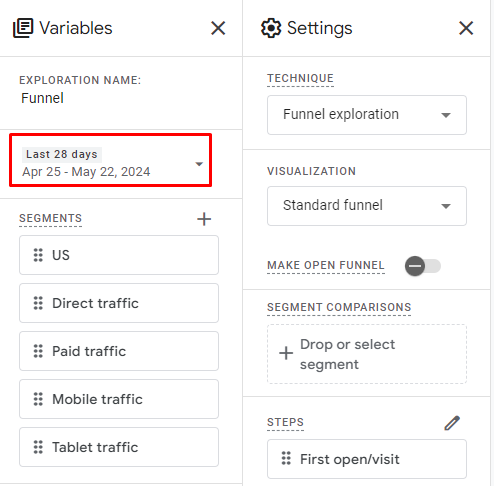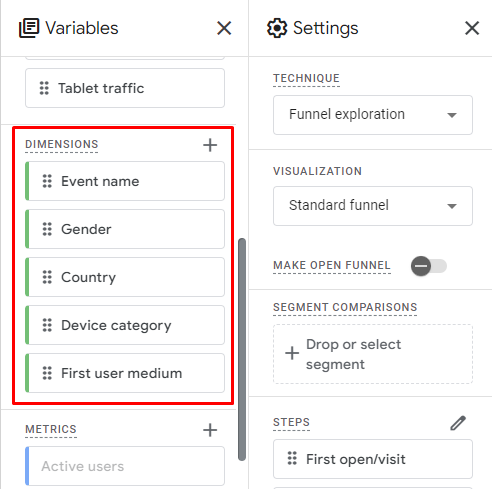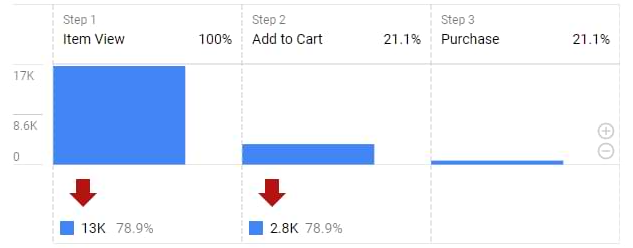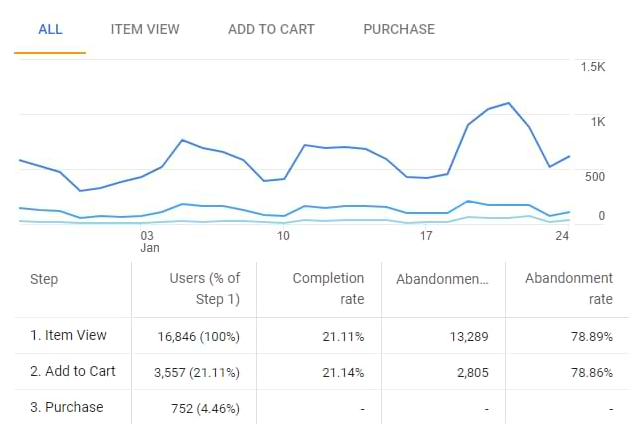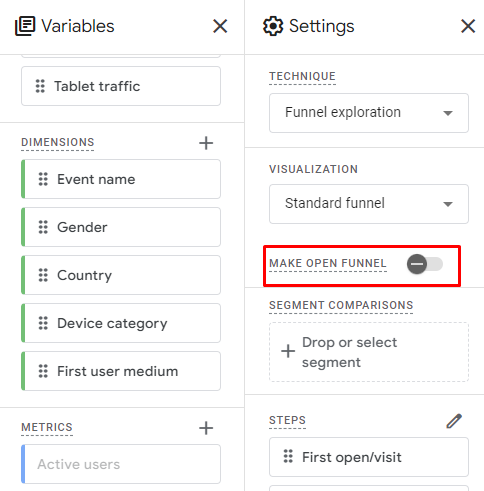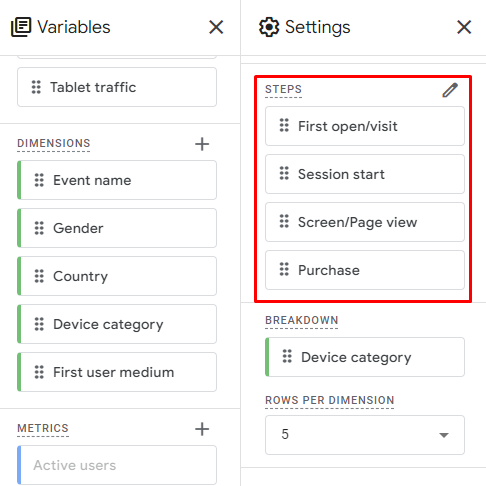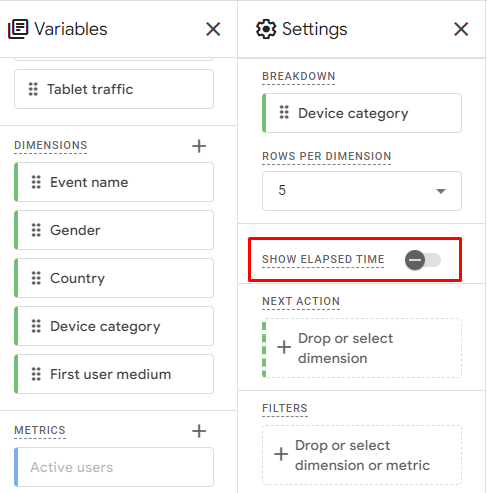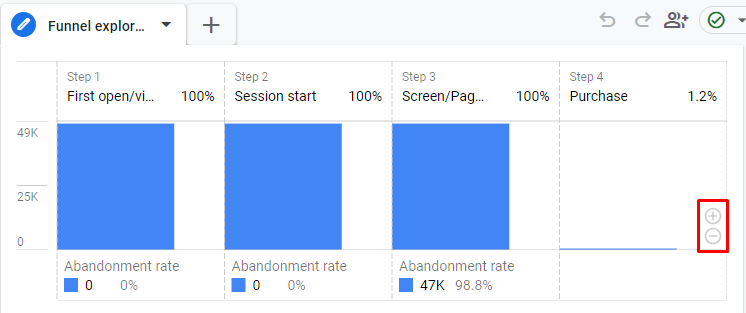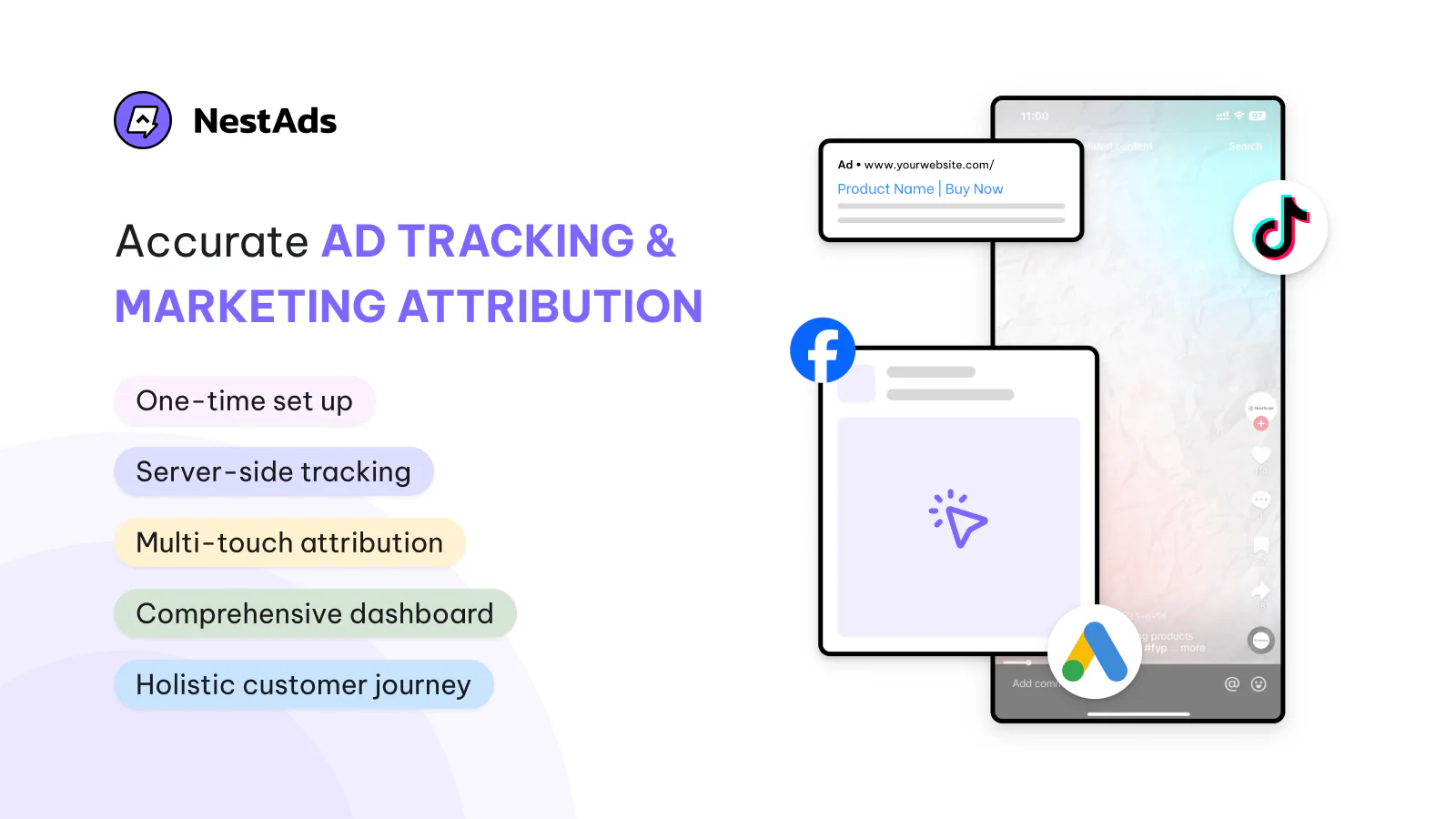In the ever-evolving landscape of e-commerce, understanding your customers’ journey from initial interest to final purchase is critical for optimizing your marketing strategies and driving conversions. Google Analytics 4 (GA4) provides powerful tools to help you track and analyze this journey through e-commerce funnels.
In this blog, we’ll dive into the workings of GA4 e-commerce funnels, and how to set them up. We’ll explore the key steps involved, the important metrics to track, and common issues you might encounter along the way. By the end, you’ll have a comprehensive understanding of how to leverage GA4 e-commerce funnels to enhance your marketing efforts and boost your store’s performance.
Understanding GA4 E-commerce funnel
Imagine your e-commerce funnel as a road trip, where users pass through various cities (stages) on their way to a final destination (conversion). Just like a well-planned journey, understanding how users move through these stages can uncover valuable insights, allowing you to spot potential pitfalls and implement timely and effective solutions.
To illustrate how GA4 e-commerce funnels work, let’s consider a Shopify store that sells clothing. The typical stages in this e-commerce funnel might include:
- View Product: The user navigates to a product page on the website.
- Add to Cart: The user places the product into their shopping cart.
- Begin Checkout: The user starts the checkout process by clicking the checkout button.
- Purchase: The user finalizes the purchase by providing their payment and shipping information.
Key metrics explained:
- Users: The number of users who completed each step of the funnel.
- Completion Rate: The percentage of users who completed each step of the funnel out of the total number of users who entered the funnel.
- Abandonments: The number of users who left without moving to the next step at each stage of the funnel.
- Abandonment Rate: The percentage of users who dropped off at each step of the funnel out of the total number of users who entered that step.
How does data in the funnel count?
GA4 counts data in the funnel based on whether the funnel is open” or “closed,” which defines how users can enter the funnel:
- Open Funnel: Users can enter the funnel at any step.
- Closed Funnel: Users must start at the first step to enter the funnel.
Users are only counted for the steps they complete in the specified sequence. If a user skips a step, they drop out of the funnel and are not counted in any further steps. Additionally, if a single user completes the funnel steps multiple times within a specified date range, only their first sequence of steps is counted. This means a user can only enter the funnel once.
How GA4 enhances E-commerce funnel analysis
GA4 offers powerful tools to visualize and analyze your e-commerce funnel, enabling you to gain deep insights into user behavior and optimize each stage of the journey. Here’s how:
- Comprehensive data tracking: GA4 integrates data from multiple sources, including websites and apps, providing a holistic view of user interactions across different platforms.
- Event-based tracking: GA4 moves beyond traditional pageview tracking, allowing you to monitor specific actions, such as clicks, form submissions, and more, tailored to your e-commerce needs.
- Custom funnels: You can create custom funnels in GA4 that match your unique tracking requirements, ensuring that you capture the most relevant data for your business.
- Predictive analytics: Leverage GA4’s machine learning capabilities to predict future user behavior and identify trends, helping you make data-driven decisions.
- Advanced segmentation: Segment your audience based on various criteria, such as demographics, behavior, and traffic source, to personalize the shopping experience and increase conversions.
How to set up and analyze an e-commerce funnel in GA4?
Analyzing a Google Analytics e-commerce funnel involves a series of steps to set up, track, and interpret user interactions at various stages of the funnel. Here’s a step-by-step guide on how to effectively analyze an e-commerce funnel in GA4:
Set up an e-commerce funnel in GA4
Step 1: Set up e-commerce tracking in GA4
Before you can analyze your funnel, you need to ensure to set up GA4 properly to track e-commerce events. Follow these steps:
- Implement GA4 tracking code: Ensure the GA4 tracking code is installed on your Shopify store. This can be done via Google Tag Manager or directly within the site’s code.
- Enable enhanced e-commerce tracking: In GA4, navigate to Admin > Data Streams.
- Then go to [Your Data Stream] > Enhanced Measurement and make sure the relevant ecommerce events (like view_item, add_to_cart, begin_checkout, and purchase) are enabled.
- Set up events: Define custom events if necessary. For e-commerce, you’ll typically need events for actions such as product views, add to cart, begin checkout, and purchase.
Step 2: Create a Funnel Exploration in GA4
Define the stages of your e-commerce funnel based on user interactions. Common stages include View Product, Add to Cart, Begin Checkout, and Purchase.
GA4’s Funnel Exploration tool allows you to visualize and analyze your funnel. Here’s how to set it up:
- In the left-hand menu, click on Explore.
- Click on + New Exploration and select Funnel Exploration.
- Add steps to your funnel by selecting the relevant events. For example:
- Step 1: Event name view_item (View Product)
- Step 2: Event name add_to_cart (Add to Cart)
- Step 3: Event name begin_checkout (Begin Checkout)
- Step 4: Event name purchase (Purchase)
- Use segments to filter data by specific criteria, such as user demographics or traffic sources.
Analyze your e-commerce funnel
The interface for Explorations in e-commerce analytics is divided into three main parts or columns:
- Variables
- Tab settings
- Output (Funnel Exploration Report)
Variables
Firstly, the Variables section in GA4 E-commerce Exploration reports is distinct from Google Tag Manager’s variables. In this context, it is where you select the data elements you plan to use in your report. The key components of this section include:
- Date range: Specify the period for which you want to analyze the data.
- Segments: These are subsets of your data that represent different groups of users. Segments can be based on various criteria such as traffic sources (organic search, direct traffic), and more. Using segments helps in comparing how different groups interact with your site or app.
- Dimensions: Attributes of your data that describe characteristics of your users or their interactions. Examples include event names, product categories, and more. Dimensions help break down your data into meaningful categories for analysis.
Additionally, you can change the name of the exploration to better reflect its purpose or content by modifying the name in the top-left corner of the interface.
Note: Metrics are not enabled as variables in the Funnel Exploration of GA4. The report consistently displays the number of users along with some related calculated metrics.
Tab settings
Secondly, the tab setting is another component in the GA4 E-commerce funnel. In this column, you can configure the report’s appearance.
1. Start with the Technique drop-down menu, where you can choose options like Free Form, Funnel Exploration, and more.
2. For Visualization, there are 2 options:
- Standard funnel: Bar chart showing the number of users completing each step and the drop-off rates.
- Trended funnel: Line chart displaying how each funnel step changes over time.
3. Make open funnel: By default, funnels are closed. Toggle this option to allow users to enter the funnel at any step.
4. Segment comparisons: Compare up to four segments from the Variables tab by dragging them into the Tab Settings
5. Steps: Add, edit, or delete steps. Each step can have conditions set by dimensions, and you can specify if a step should follow directly or indirectly after the previous step.
6. Breakdown: Display the data breakdown by a single dimension, such as device category.
7. Show elapsed time: Enable this to see the average time users take to advance from one step to another.
8. Next action: See the next events users perform after a particular step by adding the Event Name dimension.
9. Filters: Narrow down data used in the report by applying specific conditions, such as filtering by a particular landing page.
Output (Funnel Exploration Report)
The last component is the report. When the report is generated, you can interact with it and explore deeper insights.
- Zoom in: If there’s a large difference between steps (e.g., step 1 has 5000 users, step 2 has 150), click the Plus icon in the bar chart corner or scroll up/down to adjust.
- Right-click options: Right-click on any bar to create a segment from those users or view them in the User Explorer report.
- Abandonments: Right-click on certain parts of the chart to explore options, but note that not all parts (like the red arrow) are clickable. Click the number below it instead.
- Table interactions: Click cells in the table below the funnel chart to create segments and view users/abandonments.
Note: You cannot create segments via right-click if your funnel is set as an Open Funnel.
Common GA4 e-commerce funnel problems & solutions
E-commerce funnel Google Analytics is a powerful tool for understanding user behavior and optimizing conversion paths, but it can sometimes present challenges that may feel overwhelming. Here are some common funnel problems in GA4 and guidelines for their solutions.
Problem #1: “My ecommerce funnels do not show accurate data.”
Firstly, your funnel steps might be incorrectly configured or implemented. Funnels rely on accurate and consistent data collection and processing to provide meaningful results. Here’s how to troubleshoot and fix this issue:
- Check event names and parameters: Ensure that the events and parameters used for funnel steps are correctly defined and consistently implemented.
- Use debug view and data quality tab: GA4 provides tools like the debug view and data quality tab to monitor and validate your data collection.
- Review GA4 setup and integration: If problems persist, review your GA4 setup and integration. This includes checking the implementation of tracking codes and ensuring there are no duplicates or missing events.
- Conduct regular audits: Regularly audit your GA4 setup to ensure it aligns with your tracking goals. This can prevent future inaccuracies and maintain data integrity.
Problem #2: “Why do some steps show a 100% exit or continuation rate?”
Secondly, this issue often occurs when multiple steps share the same page. For example, if your first step is the homepage (‘/’), it might match all pages with ‘/’, resulting in a 100% exit rate for the first step. Here’s how to address this:
- Review page definitions: Ensure each funnel step is uniquely defined. Avoid using generic URLs that could overlap with other steps.
- Use regular expressions: Implement regular expressions to precisely match the intended pages for each step. This can help in accurately defining funnel stages and preventing misinterpretation of user paths.
- Consult documentation: Refer to Google’s official documentation on regular expressions to refine your funnel setup and improve accuracy.
Problem #3: “My checkout funnels are not working.”
Last but not least, several issues could cause checkout funnels to malfunction, such as cross-domain tracking problems. Here’s how to troubleshoot and fix this:
- Check cross-domain tracking: Ensure that cross-domain tracking is correctly set up, especially if your e-commerce website uses third-party payment processors. This prevents GA4 from misinterpreting returning users as new sessions.
- Audit event tracking: Verify that all necessary events related to the checkout process are being tracked accurately. This includes events for checkout initiation, payment processing, and purchase completion.
- Expert assistance: Engage experts to audit your existing setup, craft custom solutions, and double-check critical settings to ensure data accuracy.
How to solve the GA4 funnel tracking problems
Tracking ecommerce funnels accurately is crucial for understanding customer behavior and optimizing your marketing strategies. However, GA4 can sometimes present challenges in data accuracy, event tracking, and funnel visualization. NestAds, a powerful ad tracking and marketing attribution tool, can help you overcome these common GA4 funnel tracking problems with ease.
NestAds simplifies the complexities of ad tracking and attribution, providing you with an easy-to-set-up platform where all your key metrics are accessible in one comprehensive dashboard. Whether you’re running campaigns on multiple platforms such as TikTok, Facebook, or Google simultaneously, NestAds centralizes your data and offers powerful insights to enhance your marketing strategies.
Why Choose NestAds?
- Simple setup: Get started quickly with an intuitive setup process, allowing you to focus on what matters most – growing your business.
- Unified dashboard: View all your essential metrics in one place, making it easier to analyze and optimize your marketing strategies.
- Robust features: Leverage powerful features such as customizable attribution models, cross-channel ad tracking, and detailed creative performance reports.